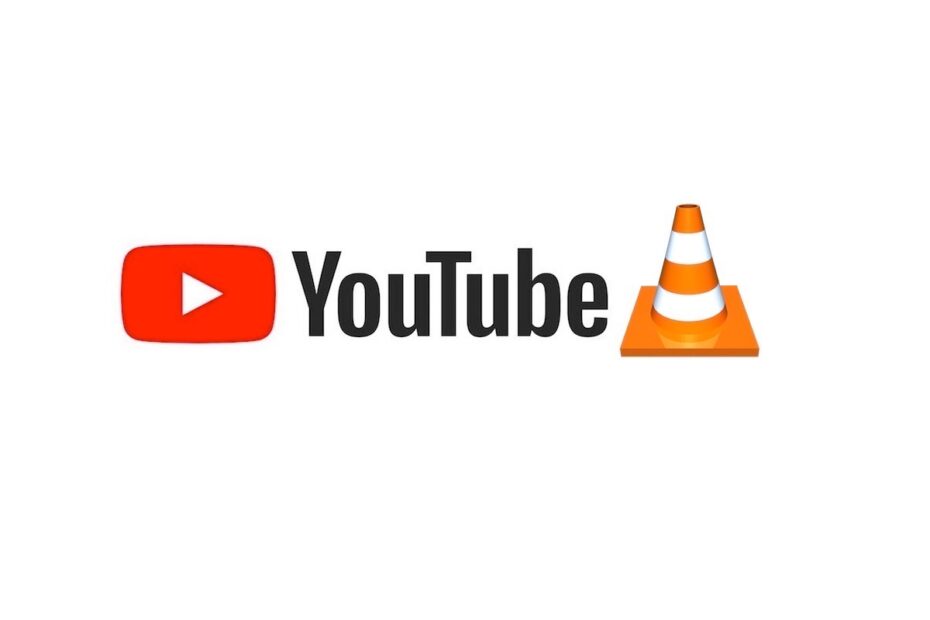VLC Media Player is the most popular video player that allows users to play videos and audio on Android, iOS, Windows, and MacBook. It supports all video/audio formats and is completely free and Ad-free. The VLC allows you to create playlists, stream videos with links, or remote play media.
If you are looking to stream YouTube Videos on VLC to implement a plethora of VLC player features on YouTube video, then below is a simple guide to playing YouTube videos on VLC player on Mac.
Steps to Stream YouTube Videos on VLC on MacBook PC
Here are Simple Steps to Play YouTube Videos on VLC Player on Mac PC.
- Download the VLC Media player on Mac and install it.
- Open YouTube and look for the video you wish to play on VLC.
- Copy the video URL.

- Search for YouTube Video Downloader on the browser.
- Paste the YouTube URL.

- Once the download links are displayed, copy the link address of your choice/quality.

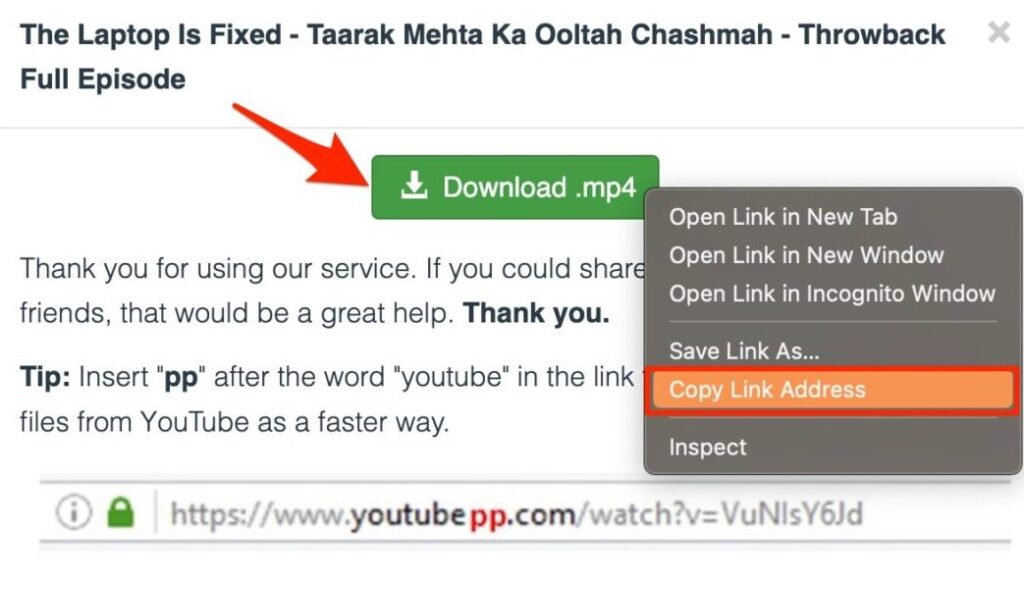

- Now open VLC Player.
- On the top menu bar click on File and click Open Network.

- Paste the copied download link and hit Open.
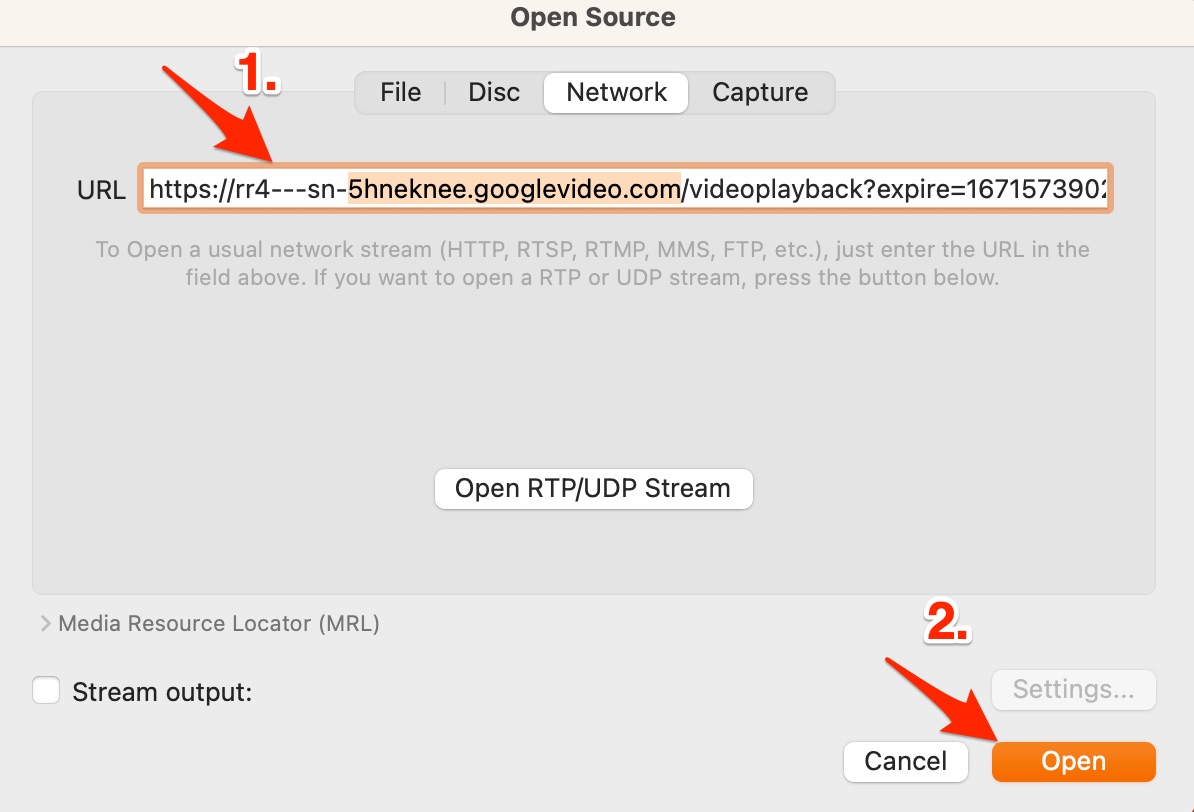
- Wait for a few seconds, the YouTube video will start playing on VLC.
That’s it with this simple guide you can stream YouTube videos on VLC and make use of VLC’s features to further enhance your video viewing experience on your MacBook PC.