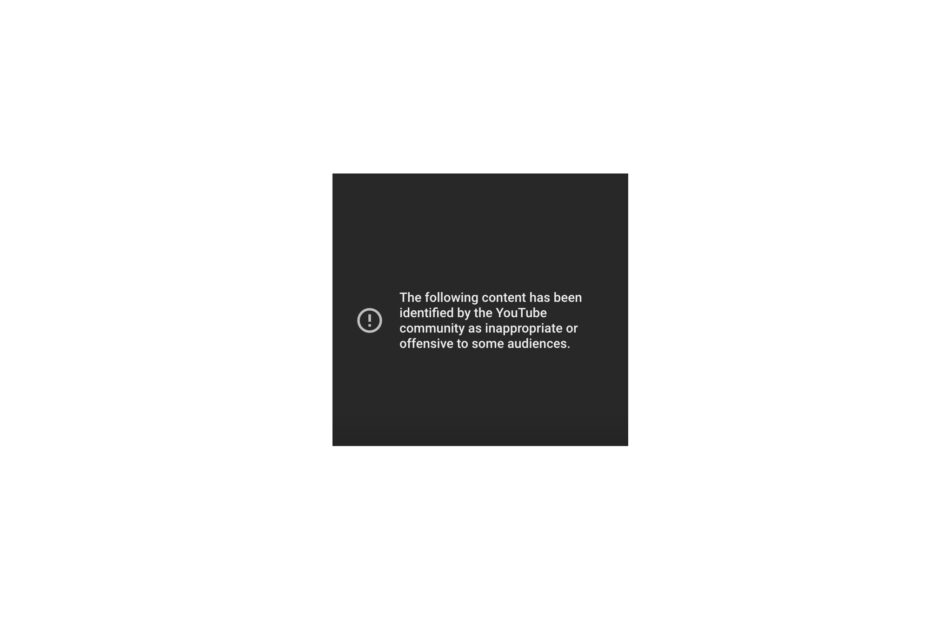YouTube Shorts are a great pass time product launched looking after the success of TikTok and Instagram reels. The short videos that are a minute or less can keep you engaged for hours. Though YouTube Shorts is a mobile-specific product, but you can also access the content on a PC browser as well.
If while scrolling through YouTube Shorts you come across a warning message “The Following Content has been identified by the YouTube community as Inappropriate or Offensive to Some Audiences“, and if you are looking for ways to fix this warning message on your YouTube app or website then below is the best solution to fix Inappropriate Content Identified by the YouTube community warning on mobile app or site.
Steps to Fix YouTube Shorts Content Inappropriate Warning
Here is a simple guide to fix content identified by the YouTube community as Inappropriate or Offensive to Some Audiences.
- Open the YouTube Short that is showing the warning message.
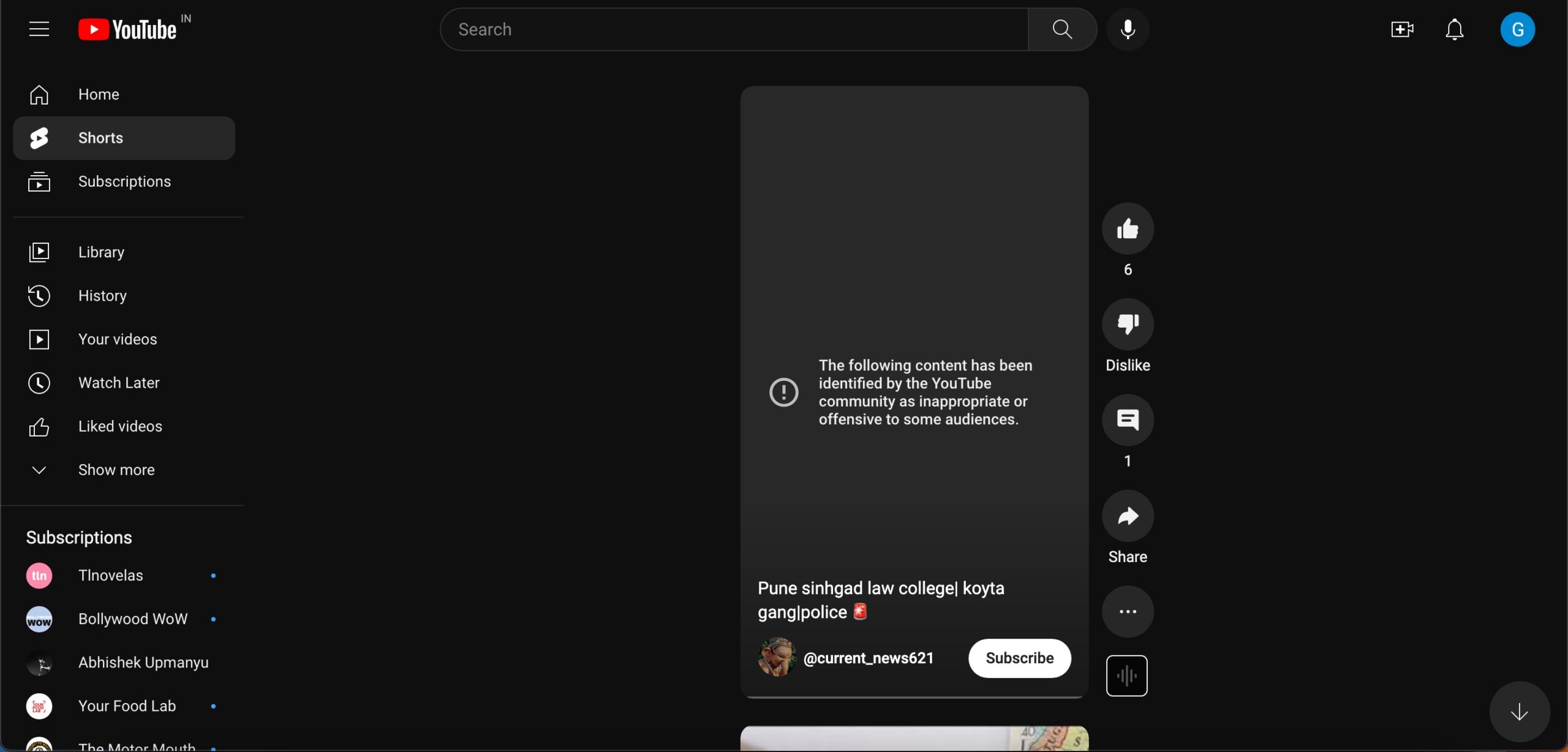
- If you are using YT mobile app, copy the URL and paste it into the mobile browser, make sure you are logged into your YT account.
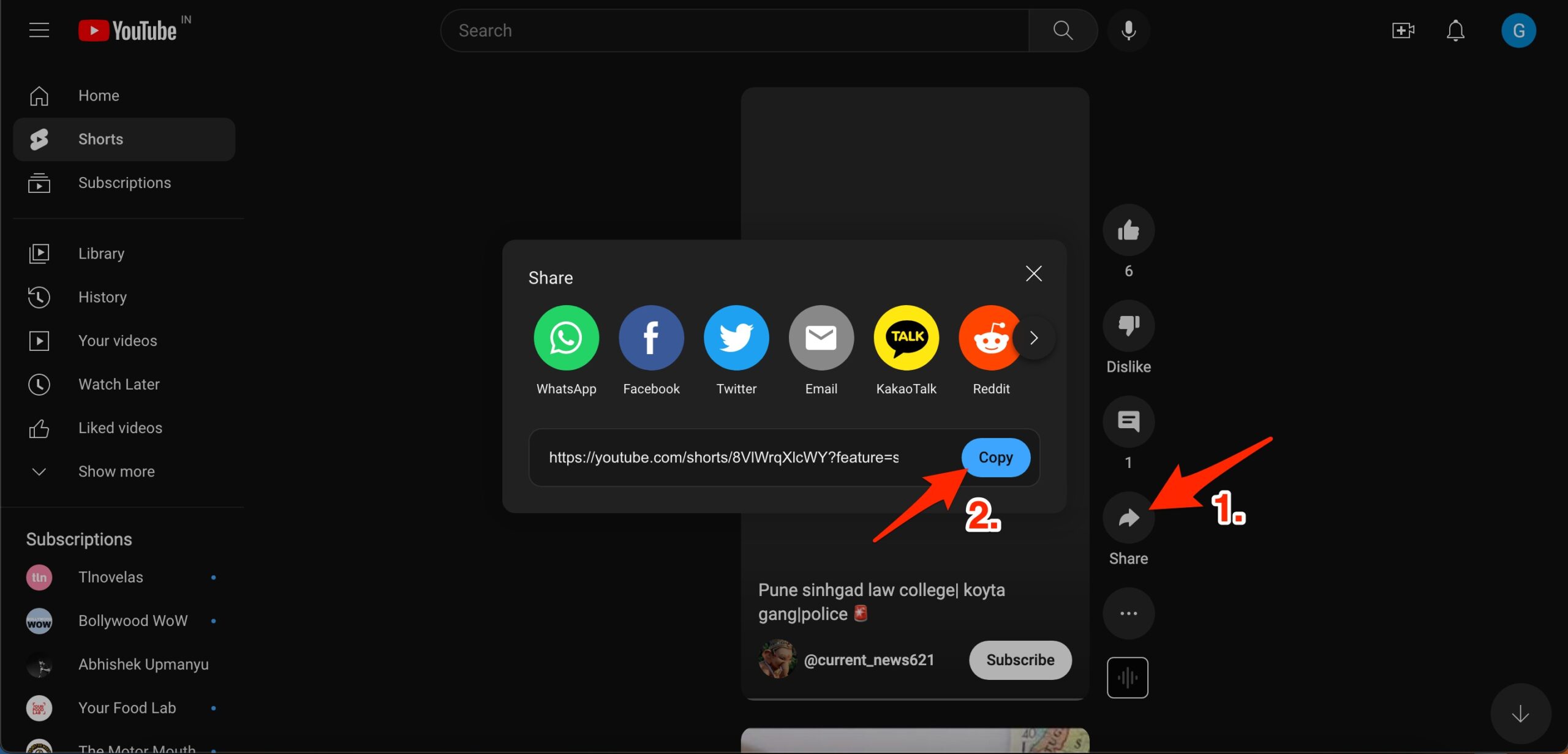
- Here change the URL parameters. The YT Short URL looks like https://www.youtube.com/shorts/8VlWrqXlcWY (on desktop browser) or https://m.youtube.com/shorts/8VlWrqXlcWY (on mobile browser).
- Replace the
/shorts/in the URL with/watch?v= - The original URL – https://www.youtube.com
/shorts/8VlWrqXlcWY, tweaked URL – https://www.youtube.com/watch?v=8VlWrqXlcWY - Load the modified URL in the browser.
- Now you will be given the option ‘I understand and wish to proceed’. Click on it, the video will start playing.
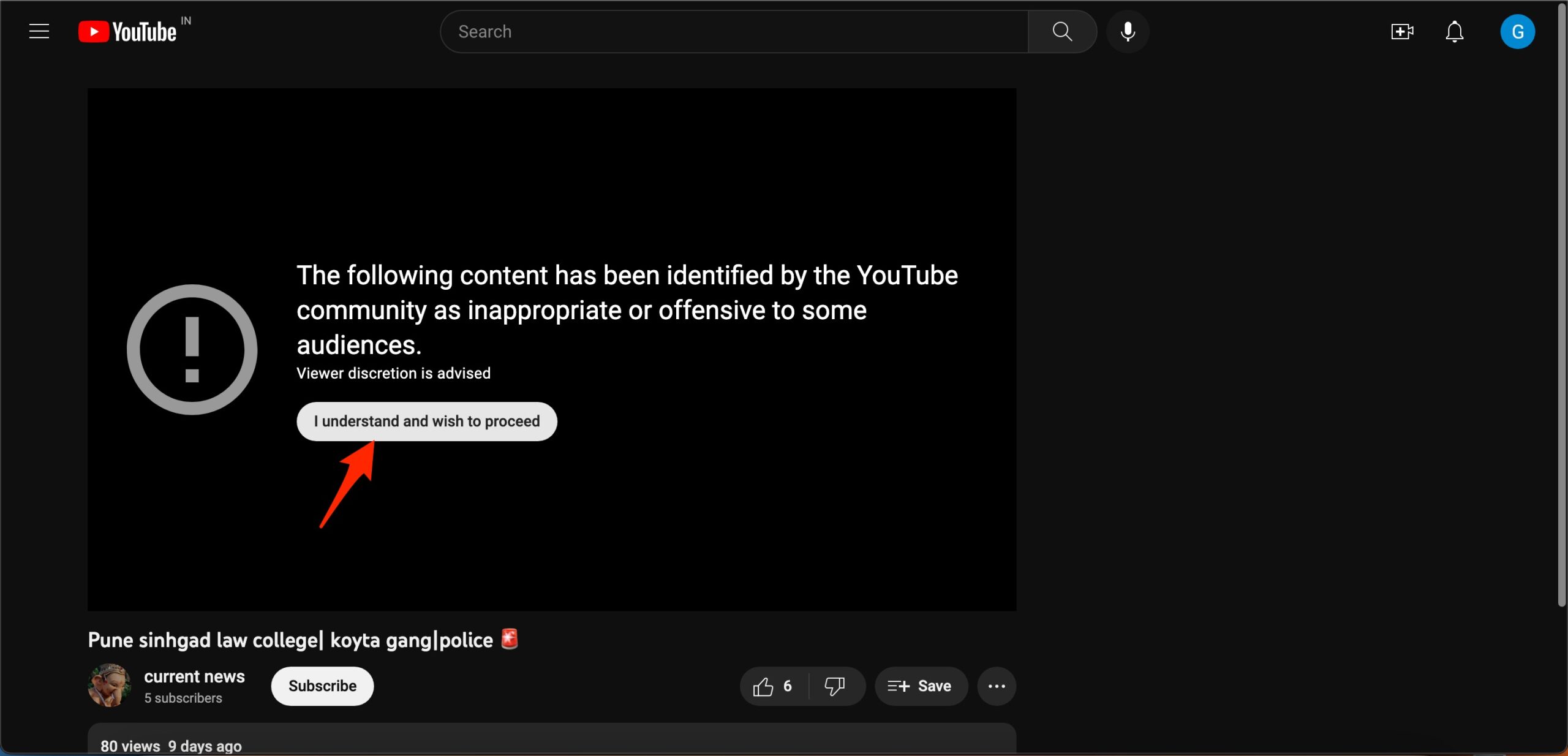
- That’s it with this simple guide you can fix content identified by the YouTube community as inappropriate.
I hope with this simple guide, you can fix YouTube Content identified as inappropriate by Community or Offensive to Some Audiences.