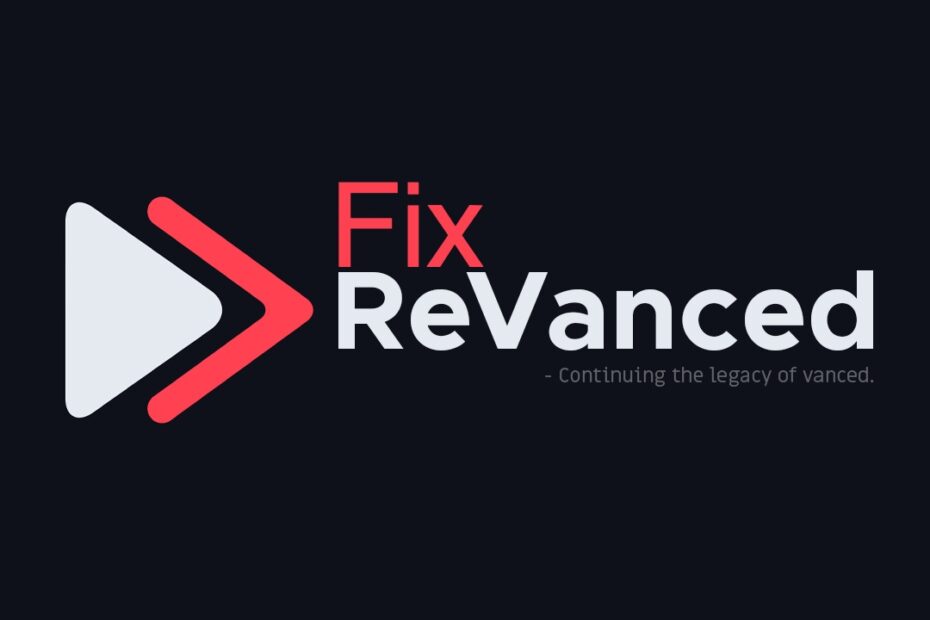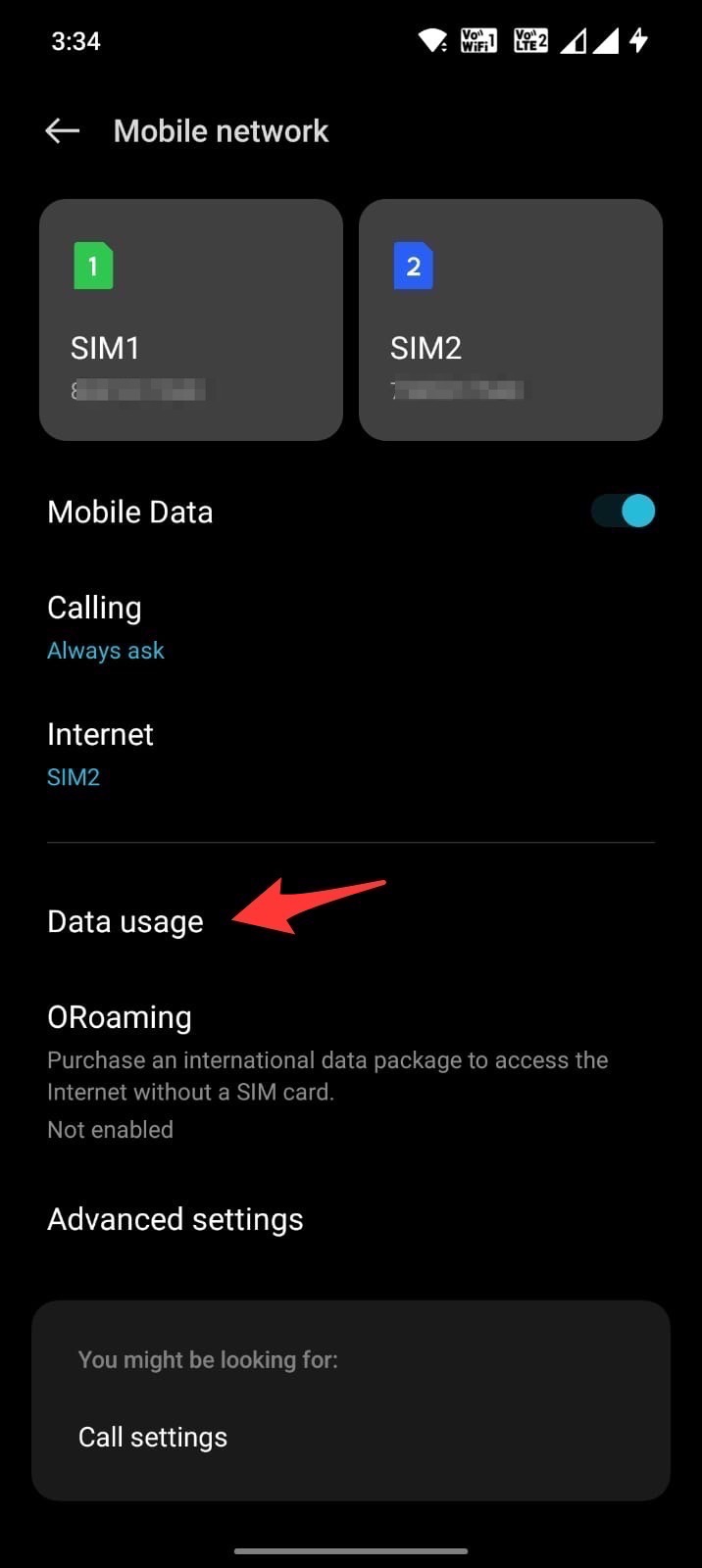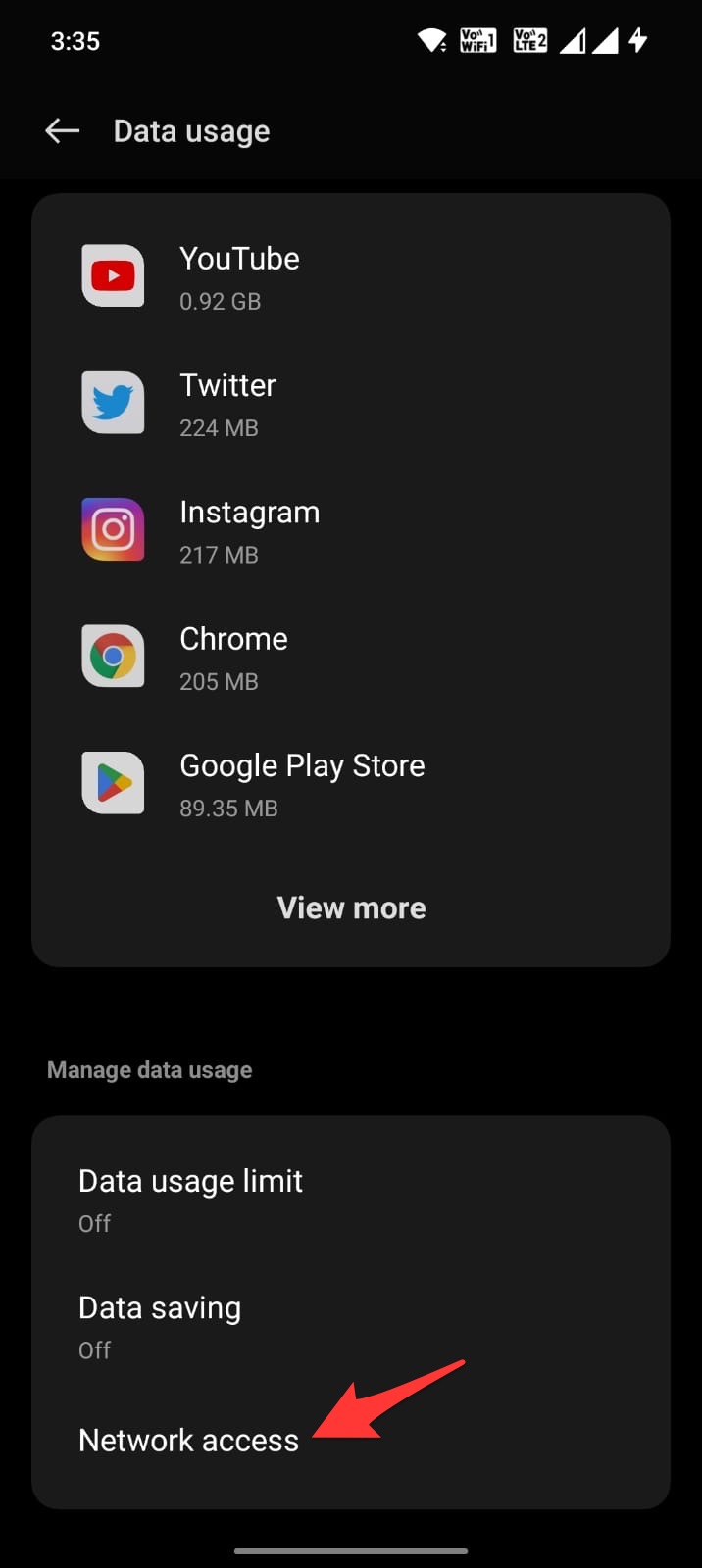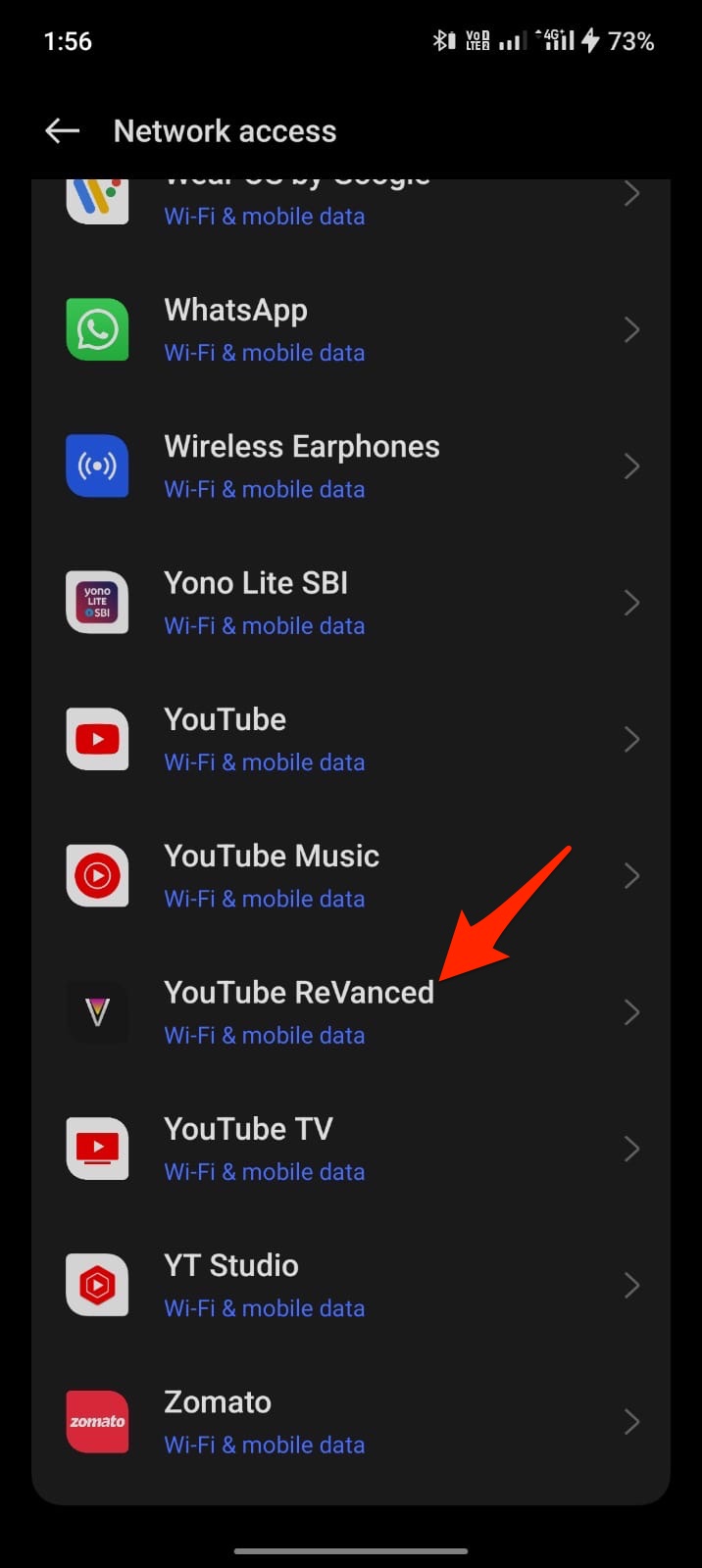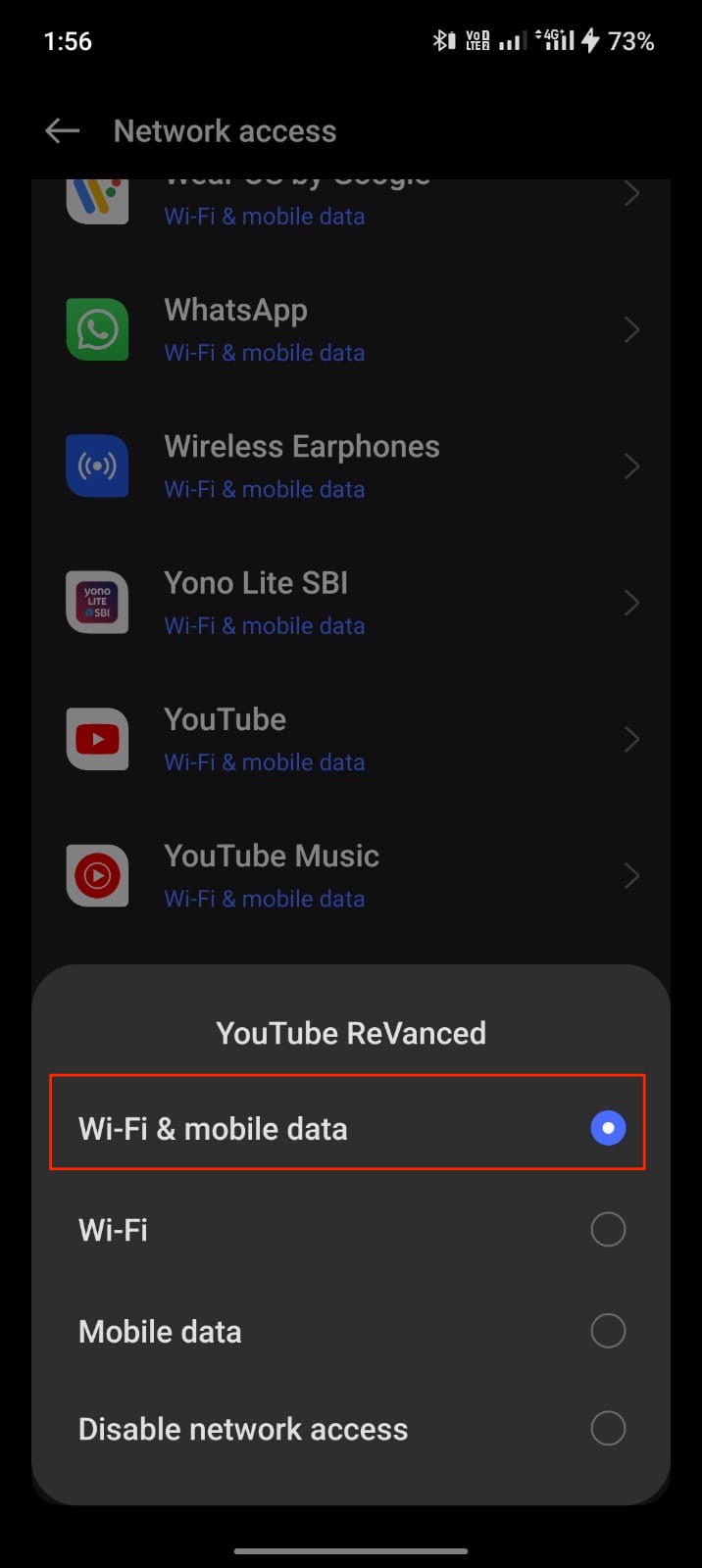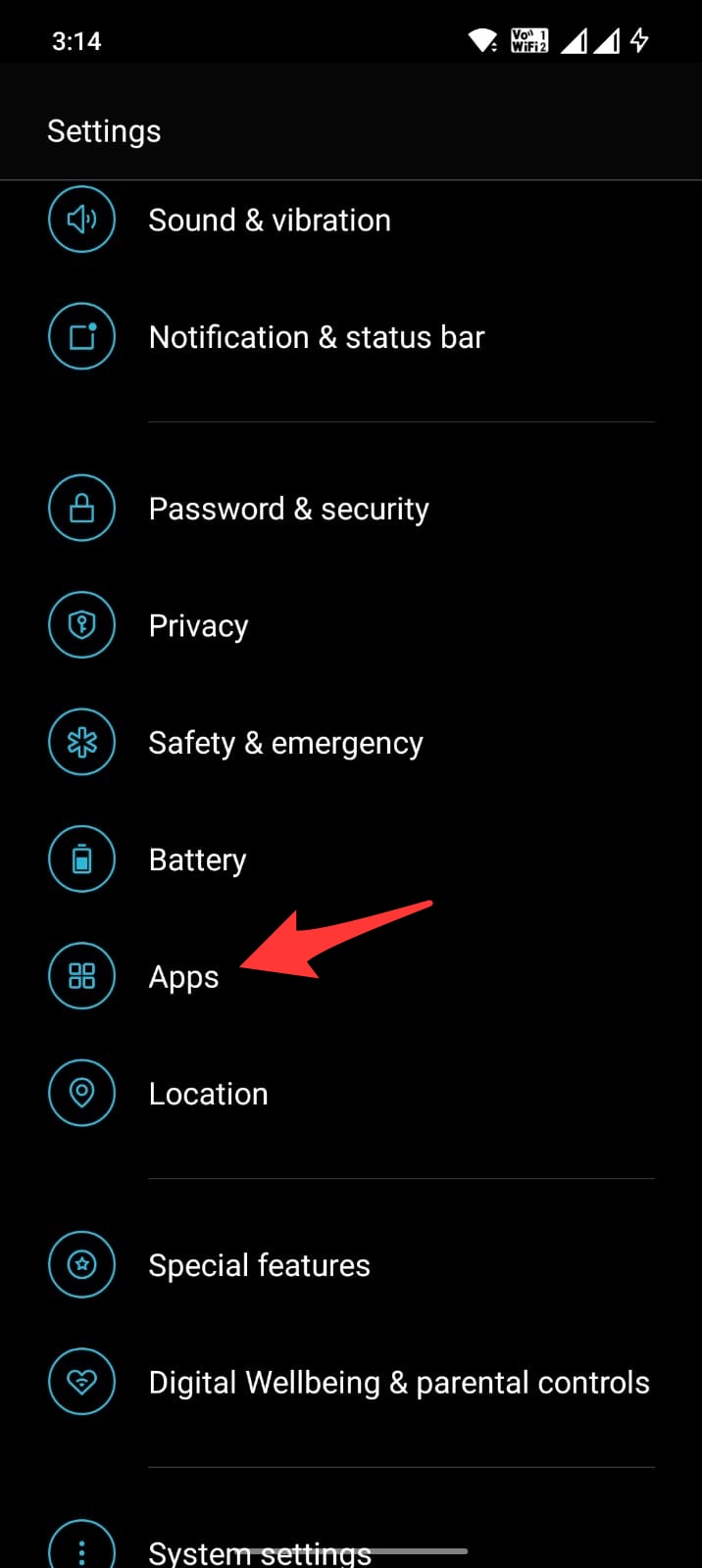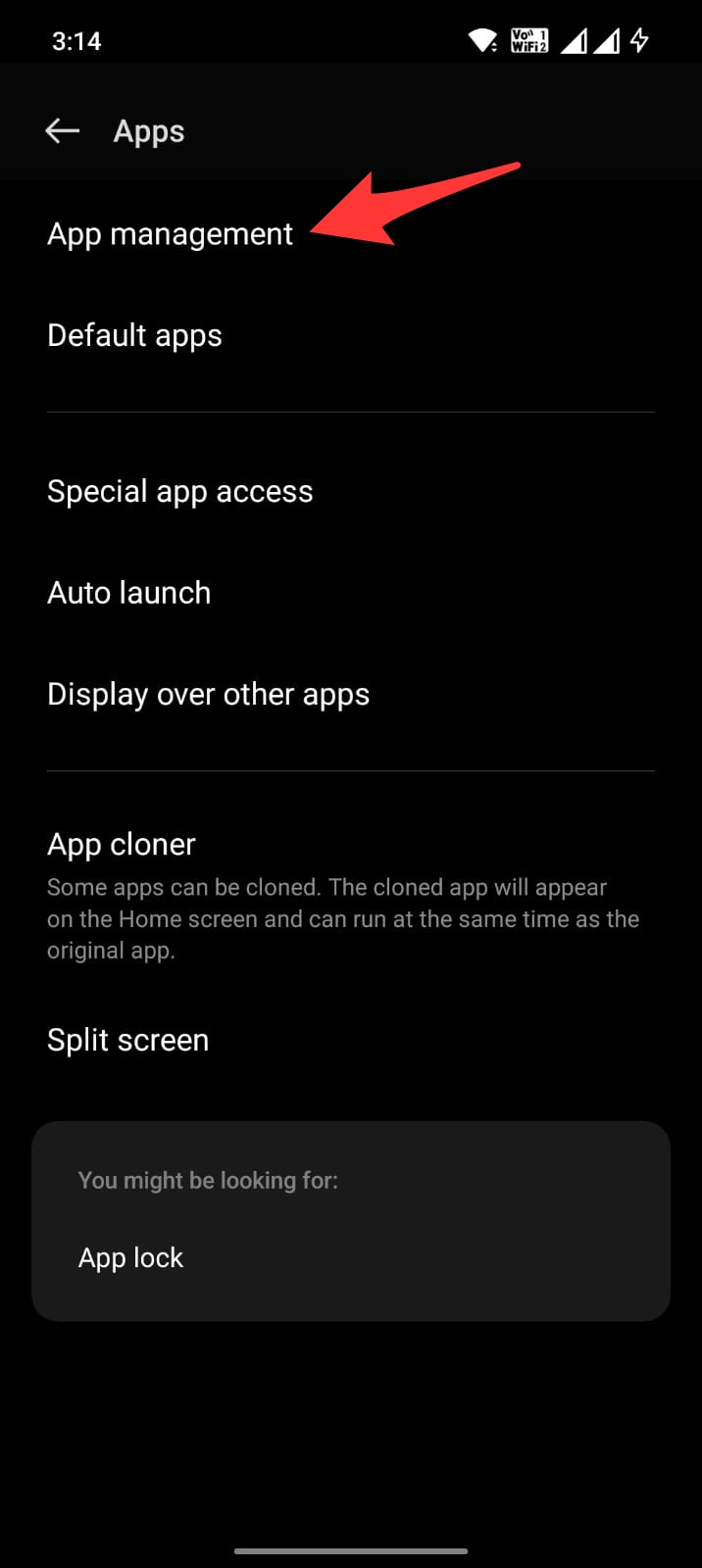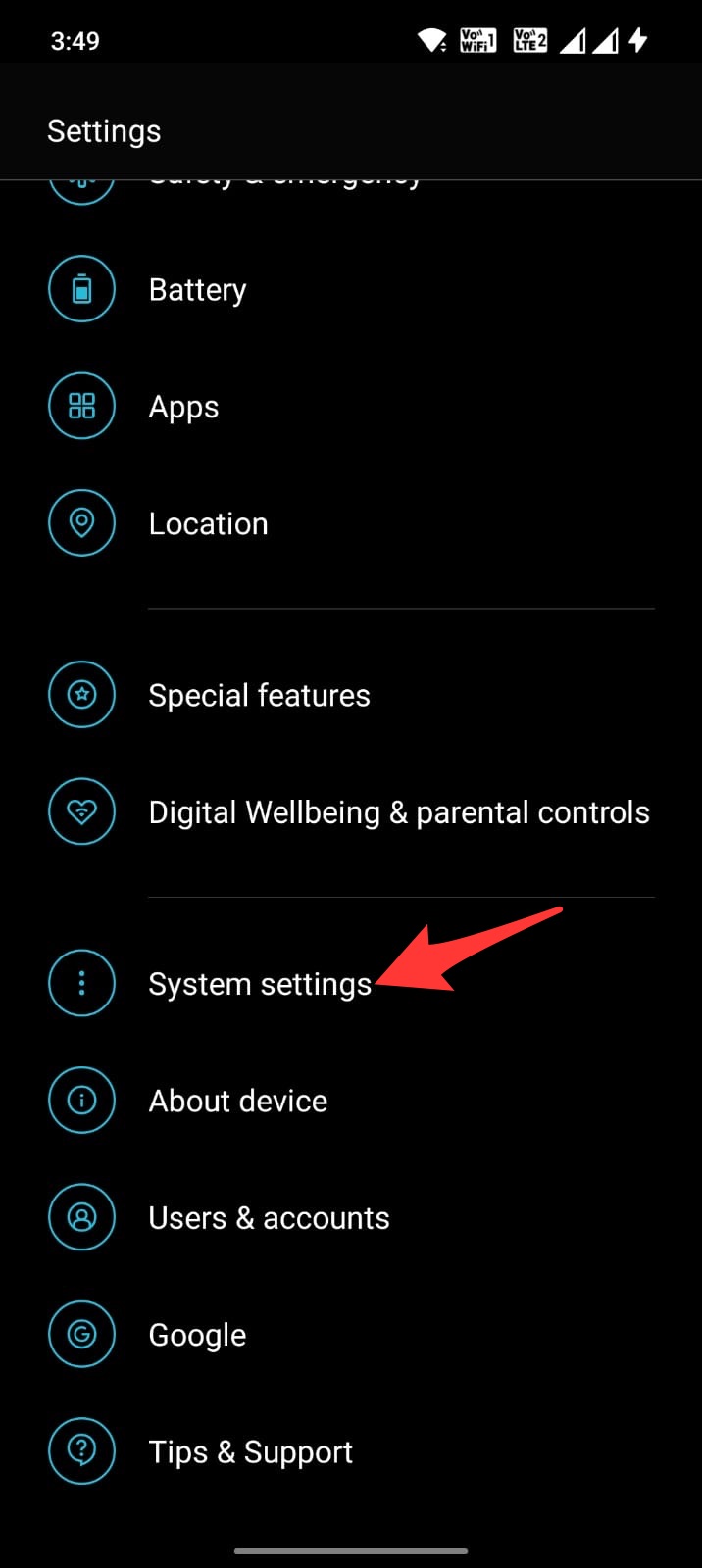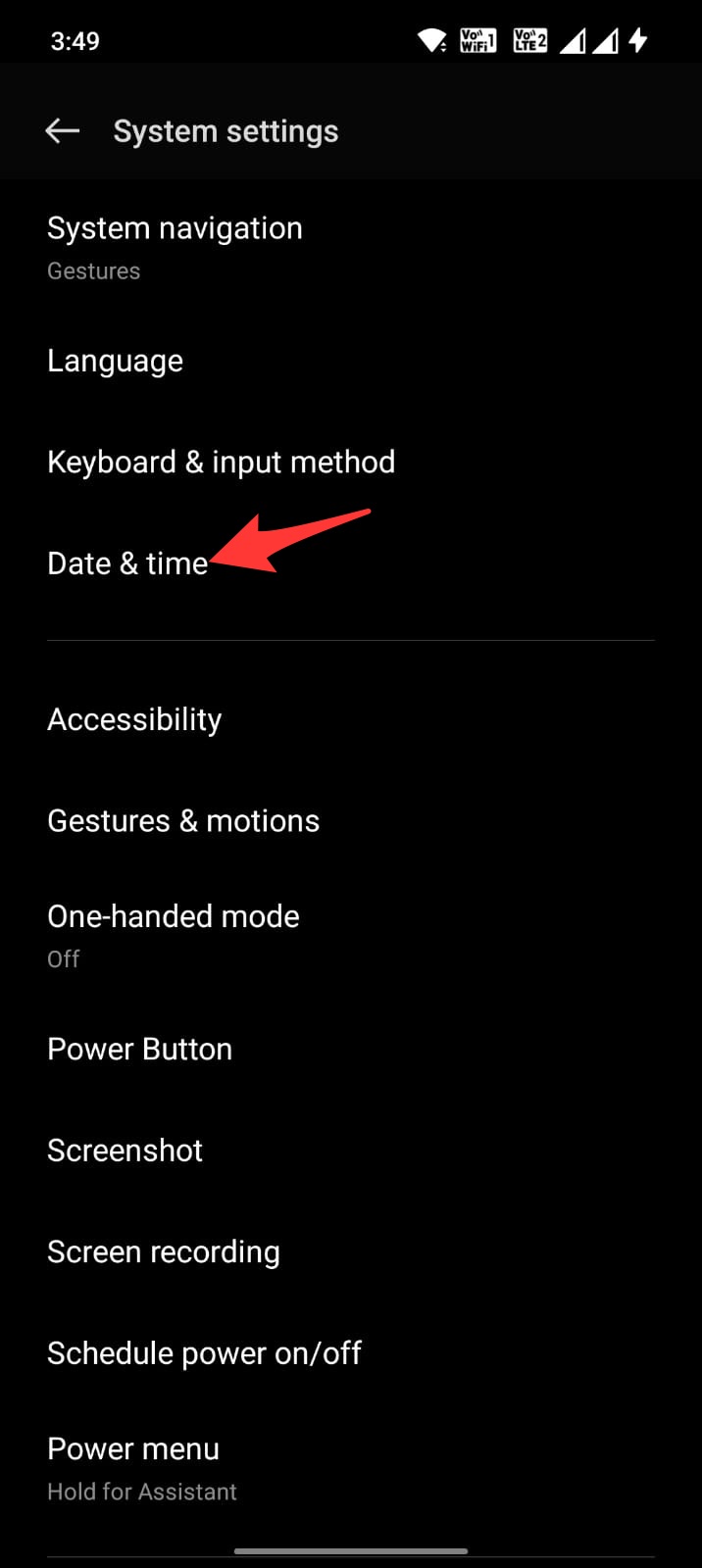YouTube ReVanced is a free customized YouTube that comes as the best alternative to YouTube Vanced. The App offers YouTube with extra modes and features. The YouTube ReVanced is YouTube Premium but for free. YouTube ReVanced offers several premium features like ad block, background play, PiP mode, and more.
Though the YouTube ReVanced is stable, sometimes the App may force close, keep stopping, cannot connect to the internet, or the App has video playback issues. Here is a simple guide to fix any YouTube ReVanced issues on your Android mobile.
1. YT ReVanced Keeps Stopping or Closing
If the YouTube ReVanced App crashes or keeps stopping, then you might not have installed the App correctly. YouTube needs Google Play Services to run. But ReVanced cannot access the Google Framework. Therefore, it takes the help of microG, a free and open-source implementation of Google libraries that serve as a replacement for Google Play Services. Without microG, the YouTube Revanced may not work as intended and crash or show keeps stopping error message.
- Download the microG and install it first.
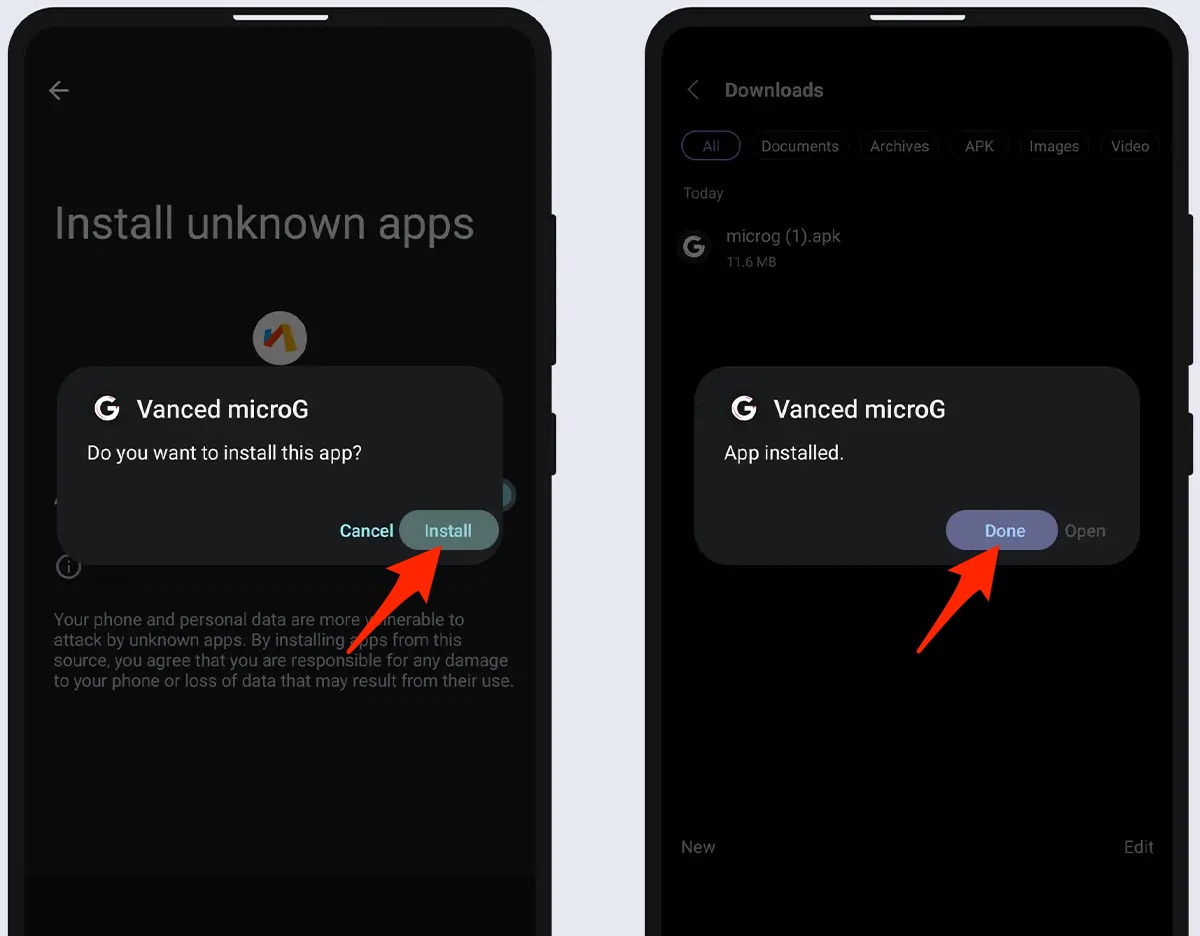
- Only after the microG is installed, download and install YT Revanced.
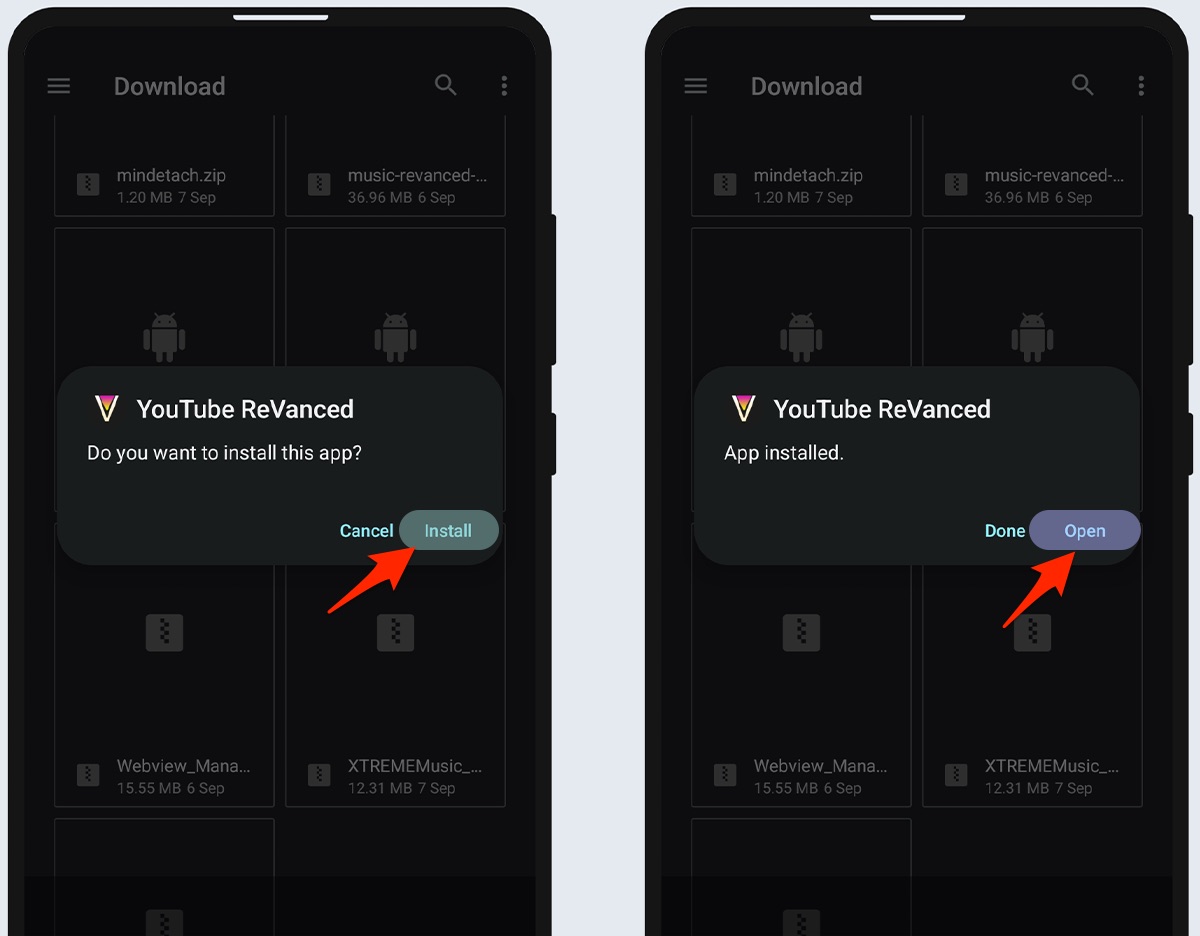
- The App will work fine without any crashing issues.
2. Use DNS over HTTPS or VPN
Using DNS over HTTPS will help you bypass any ISP block. DNS is a set of IP addresses that are retrieved when we request. Changing DNS does not affect internet speeds.
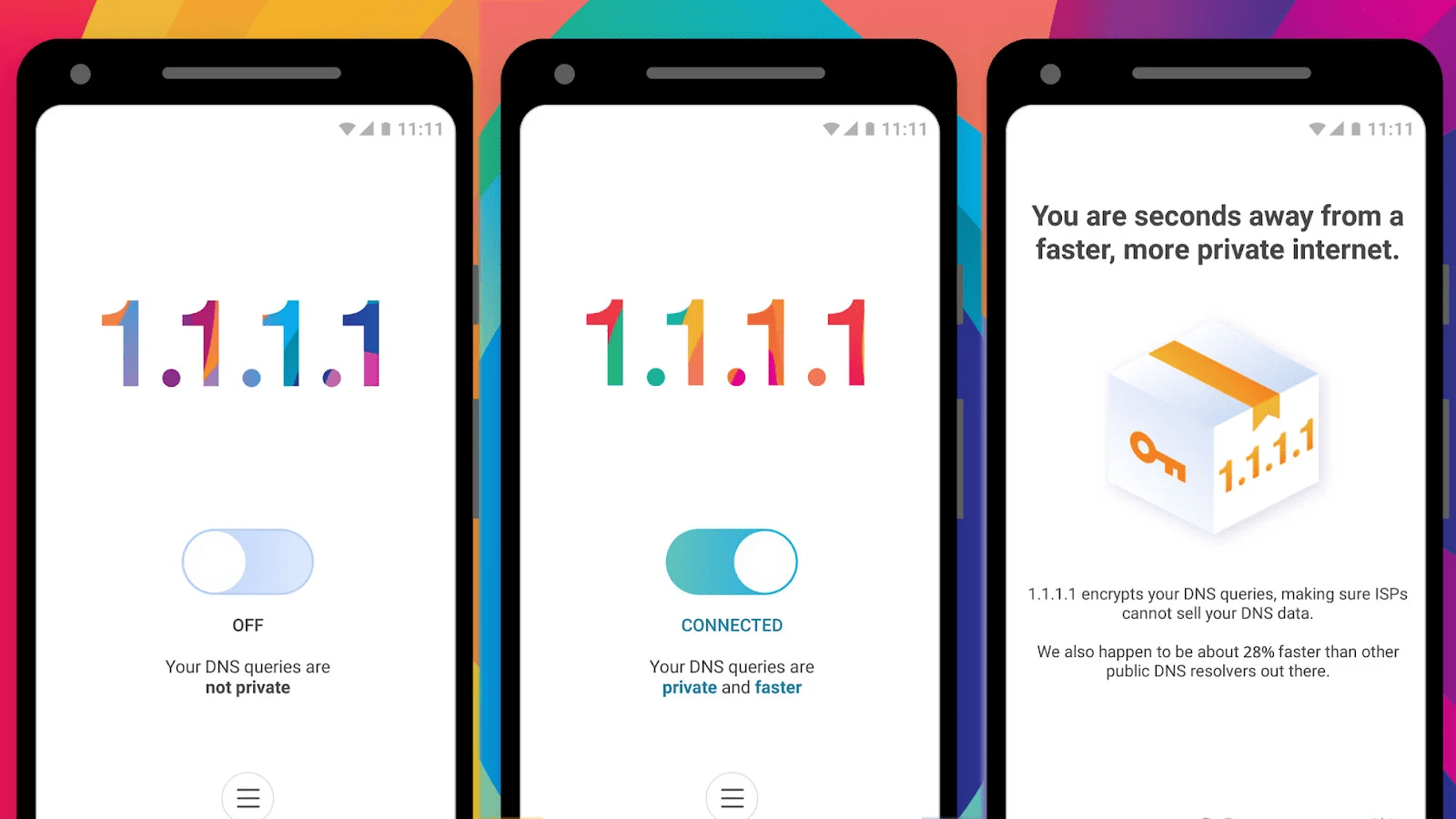
Your some cases, ISP may also block the streaming, thus preventing the content from loading. If such is the case, you can access the content using a VPN or Proxy server. The VPN creates a secure tunnel bypassing the ISP filters.
3. Check App has Data Access
Android system offers more intricate options to disable or enable internet access to specific apps. You can disable mobile network and Wi-Fi access to specific apps on your Android Settings. This will stop the App from using the internet.
If you have mistakenly made any changes to the setting that restricts internet access to YouTube Revanced, then the videos on ReVanced will not load. It is better to check internet access to the App.
- Open Android Settings.
- Click on Mobile Network.
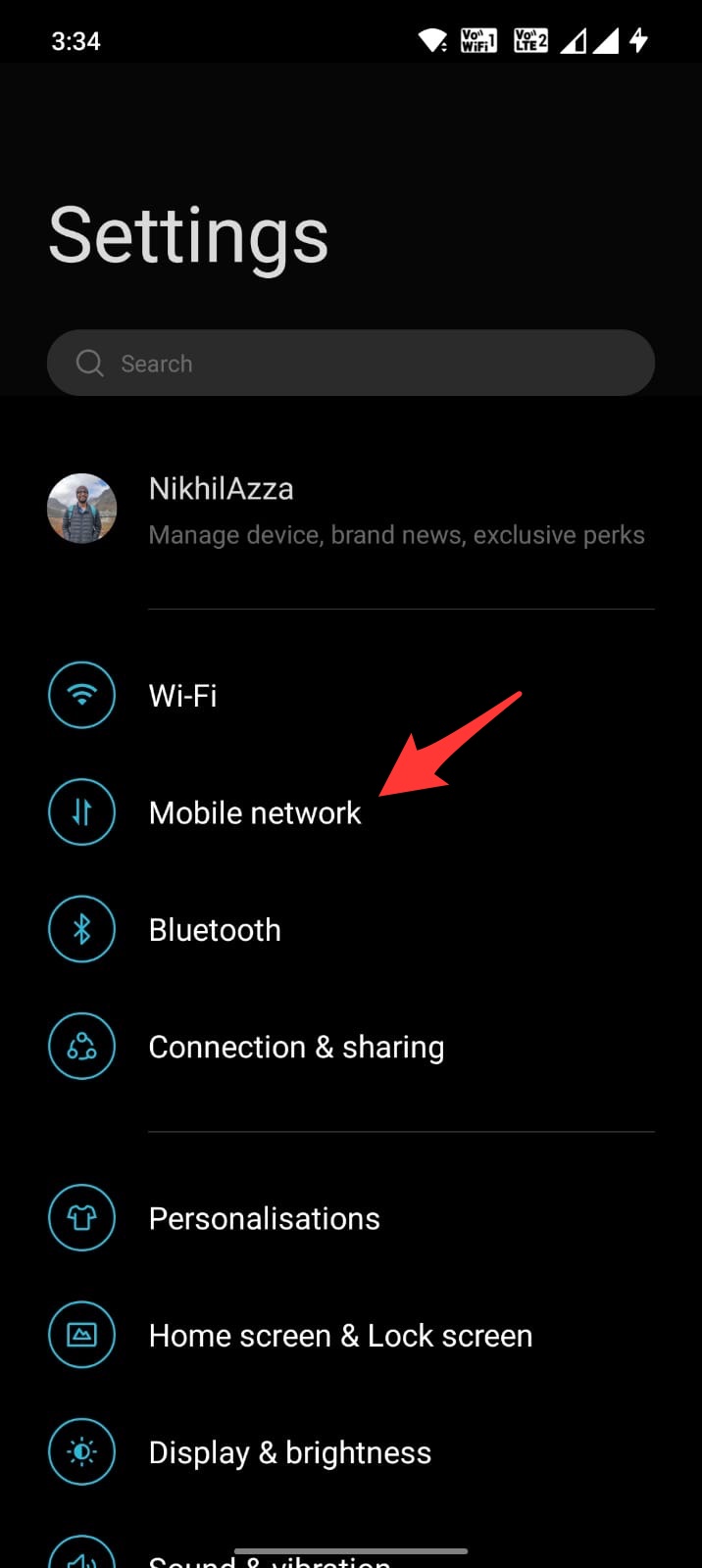
- Here click on Data Usage and open the Network Access option.
- Look for YouTube ReVanced.
- If disable network access option is enabled, change the settings so that the required internet access is provided to the App.
3. Clear the Cache of YT ReVanced
The cache is a set of data stored on Android that helps the apps to load quickly. The cache helps the Android system to work more smoothly and respond to the inputs quickly. But if the cache gets corrupted or builds up, it may hamper the App’s functioning.
It is better to clear the cache of the Facebook app; clearing the cache will not affect your Facebook app in any way, but it might slow the App for a while till the Android system collects a new set of cache data.
- Open Android Settings.
- Look for Apps/Manage Apps/App Management.
- Here search for YouTube ReVanced and open it.

- Click on Storage Usage.
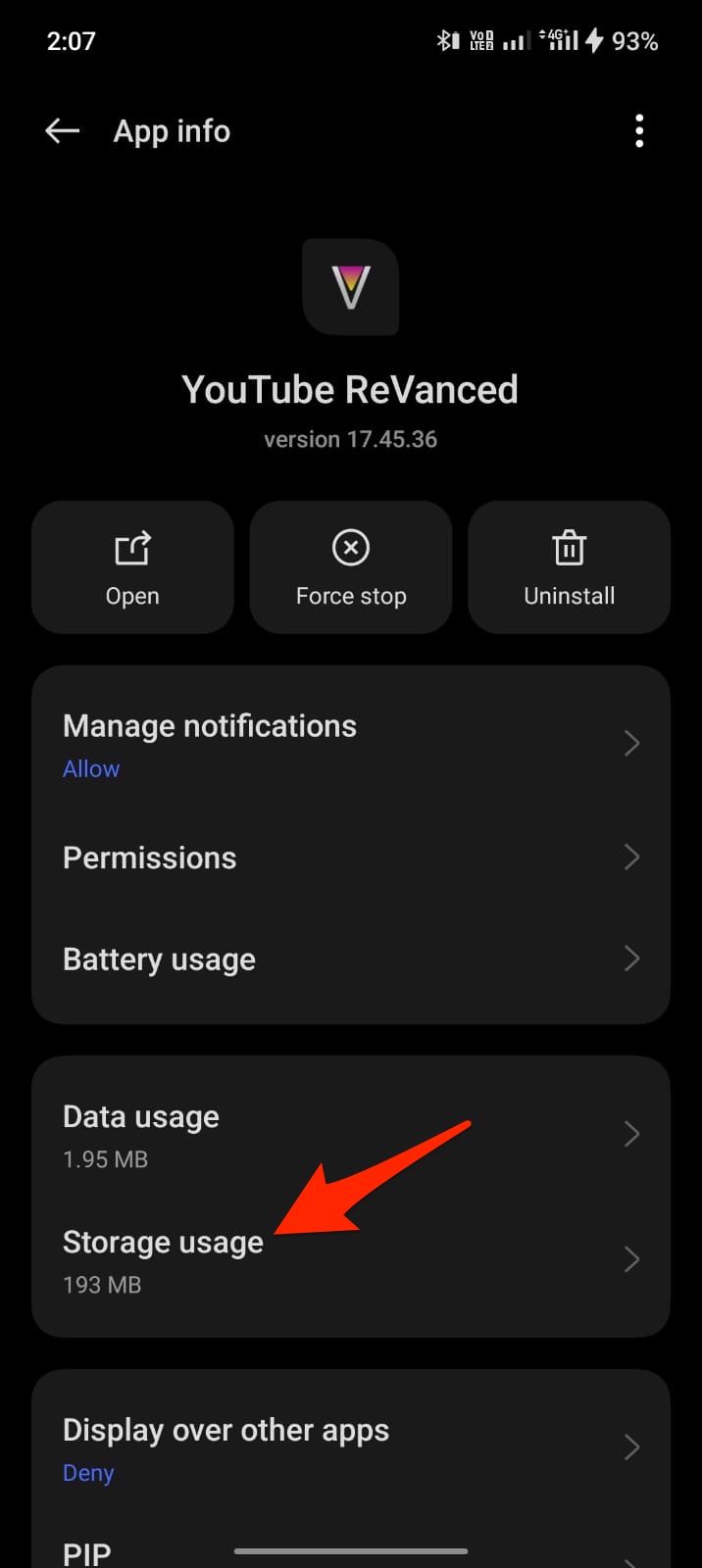
- Here tap on Clear Cache.
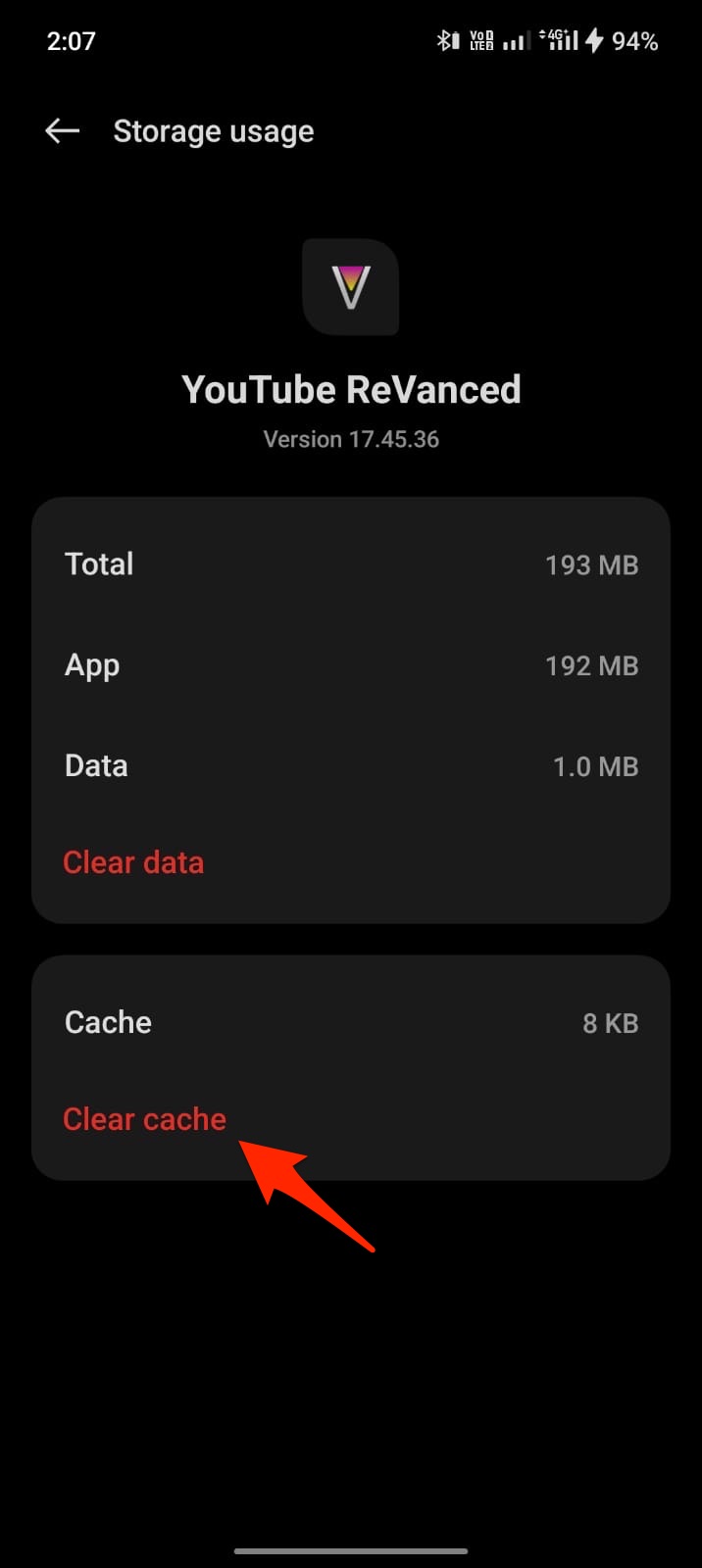
This should fix the issue; if this doesn’t work, you can move forward with clearing data. This will delete app settings and other app-related information.
4. Check the Date and Time
Date and Time are essential aspects when you use any app that works online. The system and server time and date should be the same for the App to work. Any difference in the data and Time would mean the App won’t function as intended. Here are the steps to follow to set an automatic date and Time; this will collect the time and date data from your ISP to set the correct info.
- Open Android Settings.
- Look for the Date and Time.
- The Date & Time option may be under System Settings for some OEMs.
- Here enable Automatic Data and Time using Network Provider.
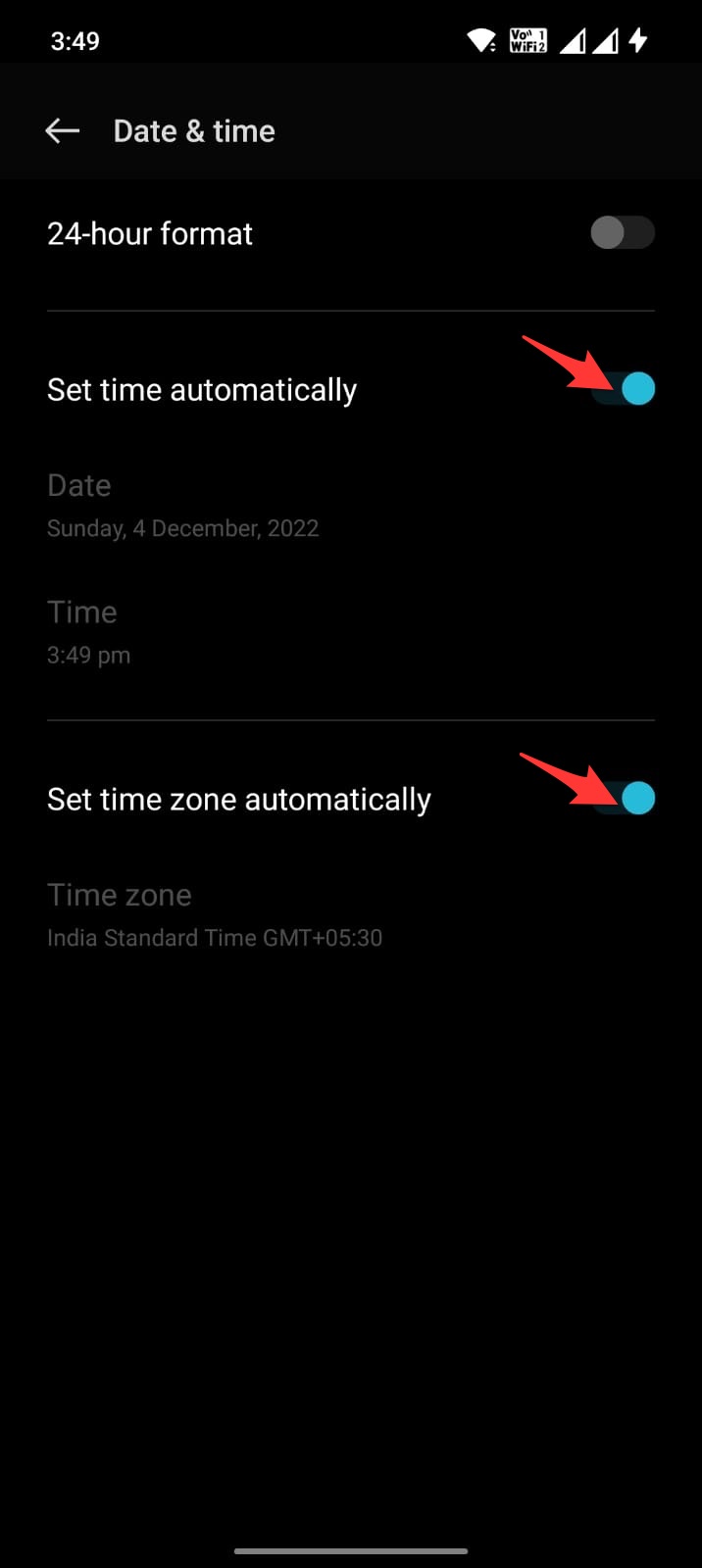
That’s it; with this simple guide, you can fix YouTube ReVanced force closing, keeps stopping, video not loading, internet connection errors or playback issues on Android.