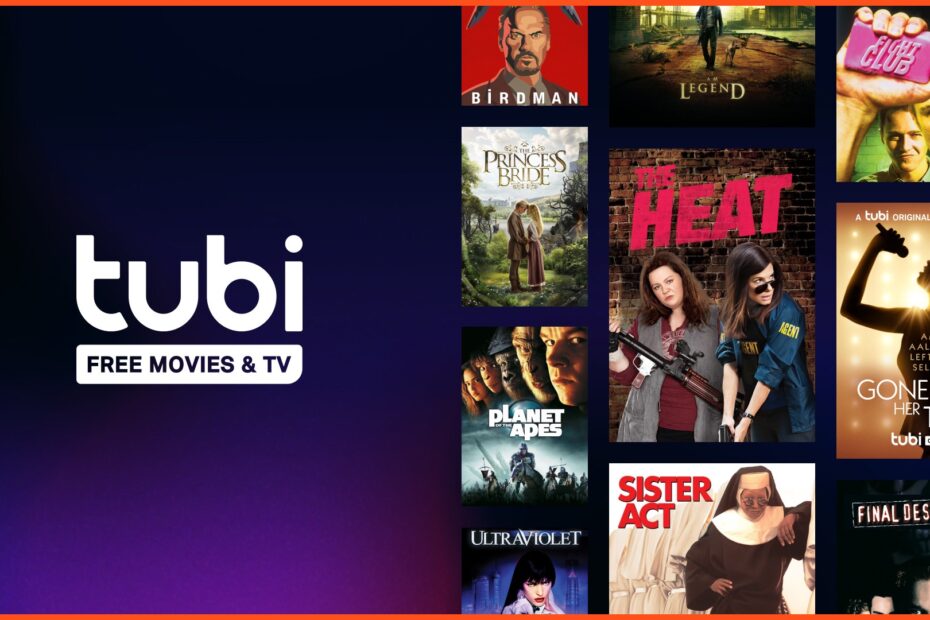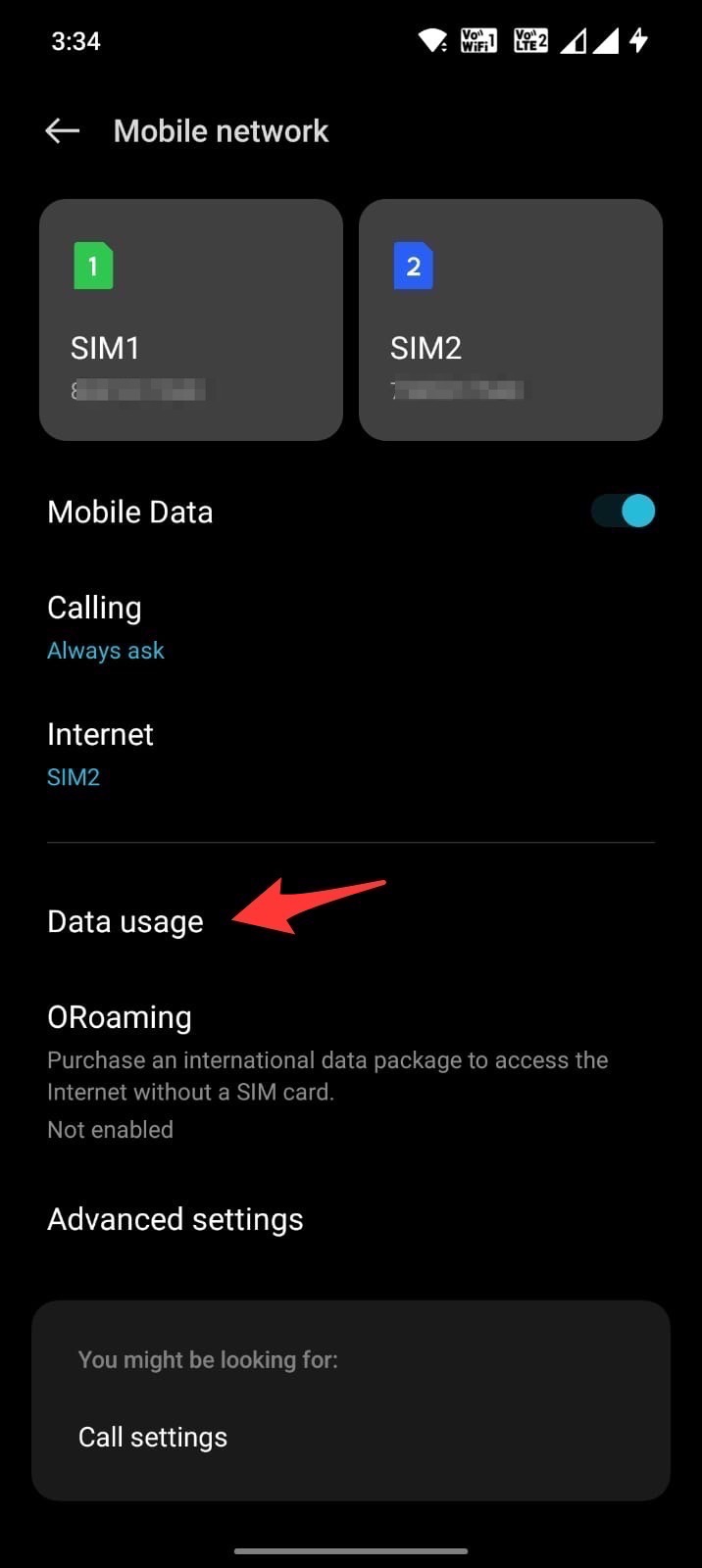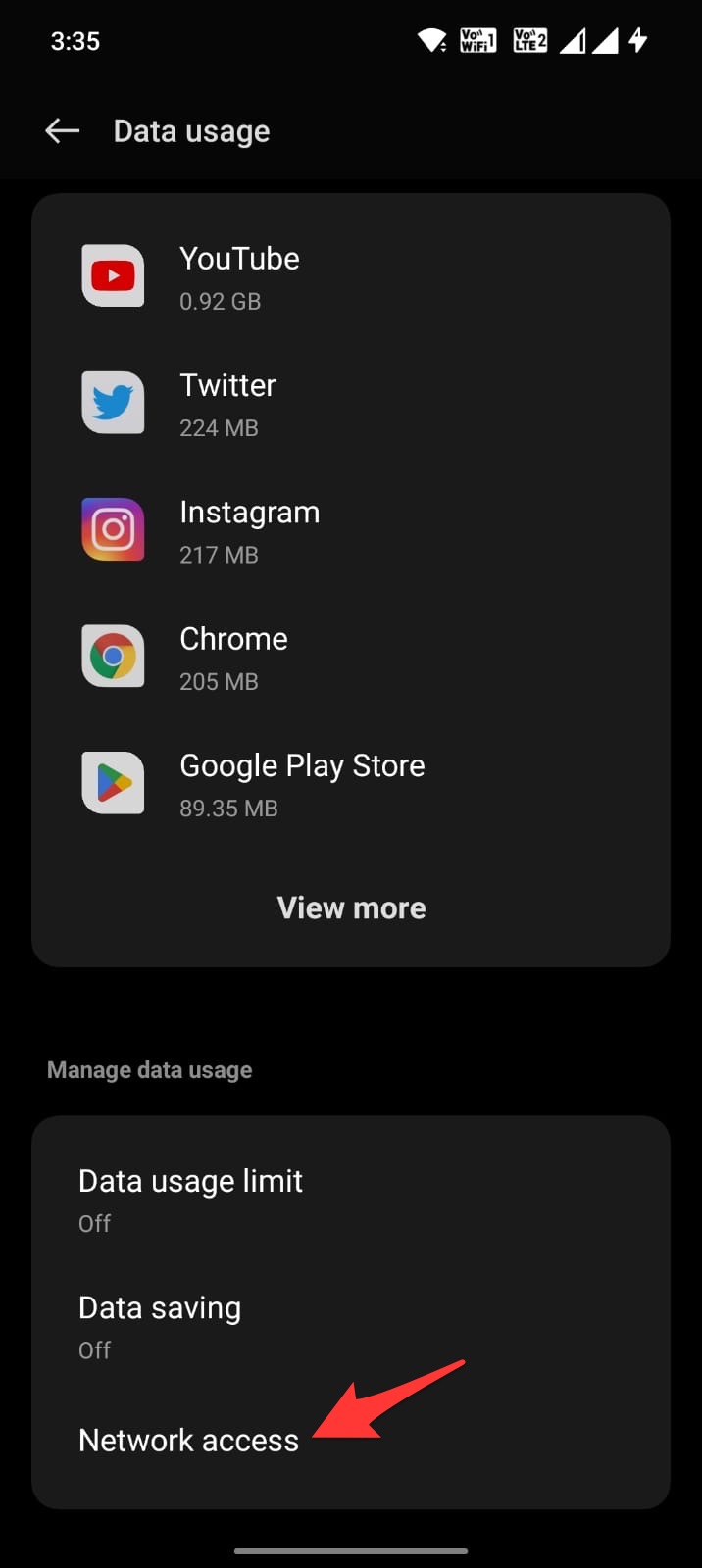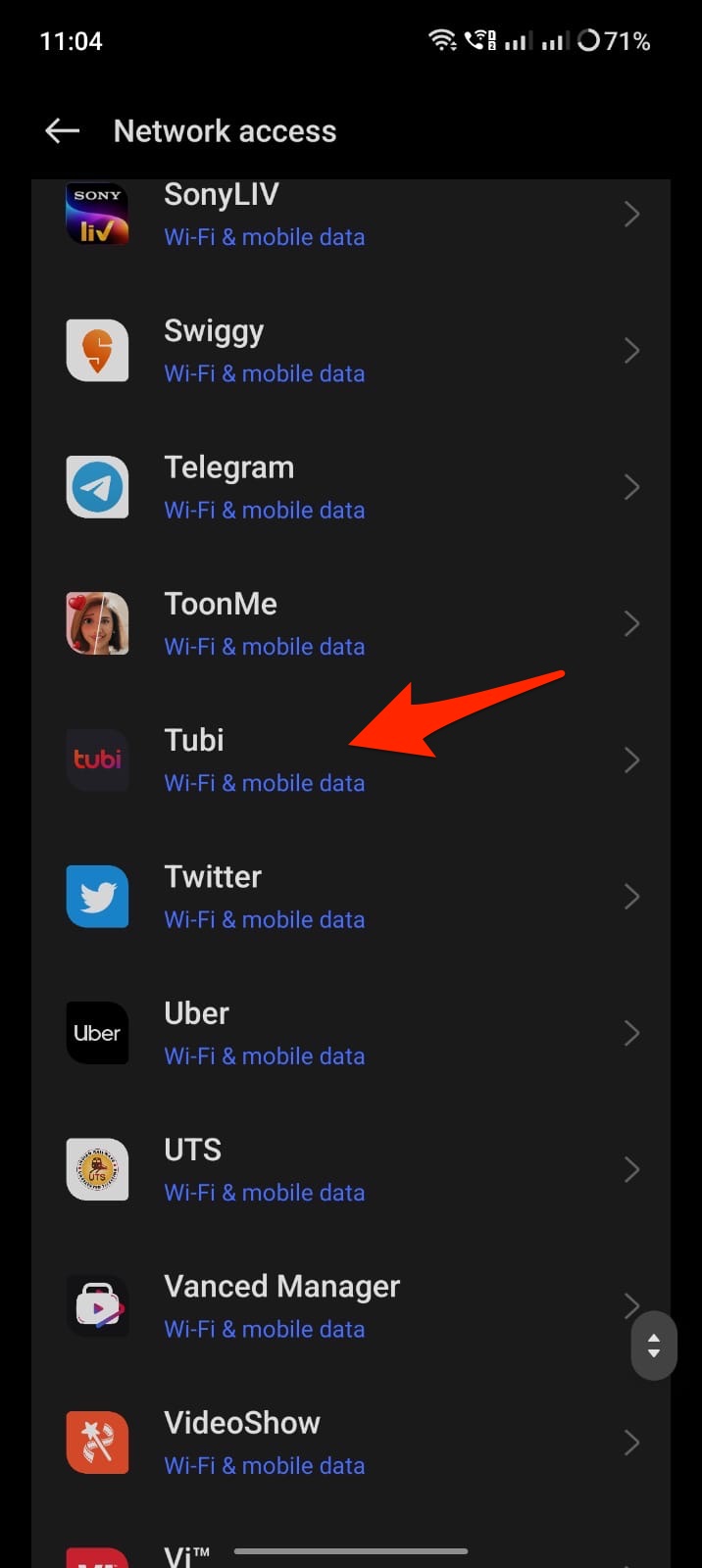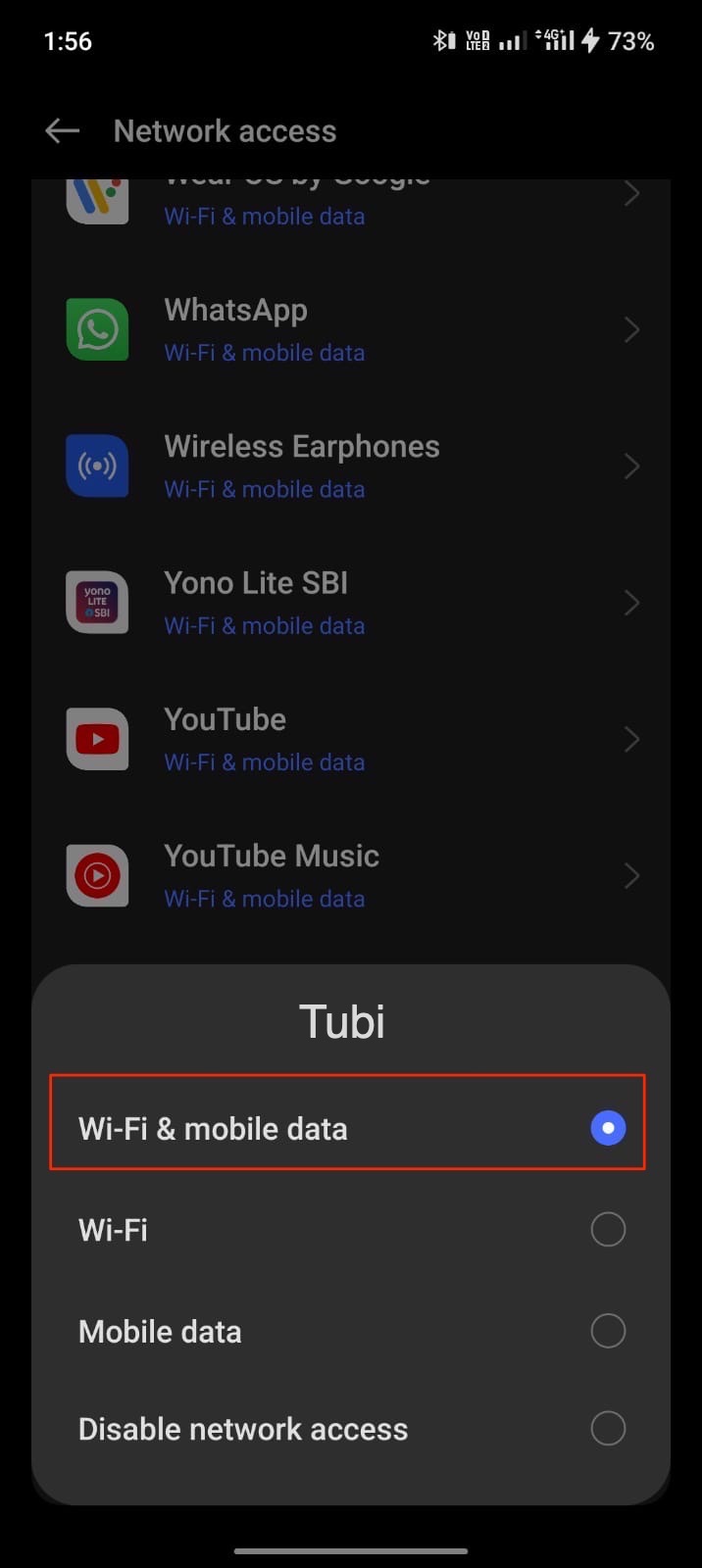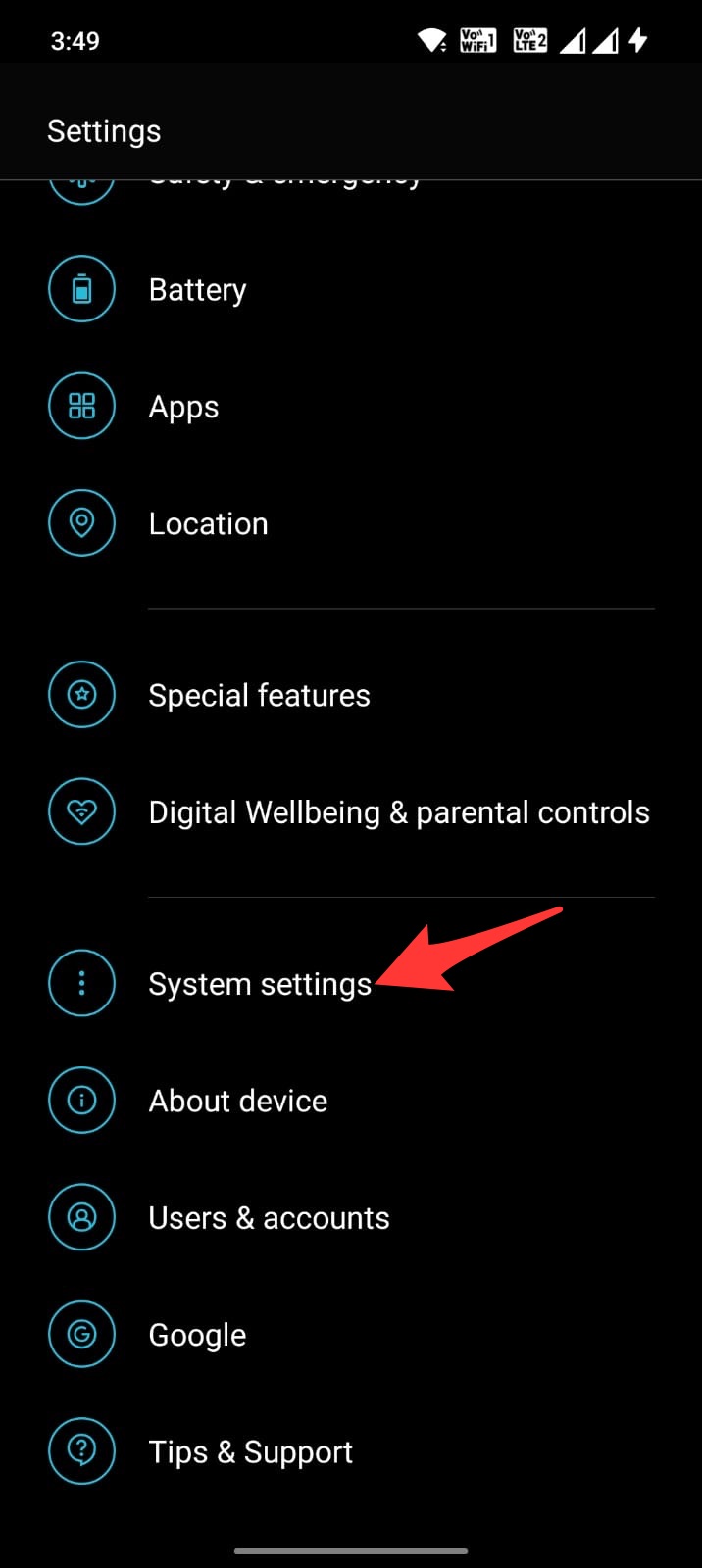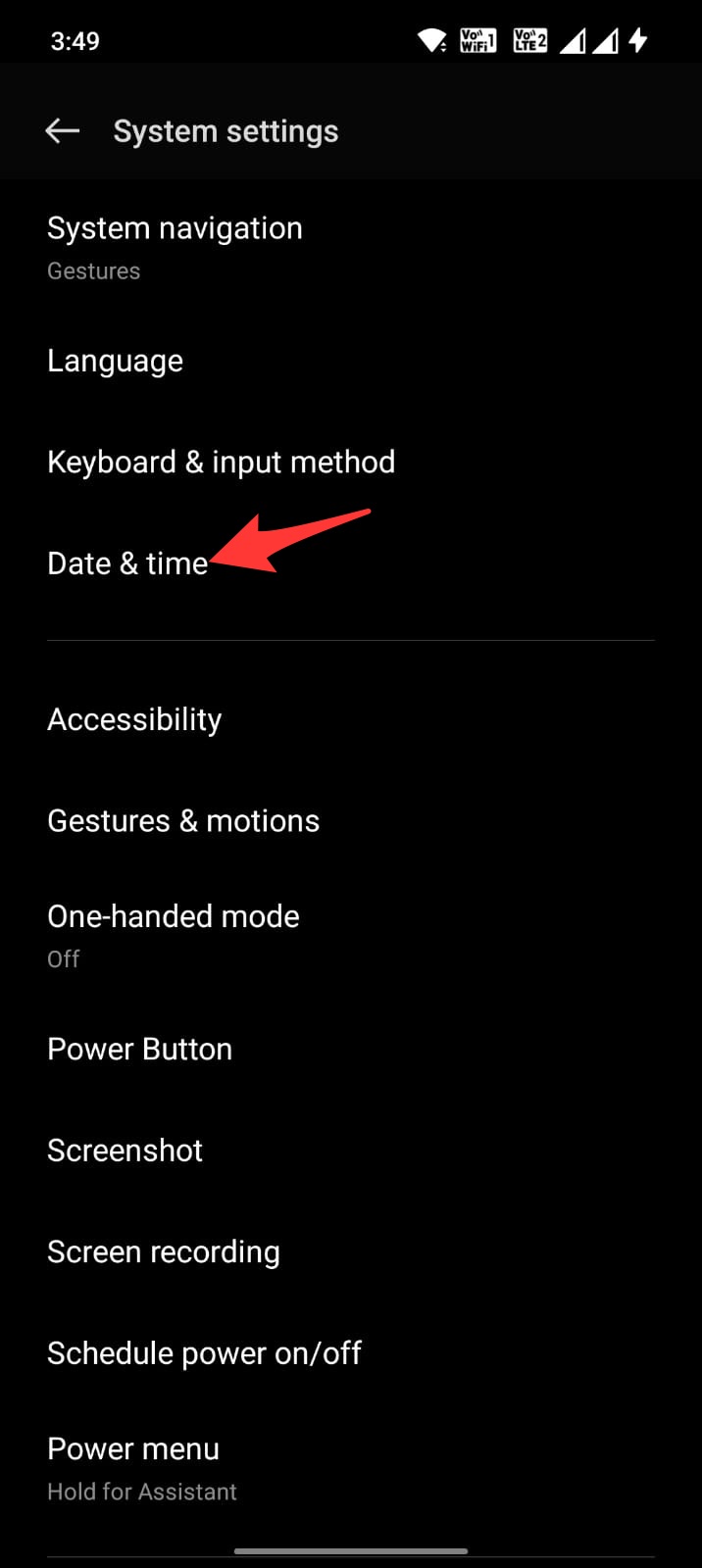Tubi is an OTT platform and ad-supported streaming service owned by Fox Corporation. It is one of the free streaming services with a plethora of premium movies, TV shows, animations, and more. Tubi TV can be streamed on Android, iPhone, Web Browser, and Smart TVs. The TubiTV can be streamed in 720p HD quality.
Tubi TV is stable and works without any issues on all devices. But sometimes, users may face issues with Tubi TV on Android. If the Tubi TV app Keeps Stopping, the video is not playing, or you are facing any loading issues with the app. Then below are some of the best solutions to fix Tubi TV Not Loading Videos on Android.
1. Reboot the Device
A simple reboot can fix most of the issues with the Android apps or the Android system. If Tubi TV videos aren’t playing on your Android mobile, then the best solution is to reboot the device; rebooting the device will close all unwanted apps and clear up the RAM.
It will also fix any random bugs that may have triggered the issue, but before rebooting the device, I would recommend you close all the running tabs to make sure the reboot works perfectly. Open the overview and slide up the Tubi app to close the running app.
Also, update the Tubi app from Play Store; the update will bring more features and fix any ongoing bugs with the app. It will also help fix an error message that refers to Digital Rights Management (DRM).
2. Clear the Cache of Tubi TV
The cache is a set of data stored on Android that helps the apps to load quickly. The cache helps the Android system to work more smoothly and respond to the inputs quickly. But if the cache gets corrupted or builds up, it may hamper the App’s functioning.
It is better to clear the cache of the Tubi app; clearing the cache will not affect your Tubi TV app in any way, but it might slow the App for a while till the Android system collects a new set of cache data.
- Long press on the Tubi app and click on App info.
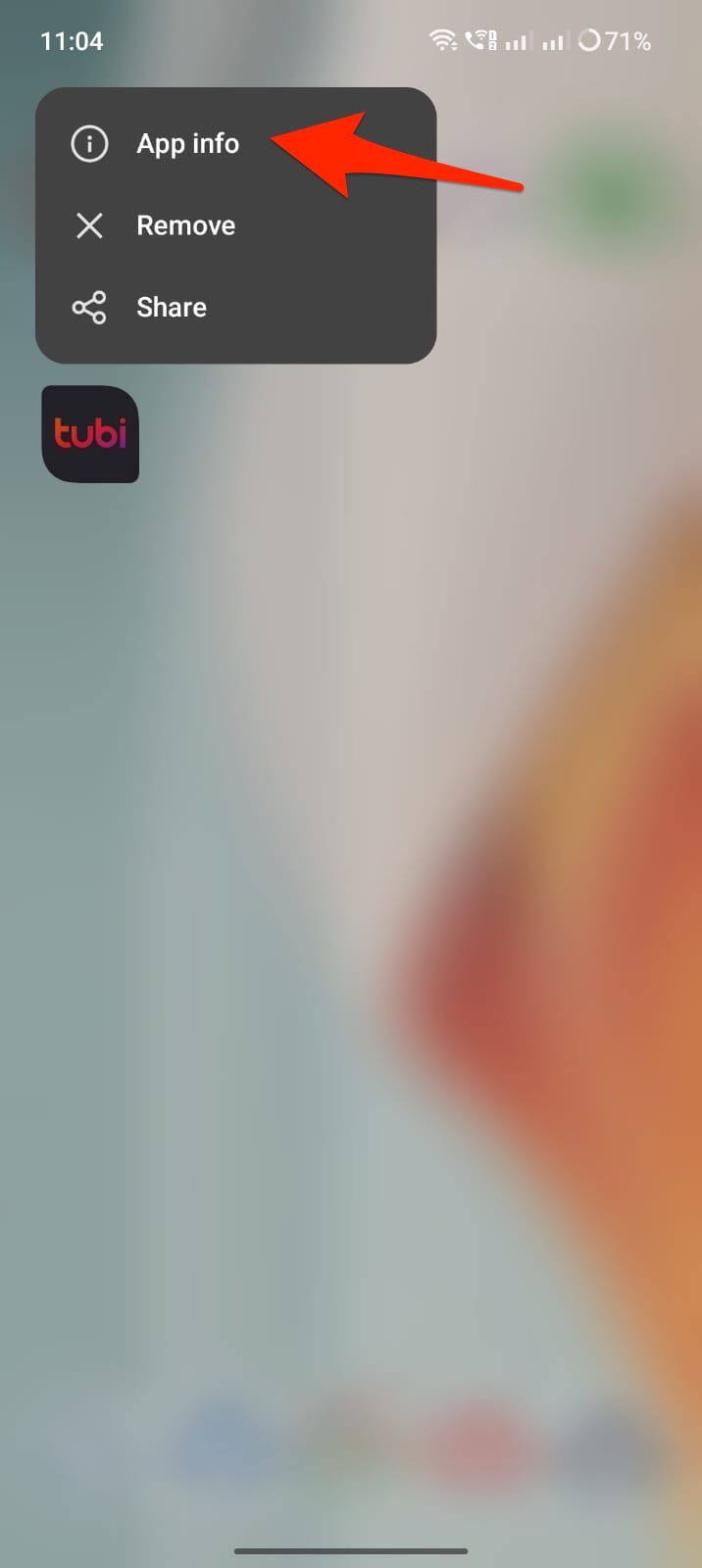
- Click on Storage Usage.
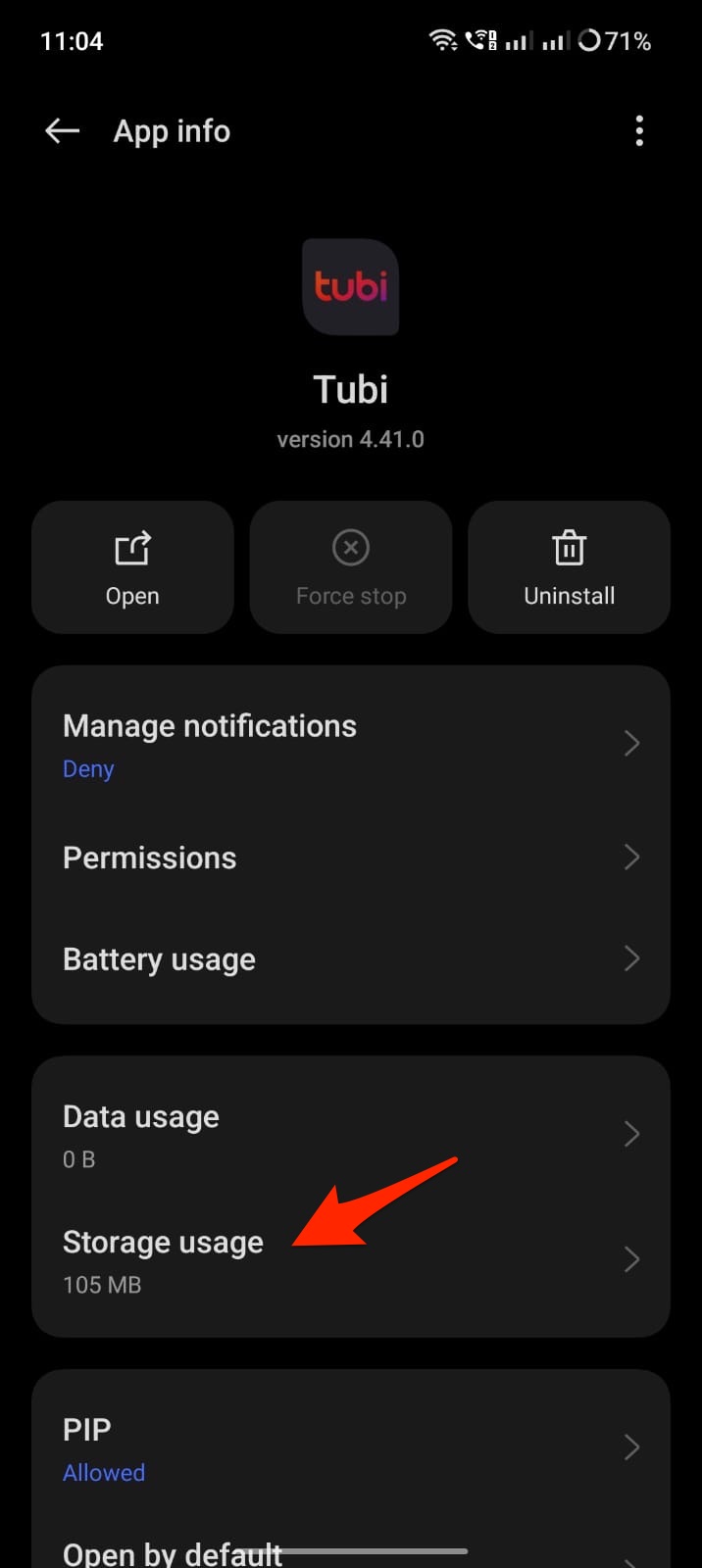
- Here tap on Clear Cache.
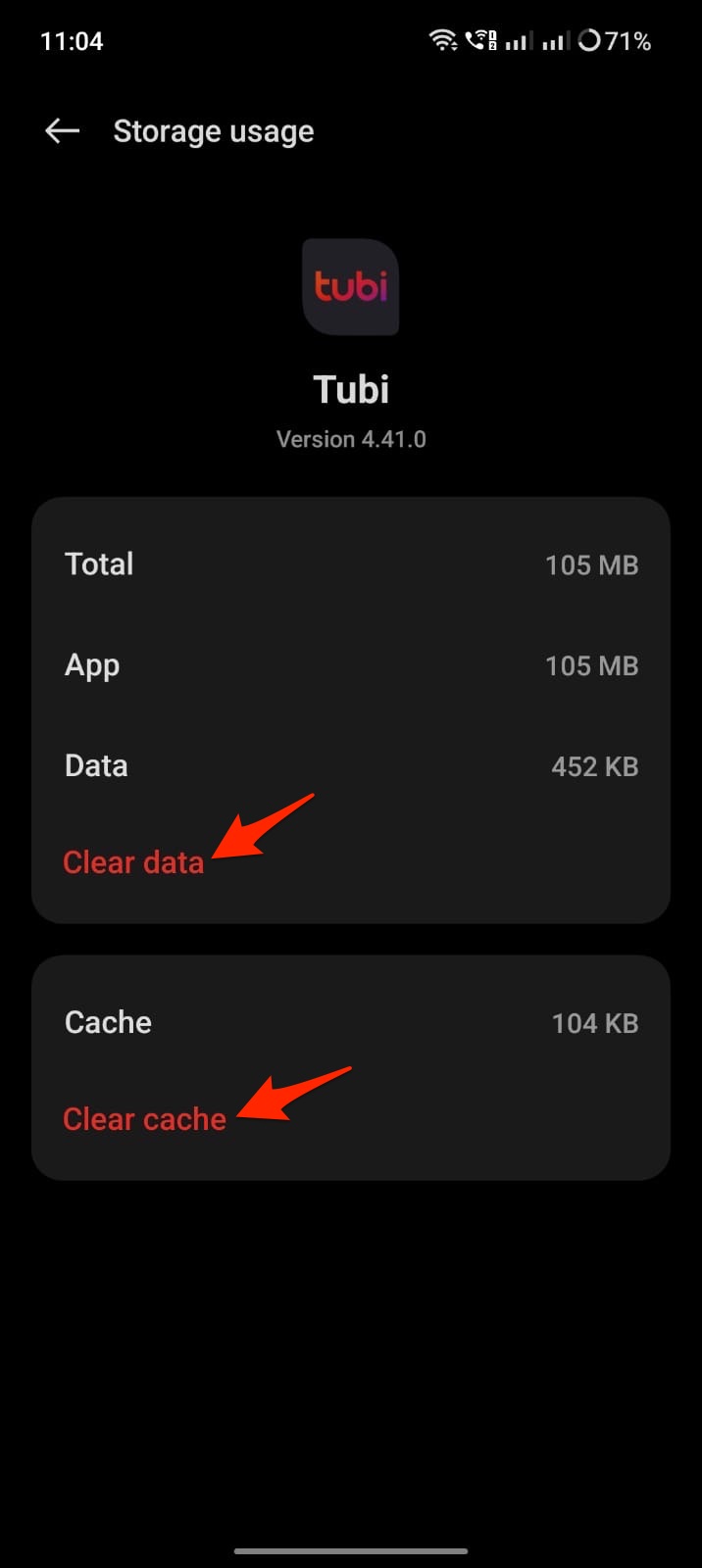
This should fix the issue; if this doesn’t work, you can move forward with clearing data. This will delete app settings and other app-related information.
3. Check App has Data Access
Android system offers more intricate options to disable or enable internet access to specific apps. You can disable mobile network and Wi-Fi access to specific apps on your Android Settings. This will stop the App from using the internet.
If you have mistakenly made any changes to the setting that restricts internet access to Tubi TV, then the videos on Tubi will not load. It is better to check internet access to the App.
- Open Android Settings.
- Click on Mobile Network.
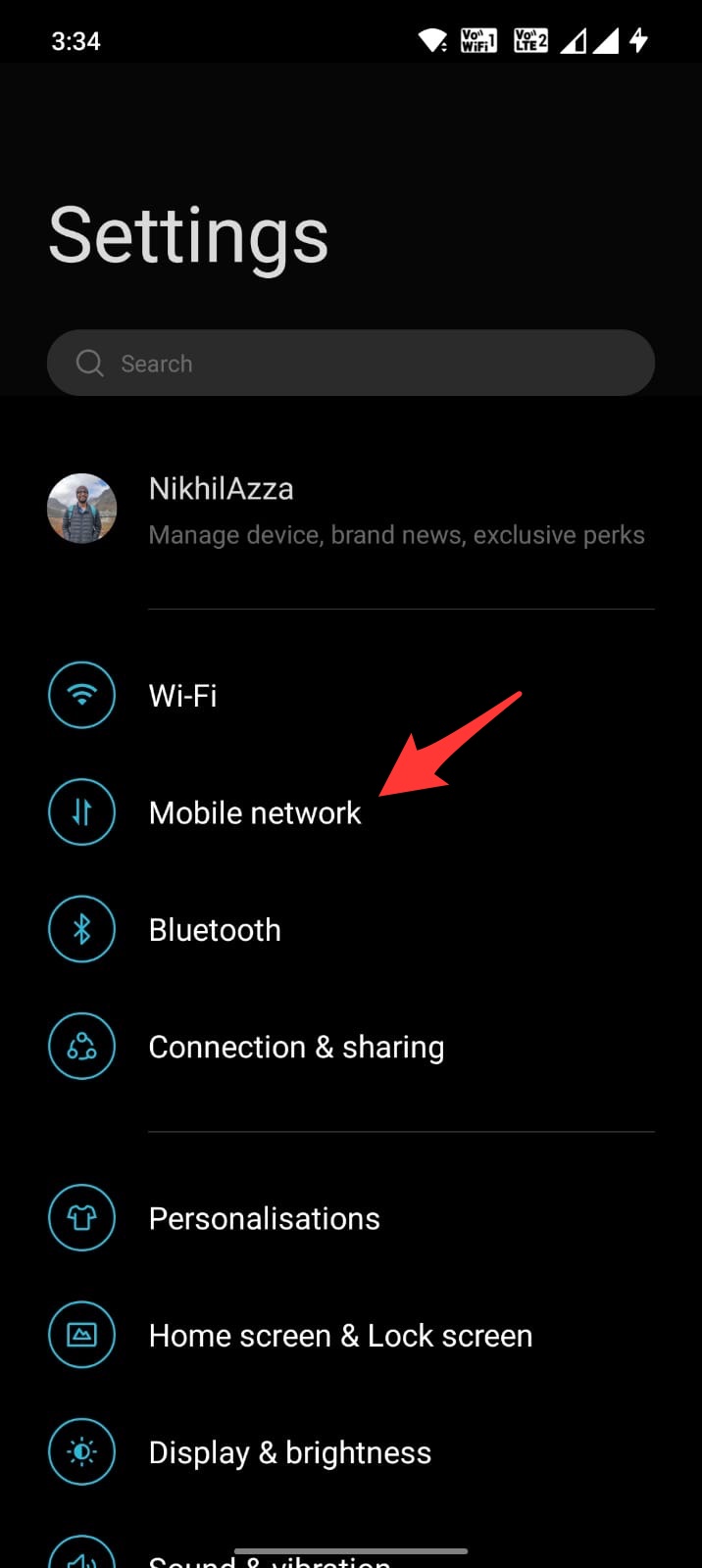
- Here click on Data Usage and open the Network Access option.
- Look for Tubi.
- If disable network access option is enabled, change the settings so that the required internet access is provided to the App.
4. Check the Date and Time
Date and Time are essential aspects when you use any app that works online. The device system and the online server time & date should be the same for the App to work. Any difference in the data and Time would mean the App won’t function as intended. Here are the steps to follow to set an automatic date and Time; this will collect the time and date data from your ISP to set the correct info.
- Open Android Settings.
- Look for the Date and Time.
- The Date & Time option may be under System Settings for some OEMs.
- Here enable Automatic Data and Time using Network Provider.
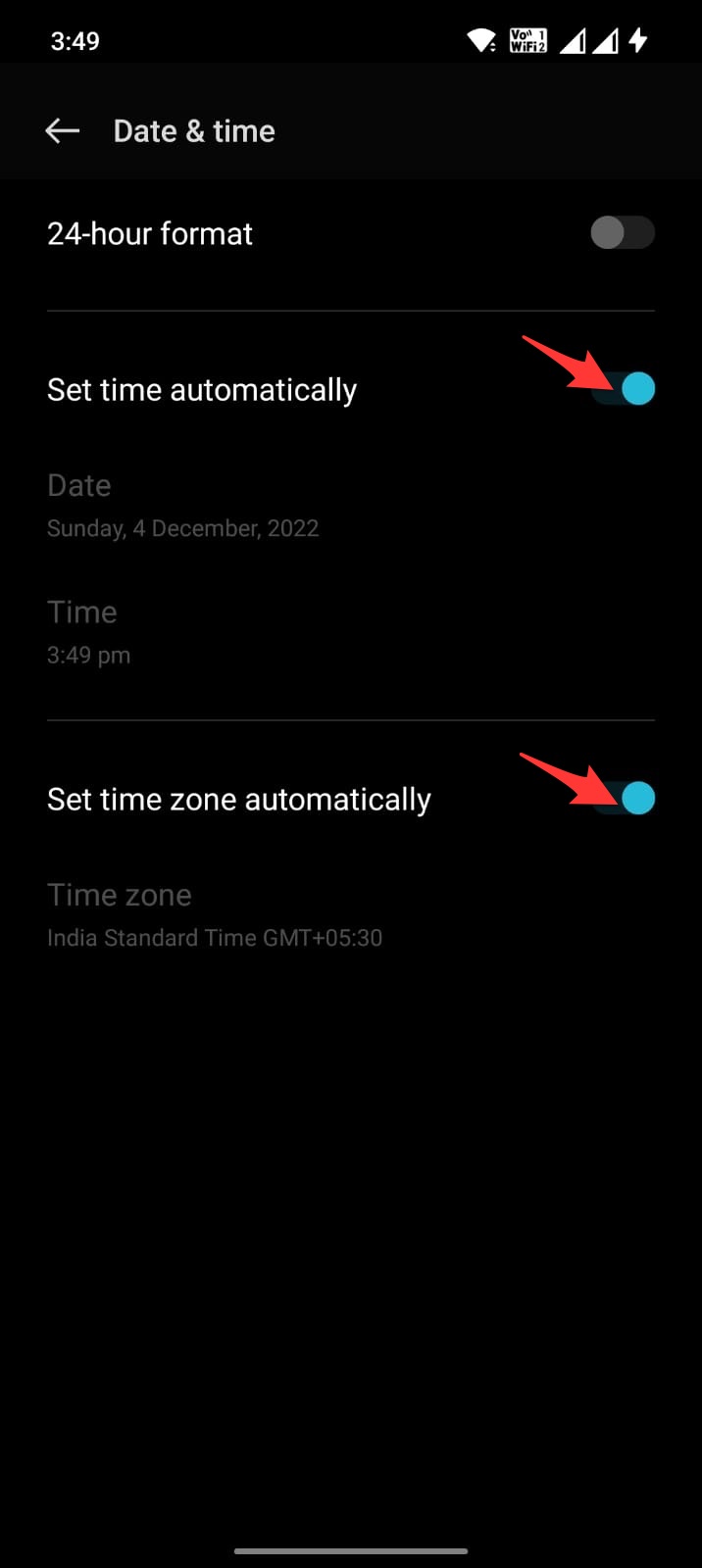
That’s it; with this simple guide, you can fix Tubi TV force closing, keeps stopping, video not loading, internet connection errors, or playback issues on Android.