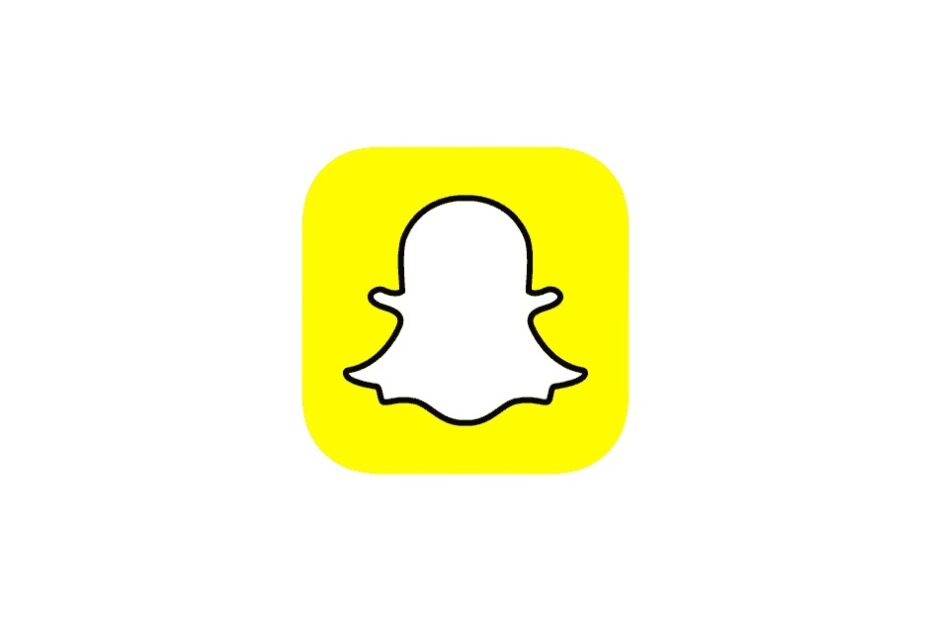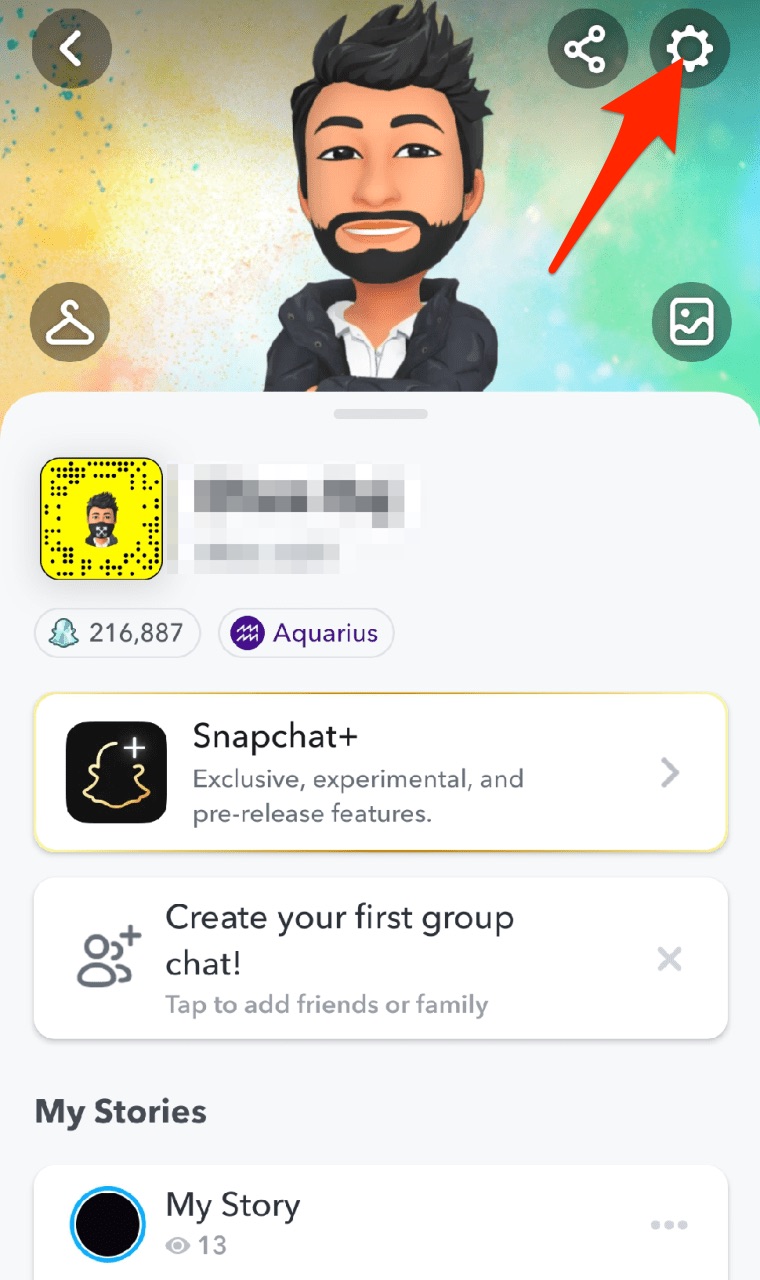If Snapchat videos are not playing on your device, then you have landed on the right troubleshooting guide. I have shared some quick fixes to solve the issue with the video playback on Snapchat. You may be using an older app version and forgot to update it. This leads to bugs and other functional issues happening on Snapchat.
Snapchat servers may be down due to an outage, bug fixing, or other maintenance. The video which you saw on a Snapchat story may have been deleted. Most of the time, it has been observed that bad network connectivity will stall video playback on Snapchat.
Are you using a VPN? When you use Virtual Private Network, you gain access to a site or an app through a remote server. This remote server is usually selected by you when you set a region on the VPN app. The remote servers may be overloaded with user requests. Hence, your requests to access Snapchat are not fulfilled, and the app becomes unresponsive. Any video you are trying to view in a story won’t play.
Top Ways to Fix Snapchat Won’t Play Videos
Check these fixes and start implementing them to enjoy watching video stories on Snapchat.
1. Update Snapchat
First, deal with the bugs on Snapchat. To fix that, upgrade Snapchat to the latest build available on the App Store.
- Launch the App Store.
- Tap the Apple ID profile image at the top-right corner.
- Scroll through the apps waiting for an update.
- If you spot Snapchat in that list, tap on Update to start upgrading the app to a new version.
2. Force Close Snapchat
Access the app switcher and force quit Snapchat. Then relaunch it to fix any random issues on the app.
- If you have an iPhone without Touch ID, swipe up from the bottom to open the app switcher.
- Then, navigate to the Snapchat app card and swipe it up to close it.
- If you have an iPhone with a touch ID, double tap the home button to bring up the app switcher and repeat Step-2.
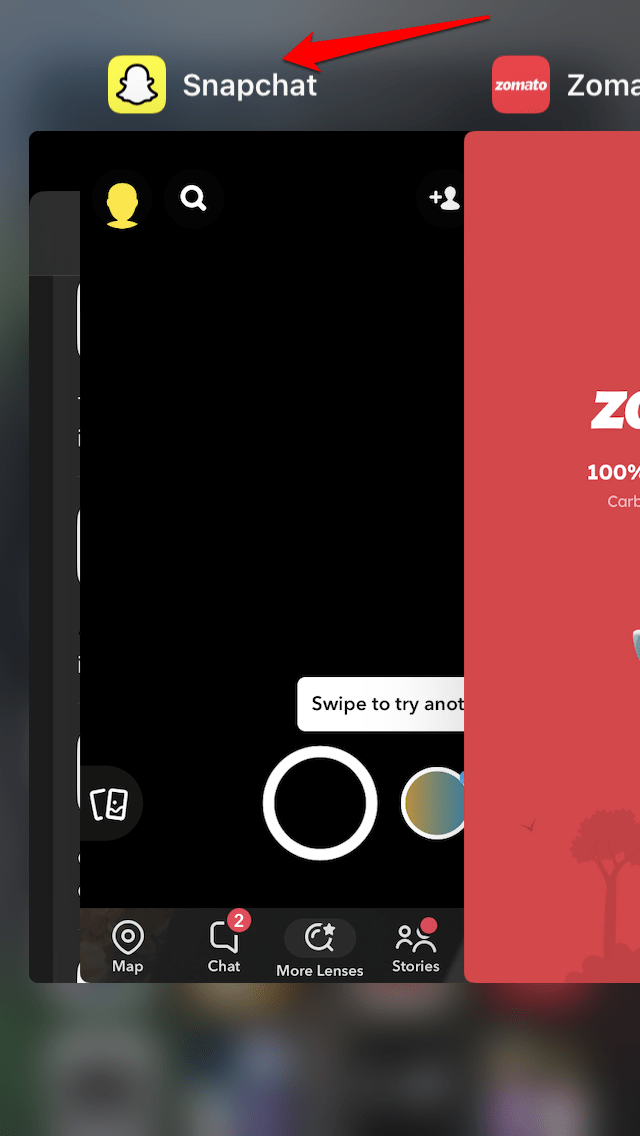
3. Check if the User has deleted the Video
Visit the profile of the Snapchat user whose story you were trying to watch (the video in the story). The user may have deleted the story. Often users post something on social media for a short while, and then due to a change of mind, they may delete it.
If the video in the Snapchat story has been deleted, you cannot see it anymore. So, scroll on to watch other stories on Snapchat.
4. Clear Snapchat Cache
Snapchat video playback issues can be resolved by clearing the cache in the Snapchat app, as there’s a chance that corrupted cached data is the reason behind the Snapchat issue. Here’s how you can delete Snapchat’s cache:
- Go to the Snapchat app.
- Tap the Profile icon.
- Open the Settings menu.
- Next, scroll down and select the “Clear Cache” option under the “Accounts Actions” section.
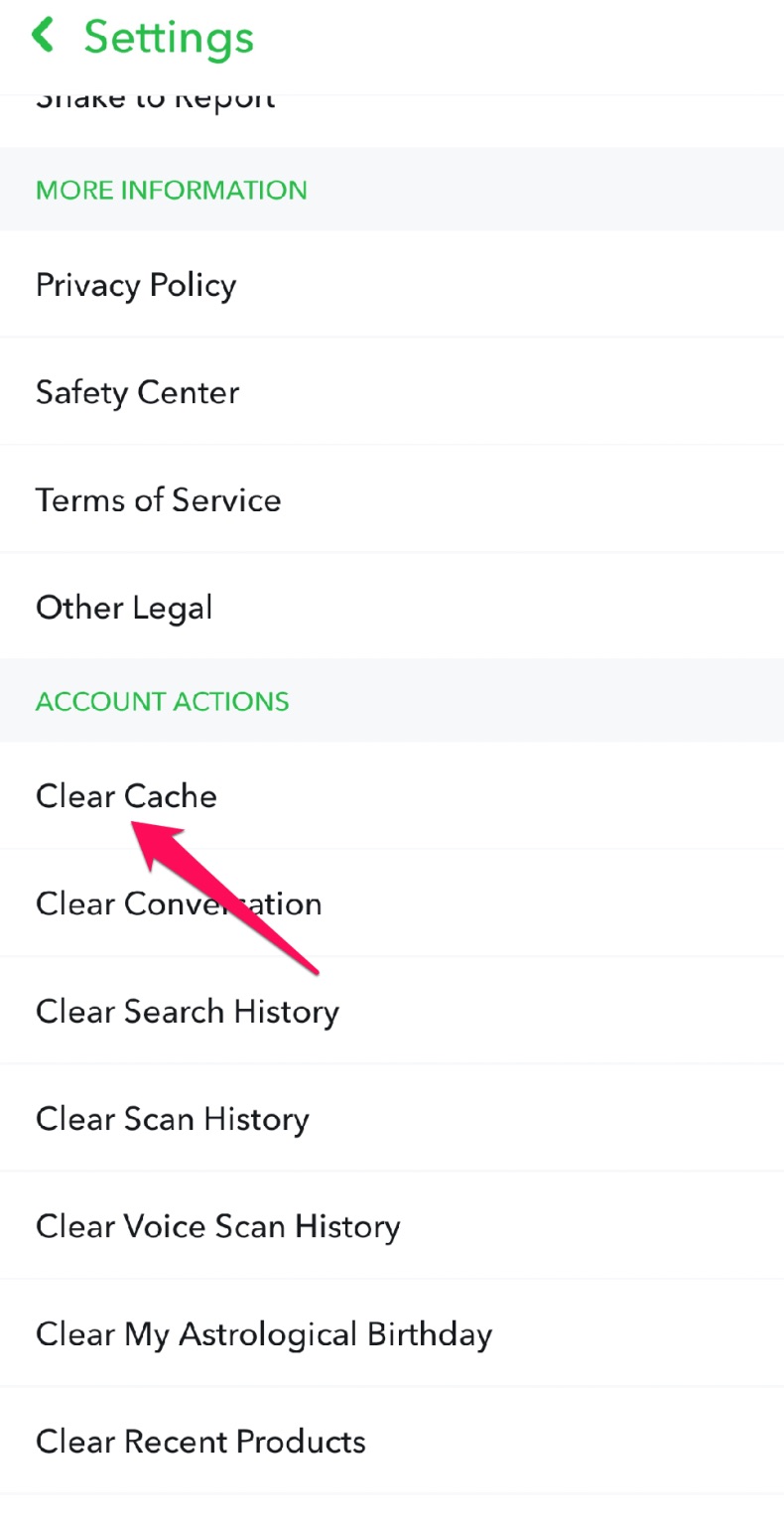
- Choose “Continue” when prompted.

5. Disable Low Data Mode on iOS
Low data mode may also cause videos to lazy load. It is good to turn Off the data saver on your iOS mobile to see if Snapchat videos are loading fine.
- Open Settings
- Click on Mobile Data
- Tap on Mobile Data Options
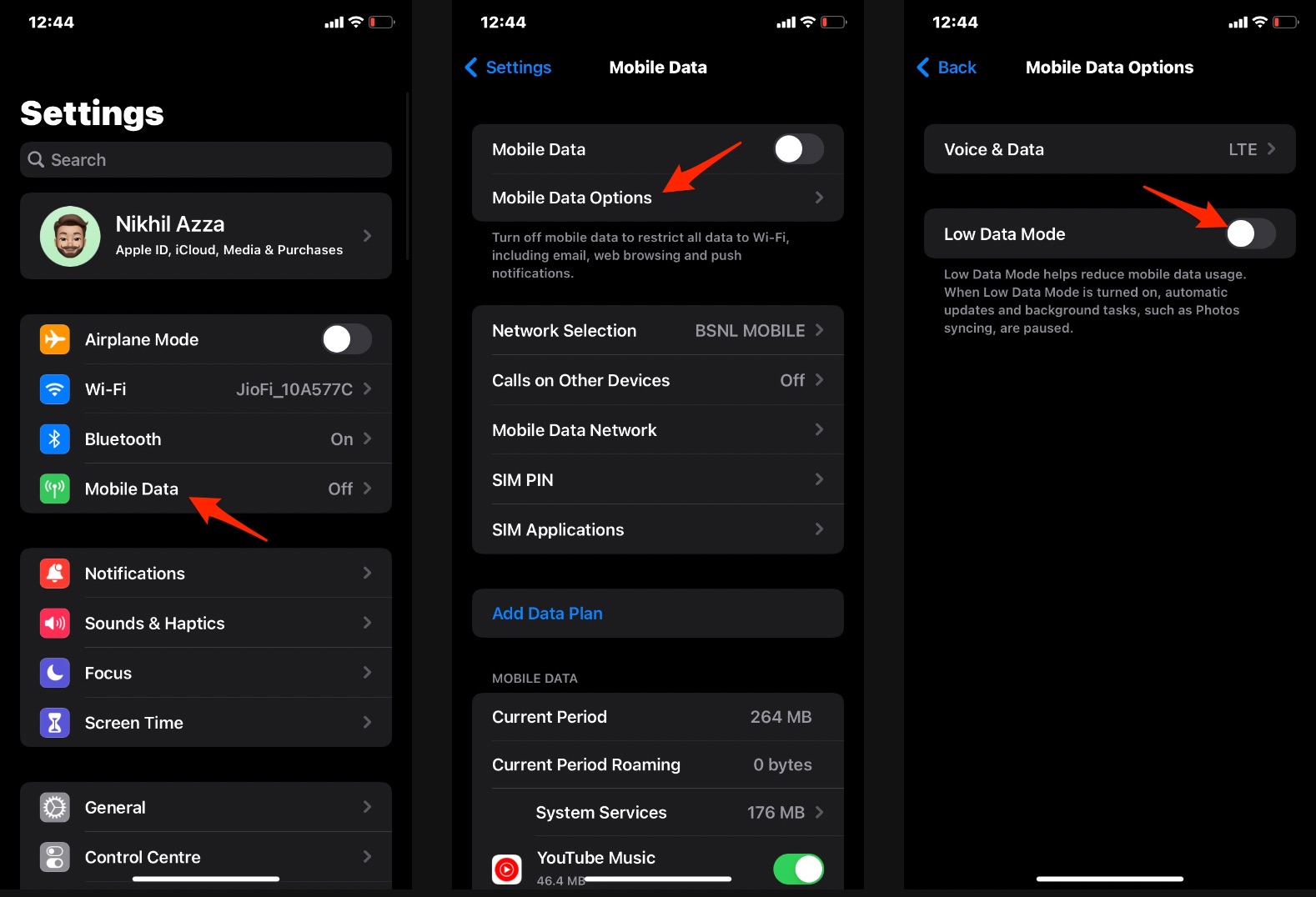
- Turn Off the Low Data Mode Toggle
6. Connect your Device to a Stable Network
If you are experiencing a constant network failure hindering you from using any app, disconnect your device. Try to restart the router by removing its power supply and then again connecting it to the power outlet.
Connect your device to the WiFi network and check if the network problem gets resolved. If you are unable to fix the issue, get help from the ISP support team. Alternatively, connect your phone to another WiFi network or use the mobile data to surf videos on Snapchat.
7. Turn Off the VPN on your Phone
Disabling the VPN will stop routing your connection through a remote server located in some faraway region. Instead, you will gain access to the app/site through the ISP’s server located in your region.
- To turn the VPN Off, launch the Settings app.
- Scroll to the VPN and tap the toggle beside it to disable the VPN.
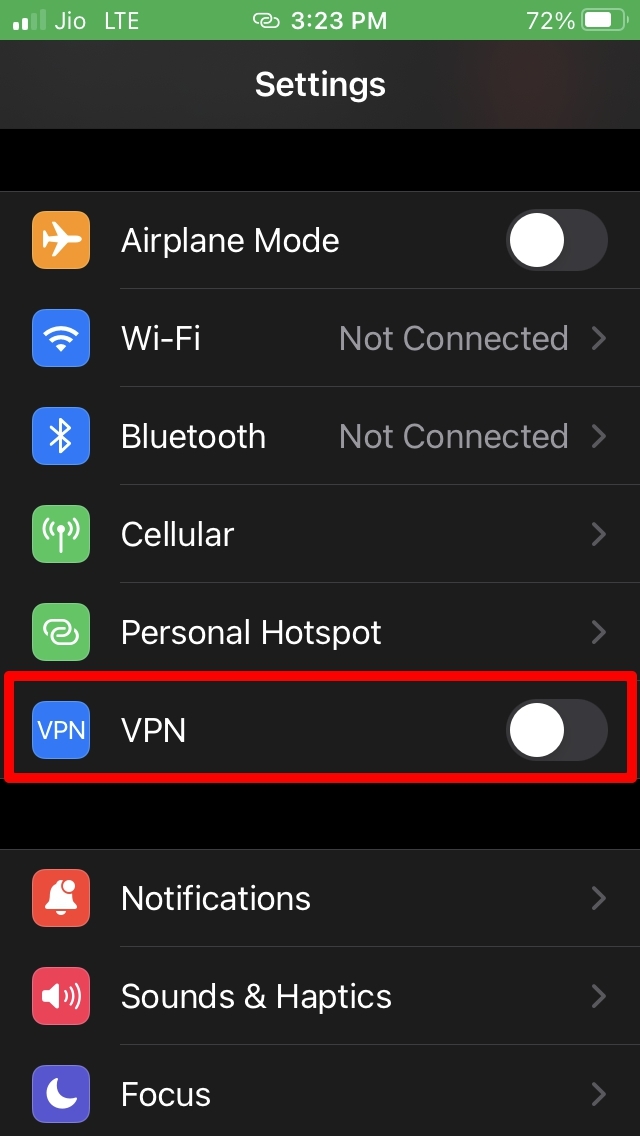
Alternatively, you can open the VPN app and use the on/off toggle to stop the VPN connection to your phone.
8. Ensure that Snapchat Servers are Up and Running
To check if Snapchat servers are down in a particular region, visit the Downdetector website. If you use platforms like Twitter, tag the official handle of Snapchat or Snapchat support and ask them if they have officially taken the servers down for upkeeping.
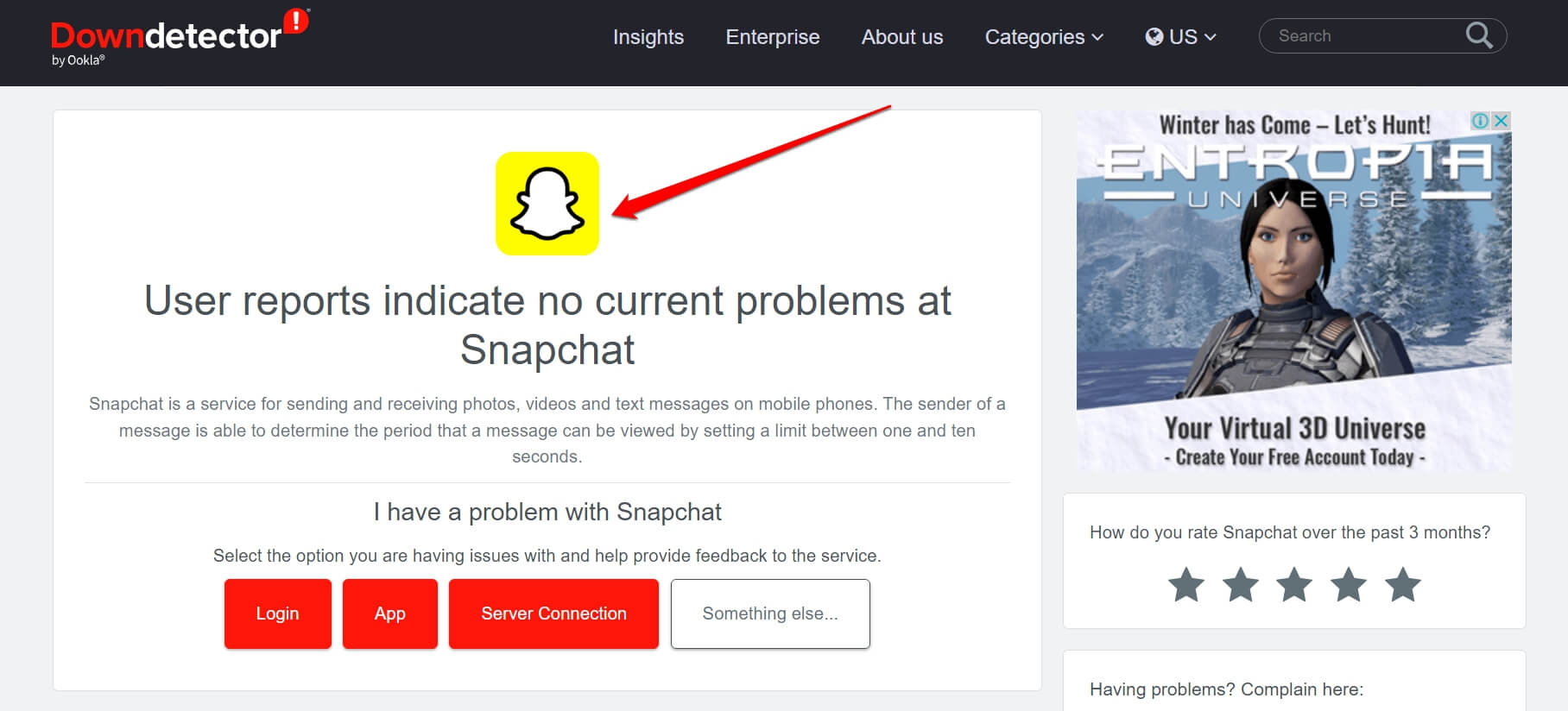
Also, in the trending section of Twitter, you can find any news regarding Snapchat usage. If there is any issue from Snapchat’s end, you have to wait patiently until they fix everything and reinstate the servers.
9. Report the Issue to Snapchat Support
If you think only you are facing some issue with Snapchat app video playback, then you can report the problem to the Snapchat support team.
- Open Snapchat > tap the profile icon > tap on the Settings icon.
- Under Settings, scroll to the tab Feedback and tap on I spotted a Bug.
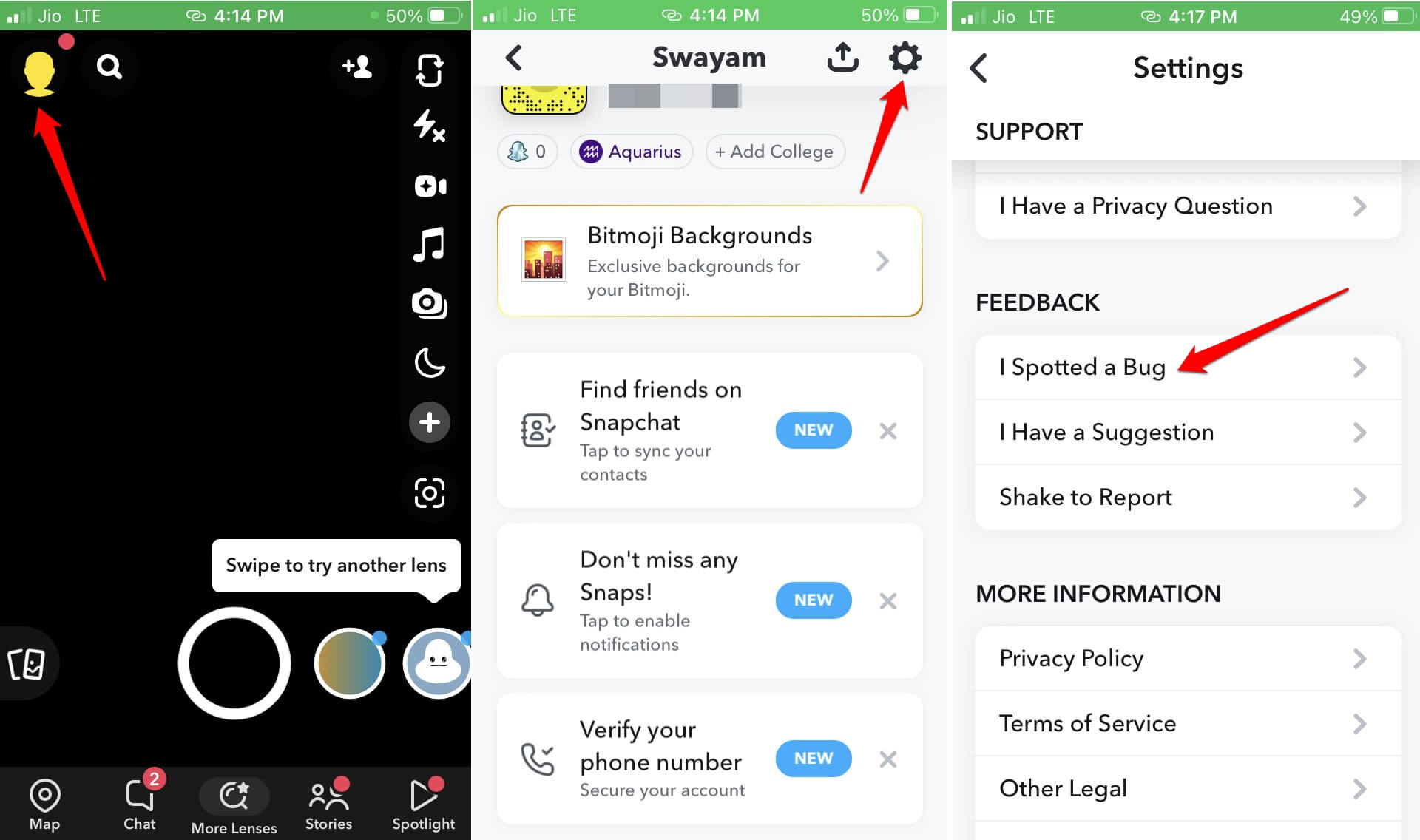
- Select the element of Snapchat with which you are experiencing the issue.
- Add a relevant screenshot and select a topic to pinpoint the issue.
- Tap on Submit.
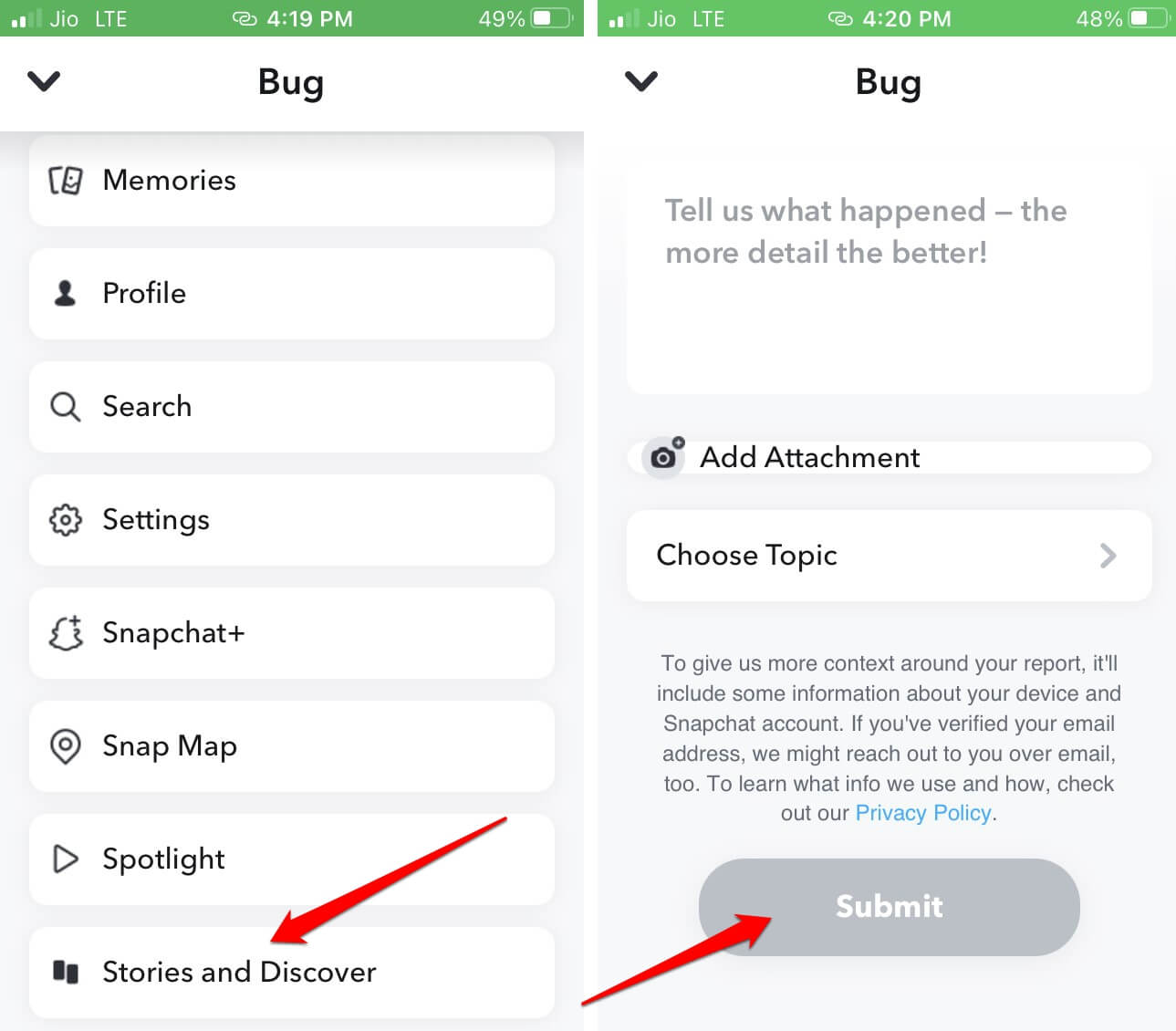
Check your email inbox to know the response from the Snapchat team regarding your bug inquiry.
10. Uninstall and Reinstall Snapchat
Uninstalling and reinstalling problematic apps have often proved useful in fixing bugs and other features that may not be working.
To uninstall and reinstall Snapchat,
- Go to App Library and search for Snapchat.
- Long press on the app icon and select the option Delete App.
- Confirm the deletion.
- Now, launch the App Store and search for Snapchat using the search function.
- When you see Snapchat in the search results, tap the download icon to get in on your phone.
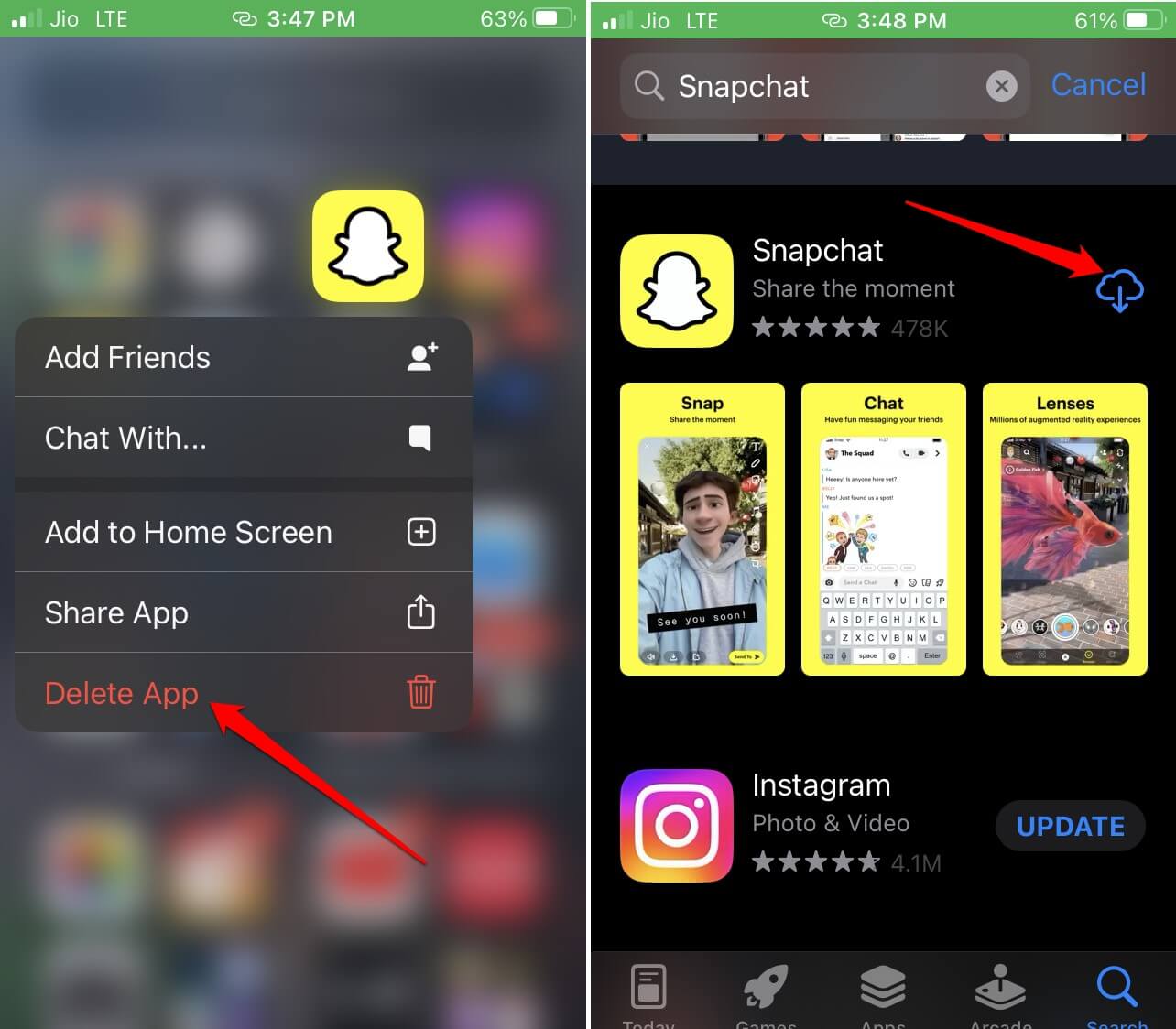
Keep Enjoying the Snapchat Videos
I’m sure one or more of these troubleshooting tips will help you fix the video playability issues on Snapchat. So, let us wrap up this guide on “Why Won’t My Snapchat Play Videos”. For other useful guides regarding fixing videos on any app, stay subscribed to Videosbin.