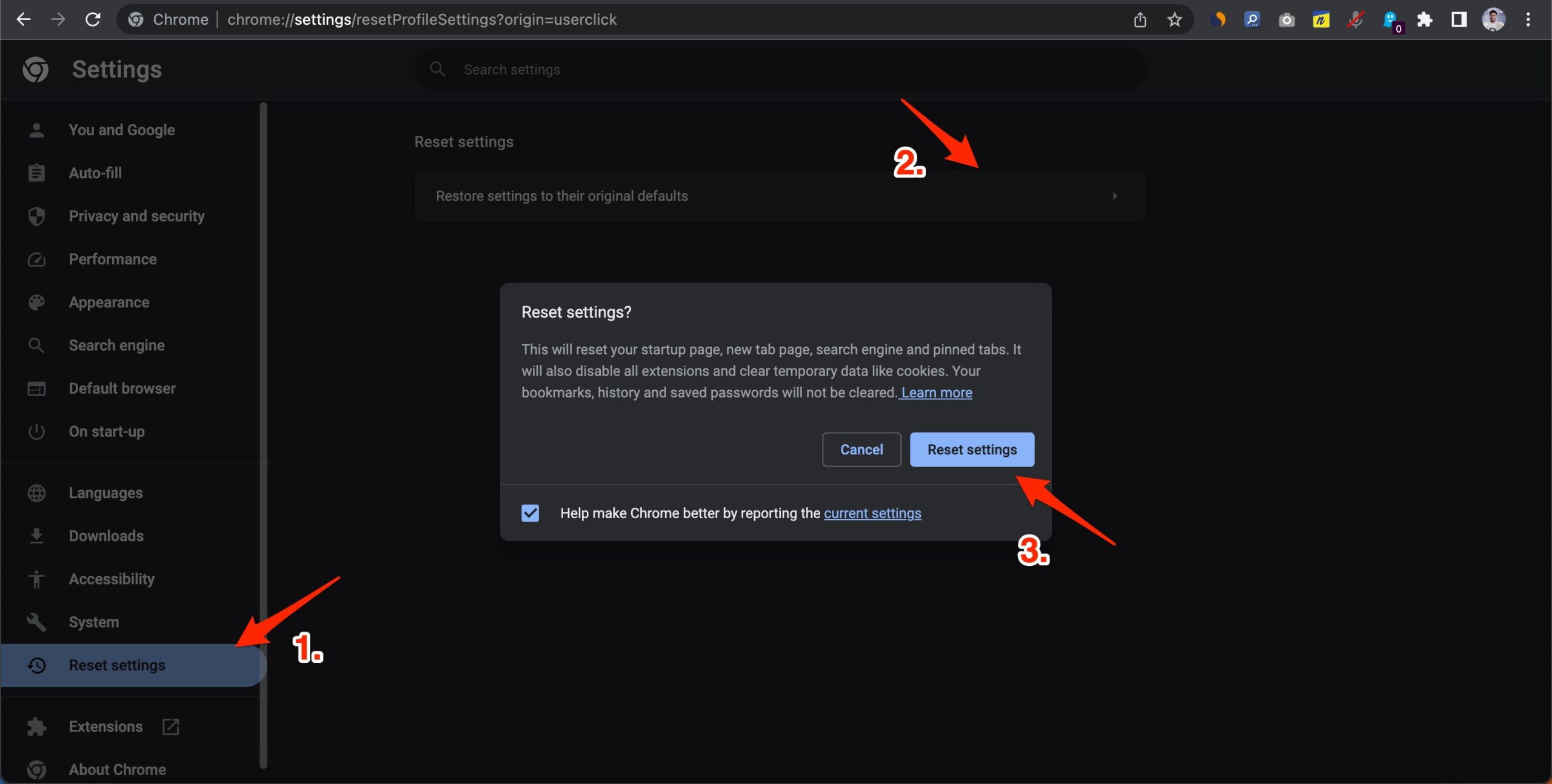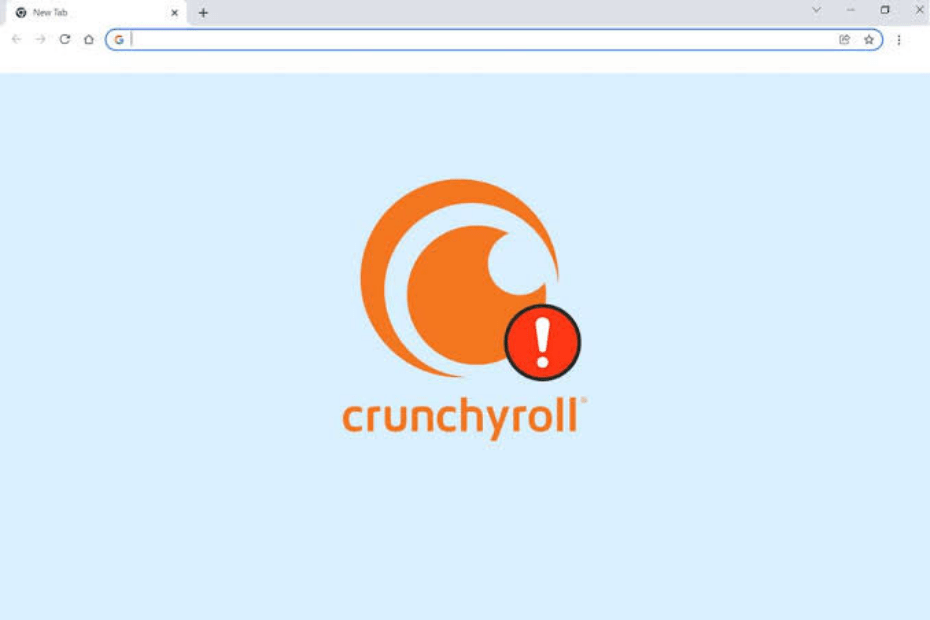Crunchyroll is a streaming service that offers various Anime, manga, and Asian drama content. The service is available on various platforms, including web, mobile, and gaming consoles. The service offers free streaming of Anime and also offers premium Anime shows and movies for a subscription.
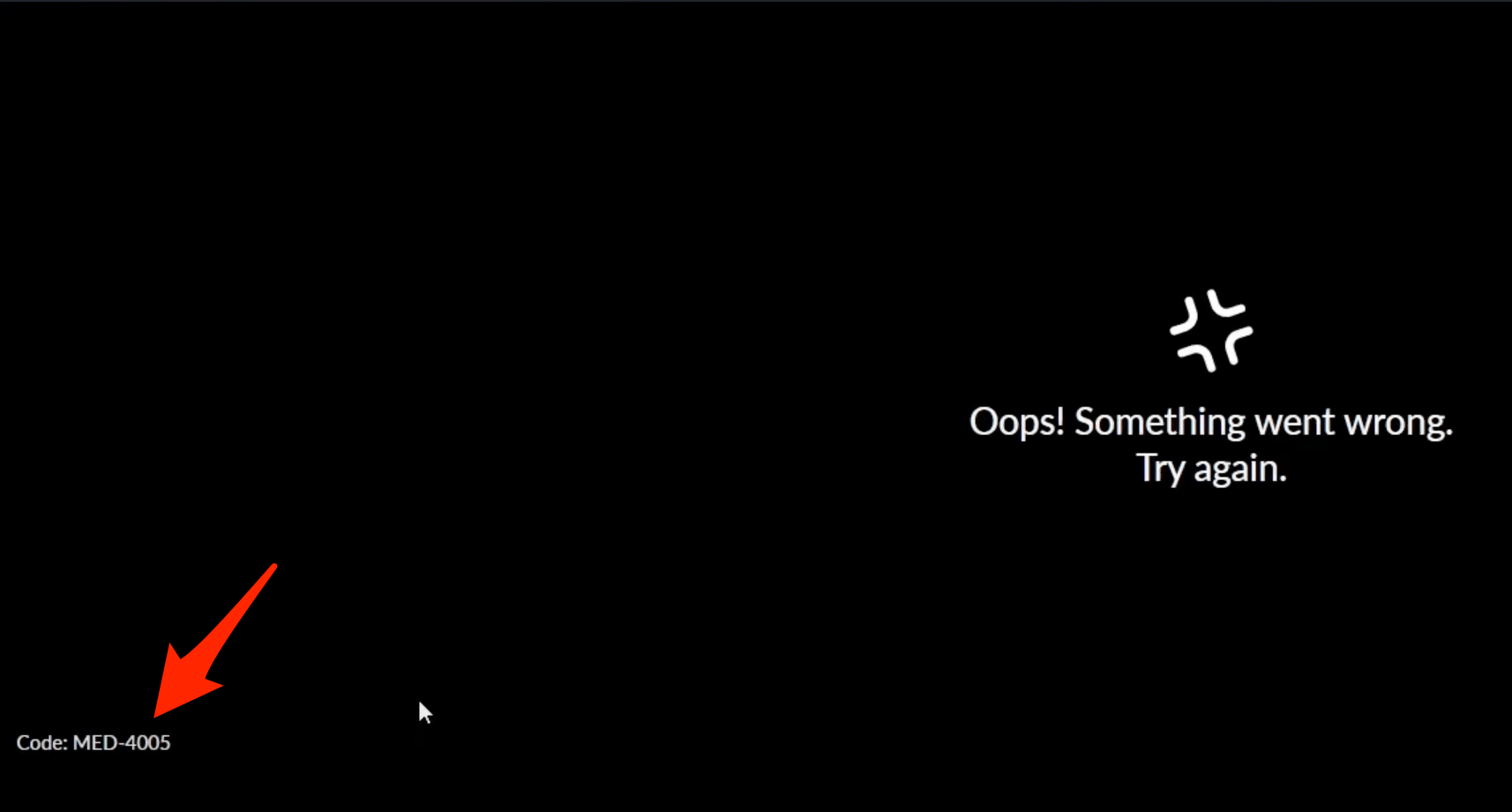
Recently users are reporting an error loading the video on the browser with the message ‘Oops! Something Went Wrong,’ with the error code Med 4005. Here is the simple guide to fix Crunchyroll Error Code MED 4005.
Basic Fixes you can Try
Before moving forward with the technical fixes for Crunchyroll not working issue on Chrome Browser, we can try this basic fix to see if this works.
- Make sure you have the latest version of Chrome installed
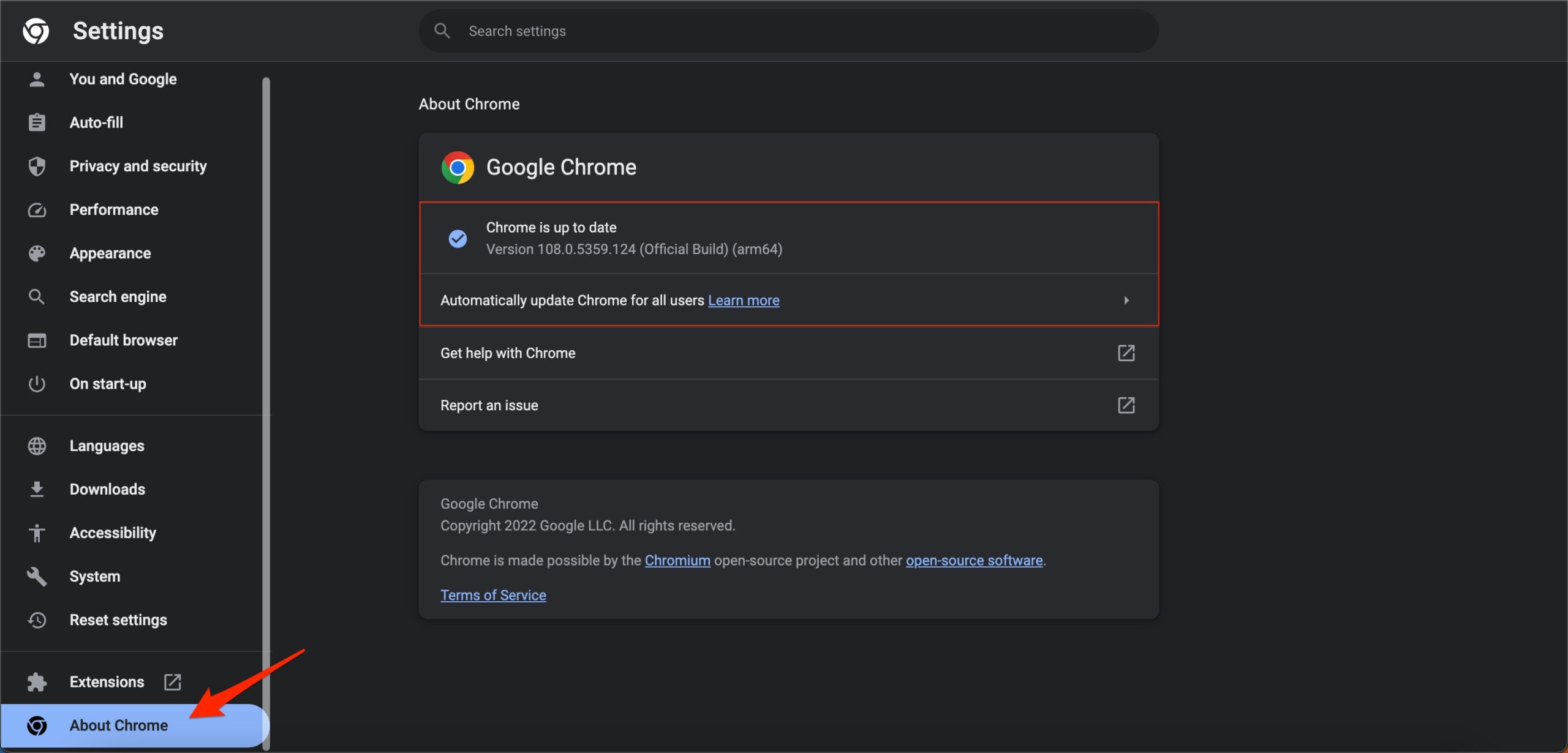
- Check your internet connection. If your connection is slow or unstable, it could be causing problems with streaming.
- Restart your computer. Rebooting the PC will restart all system processes and close unwanted background processes.
1. Change Episodes
This is an extremely weird bug; the error MED 4005 doesn’t actually stop the video from playing; it just blocks it with an error window. Here is a temporary workaround that’s working. Click on “Next Episode” or “Previous Episode” for whatever series you’re watching, and then click back to the episode you want to watch. The issue will be fixed, and you will not notice any error code on your browser.
2. Disable Chrome Extension
Browser add-ons are the best productivity tools that can boost the performance of any web browser. They run simultaneously with the page load to check if there is any action to perform. If you using any content-blocking extension or code injecting/modification extension, then I recommend you disable the addon and check if the video streams are working or not.
- Enter
chrome://extensions - Here look for the extensions that may block content or restrict the page loading.
- Disable the extension by turning off the toggle.
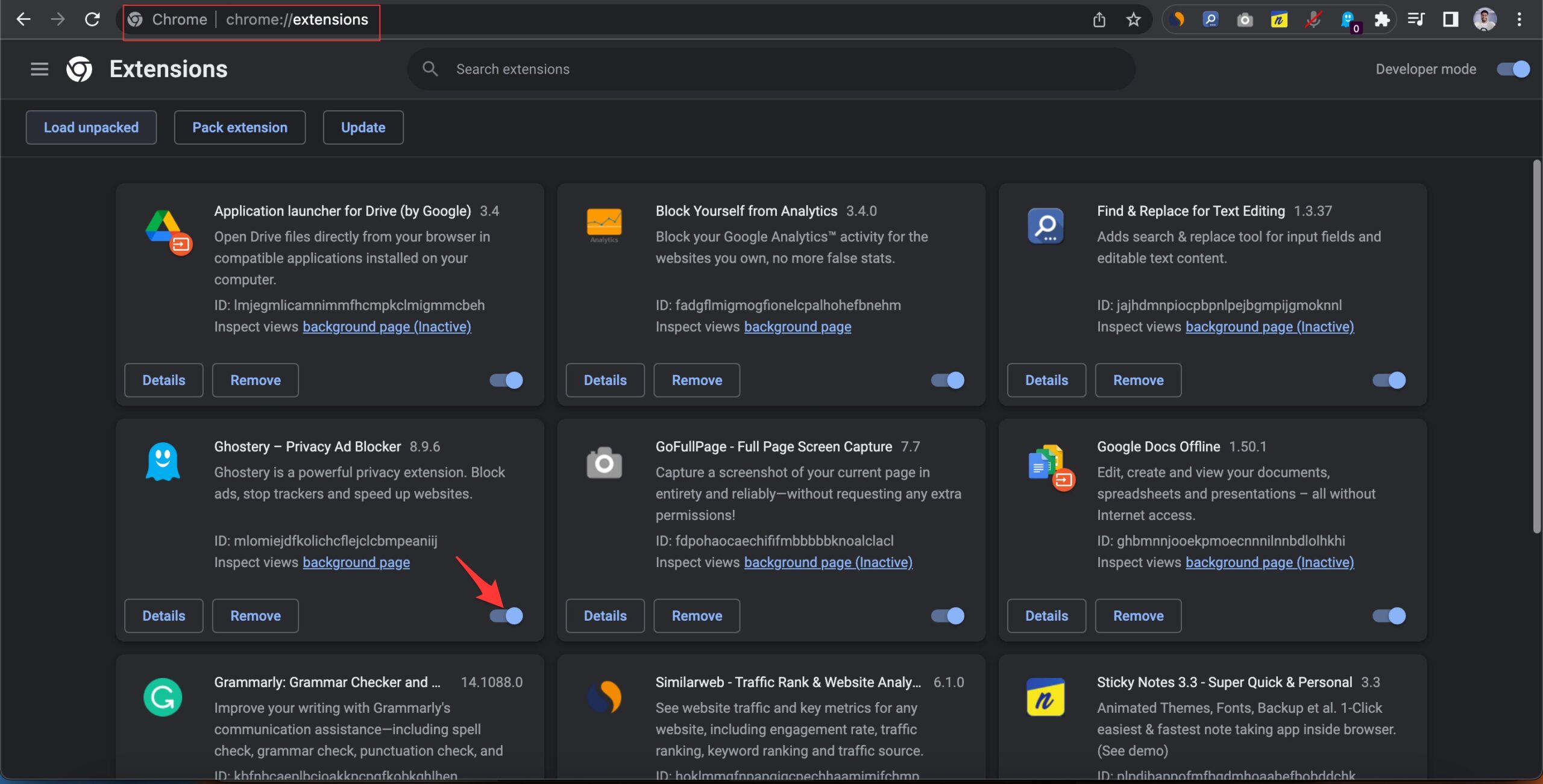
- Now reload the page and check the site should be working now.
3. Disable Energy Saver
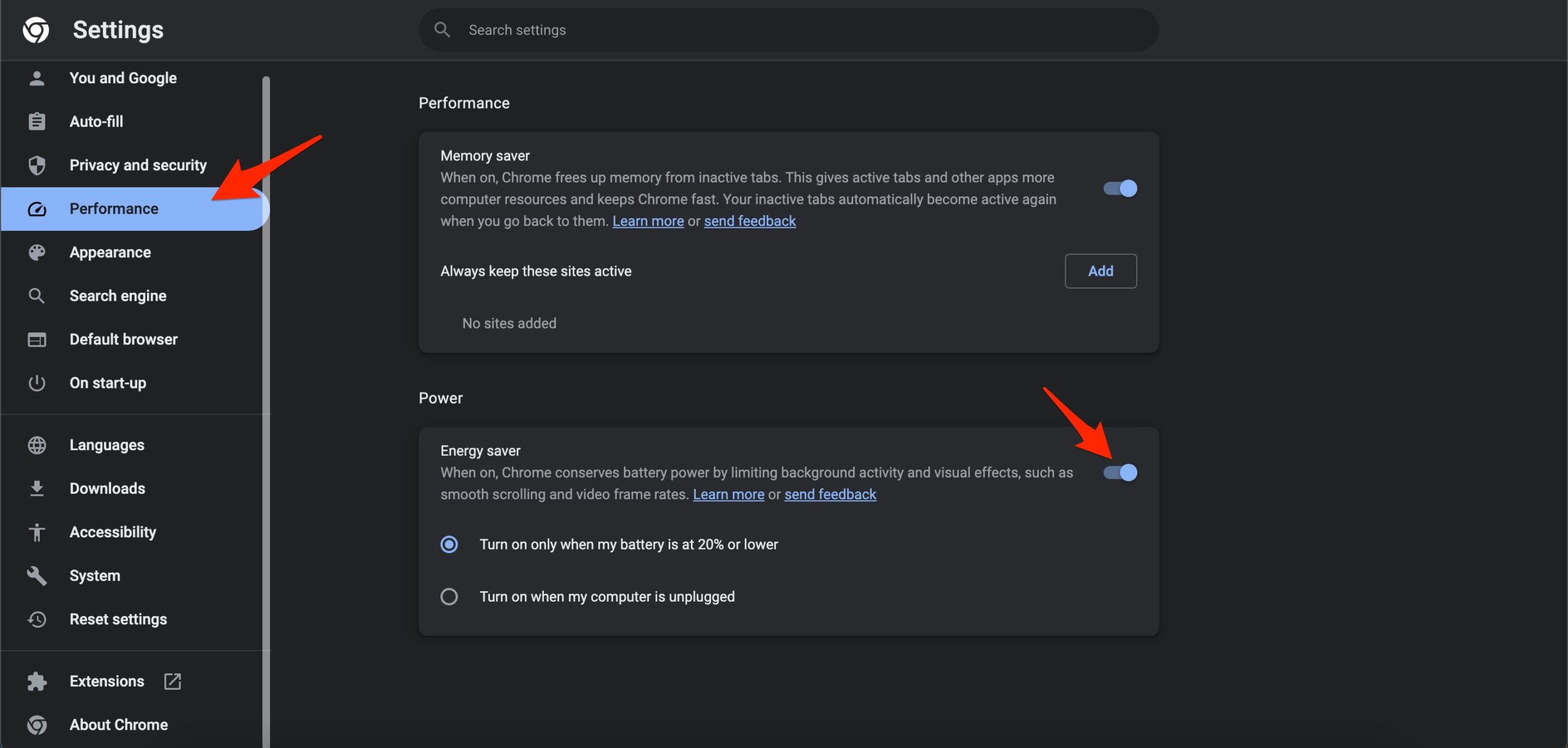
If your device’s battery level reaches 20%, Chrome will save battery by limiting background activity and visual effects for websites with animations and videos. If the Crunchyroll videos are not playing smoothly or flicker issues are happening, then disabling the power saver mode can help you smooth up video streaming activity.
4. Reset Chrome Browser
Resetting Google Chrome is an excellent option to fix any settings issues with the Chrome browser. This will reset your startup page, new tab page, search engine, and pinned tabs. It will also disable all extensions and clear temporary data like cookies. Your bookmarks, history, and saved passwords will not be cleared.
- Open Chrome Settings.

- Click on Reset Settings from the left side menu.
- Here tap on Restore settings to their original defaults.
- Finally, hit on Reset settings to reset the browser.