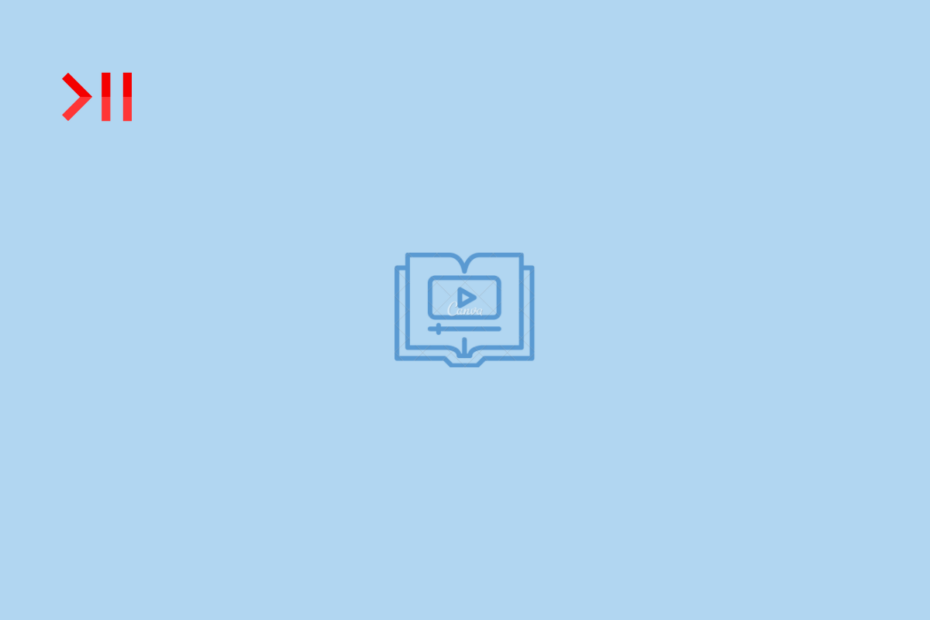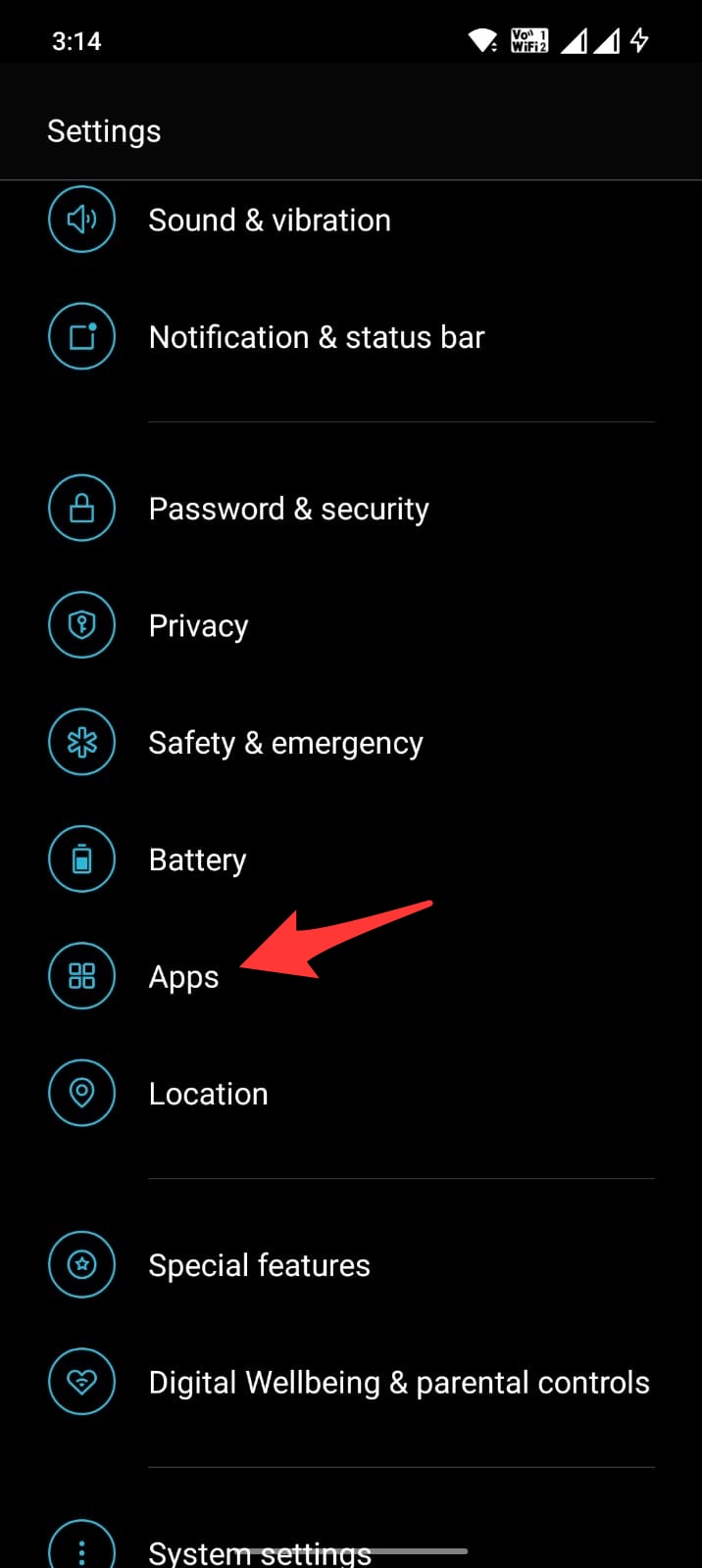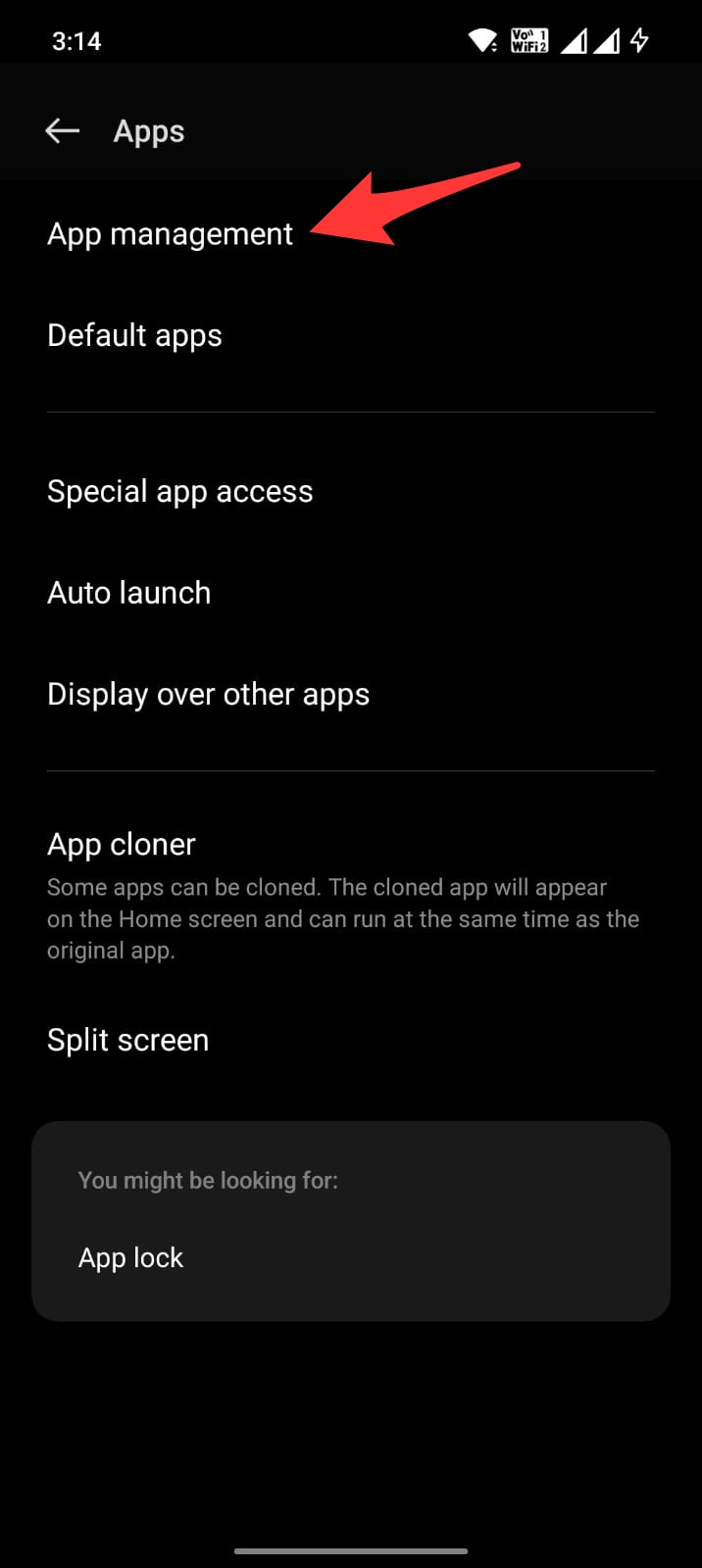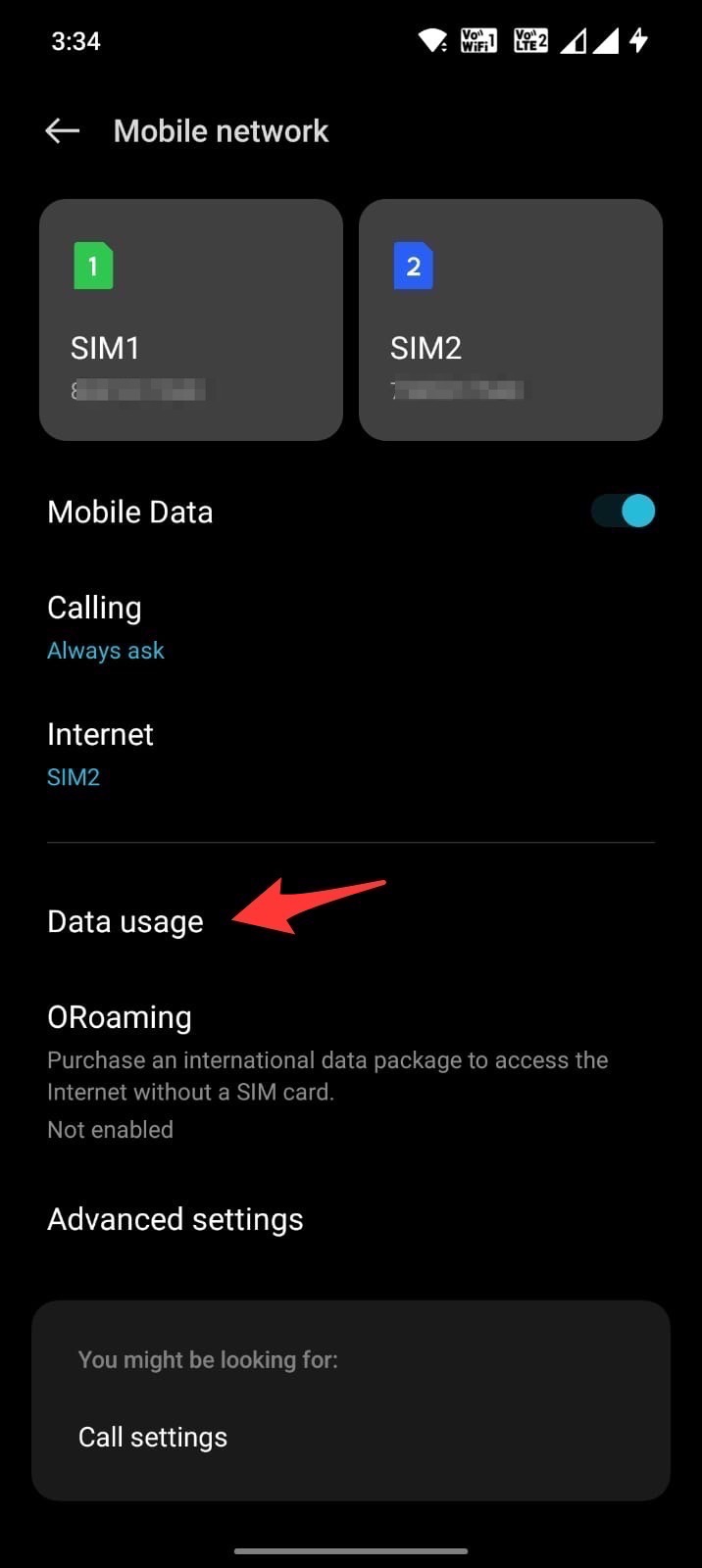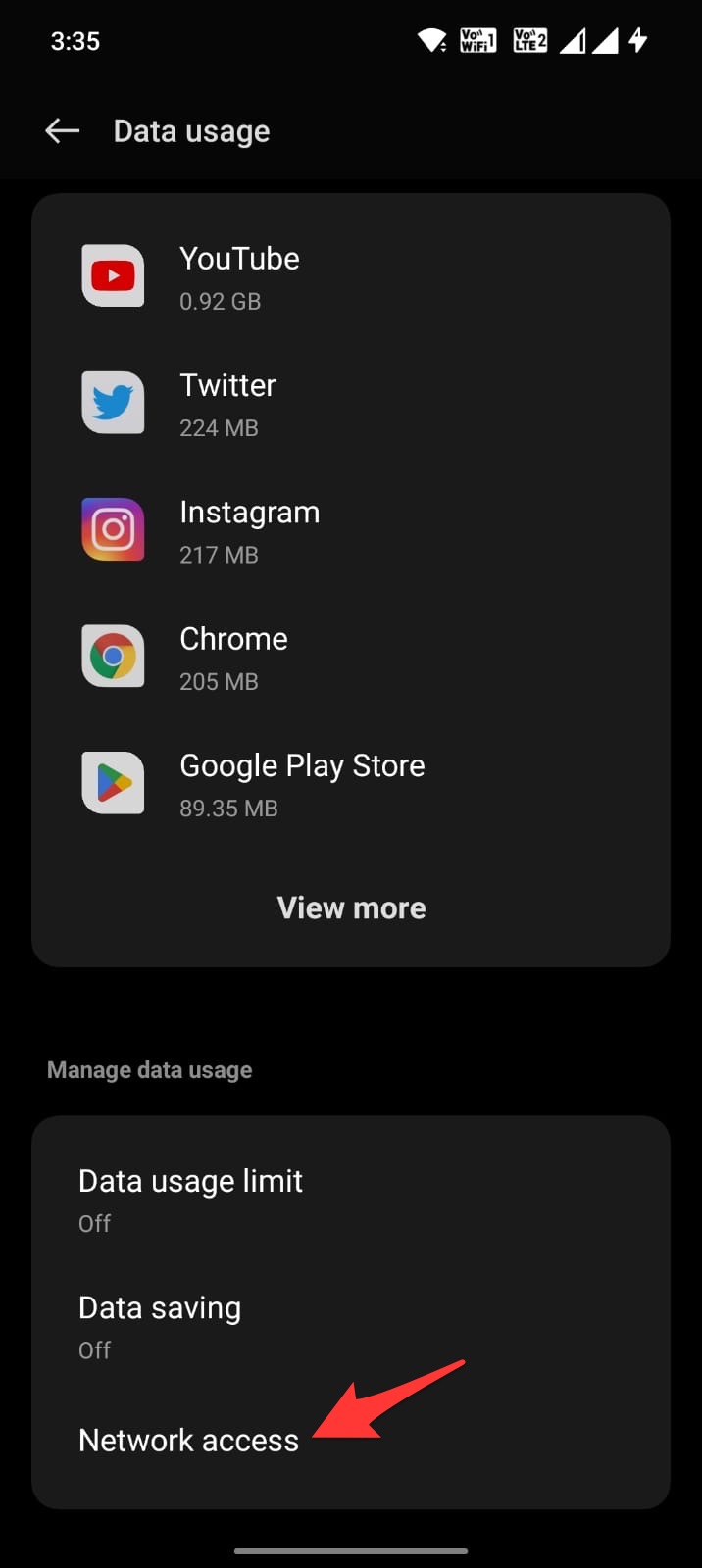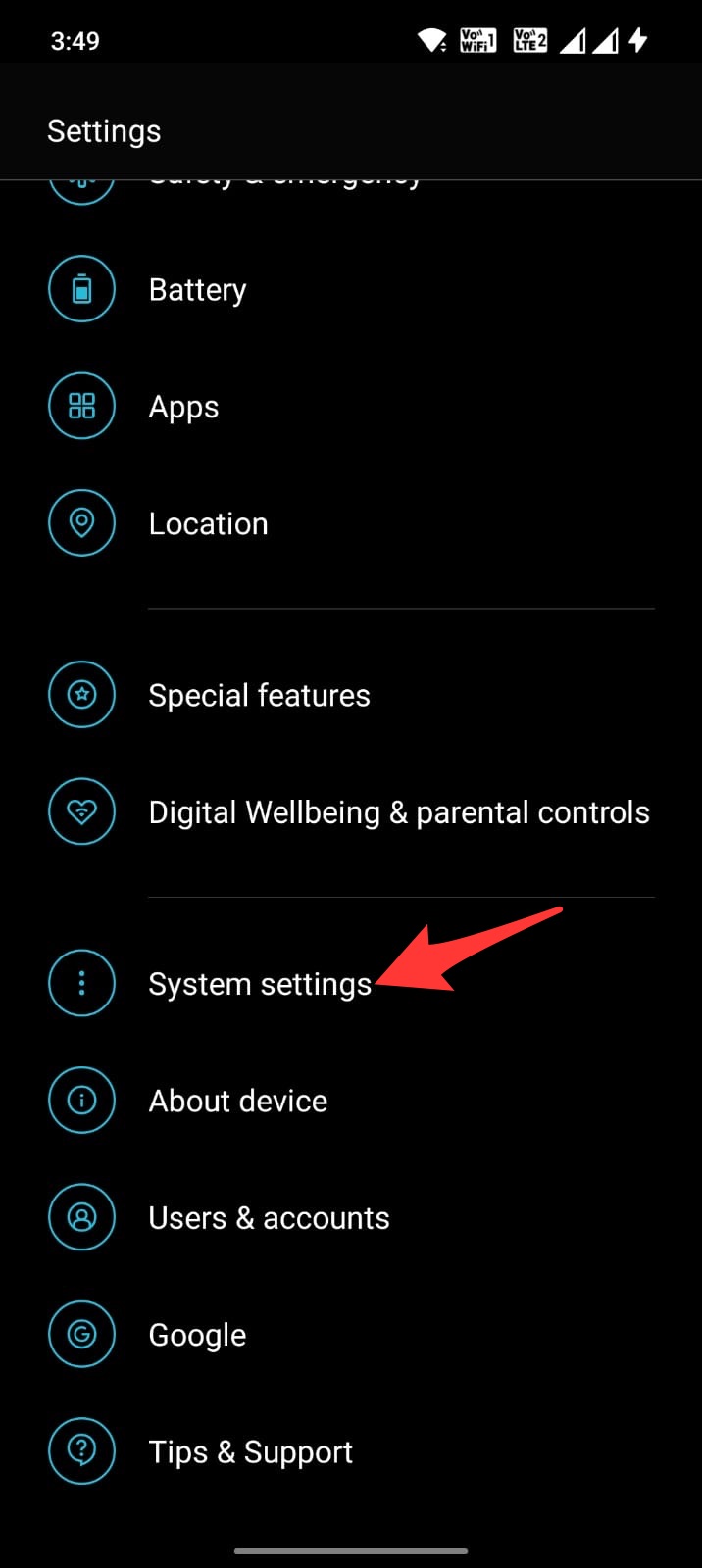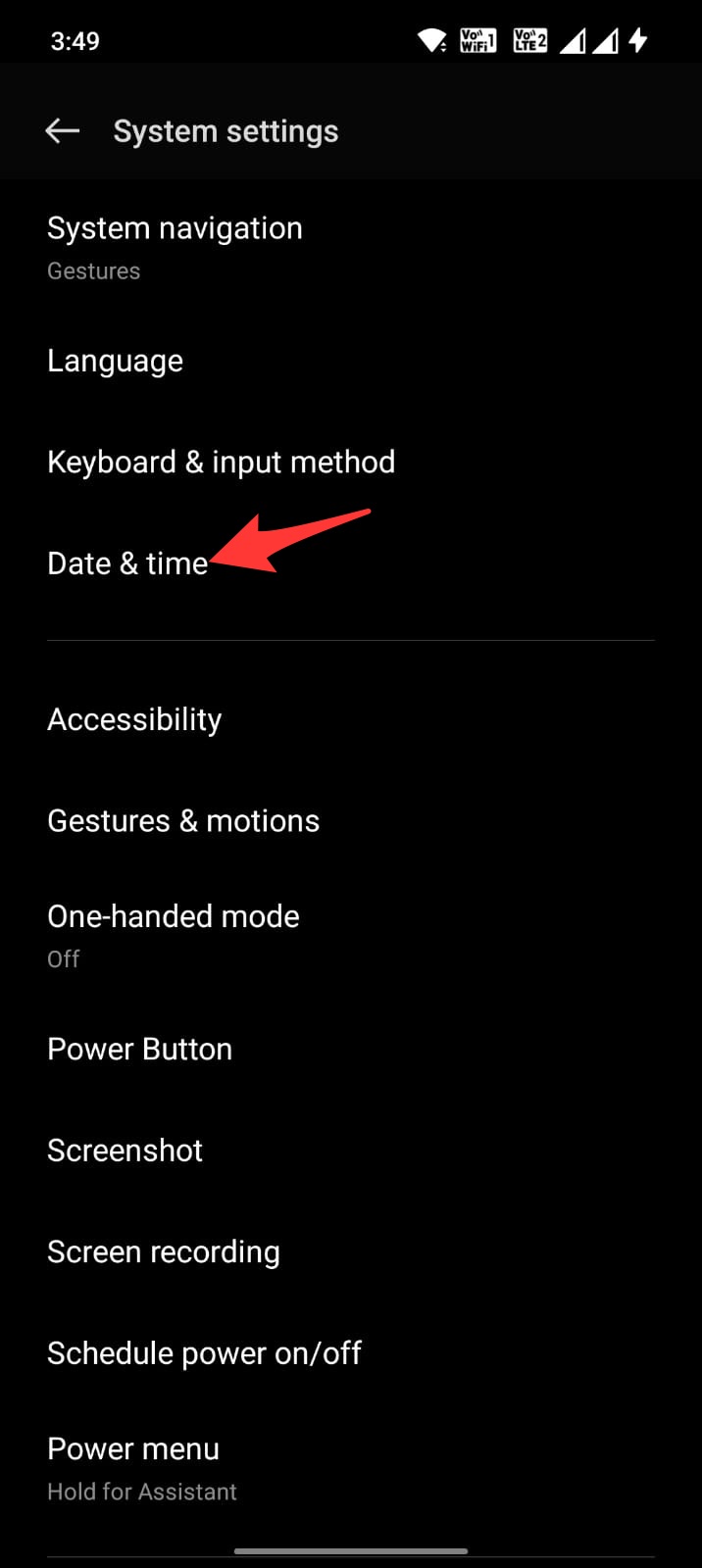Facebook is one of the most popular social media apps, grabbing over a billion users worldwide. It is used to e-meet with old friends, post updates, chat, and view millions of funny, helpful, and quirky videos online. Facebook is available on desktop and mobile devices.
If you are using Facebook on your Android mobile and are unable to view or load videos on the Facebook app. Then below are some of the best solutions that can help you fix videos not playing on the Facebook app on your mobile. So, without any further ado, jump onto the fixes provided below.
Basic Fixes you can Try
Before moving forward with the technical fixes for the videos not loading issue on the Facebook App on Android, we can try this basic fix to see if this works.
- Check your internet connection. If your connection is slow or unstable, it could be causing problems with streaming.
- Restart your device. Rebooting the Android will restart all system processes and close unwanted background processes.
- Make sure you are not using any VPN or Proxy.
Fix 1. Close the App & Reboot the Device
A simple reboot can fix most of the issues with the Android apps or the Android system. If Facebook videos aren’t playing on your Android mobile, then the best solution is to reboot the device; rebooting the device will close all unwanted apps and clear up the RAM.
It will also fix any random bugs that may have triggered the issue, but before rebooting the device, I would recommend you close the running Facebook app/tab to make sure the reboot works perfectly. Open the overview and slide up the FB app to close the running app.
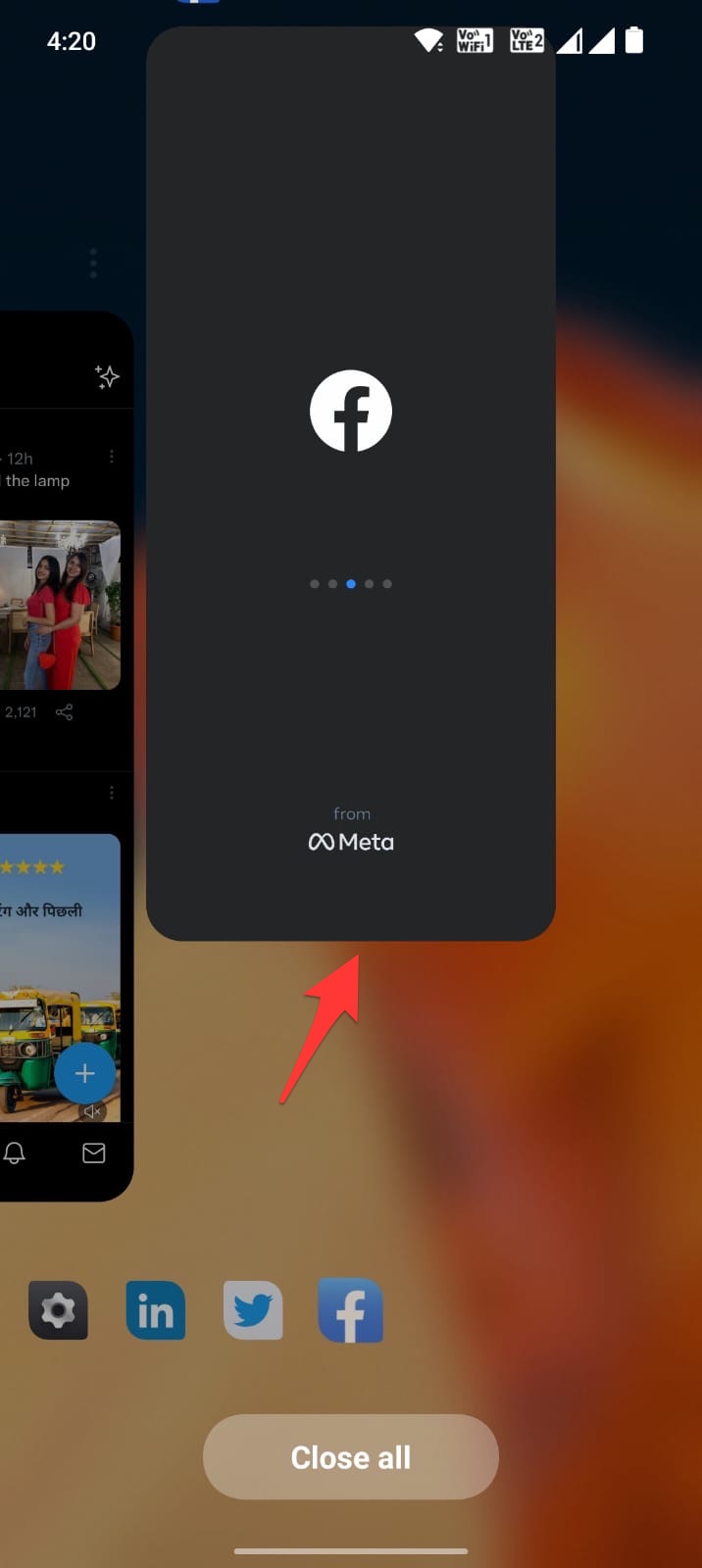
Fix 2. Clear Cache of Facebook App
The cache is a set of data stored on Android that helps the apps to load quickly. The cache helps the Android system to work more smoothly and respond to the inputs quickly. But if the cache gets corrupted or builds up, it may hamper the app’s functioning.
It is better to clear the cache of the Facebook app; clearing the cache will not affect your Facebook app in any way, but it might slow the app for a while till the Android system collects a new set of cache data.
- Open Android Settings.
- Look for Apps/All Apps/Manage Apps/App Management.
- Here search for Facebook and open it.
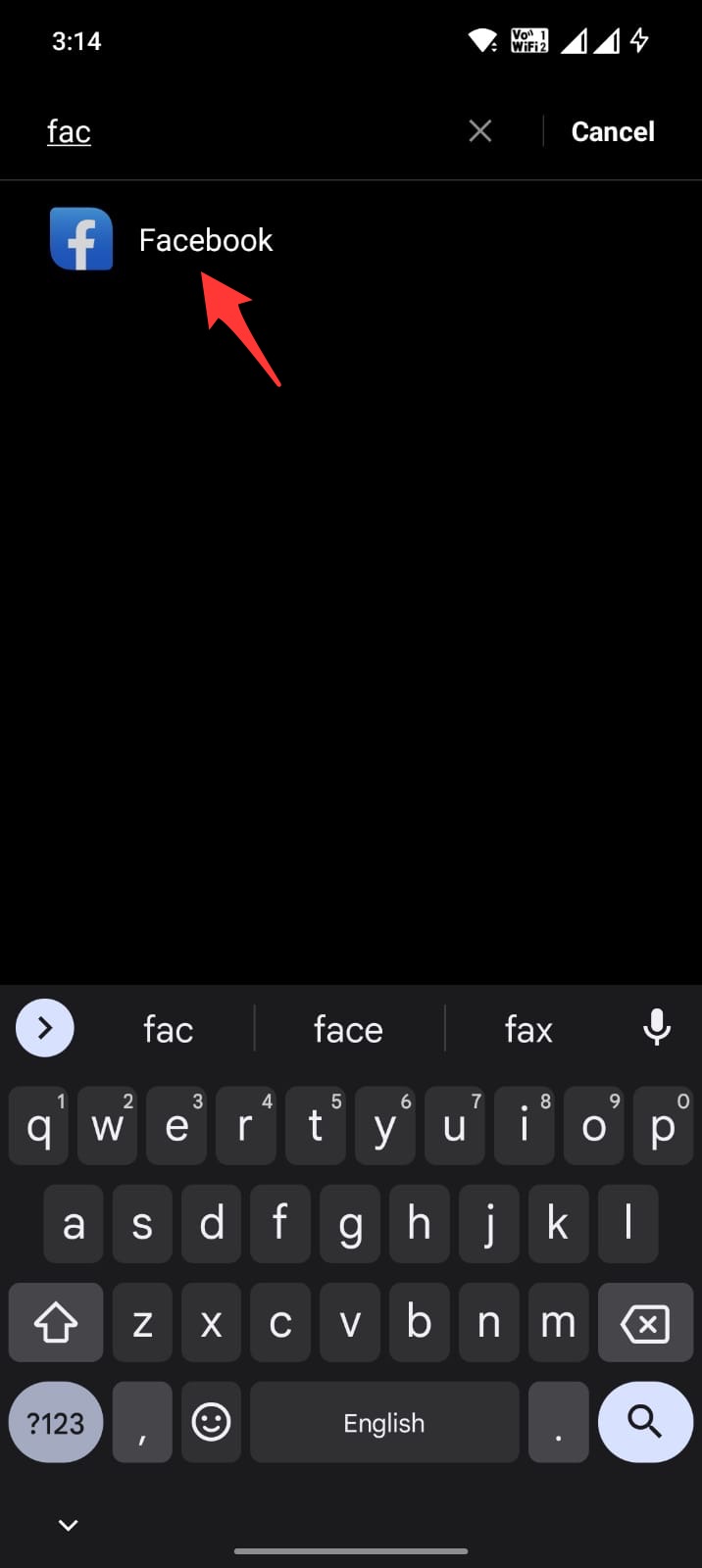
- Click on Storage Usage.
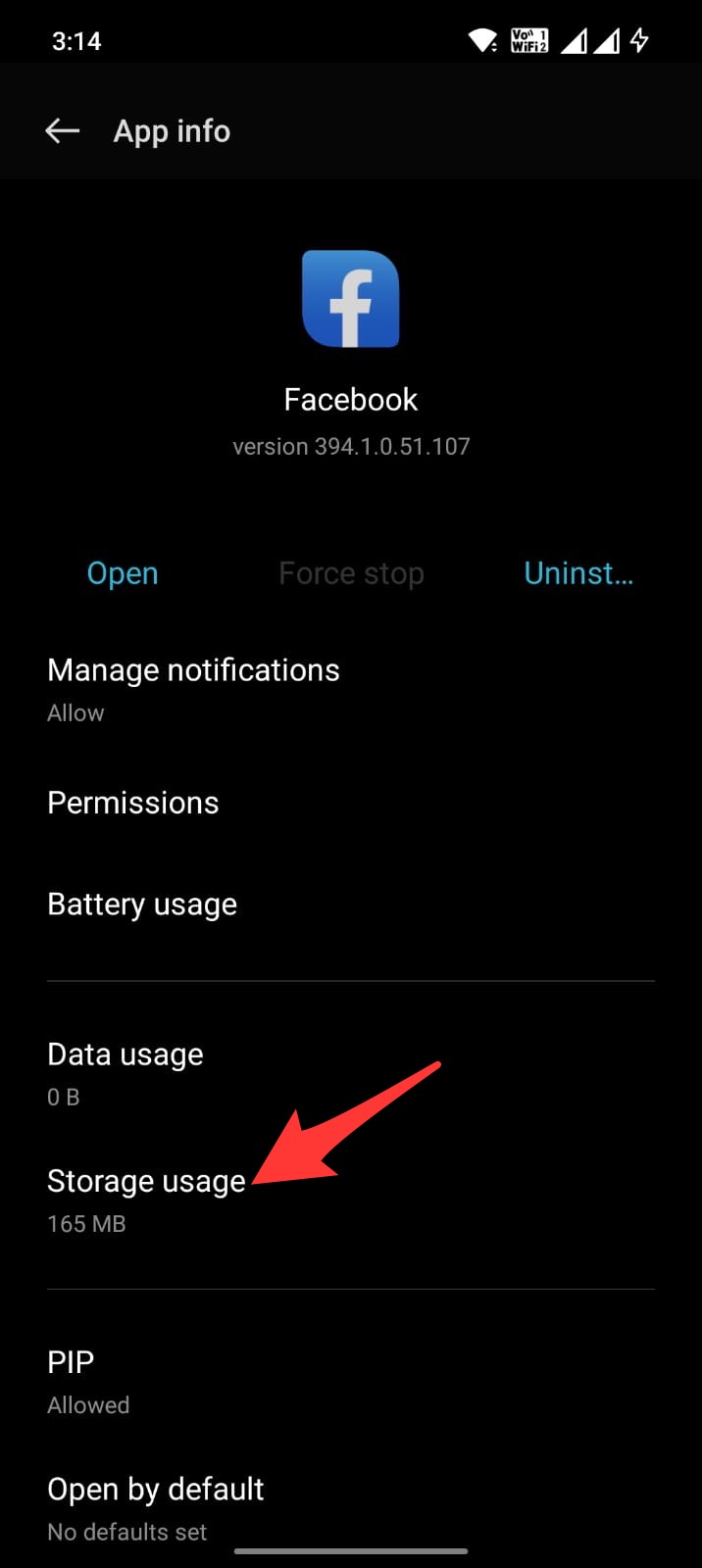
- Here tap on Clear Cache.

This should fix the issue; if this doesn’t work, you can move forward with clearing data. This will delete app settings and other app-related information. Your Facebook account or account data is not affected.
Fix 3. Check Internet Access to the App
Android system offers more intricate options to disable or enable internet access to specific apps. You can disable mobile network or Wi-Fi access to specific apps on your Android Settings.
If you have mistakenly made any changes to the setting that restricts internet access to the app, then the videos on Facebook or the app itself may not work as intended. It is better to check internet access to the FB app.
- Open Android Settings.
- Click on Mobile Network.
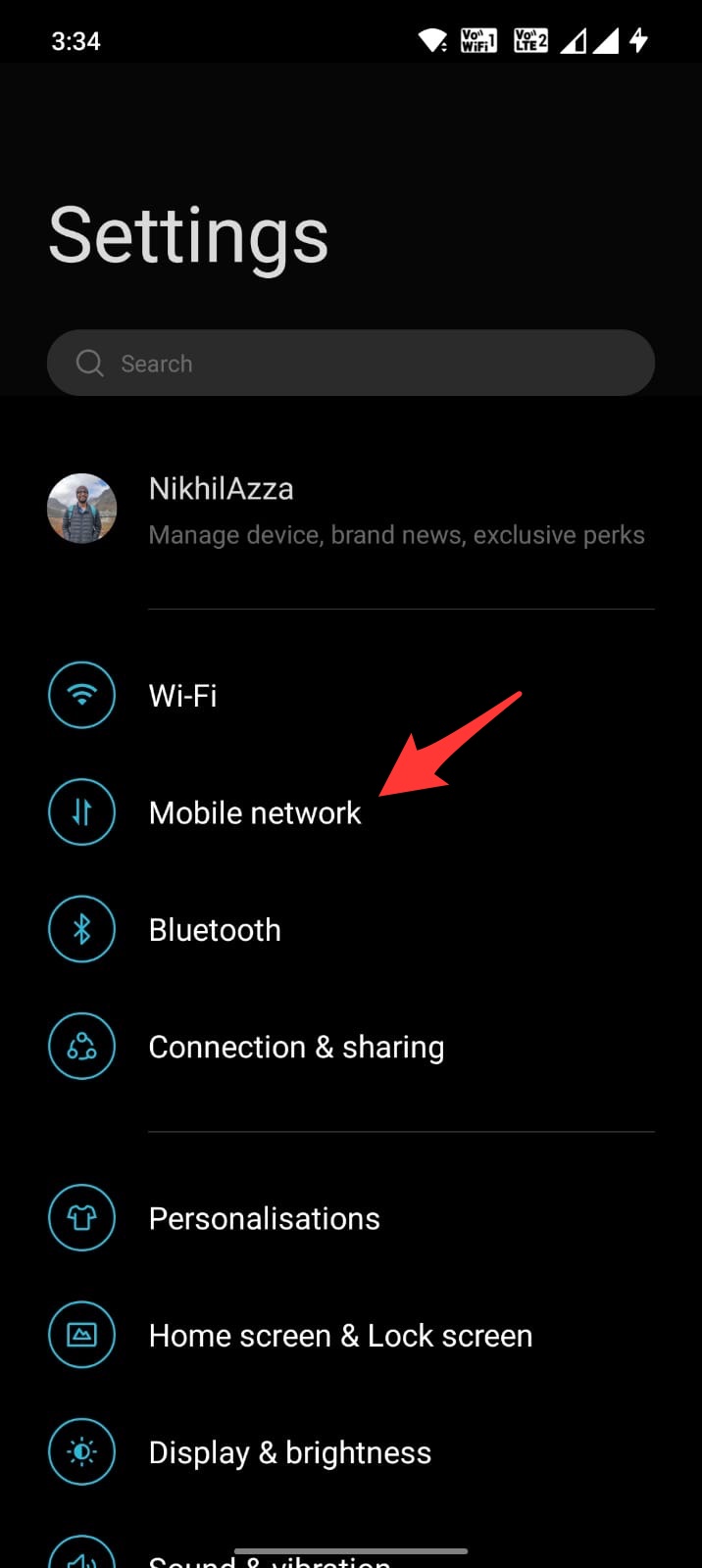
- Here click on Data Usage and open the Network Access option.
- Look for Facebook.
- Make sure the app has the required internet access.
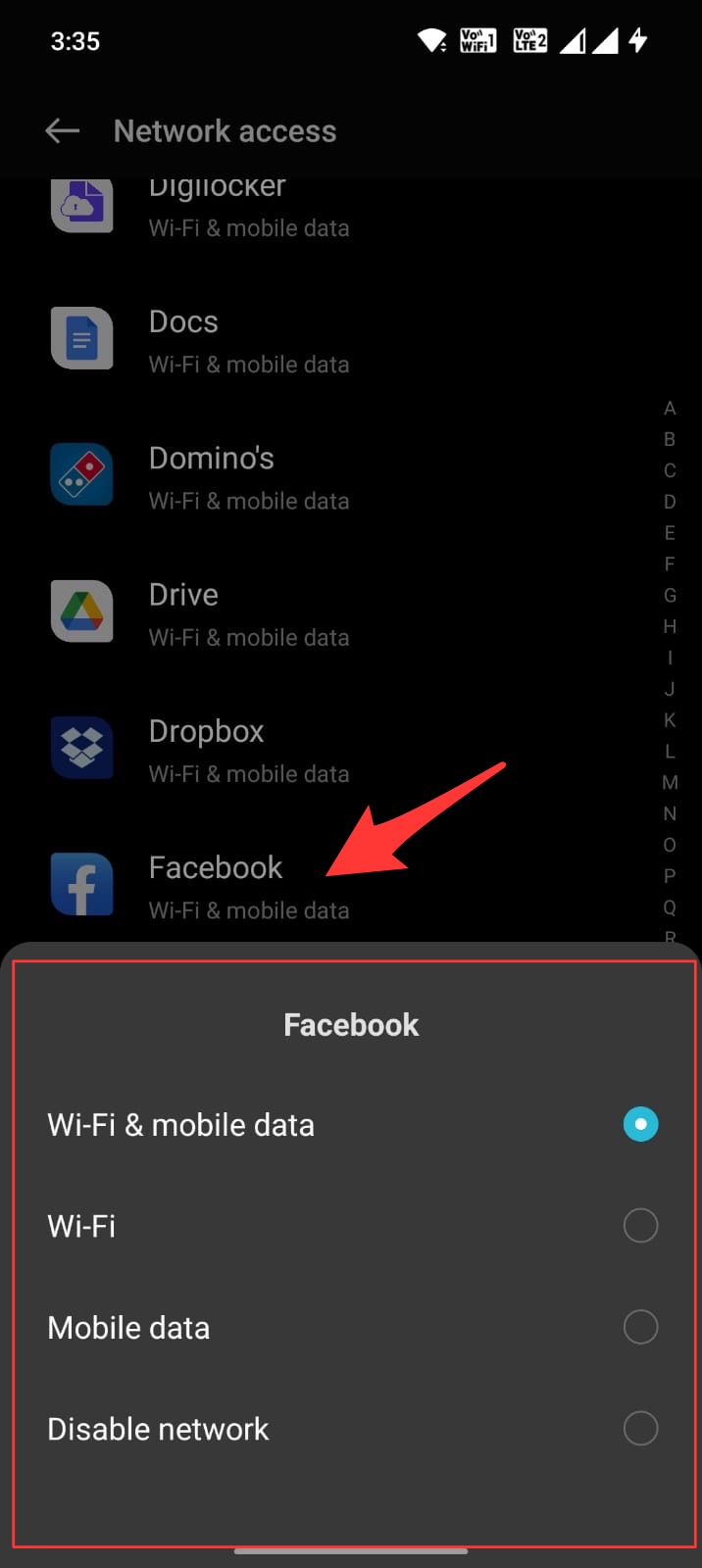
Fix 4. Check the Date and Time
Date and Time are one of essential aspects when you use any app that works online. The system and server time and date should be the same for the app to work. Any difference in the data and Time would mean the app won’t function as intended. Here are the steps to follow to set an automatic date and Time.
- Open Android Settings.
- Look for the Date and Time.
- The Date & Time option may be under System Settings for some OEMs.
- Here enable Automatic Data and Time using Network Provider.
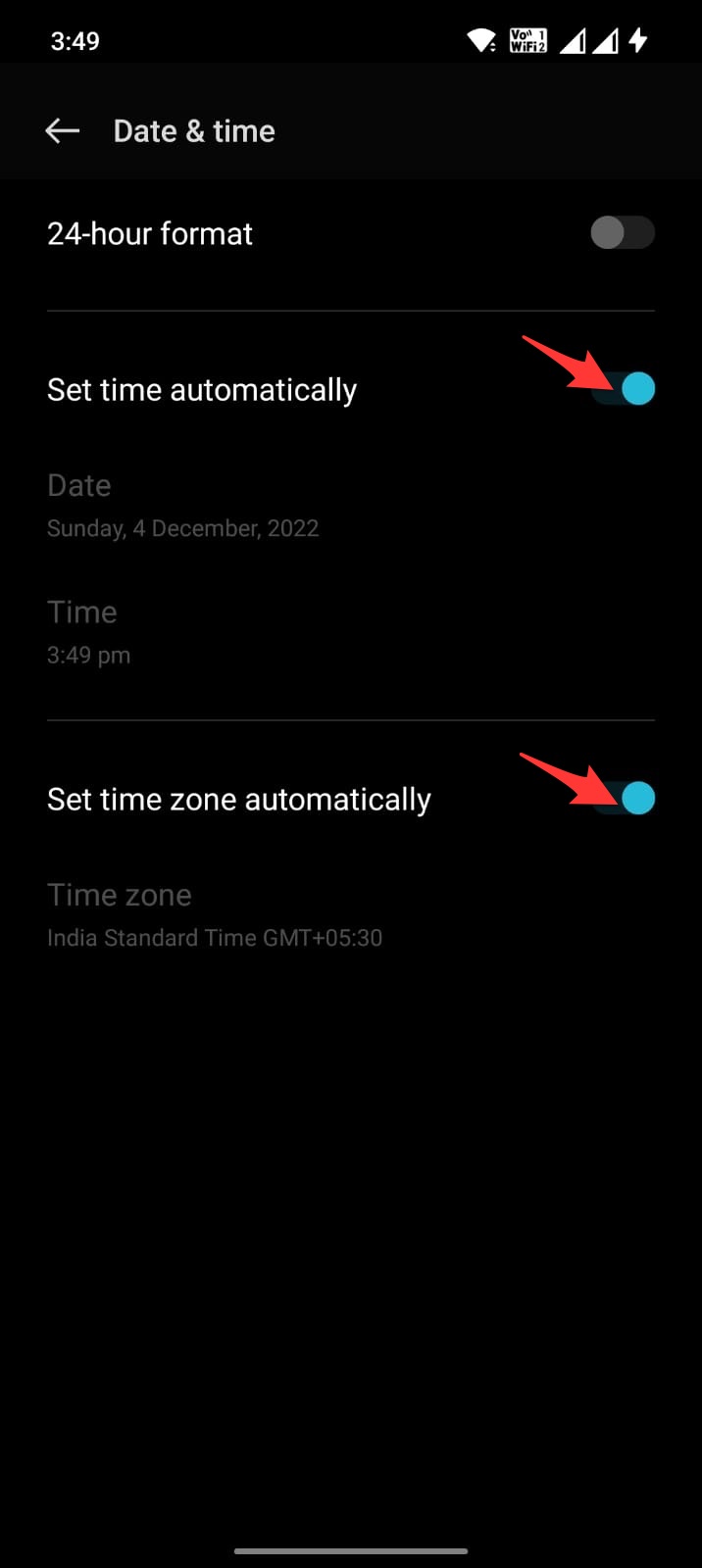
Fix 5. Reinstall/Rollback FB App
The last option I can suggest is to reinstall the Facebook app or try any older version. The latest version you updated or installed on your Android may not be compatible with your OS or OEM. So, it is better to simply roll back to some older version or uninstall the app and reinstall it. Again log in to check if this fixes the issue of the FB video not loading on the Android.