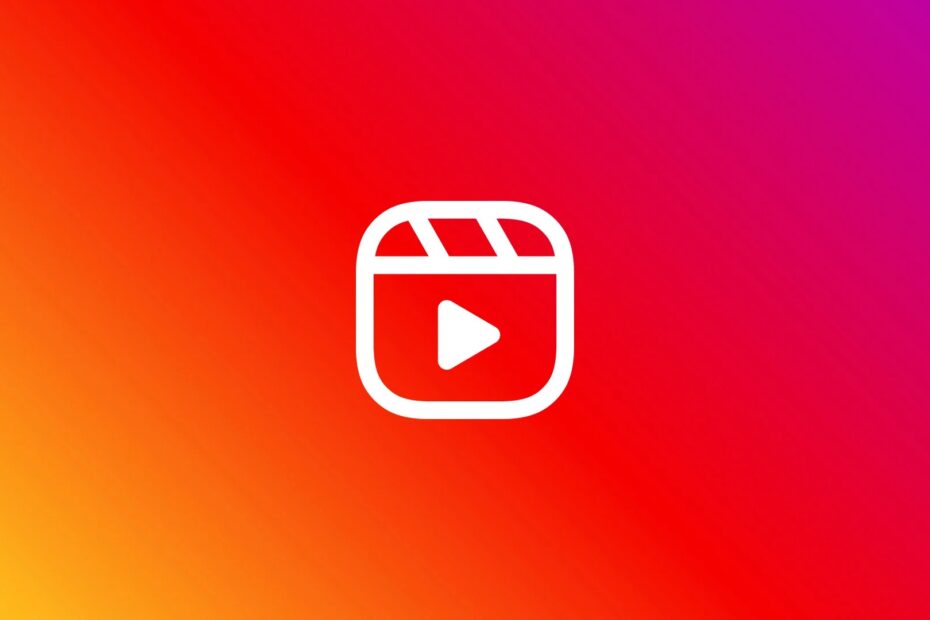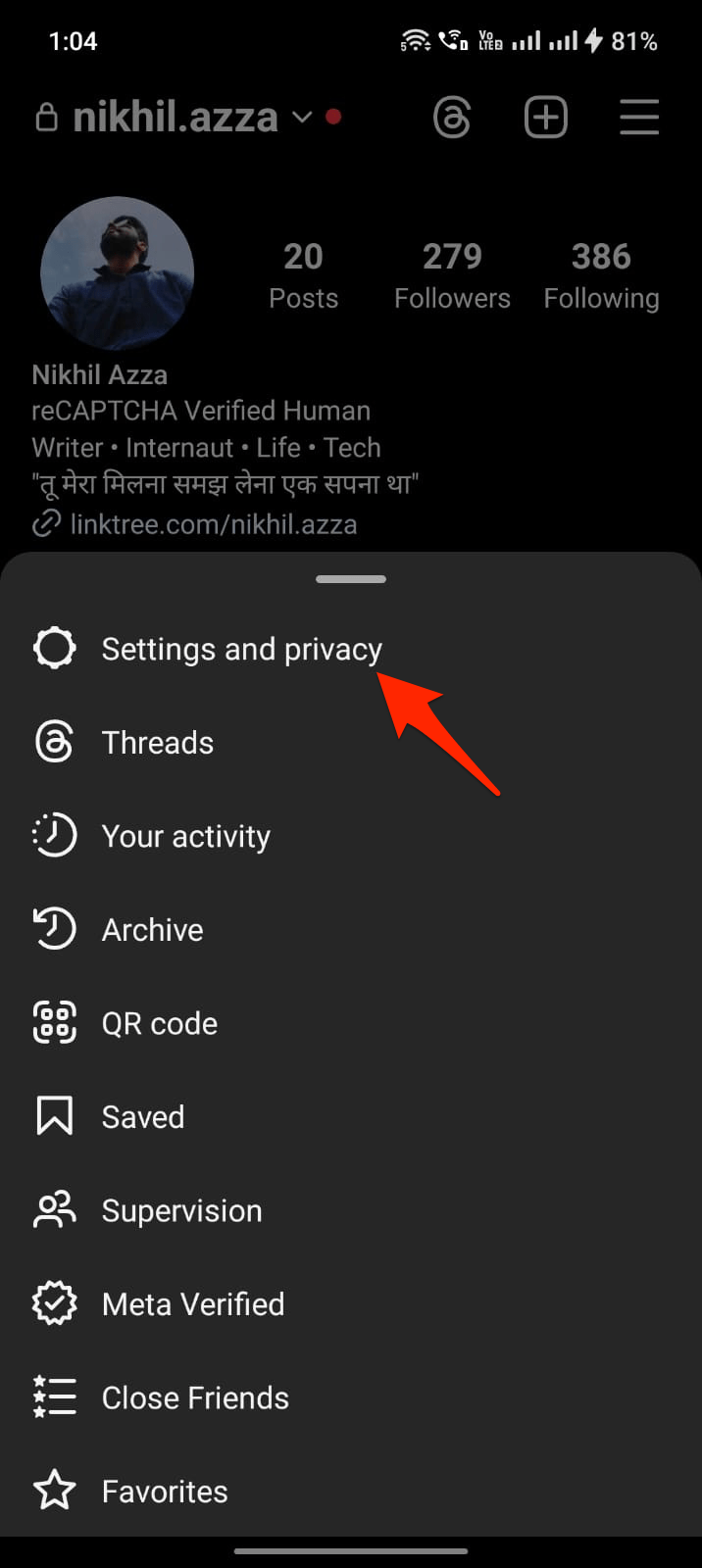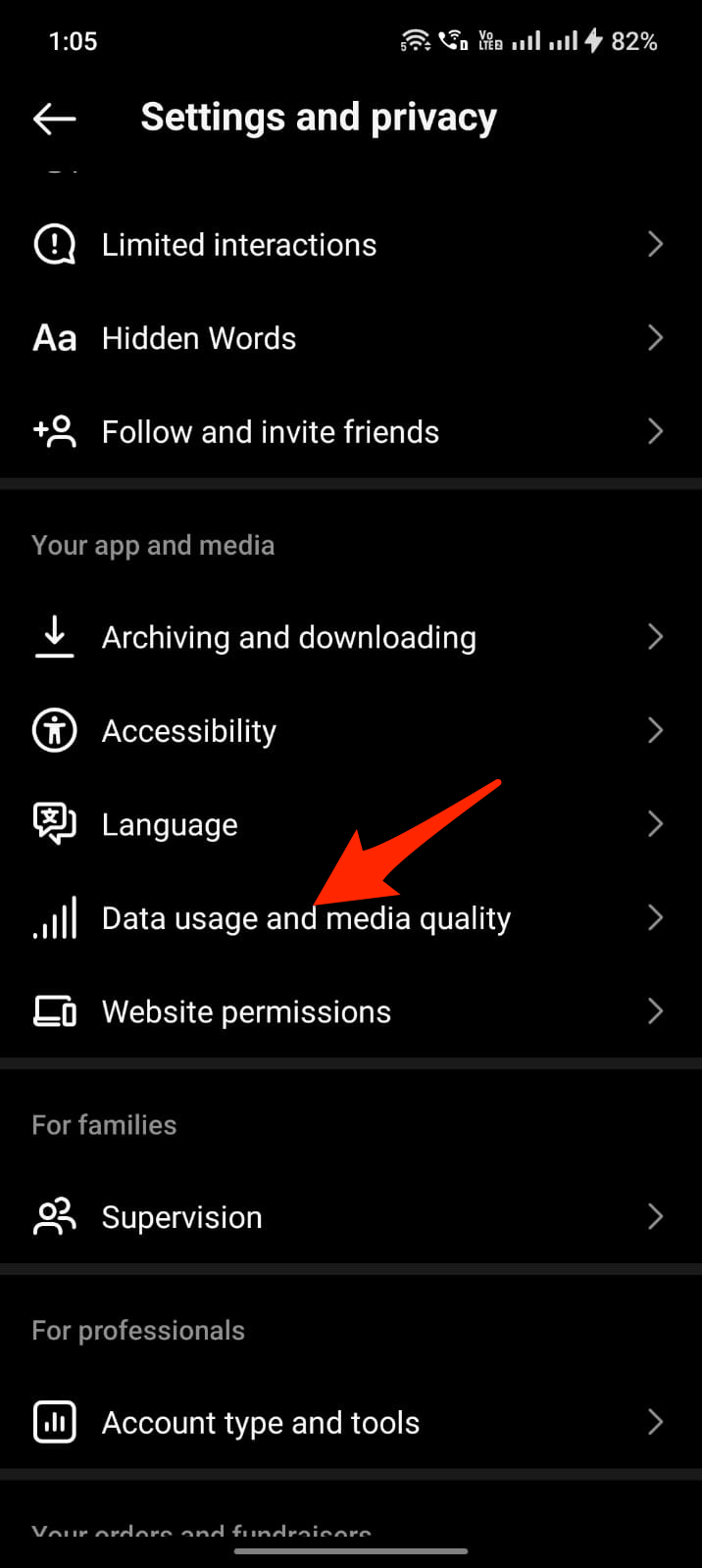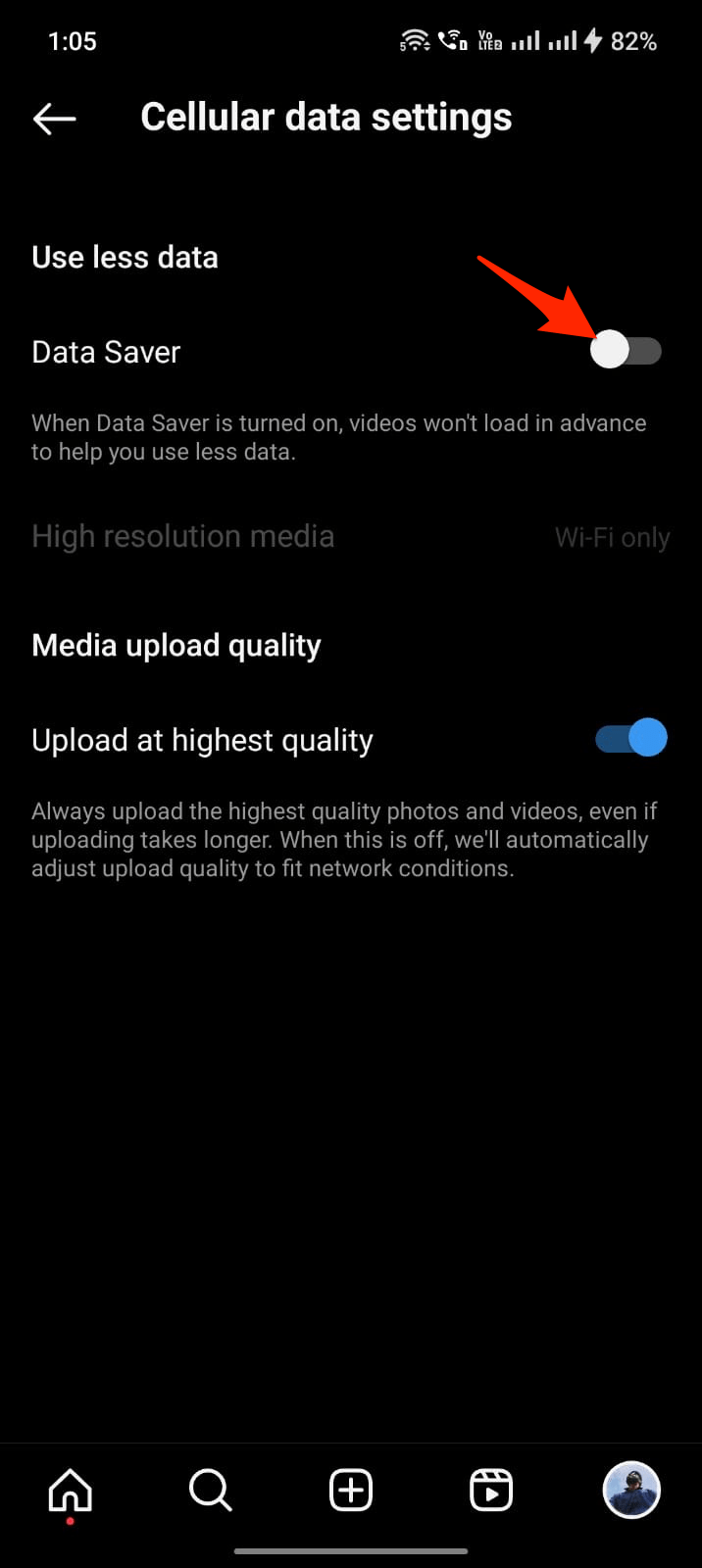Are the Instagram reels freezing while playing on your device? In this guide, I have shared some troubleshooting tips to solve this issue. Instagram reels consist of videos posted by users. Usually, it is one minute to cater to short-form content consumption.
Reels on Instagram may freeze if the internet connection on your device is down. Also, bugs on the current version of the app or running an old version of the Instagram app can cause compatibility issues leading to Instagram reel freezing issues.
Using VPN may lead to network issues on the device, causing the apps to get disconnected from the internet. Instagram servers may be down for maintenance. The cache of the Instagram app may be filled with a lot of temporary data causing the features on the app not to work properly.
Top Ways to Fix Instagram Reels Freezing While Playing
Here are some troubleshooting tips that will help you resume enjoying Instagram reels on your device. Before moving forward, try these simple tips to see if this fixes the video Freezing issues on Instagram Reels.
- Turn Off Data Saver if Turned On on the Android/iPhone and Instagram app
- Don’t Optimise Instagram App for Battery Saving
- Turn Off VPN or Proxy
- Restart Device.
1. Update Instagram
To fix the issue of Instagram reels freezing while playing, first, install pending app updates of the Instagram app.
Android users,
- Open the Play Store app and tap on the Gmail account profile image.
- Tap on Manage Apps & Device > tap on Updates Available.
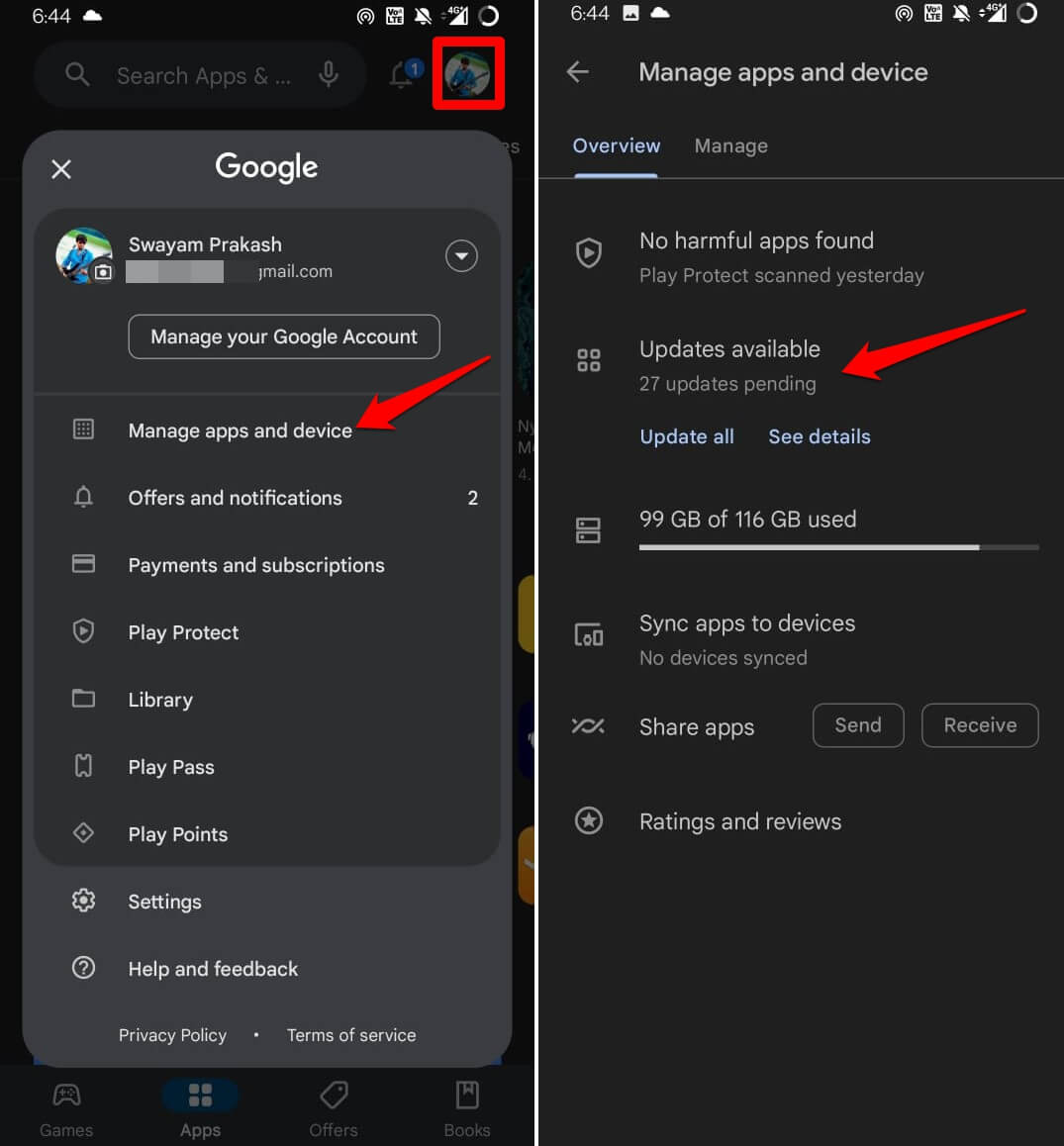
- Scroll through the apps listed for updates.
- If you find Instagram listed there, tap the Update button beside it.
iPhone users,
- Open the App Store and tap the Apple ID profile photo.
- Now, go through the pending app updates for the list of apps present on that page.
- If Instagram has an update pending, tap on the Update button to install it right away.
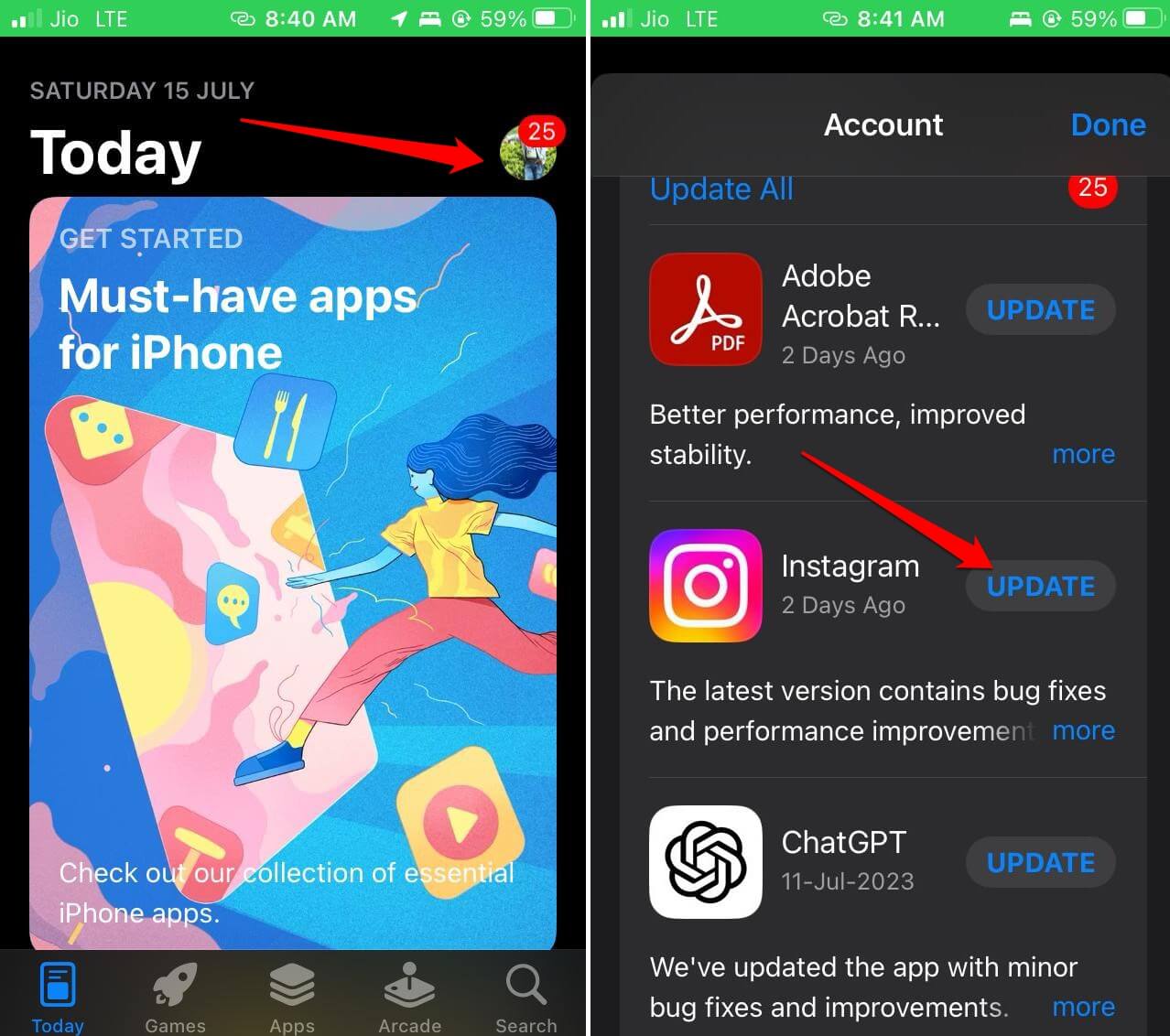
2. Force Close Instagram
Often force closing the app and re-launching it helps in fixing the bugs on it. You can do that for Instagram as well.
- On your device, swipe up to open the app cards.
- Navigate to the Instagram app card and swipe it up to close it.
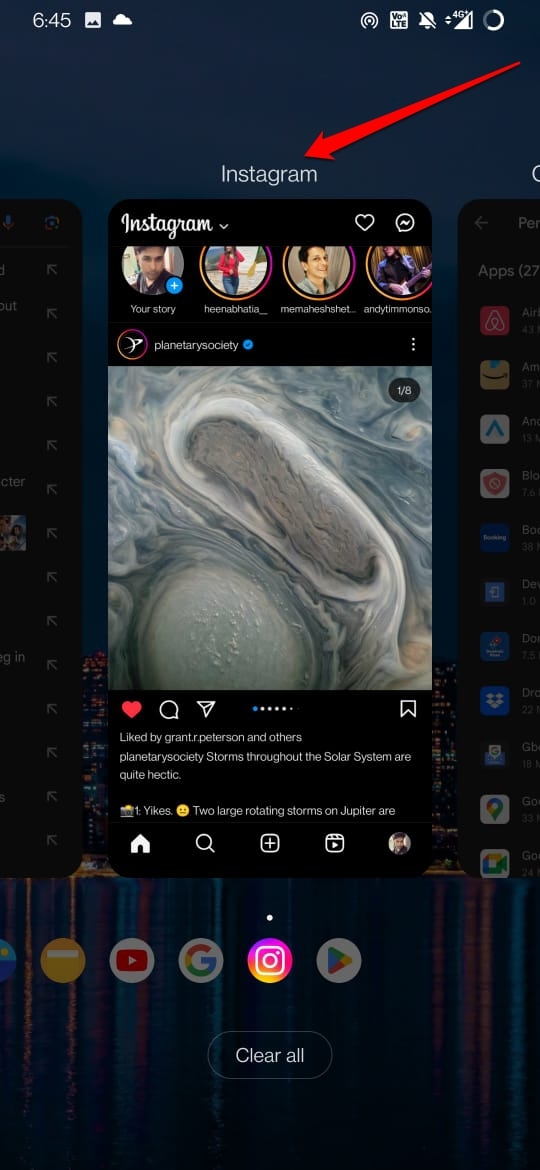
- In the app drawer, launch the Instagram app once again.
If you use an iPhone,
- Swipe up from the bottom to launch the App switcher.[on iPhones without Touch ID]
- Double-tap the Touch ID to open the App Switcher. [iPhone models with a Touch ID]
- Scroll to the Instagram app and swipe it up to close it.
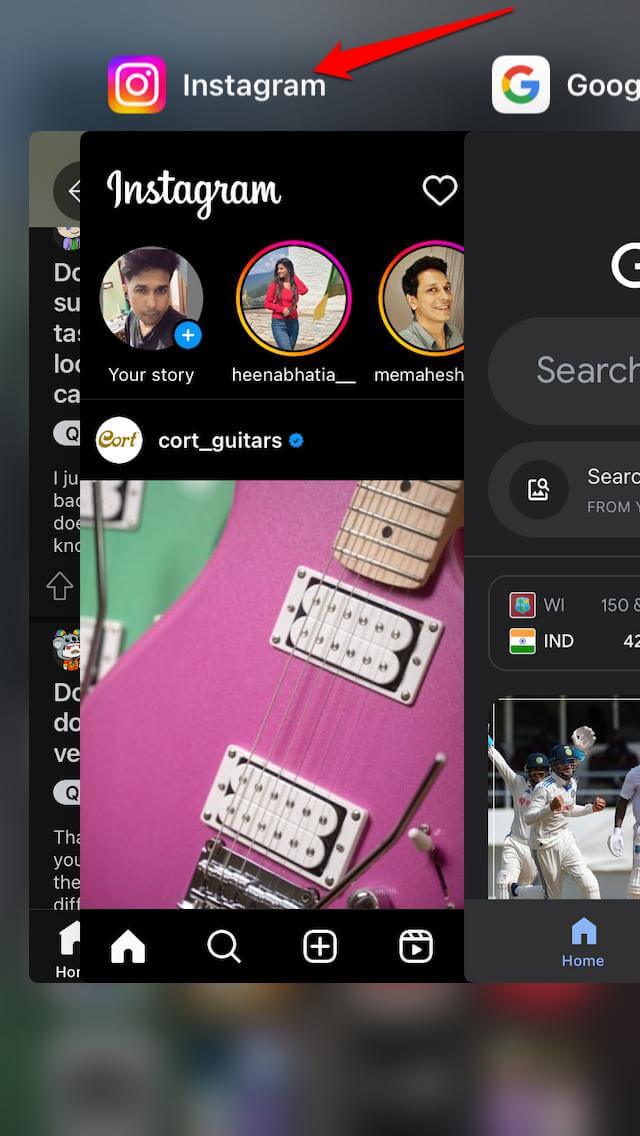
- From the app library or the home screen, tap on the Instagram app icon to launch it.
3. Check and Fix your Internet Connection
Check if you can use other apps on your phone that require Internet. If not, then get in touch with the support team of your ISP and register a complaint. Take their help in fixing the issue manually, such as by restarting the router.
Otherwise, you may connect your phone to any second WiFi network which may be stable to use. Try to toggle between flight mode enable and disable to fix network issues. If you have a data pack on your phone, you can use the mobile data to browse Instagram and watch reels.
4. Clear the Cache of the Instagram App
On an Android device, you can clear the Instagram app cache by following these steps.
- Long press on the Instagram app icon to reveal a shortcut menu.
- On the menu, tap on App Info.
- Scroll to Storage & Cache and tap on it.
- Then tap on Clear Cache.

- Relaunch Instagram and check if you can play the Reels without the videos freezing.
5. Check if Instagram is Down
Head on to the Downdetector website and check if the Instagram app is down. Otherwise, check on platforms like Twitter to know if Instagram is down. Millions of other users around the world will readily report such an issue with Instagram on Twitter and discuss it.
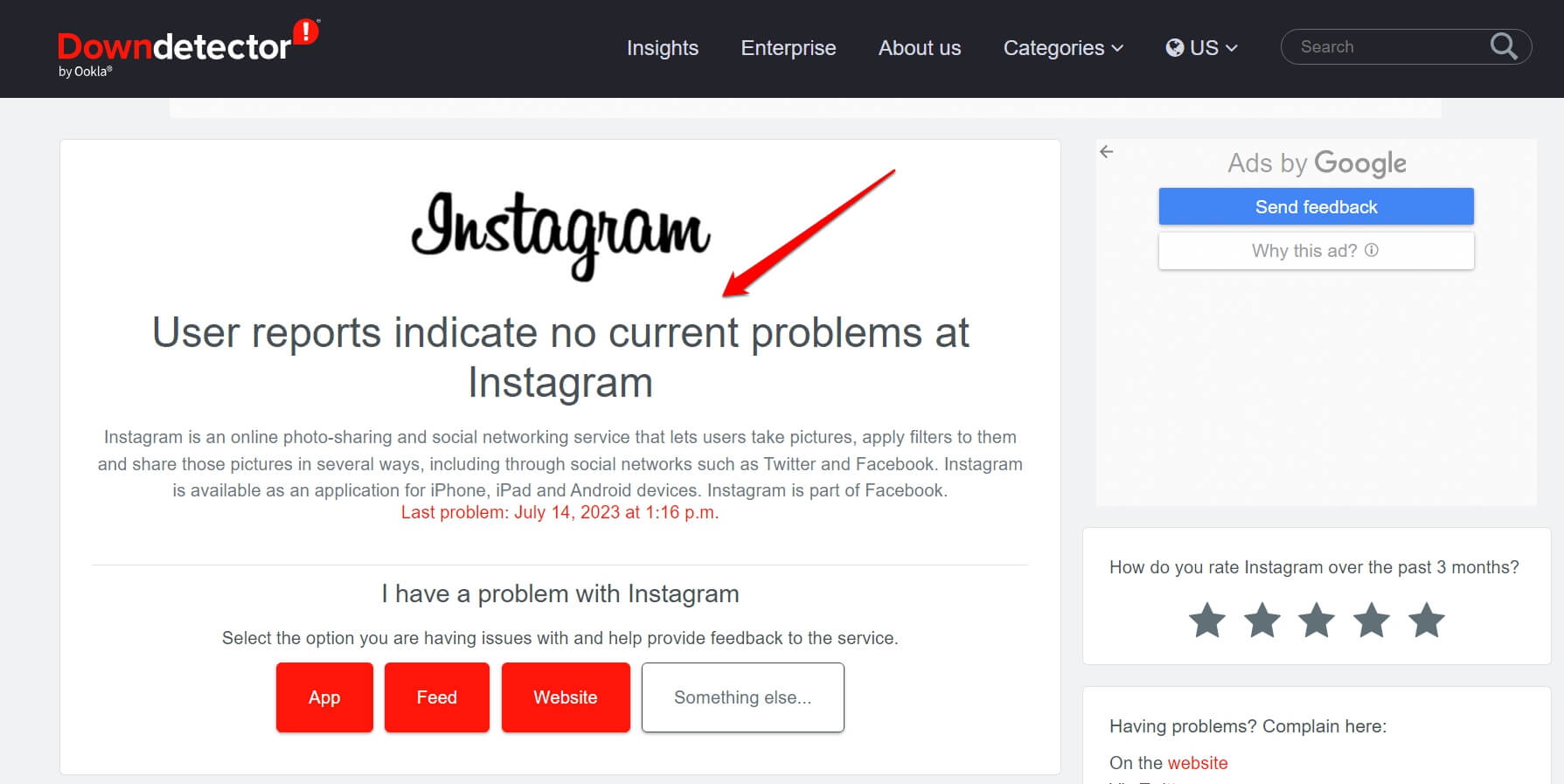
Check out the social media handles of Instagram to see if they have released any statements regarding the server outage.
6. Turn Off the VPN
To disable the VPN on your device for a stable network experience,
- Open the VPN app.
- Tap the On/Off toggle to turn off the VPN.
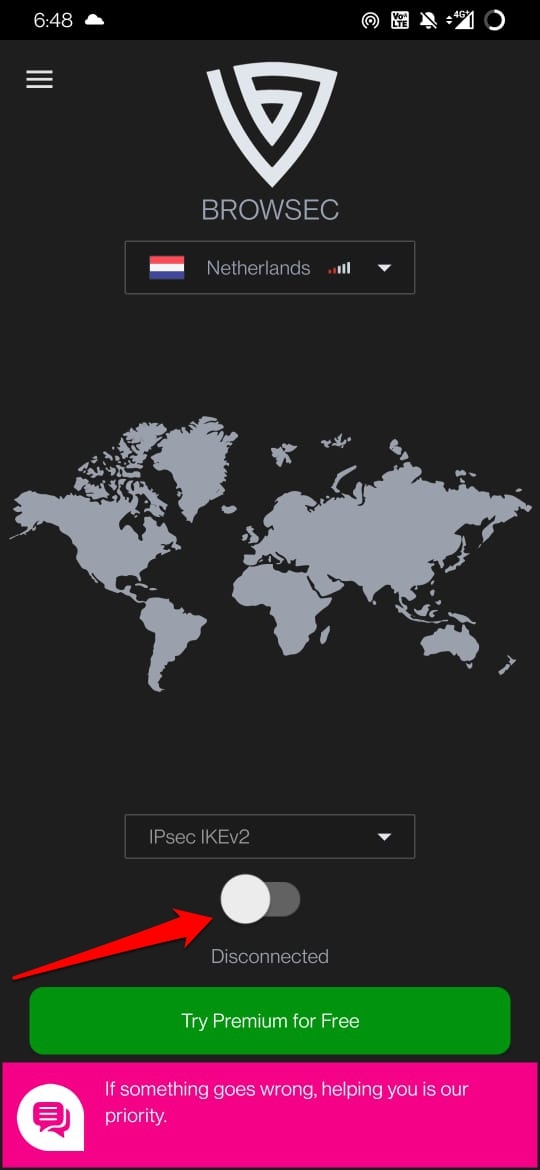
7. Uninstall and Reinstall Instagram
Finally, you can uninstall and reinstall the Instagram app on your device to entirely remove any bugs or technical issues with the current version of Instagram. Then download the latest version of Instagram from the Play Store.
- To uninstall Instagram from your device, long press on the app icon and select the option Uninstall from the shortcut menu.
- Launch the Play Store app.
- Search for Instagram.
- Tap on Install to start installing the photo-sharing app on your device.
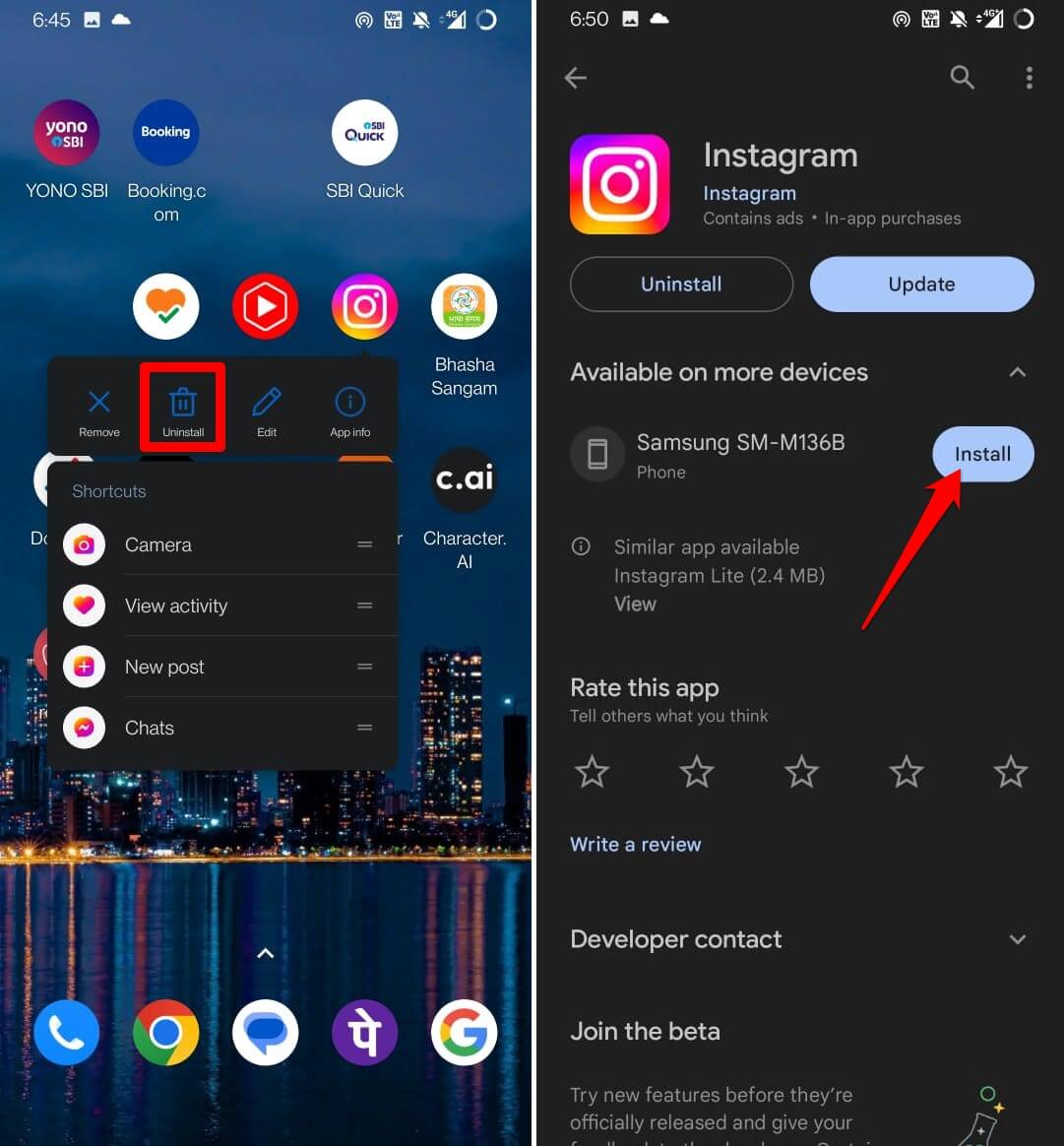
If you are using an iPhone,
- Go to App Library.
- Long press on the Instagram app icon.
- Select the option Delete App and confirm the move.
- To install Instagram on your iPhone, launch the App Store.
- Search for Instagram and tap on the download icon to install it back on your device.
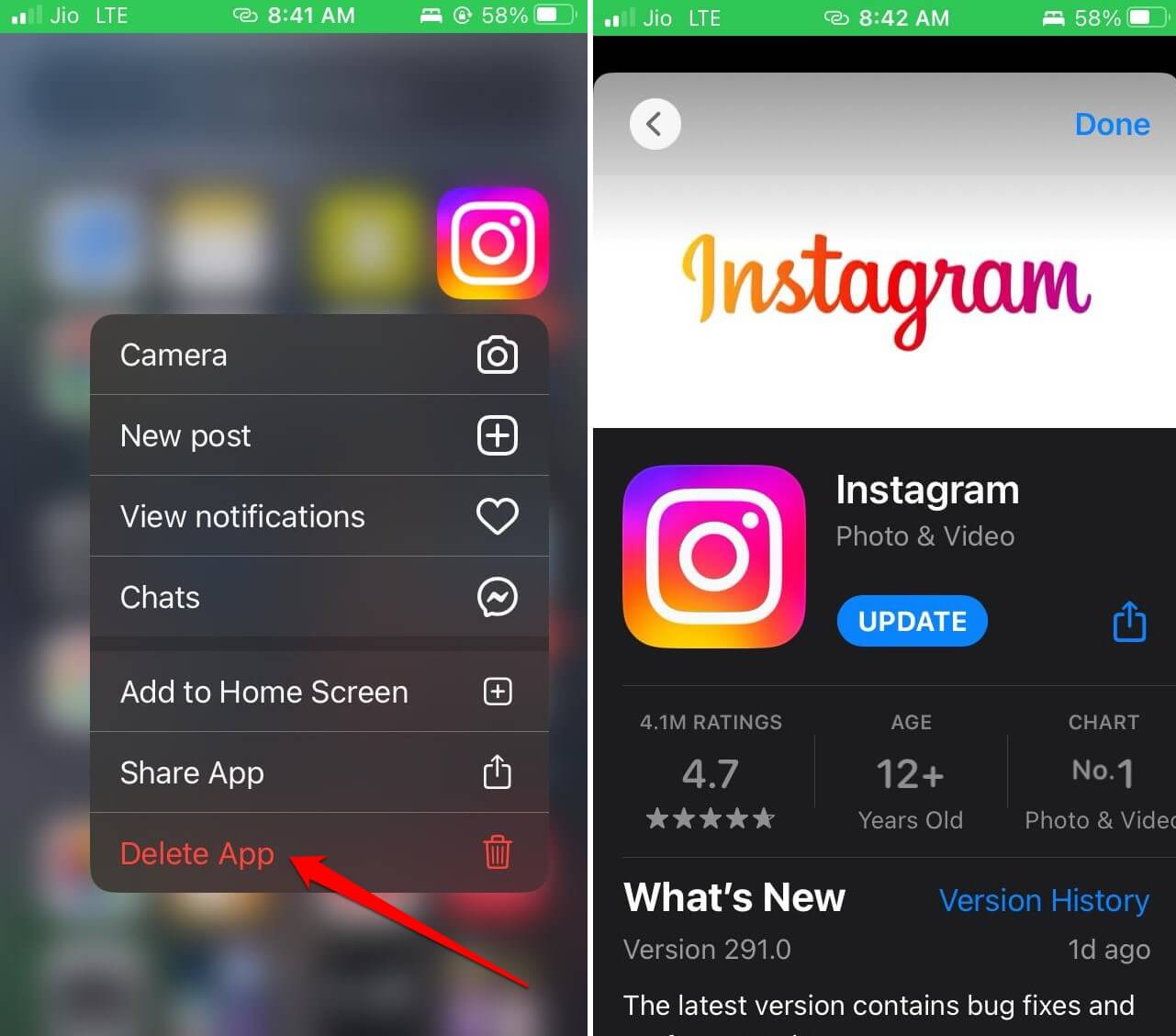
Keep Scrolling Through the Instagram Reels
People all over the world are addicted to watching reels. While viewing reels on Instagram is termed a waste of time, it sure does offer continuous visual entertainment in the form of short videos. Reels freezing now and then can be quite disappointing when you have some time to spend online. I hope these troubleshooting tips will help you fix the Instagram reels freezing issue.