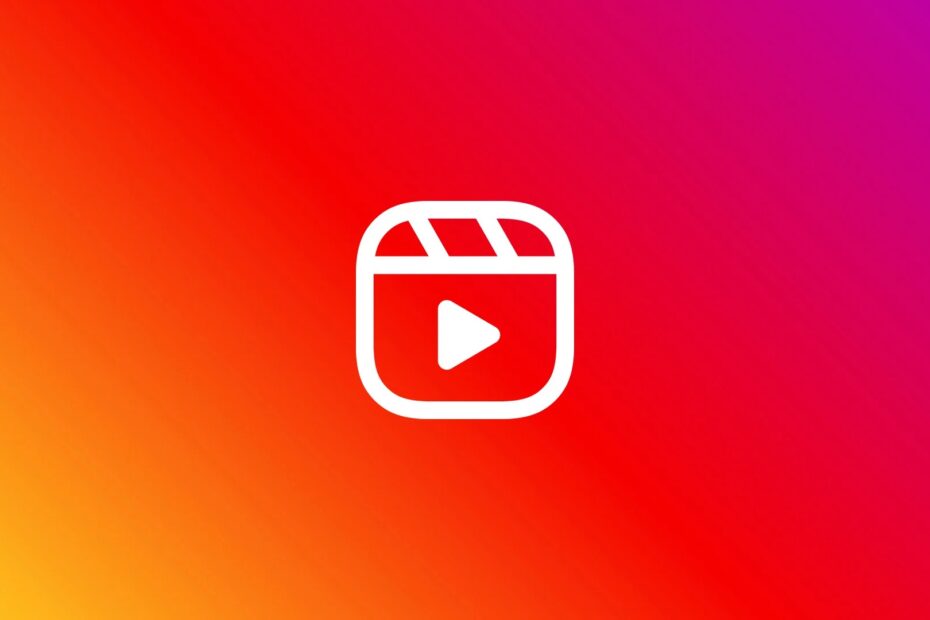Are you coming across this glitch where you post an Instagram reel, and after it gets published, you notice that the Text you added to the Reel has disappeared? It can be very disappointing if you are into serious content creation. You spend a good time putting together keywords, framing meaningful Text, and adding hashtags, only to find it all gone after posting the Reel.
The problem of Instagram reel text disappearing after mainly posting happens due to a bug on the app. You may not have updated the app when Meta dropped a version update for Instagram. So, the bug doesn’t get solved, and you end up losing the Text you have put up for the Instagram reel.
Top Ways to Fix Instagram Reels Caption Missing After Posting
Let me show you a couple of ways that will secure the Instagram text reels that you prepare for your content.
1. Draft the Text of Instagram Reels on a Note App
This is the best hack you can follow if you are planning to post content on any social media and for which you need to prepare a corresponding text. Instead of drafting the Text on the social media app(Instagram in this case), prepare the Text on a Note creating app.
If you use an Android or iOS device,
- Open the corresponding Notes app on it.
- Draft the Text you have regarding the Instagram reel you plan to share with your audience.
- Save that draft.
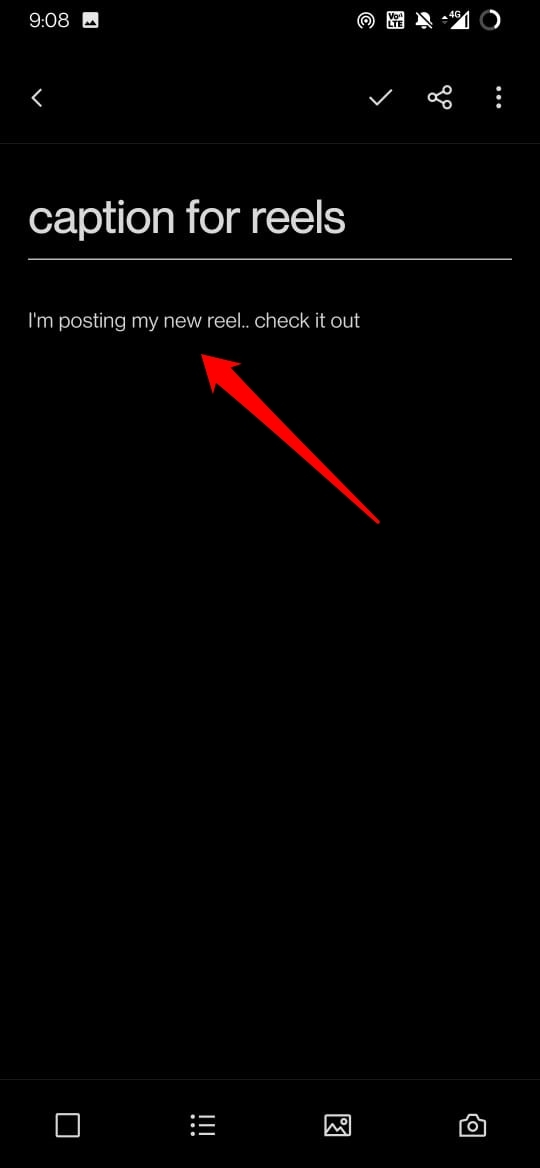
- Launch Instagram and select the Reel video that you want to upload.
- Right before you publish the Reel, switch to the Notes app.
- Copy the text part, and switch to the Instagram app.
- Now, paste it into the “Write a Caption” section of the Instagram reel you are about to post.
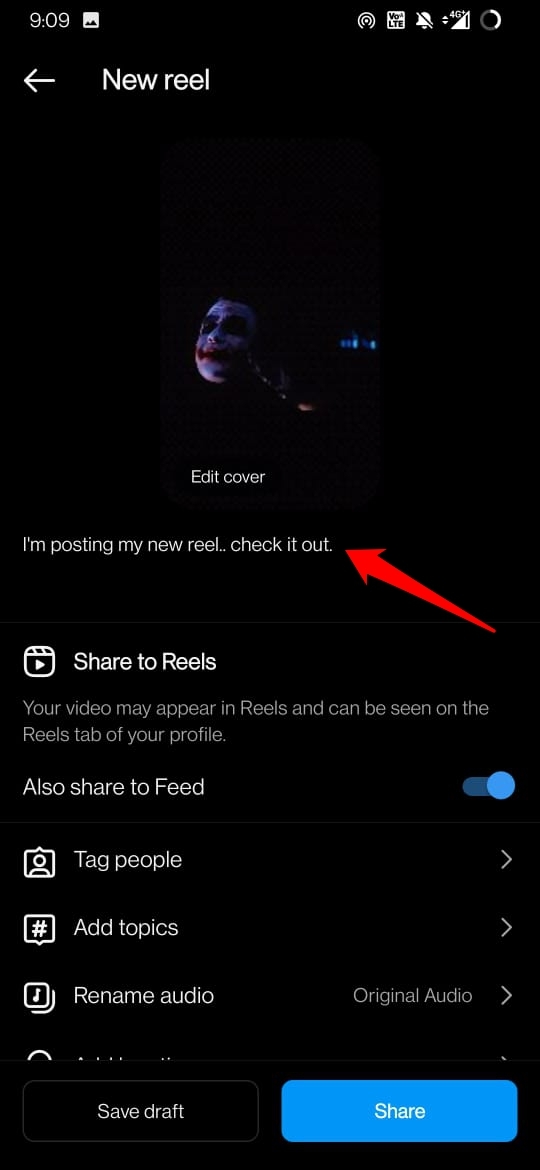
In case after publishing the reel video on Instagram, if the Text is missing; you can easily copy the Text again from the Notes app. Go to the published Reel, tap on the 3-dot icon > select Edit and paste the Text again.
Creating the Text separately on a Note making app saves you the hassle of recreating the Text. Try it out.
3. Use Canva to Create the Instagram Reels
When you create anything on Canva, it automatically stays there on the interface until you choose to delete it. With all the tools Canva offers, you can easily create your Instagram Reels using Canva. Then post it on Instagram without worrying about Instagram reels caption disappearing.
- Launch Canva on your phone.
- At the top, tap on Videos and select Instagram Reel.
- Tap on Create Blank and then select any template.
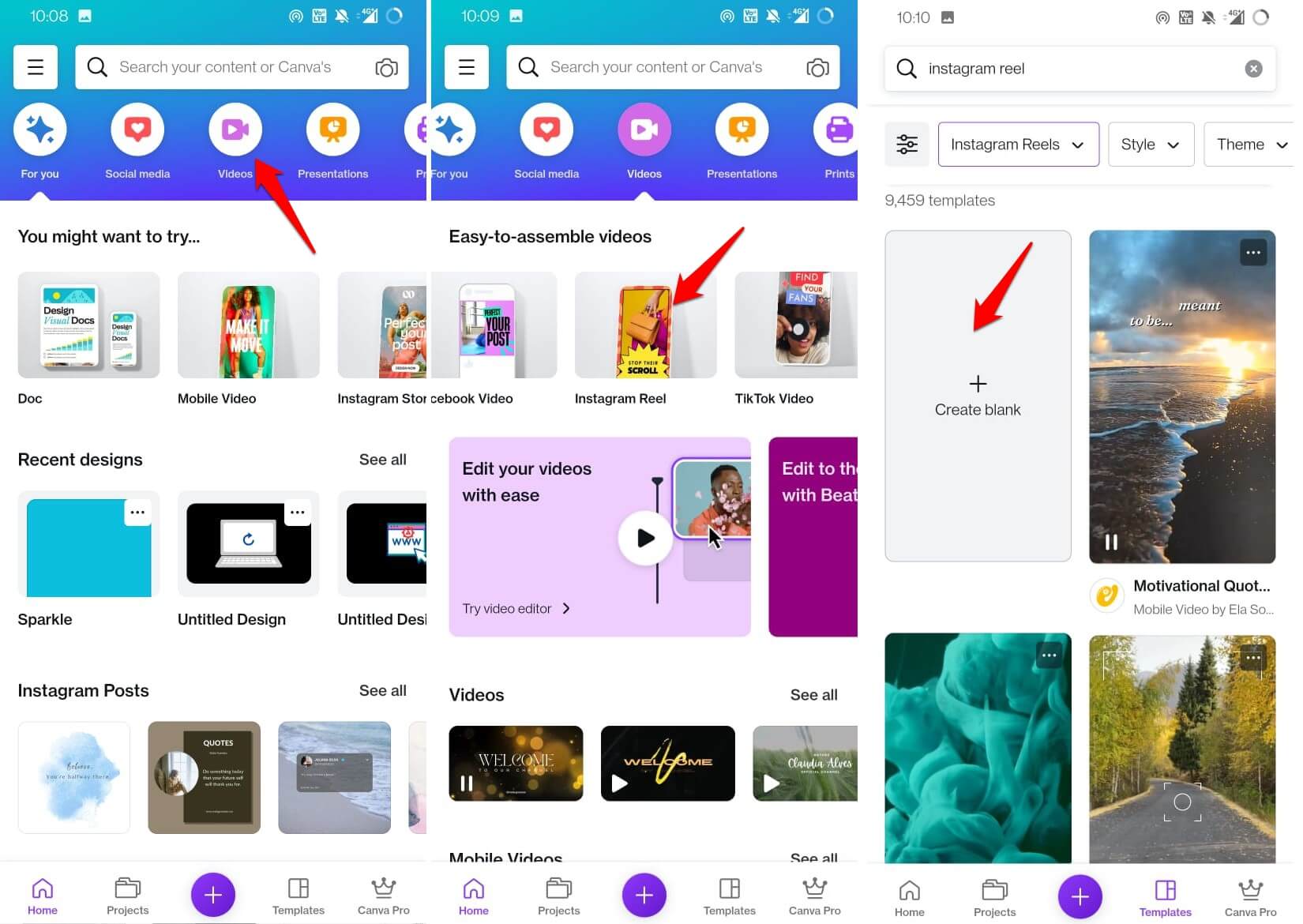
- Delete the existing template design as you want to add your video to the template.
- Tap on Uploads and upload the video you want to post as a reel.
- Tap on + > select Text and input the caption you want to add for the Reel.
- Save the Reel to your hone gallery by tapping the download icon.
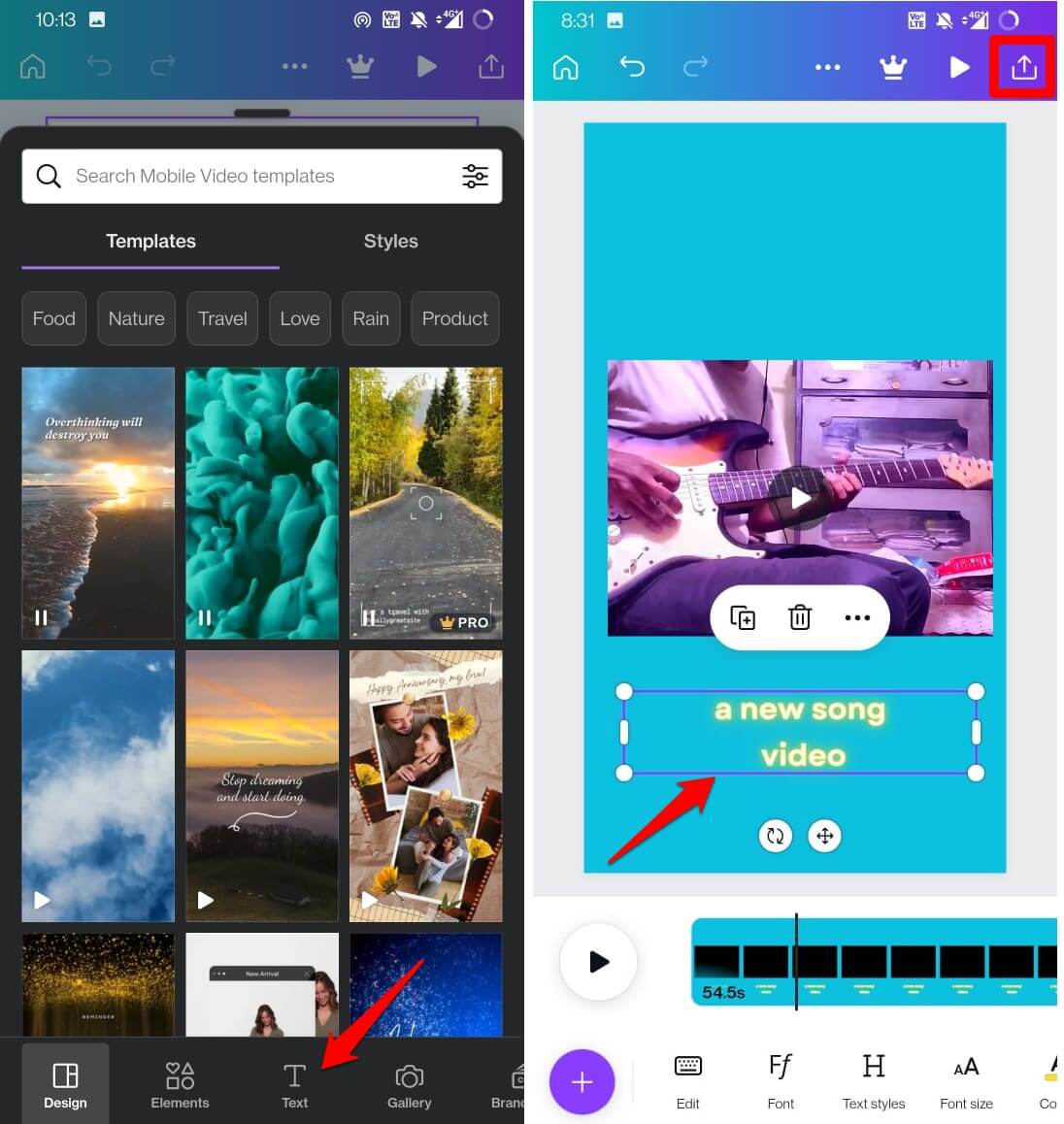
Now, open Instagram and publish your Reel. The caption text is already on the video, so you won’t have to worry about writing it separately.
You can additionally add some text in the “Write a caption” section in the Instagram Reel.
There is another way to use Canva for your Instagram Reels.
- Open Canva and create the text caption for your Instagram reel.
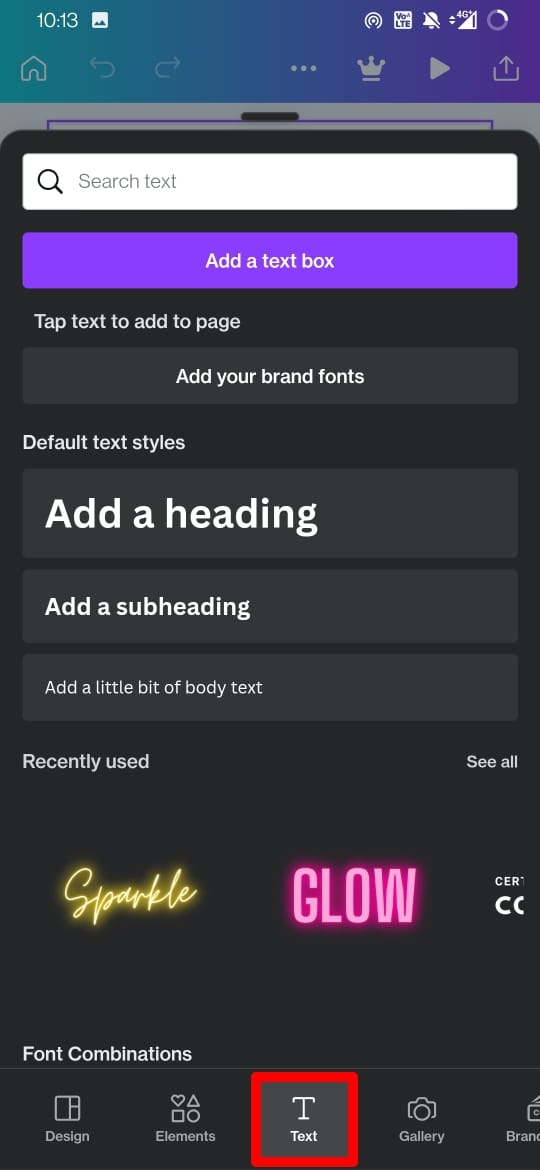
- Copy it and paste it to the “Write a caption” on Instagram as you upload the Reel from your phone gallery.
If the caption disappears after posting the Instagram reel, you can always copy it back from Canva and paste it into the editing section of the Reel.
4. Save the Instagram Reels as Drafts
Her is another helpful way by which you can save the caption of the Instagram reels before you post it. This will ensure that the Text in the caption remains as it is. You can share the draft anytime and still have the caption embedded in the post.
- Open the Instagram app > Tap the + icon > Tap on Reels.
- Upload a reel and add a caption of your choice.
- Now, tap on Save Draft and save your reel video.
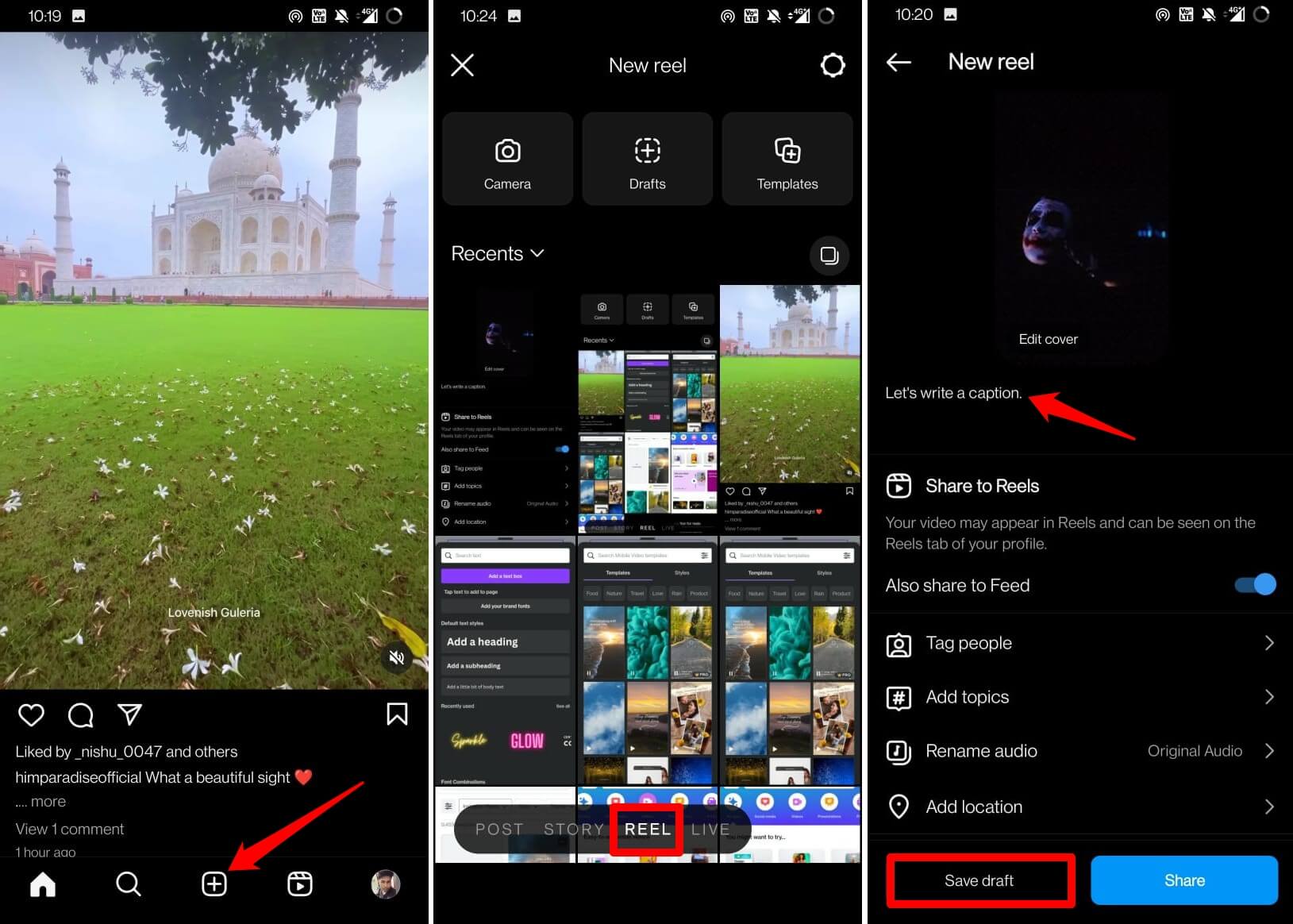
If you see the uploaded Reel has the Text missing from the caption, then delete the Reel.
- Relaunch Instagram > Tap the + icon > Tap on Reels.
- Tap on Drafts and select the draft of the Reel you previously saved.
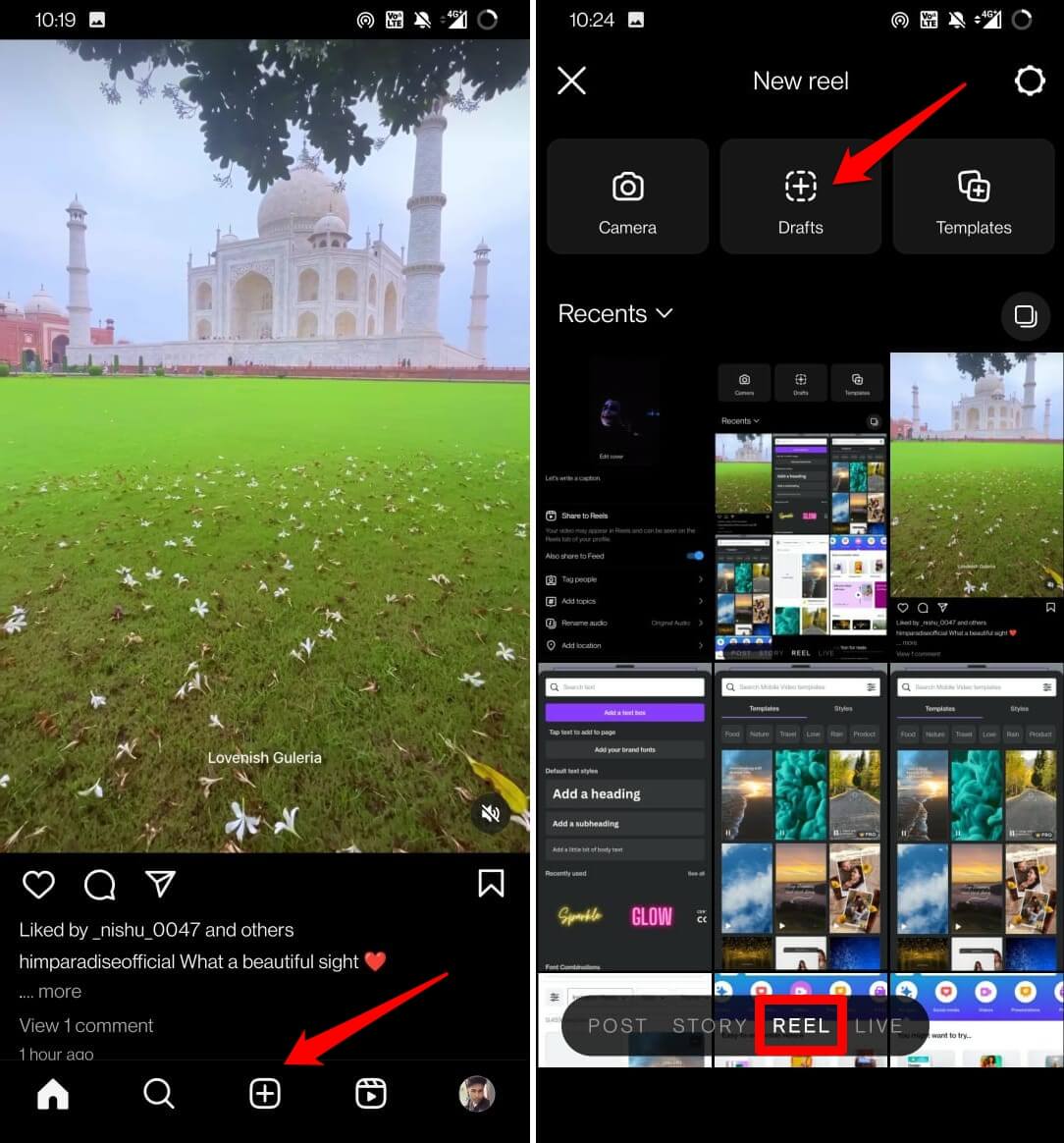
- The caption will automatically appear just the way you drafted it when you initially tried to post the Reel.
- Tap the Share button to post the Reel.
Still facing the issue of Instagram Reels text disappearing after posting? Then you need to update the Instagram app on your devices.
5. Update the Instagram App
Irrespective of whether you are using an Android device to iPhone, make sure to update the Instagram app to a newer build.
On Android,
- Open the Play Store app > tap the connected Gmail account photo.
- From the menu, tap on Manage Apps and Device > Tap on Updates Available.
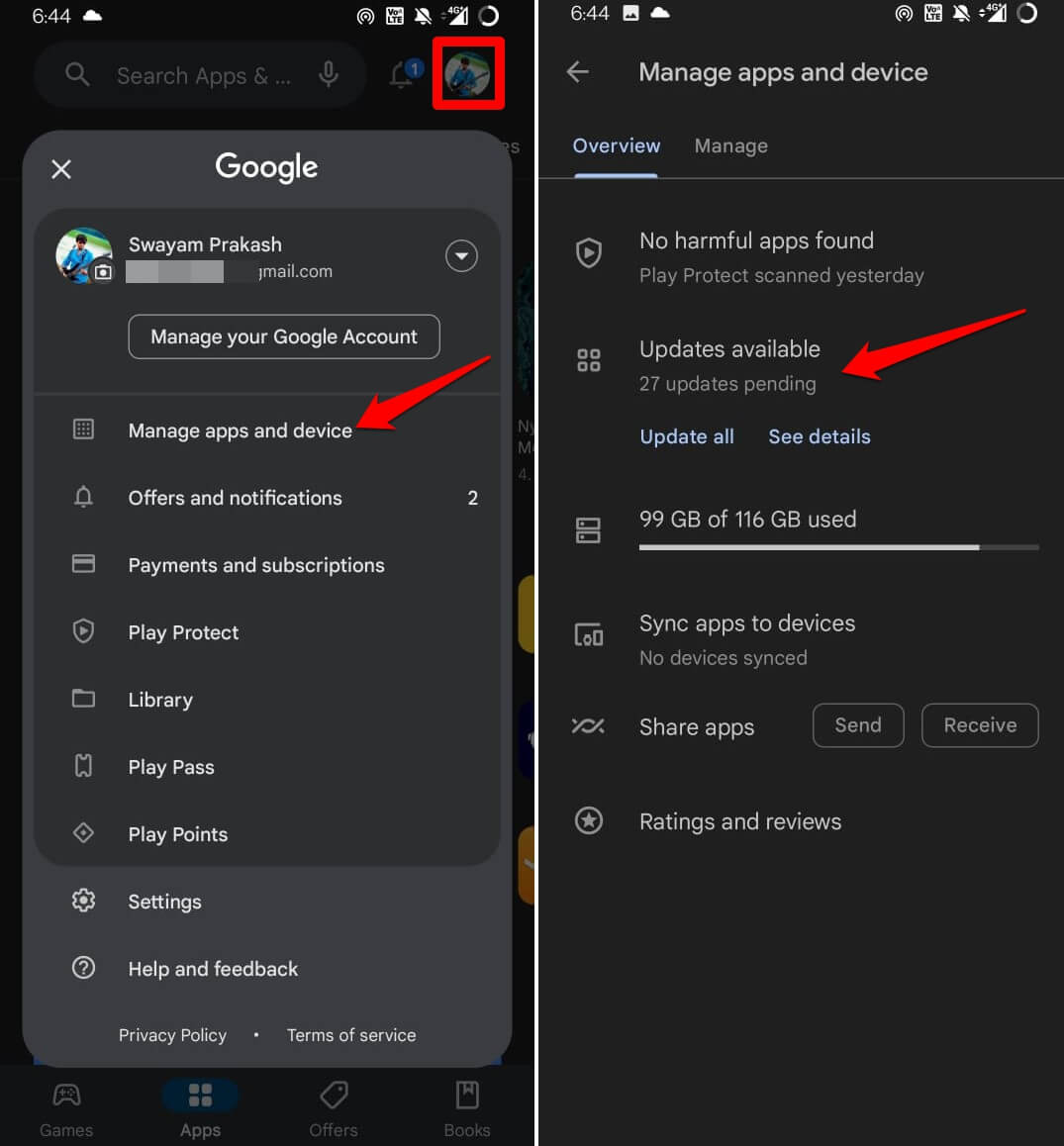
- If a new update for Instagram is available, tap on Update to proceed.
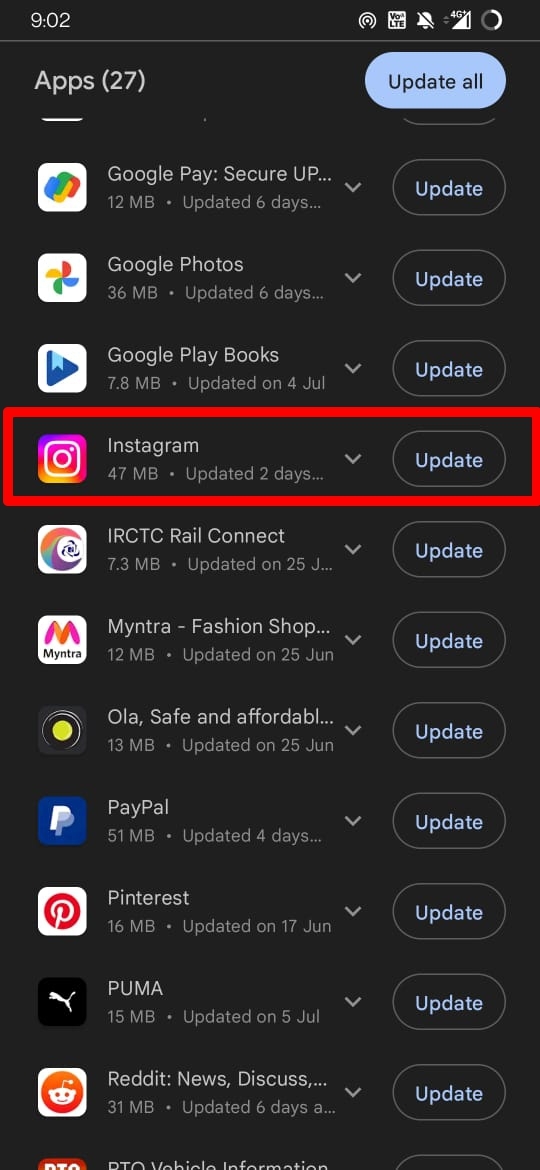
For iPhone users,
- Launch the App Store and tap the Apple ID account image at the top-right corner.
- Now, scroll through the list of apps that have updates pending.
- If Instagram has an update available, tap on Update to install it.
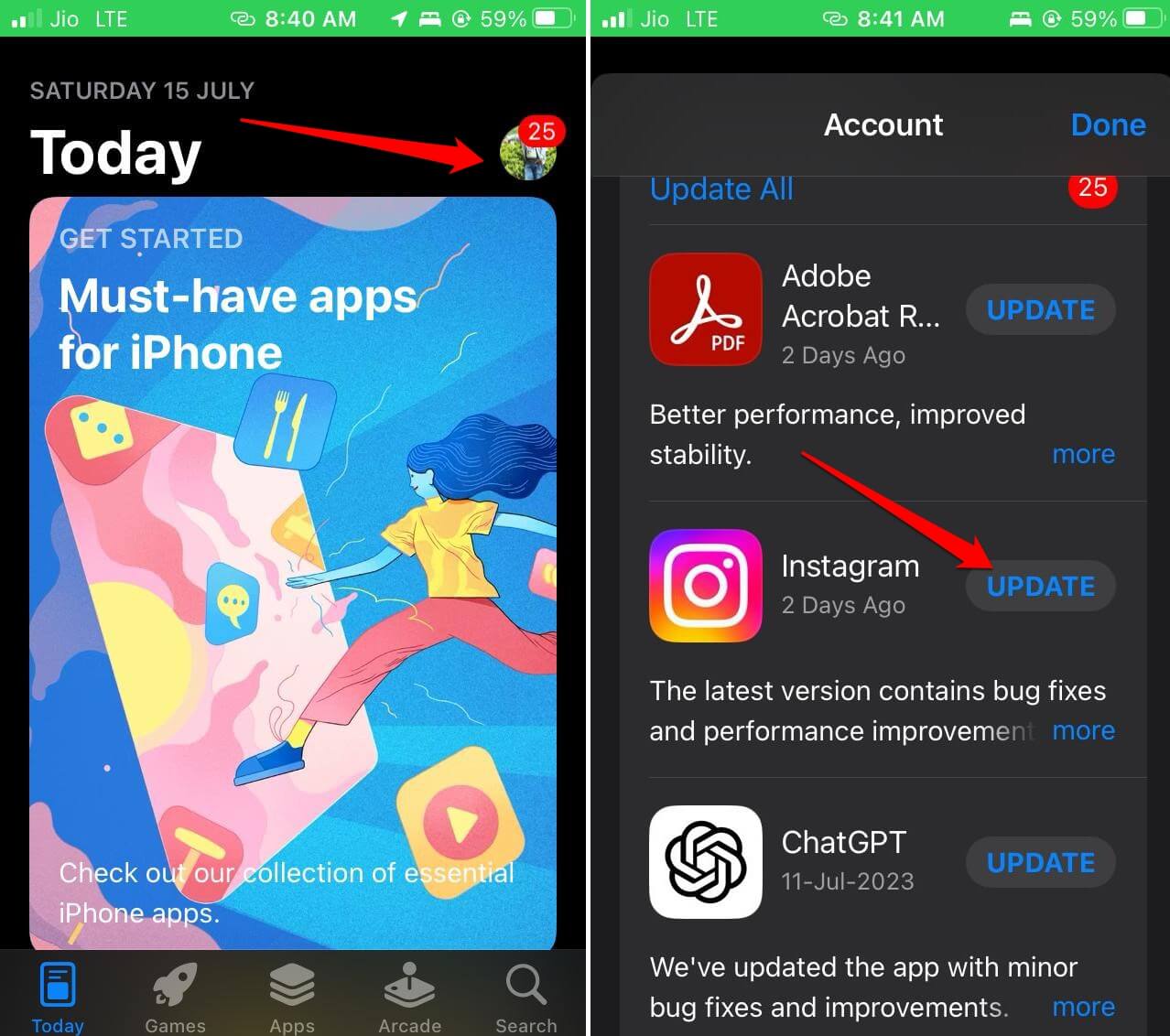
After updating Instagramrelaunch in and post your Reel. Either create the Text on the go or create it using the Notes app and copy-paste the from there.
Make Instagram Reels with Catchy Captions
For content creators, offering a proper caption with the Instagram reels they are posting is very important. A caption helps rank the Reel as per the algorithm, show it to the relevant audience, and provide meaning to the shared content. I hope this guide on “How to Fix Instagram Reels Text Disappearing After Posting” was helpful to you.