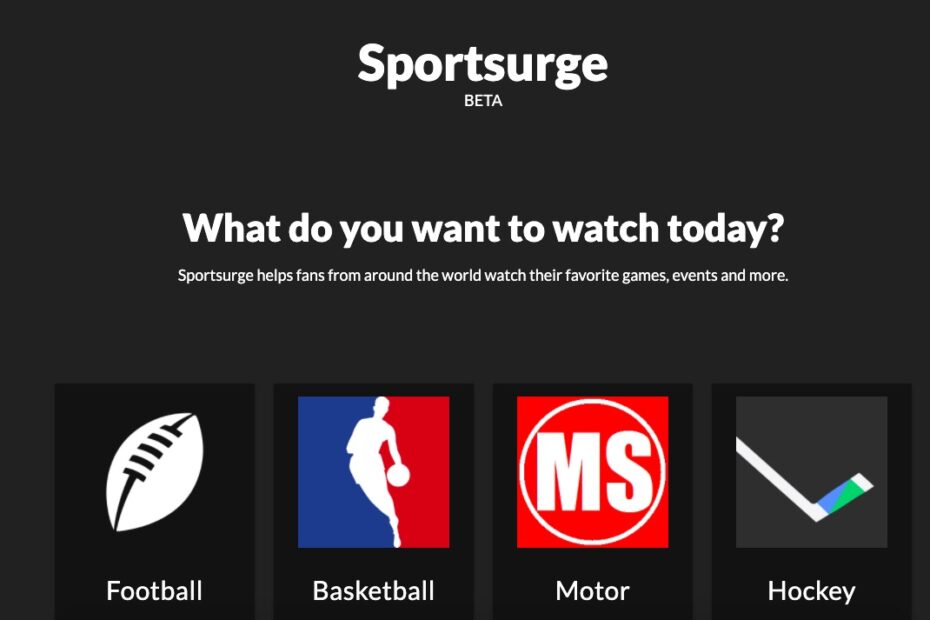SportSurge is a free live sports streaming site that offers links to live events from across the globe. It acts as a live streaming aggregator that lists out available links for the live event, and the user can directly click and play the event on the browser. Though not a legitimate source of streaming content but it is quite popular due to its apparent nature.
All you need is a browser and good internet connectivity to watch your favorite Sports program, from football, NFL, NHL, MLB, NBA, WWE, Badminton, Tennis, and other sports league events. As the service is not very stable in nature, you can expect the videos to buffer, no stream, or the site to shut down. If you are facing streaming issues with live sports on SportSurge, then below are some of the best solutions to fix SportSurge not playing video on your Chrome browser.
1. Blocked by ISP
ISP blockage is the major reason for the site or video not loading issue; your local ISP may have blocked the IP address, thus preventing the content from loading. The reason for the block could be an order from your local federal agency or a copyright notice from the production house. Anyway, you can access the content using a VPN or Proxy server. A VPN will create a secure tunnel bypassing your ISP and load the site, and stream the content.
The sites use embedded live streams for the viewers to access the content. Even if the site is loading, the video hosting may not work due to issues with their server or blockade by your ISP. The video loader will either show an error, show a black screen, or will buffer continuously. We cannot do much; a VPN can help you fix the issue.
2. Check if the Site is Down
SportSurge offers multiple links for streaming live sports, it is better to check if the streams are working for others as well. Just check Twitter and Reddit chat to see if other users are also facing real-time issues with SportSurge live streaming. If streams are not working, then wait for a while till the developers fix the issue. You can also search for proxy or mirror sites.
3. Check VPN or Proxy Setting
If you are using a Proxy VPN for the streams to work, it is better to check the VPN. Some of the streams may not work in your country due to ISP block or federal order, but using a VPN can bypass that restriction and allow you to stream the content.
If you are using any VPN or a proxy server or VPN browser extension, I suggest you to please check the settings and make sure that your VPN is rightly pointing to the country IP that can load the live media. Once it’s set, you can stream live sports on your browser.
4. Change Browser DNS
DNS is a set of a directory that stores IP addresses to retrieve the data when requested. Your ISP automatically sets a DNS to transact the data to and fro securely. If the videos are not loading on the site, then changing the DNS will be very handy. Changing the DNS will not affect the data speeds or ping; it will only change the different DNS.
- Open Chrome Settings.

- Click on Privacy and Security.
- Here under Use Secure DNS.
- Click on With Customized and change the DNS from the dropdown menu or enter the best DNS you know.
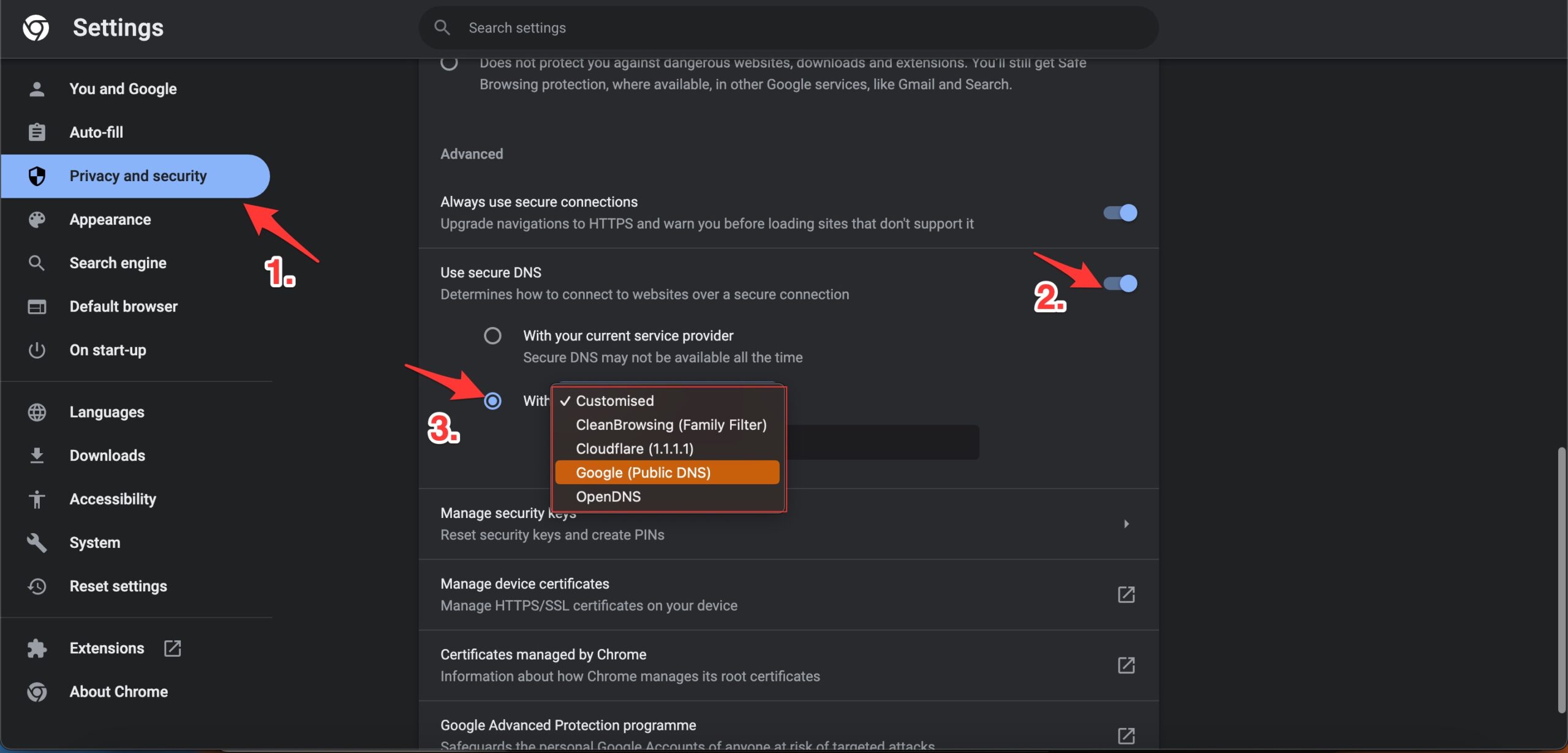
| DNS Server | DNS 1 | DNS 2 |
|---|---|---|
| Google Public DNS | 8.8.8.8 | 8.8.4.4 |
| Cloudflare DNS | 1.1.1.1 | 1.0.0.1 |
| Quad9 DNS (IPv4) | 9.9.9.9 | 149.112.112.112 |
| Quad9 DNS (IPv6) | 2620:fe::fe | 2620:fe::9 |
| OpenDNS | 208.67.222.222 | 208.67.220.220 |
5. Clear Browser Data
The issue of SportSurge, not streaming the media can be attributed to data and cache build-up of the browser. It is best to delete the Chrome browser data and check if the streams are working after purging the browser cache and other data.
- Open Chrome Settings.
- Click on Privacy and Security.
- Here click on Clear Browsing Data.
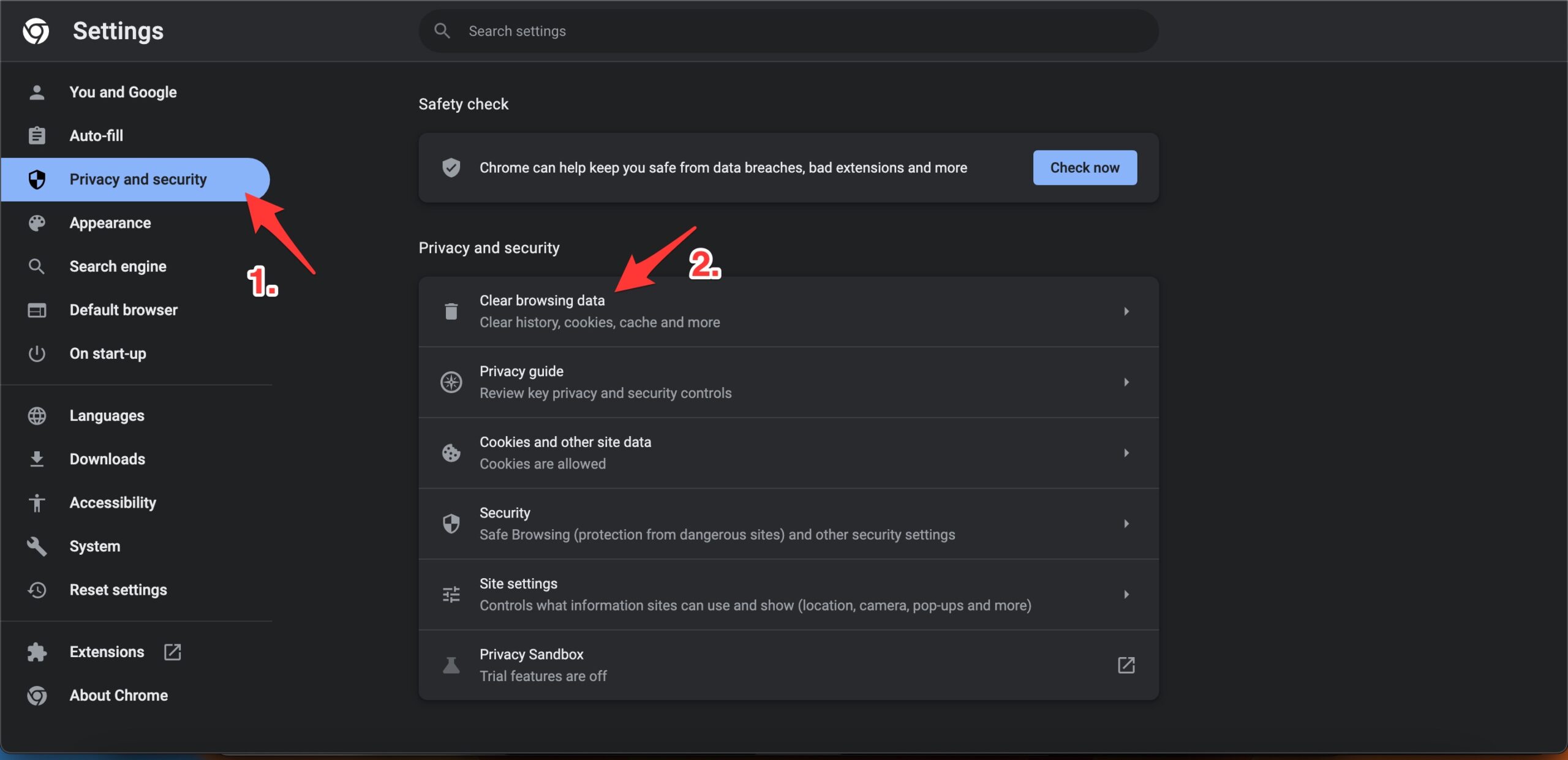
- A pop-up box will open. Here under the Advanced tab, select All Time as Time range, and right-tick on Browsing History, Download History, Cookie, and other site data, and Caches images and files.
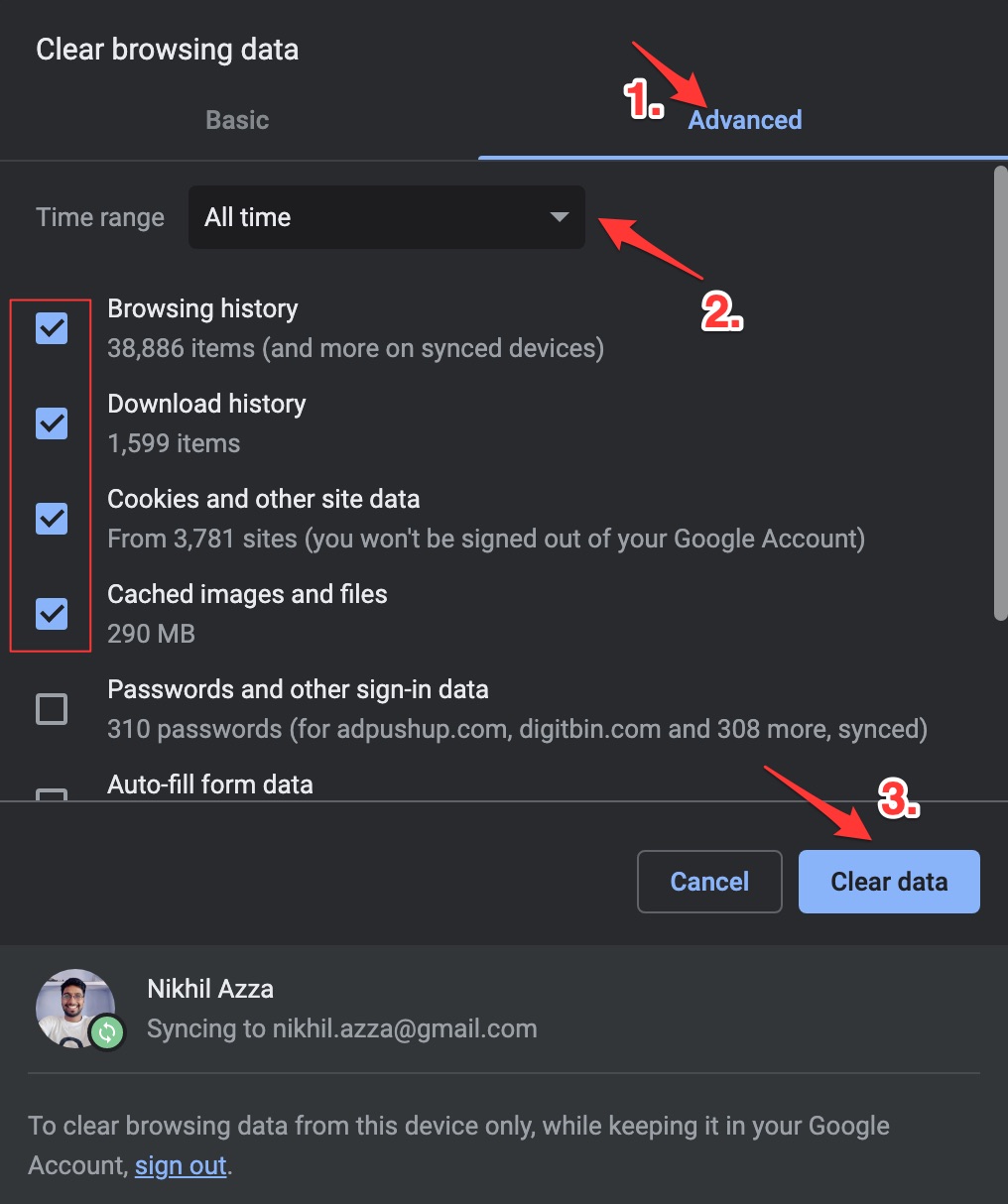
- And hit Clear data to fix the SportSurge Live Streams Not Working problem on Chrome Browser.
6. Disable Chrome Extension
Browser add-ons are the best productivity tools that can boost the performance of any web browser. They run simultaneously with the page load to check if there is any action to perform. Suppose you are using any content-blocking extension or code injecting/modification extension. In that case, I recommend you disable the addon and check if the live streaming on SportSurge is working or not.
- Enter
chrome://extensions - Here look for the extensions that may block content or restrict the page loading.
- Disable the extension by turning off the toggle.
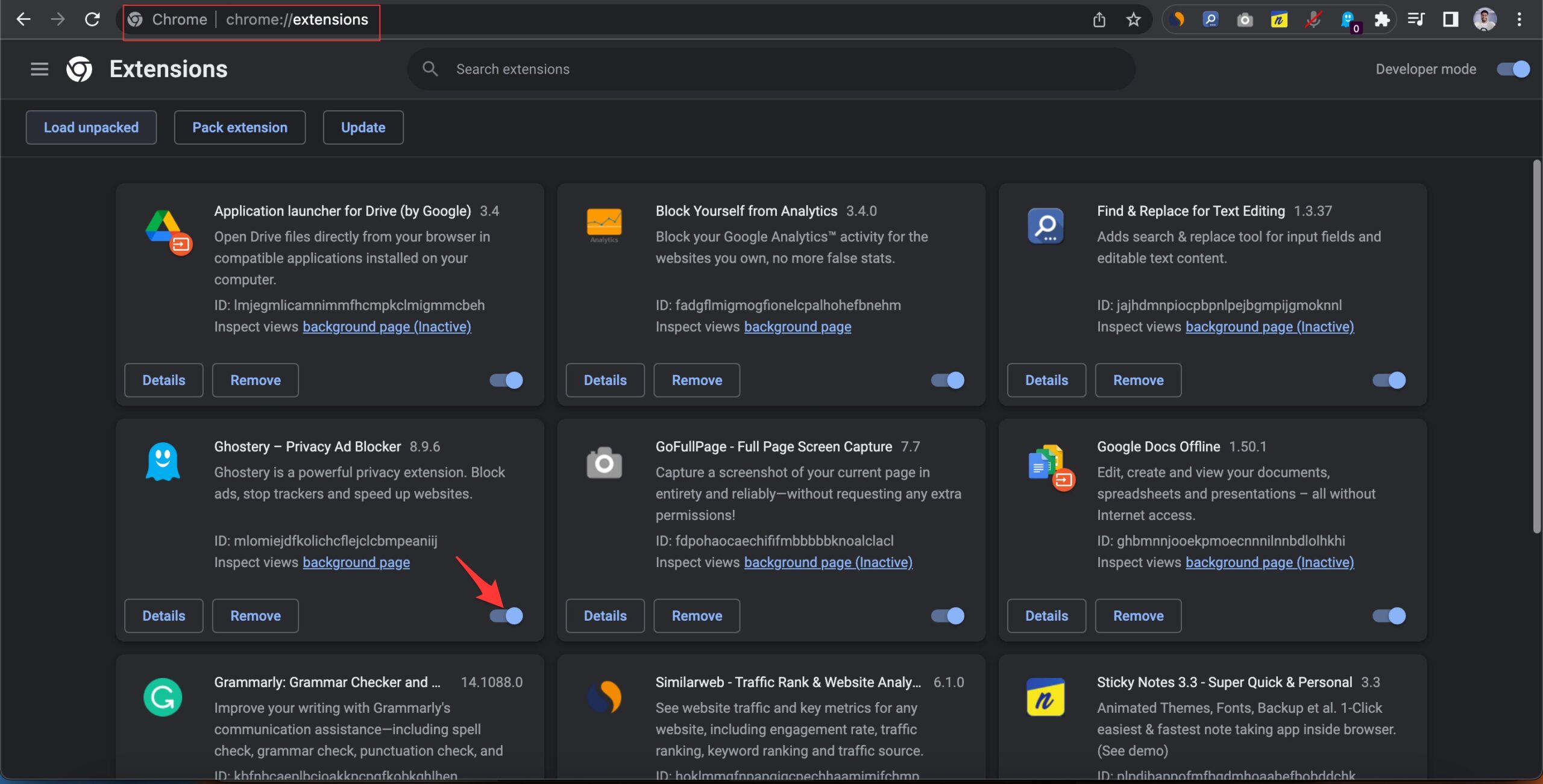
- Now reload the page and check the site should be working now.
That’s it; with the list of solutions listed above, you can fix live streaming or URL links not working on the SportSurge website on your Chrome browser.