StreamEast is a live sports streaming site that offers live coverage for NFL, NBA, Soccer, NHL, Boxing, MMA, and other premium sporting events from the United States. The site simply works by listing out the live streaming links for the available event to stream the content for free.
Though StreamEast is stable and works smoothly, there may be issues with the links on the site or with the website itself. If you are unable to load the links or streams are not loading on your chromium PC Browser. Then below are some of the best solutions that can help you fix Stream East, not working on Chrome.
Fix 1. Check if the Site is Down
StreamEast offers multiple links for streaming live sports, it is better to check if the streams are working for others as well. Just check Twitter and Reddit chat to see if other users are also facing real-time issues with Stream East live streaming. If streams are not working, then wait for a while till the developers fix the issue.
Fix 2. Check VPN or Proxy Setting
If you are using a Proxy VPN for the streams to work, it is better to check the VPN. Some of the streams may not work in your country due to ISP block or federal order but using a VPN can bypass that restriction and allow you to stream the content.
If you are using any VPN or a proxy server or VPN browser extension, I suggest you to please check the settings and make sure that your VPN is rightly pointing to the country IP that can load the live media. Once it’s set, you can stream live sports on your browser.
Fix 3. Change Browser DNS
DNS is a set of a directory that stores IP address to retrieve the data when requested. Your ISP automatically sets a DNS to securely transact the data to and fro. In case the videos are not loading on the site, then changing the DNS will come in very handy. Changing the DNS will not affect the data speeds or ping; it will only change the different DNS.
- Open Chrome Settings.

- Click on Privacy and Security.
- Here under Use Secure DNS.
- Click on With customized and change the DNS from the dropdown menu or enter the best DNS you know.
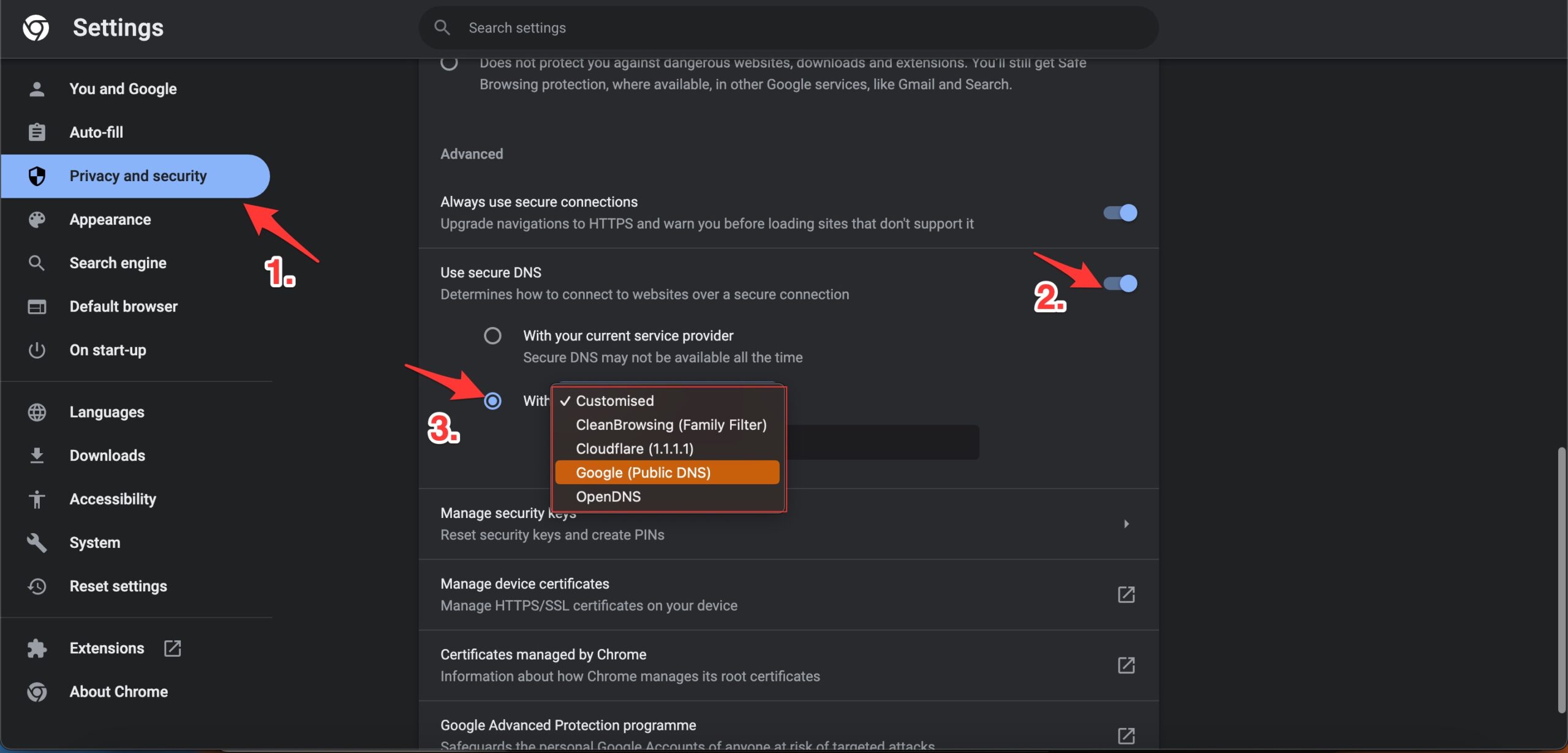
| DNS Server | DNS 1 | DNS 2 |
|---|---|---|
| Google Public DNS | 8.8.8.8 | 8.8.4.4 |
| Cloudflare DNS | 1.1.1.1 | 1.0.0.1 |
| Quad9 DNS (IPv4) | 9.9.9.9 | 149.112.112.112 |
| Quad9 DNS (IPv6) | 2620:fe::fe | 2620:fe::9 |
| OpenDNS | 208.67.222.222 | 208.67.220.220 |
Fix 4. Clear Browser Data
The issue of Stream East, not streaming the media, can be attributed to data and cache build-up of the browser. It is best to delete the Chrome browser data and check if the streams are working after purging the browser cache and other data.
- Open Chrome Settings.
- Click on Privacy and Security.
- Here click on Clear Browsing Data.
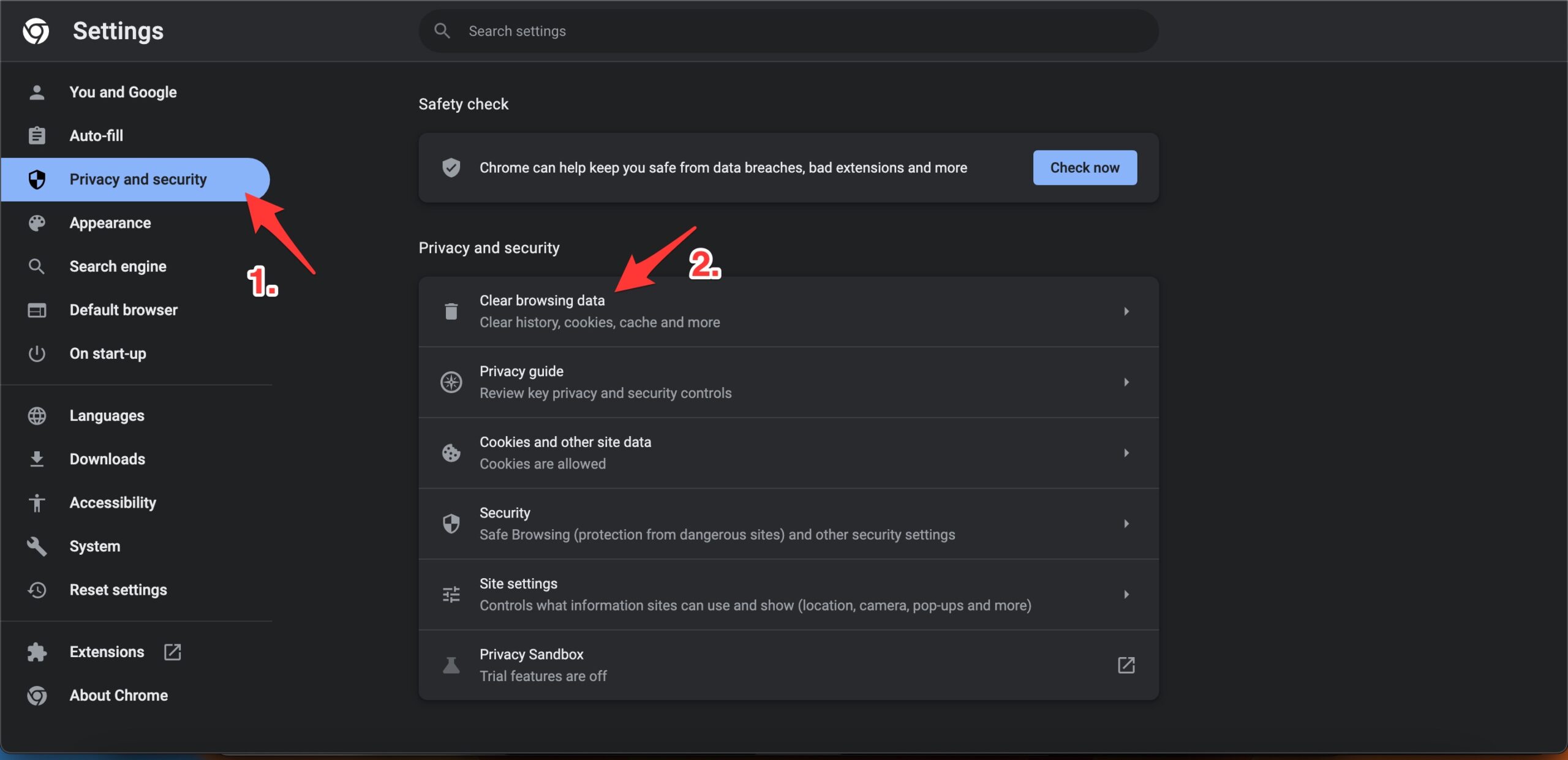
- A pop-up box will open. Here under the Advanced tab, select All Time as Time range, and right-tick on Browsing History, Download History, Cookie, and other site data, and Caches images and files.
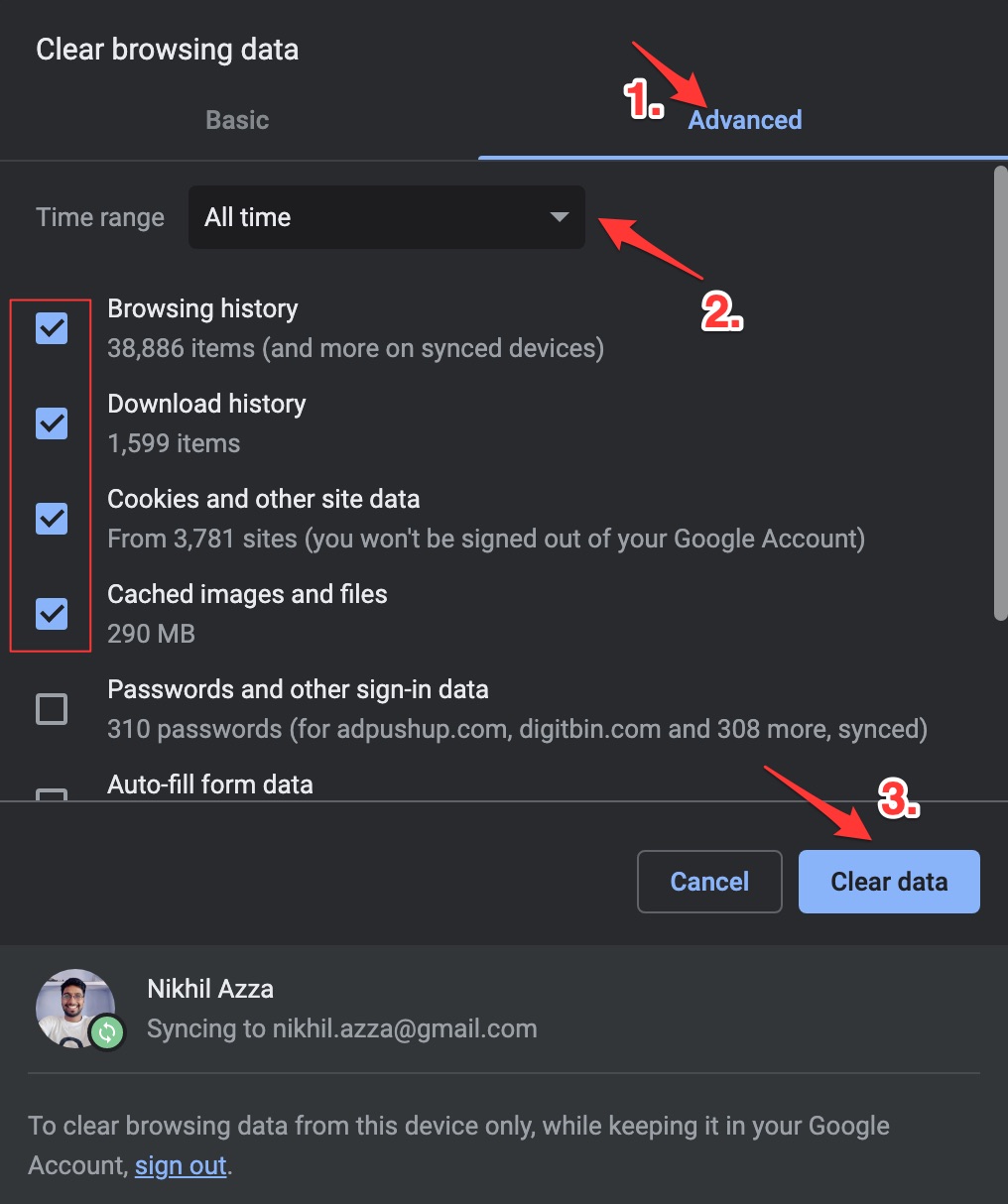
- And hit Clear data to fix the Stream East Live Streams Not Working problem on Chrome Browser.
Fix 5. Disable Chrome Extension
Browser add-ons are the best productivity tools that can boost the performance of any web browser. They run simultaneously with the page load to check if there is any action to perform. If you using any content-blocking extension or code injecting/modification extension, then I recommend you disable the addon and check if the live streaming on StreamEast is working or not.
- Enter
chrome://extensions - Here look for the extensions that may block content or restrict the page loading.
- Disable the extension by turning off the toggle.
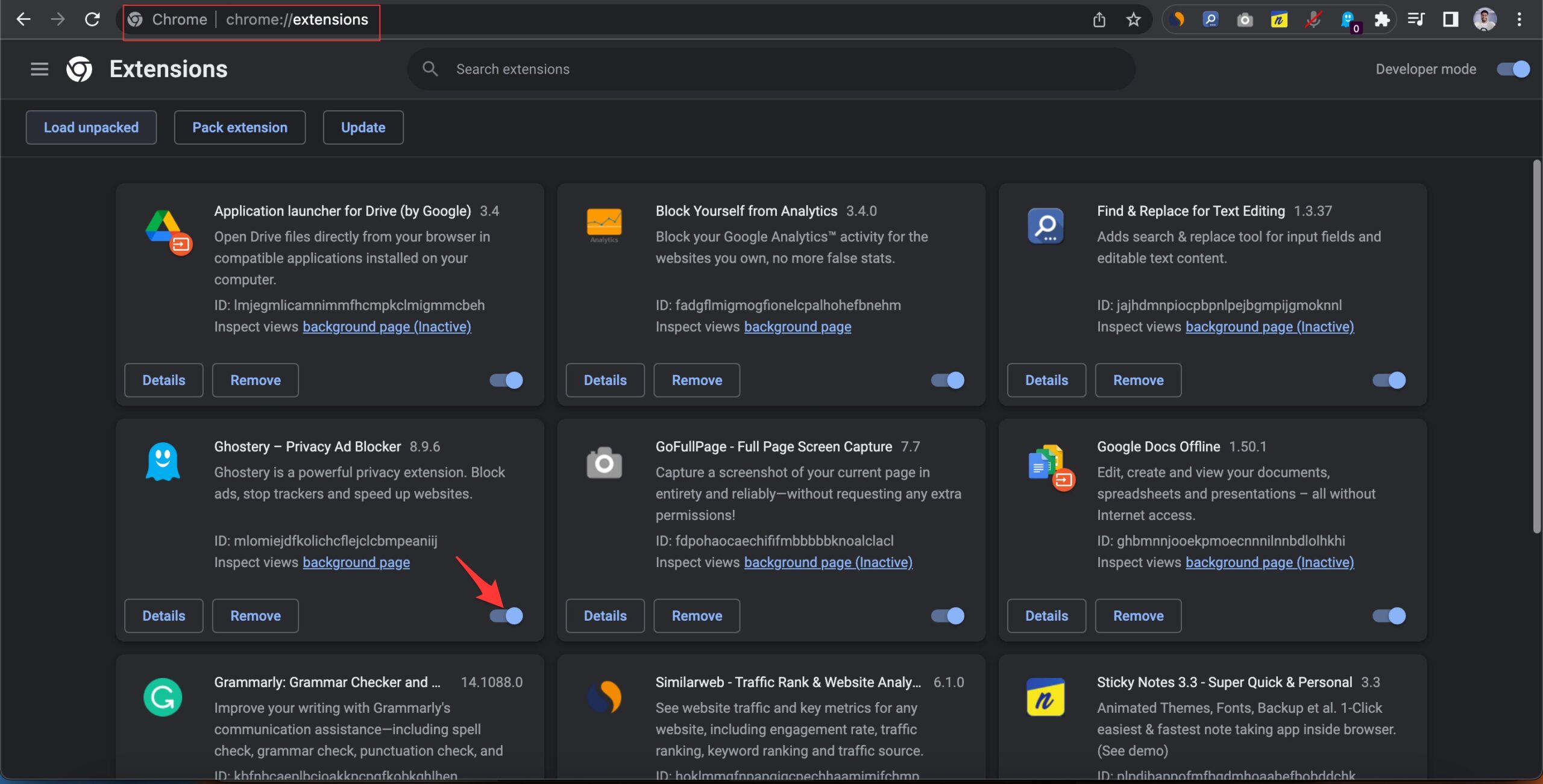
- Now reload the page and check the site should be working now.
That’s it; with the list of solutions listed above, you can fix live streaming or URL links not working on Stream East website on your Chrome browser.
