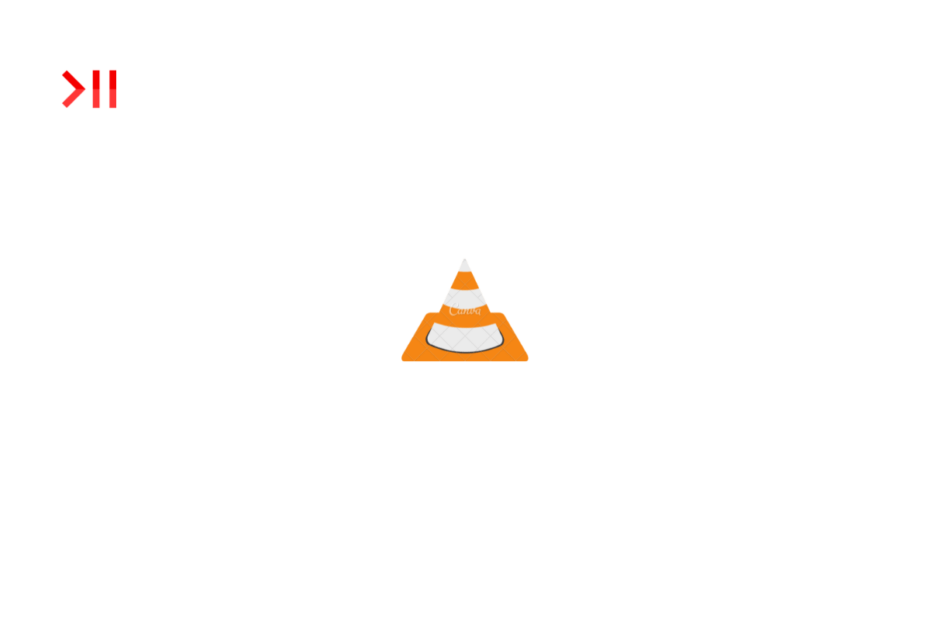Are you unable to play videos with HEVC X265 encoding on VLC Media Player? I have explained a few troubleshooting tips to help you resolve this problem. HEVC stands for High Efficiency Video Coding. It is a video codec format used in video files.
Usually, VLC Media Player supports most of the latest video codecs used worldwide. However, if you have not updated your VLC media player for a long time, it may not have the necessary codec packs to run videos with HEVC X265 encoding.
Sometimes, bugs on the VLC Media Player may stop it from playing videos with particular video codec formats even though it has the required codec packs.
Tips to Fix VLC Cannot Play Video Files with HEVC Encoding
Use these fixes and see if you can play the videos with HEVC X265 encoding on VLC.
1. Check if VLC Has the Necessary Codecs to Play HEVC X265 Videos
Within VLC, you have to check if the current build of the media player supports the HEVC codec.
- Launch VLC Media Player on your PC.
- Click Tools > Plugins and Extensions.
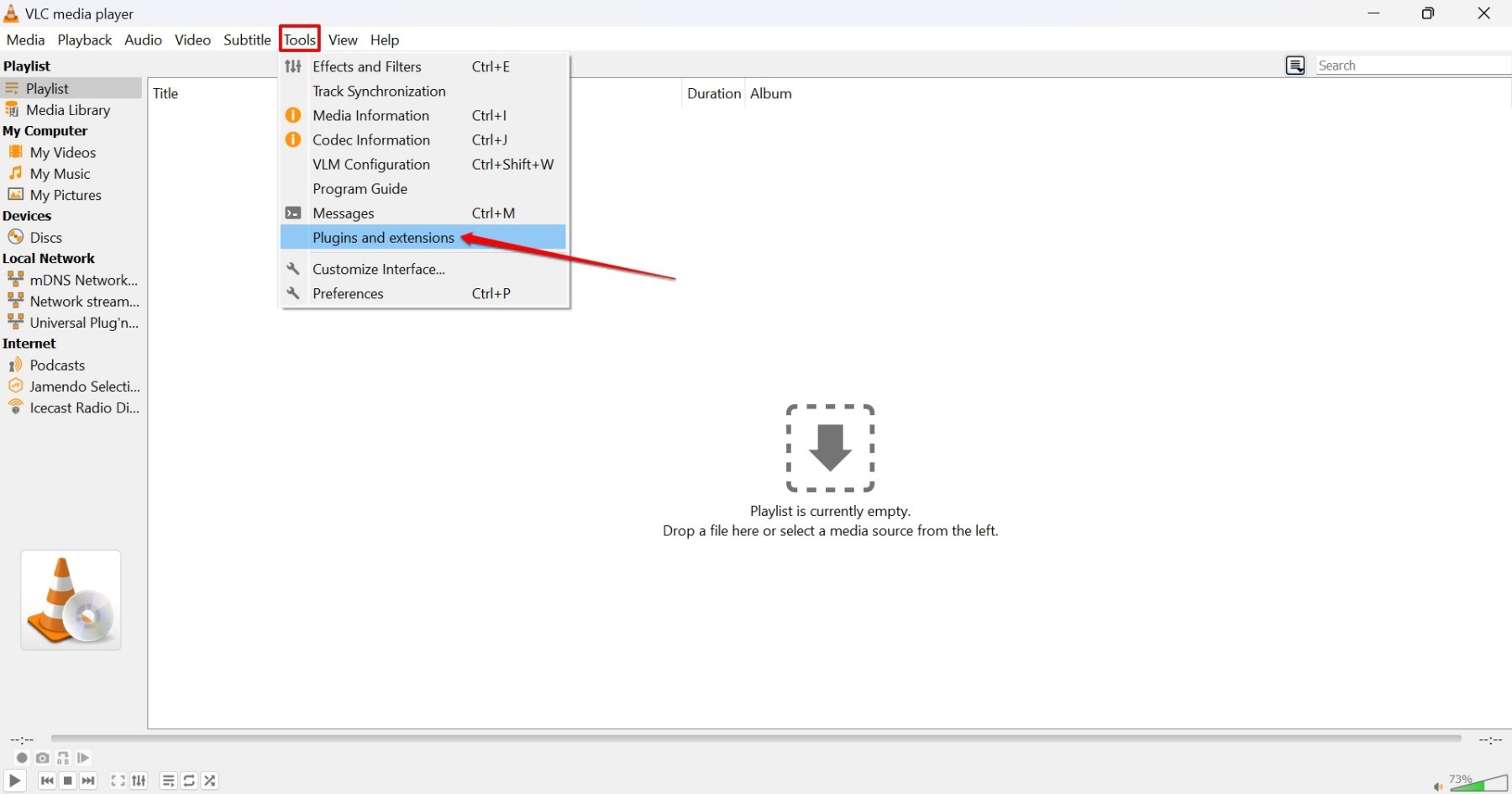
- Now, click the tab Plugins.
- In the search bar, type HEVC.
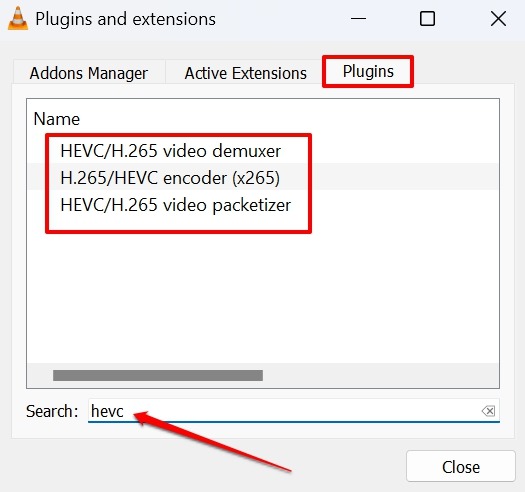
If you see the HEVC video demuxer, H.265 encoder (x265), and HEVC video packetizer plugins, it indicates that the version of VLC installed on your PC supports the HEVC codec. Still, if VLC cannot play the HEVC-coded video files, consider updating the media player to a newer version.
2. Update VLC
While checking if the current version of VLC installed on your PC supports HEVC videos, if you don’t see the HEVC video demuxer, H.265 encoder (x265), and HEVC video packetizer as supported codec, upgrade to a new build of VLC.
- Launch VLC.
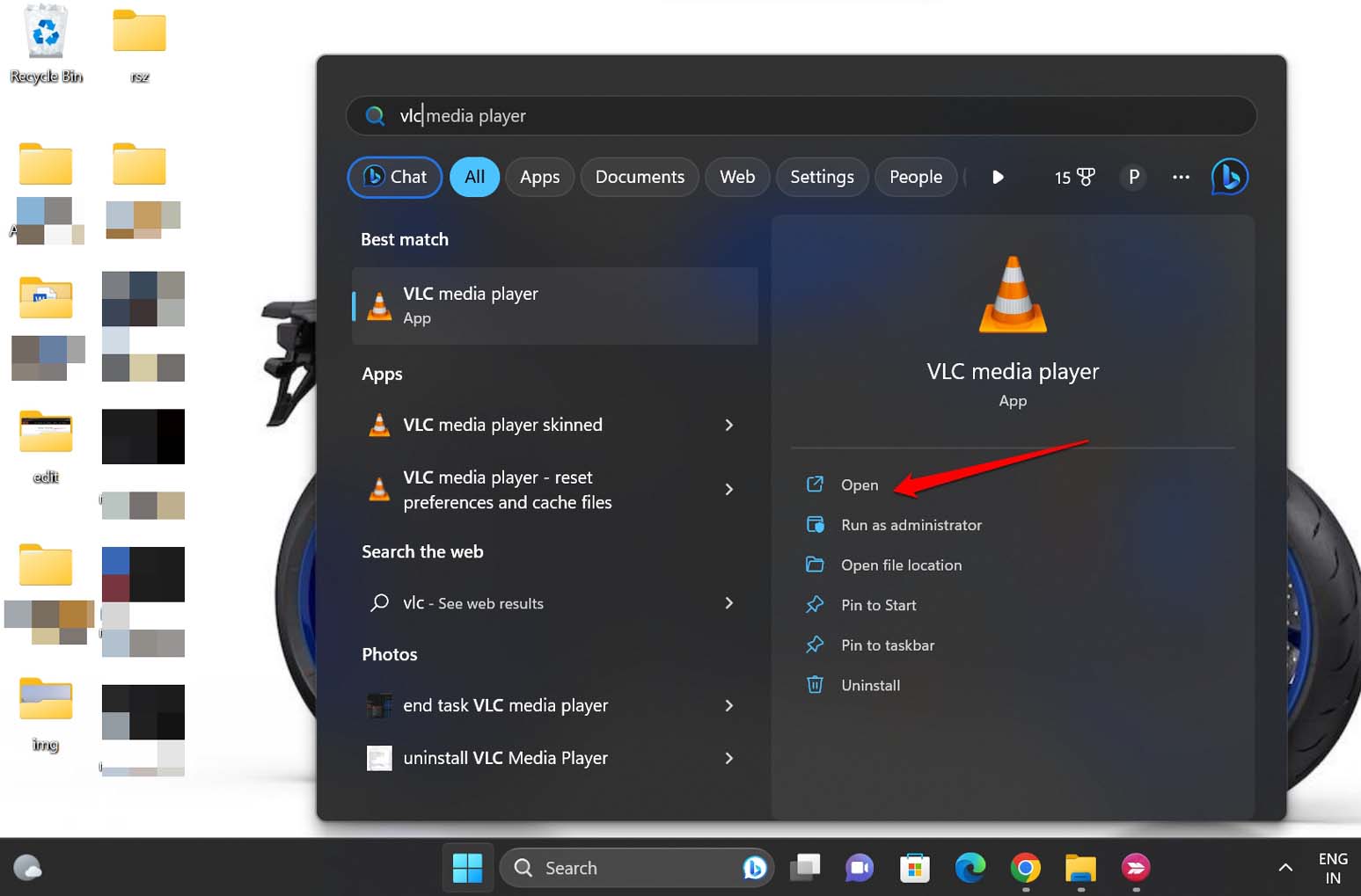
- If a new update is available, you will be notified of the same. Click on Yes to download it.
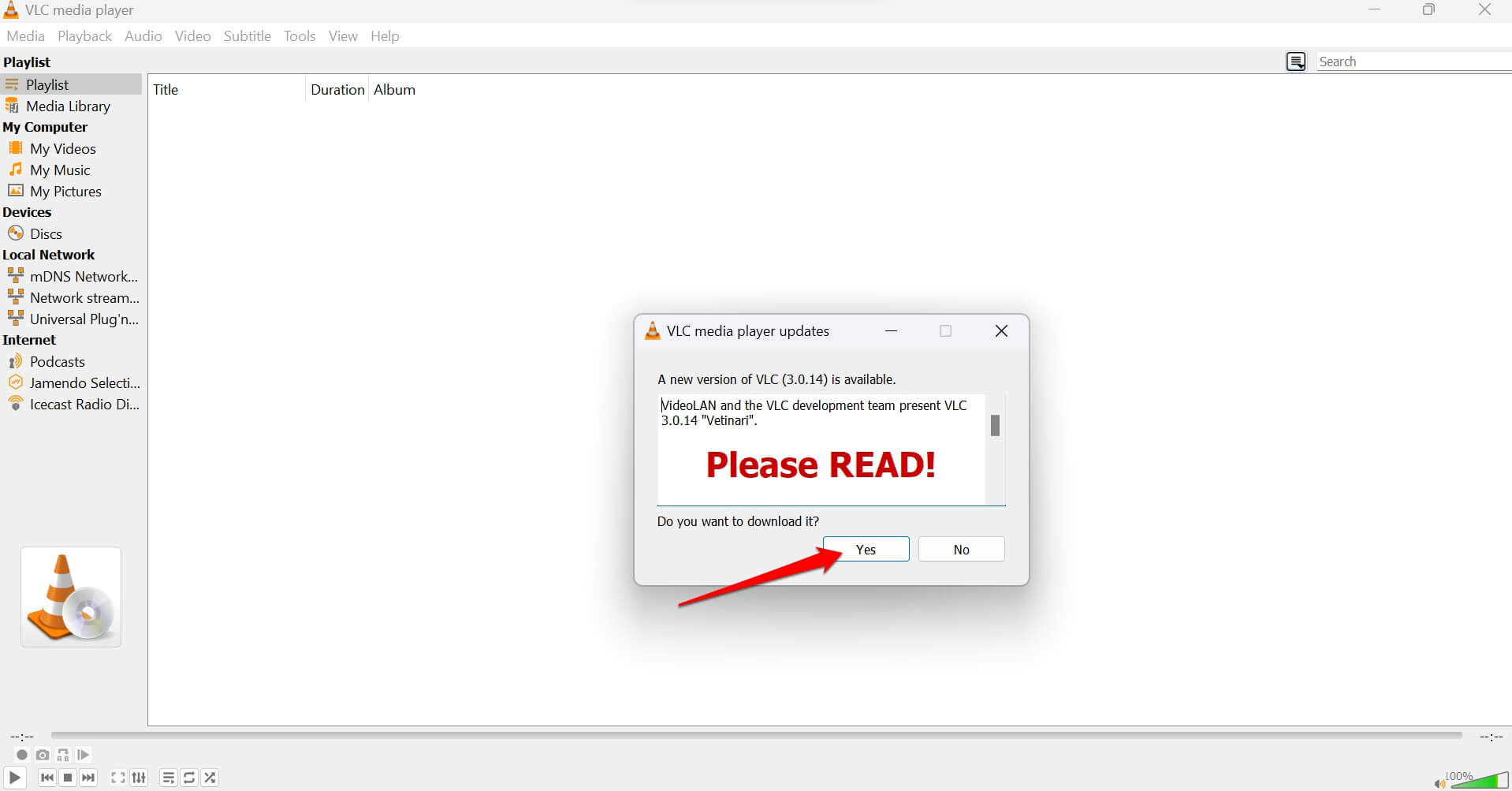
- After the update is downloaded, click on Install.
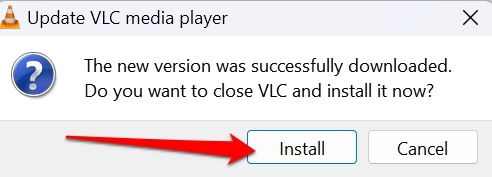
- Relaunch VLC Media Player.
- Go to Tools > Plugins and Extensions.
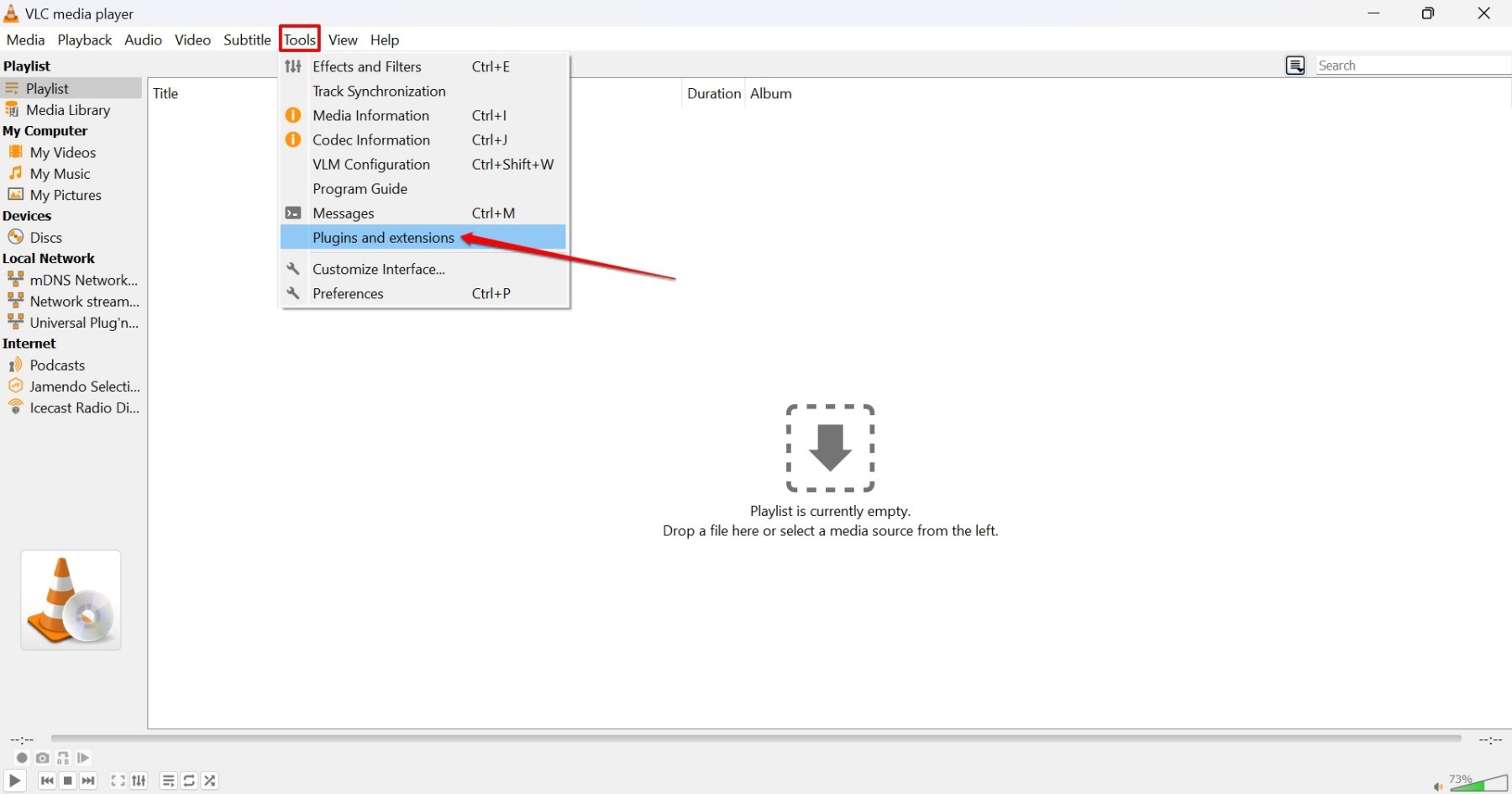
- Click on the tab Plugins.
- Check if the HEVC video demuxer, H.265 encoder (x265), and HEVC video packetizer appear in the section of supported plugins.
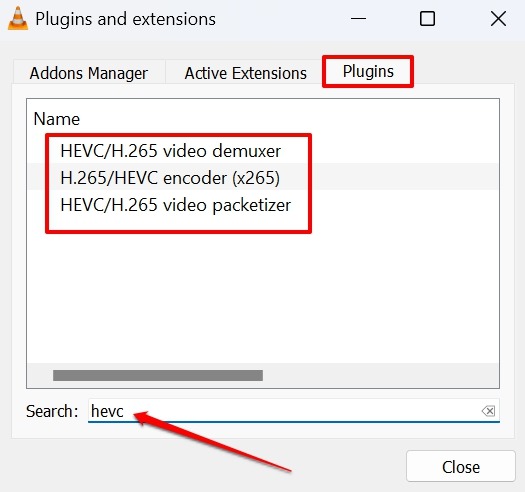
If you can see the above codecs, play the video with the HEVC codec on the VLC Media player. It should run without any issues.
3. Use VLC HEVC Player
If you find no success fixing VLC’s inability to play HEVC videos, follow this workaround.
- Download a VLC HEVC Player that supports the HEVC X265 codec.
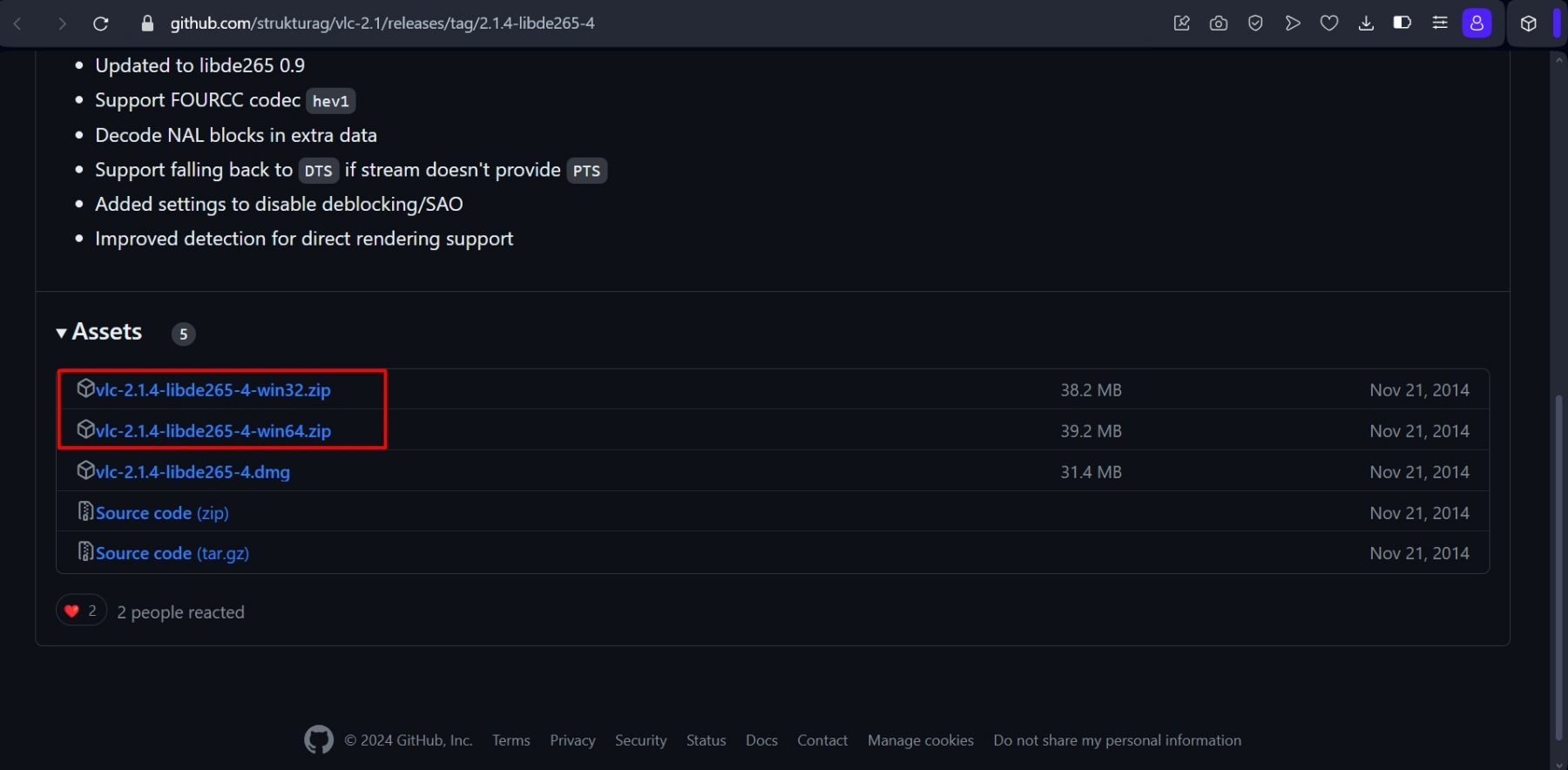
- Set up the HEVC Player and start playing videos with the HEVC codec.
NOTE: Always scan a file you download from the web for malware before you install it on your PC. Install apps from unofficial sources on the device at your risk. Videosbin won’t be responsible for technical issues happening from using unofficial apps.
4. Force Close and Restart VLC
Even after downloading the VLC Codec pack, if you cannot play the HEVC-coded videos, force close VLC and relaunch it.
- Press Ctrl + Shift +Esc to launch Task Manager.
- Scroll to VLC Media Player, right-click on it, and select End Task.
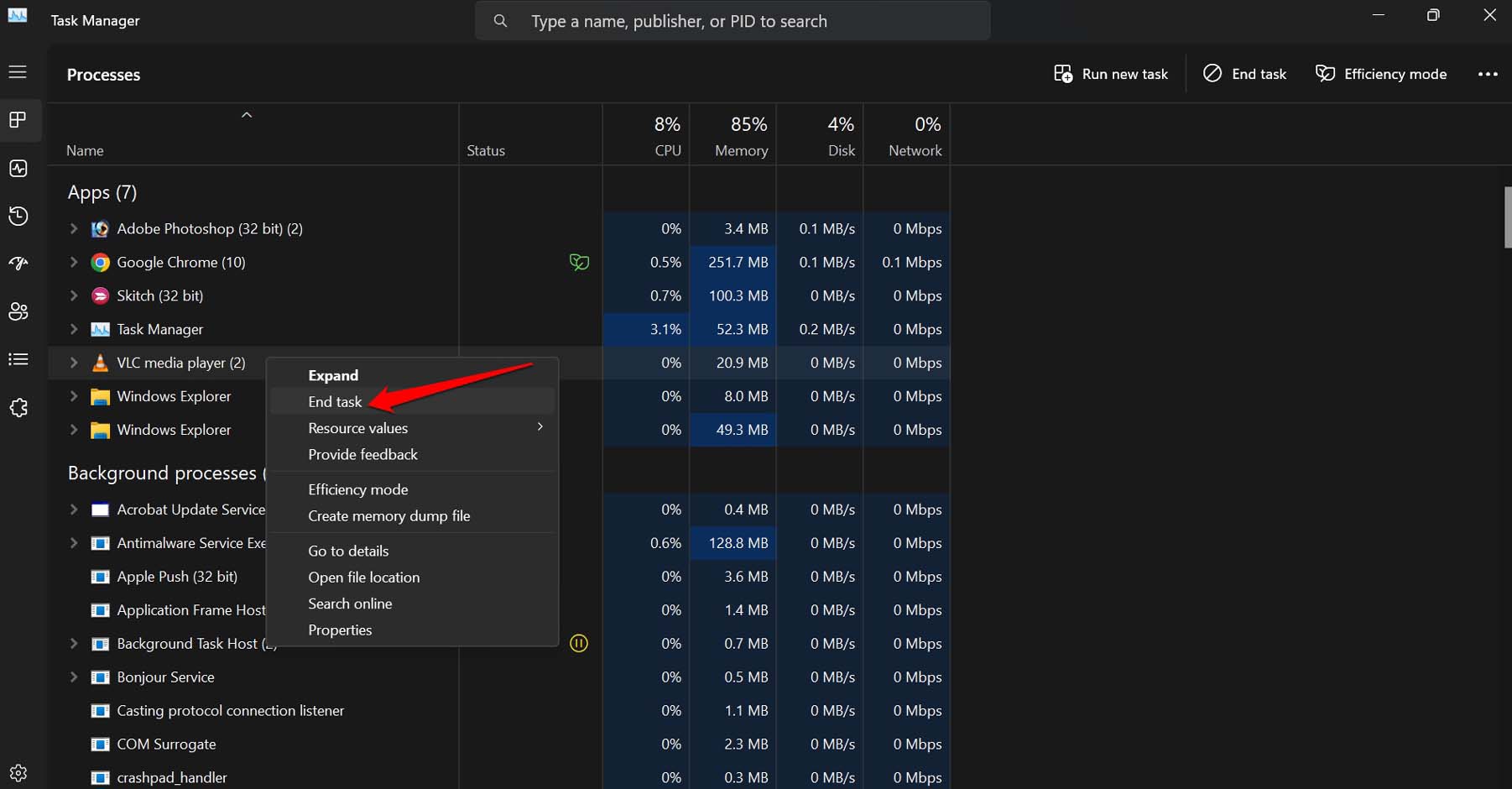
- Press Windows + S to bring up the search.
- Type VLC and click Open when VLC Media Player appears in the search result.
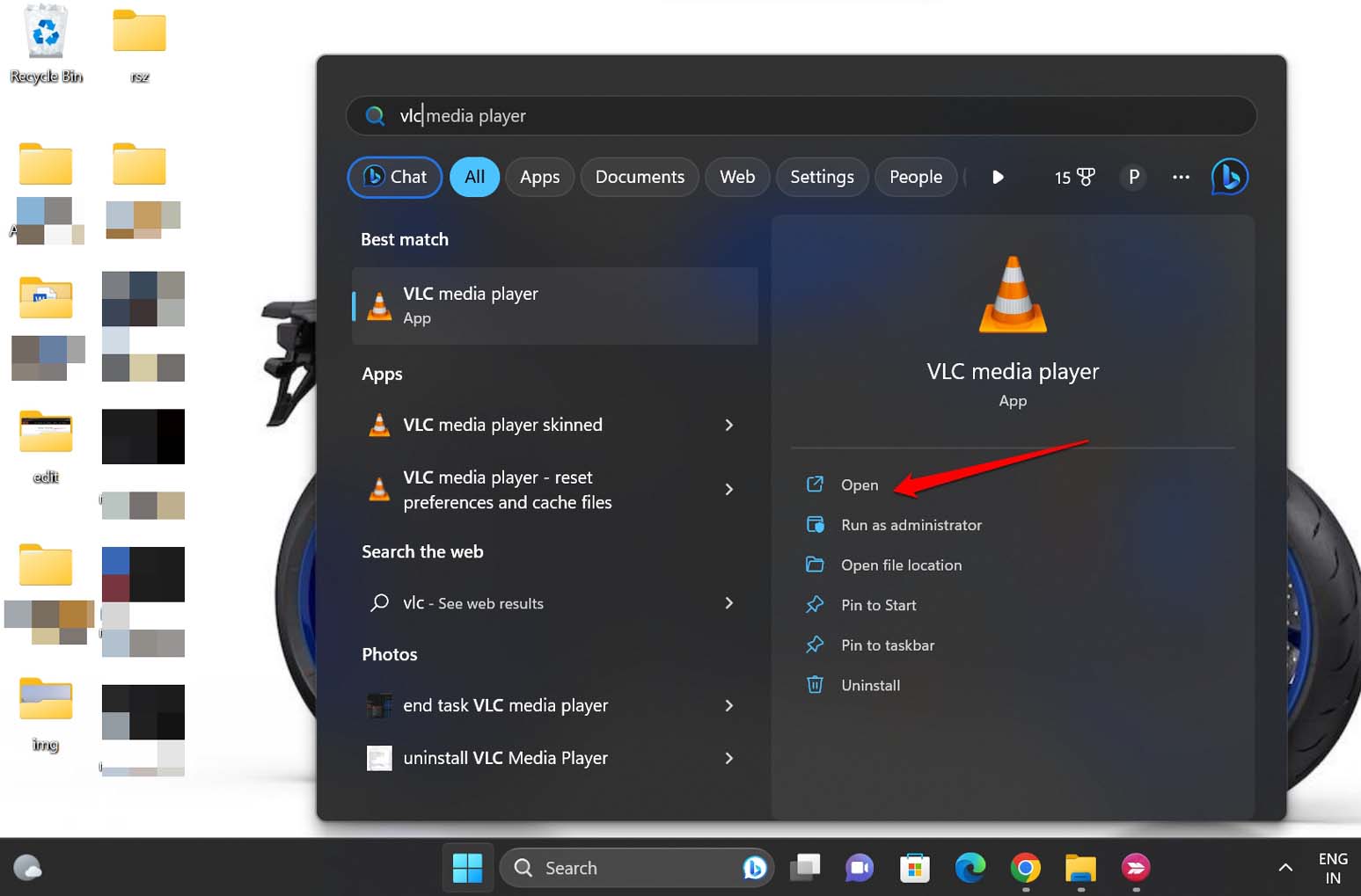
5. Convert HEVC X265 Codec to H264 Format
When other troubleshooting tips are not working, you can convert the HEVC X265v-based video into other codecs. Usually, it is recommended to convert the HEVC-coded video files to the H264 codec. Interestingly, H264 is the predecessor of the HEVC X265.
You will find several free video converting apps on the internet to convert the video codec format. There may be a slight drop in the video compression and quality after converting the video file to H264 compared to HEVC. Post the video conversion, launch the VLC Media player, and play the file. It should now run smoothly.
Bottom Line
Updating the VLC to the latest version should fix the problem, and you can play HEVC X265 video files without breaking a sweat. Try out these troubleshooting methods and enjoy watching videos on VLC.