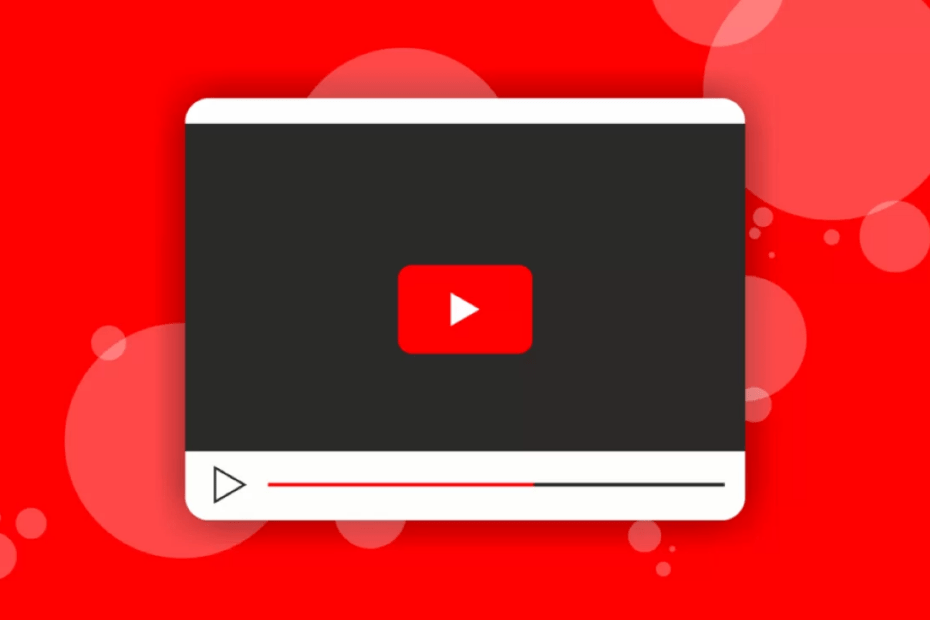If you are an enthusiast like me then you would want to watch a few categories of YouTube videos frame by frame to inspect every aspect of the content. Whether you are a film enthusiast or someone who is learning dance or tricks, you should not miss any details, errors, or even objects from the video. This is why the frame-by-frame video plays a crucial role for every individual.
If you want to play a video frame-by-frame on YouTube on your computer to point out each detail, then you are in the right place. In this guide, we will show you the best ways to watch YouTube videos frame by frame.
Top Ways to Watch YouTube Videos Frame by Frame
Here, we have outlined three different ways to watch YouTube videos frame-by-frame.
1. Play Video Frame By Frame Using Keyboard Shortcuts
If you want to play a video frame by frame to capture every aspect of details, then you can use the keyboard shortcuts for that.
- Navigate to your default browser on your Windows computer and search for YouTube.
- On YouTube, play a video you’d like to watch and pause it. (Alternatively, press the space key to pause the video).
- Then, press the “<” or “,” key on the keyboard to move forward frame by frame.
- Press the “>” or “.” key on your PC’s keyboard to move backward video at 1 frame. Then, you can watch the video frame by frame.
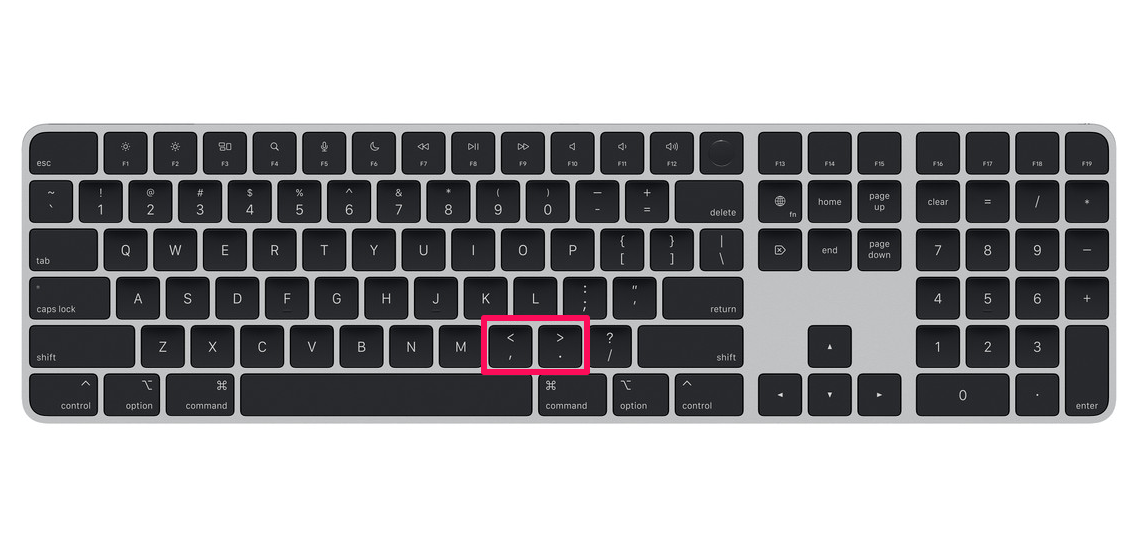
You can use the left and right arrow keys on the keyboard to rewind or fast-forward by 5 seconds. Press the left arrow key to move the video backward by five seconds. Press the right arrow key to fast-forward the video by five seconds.
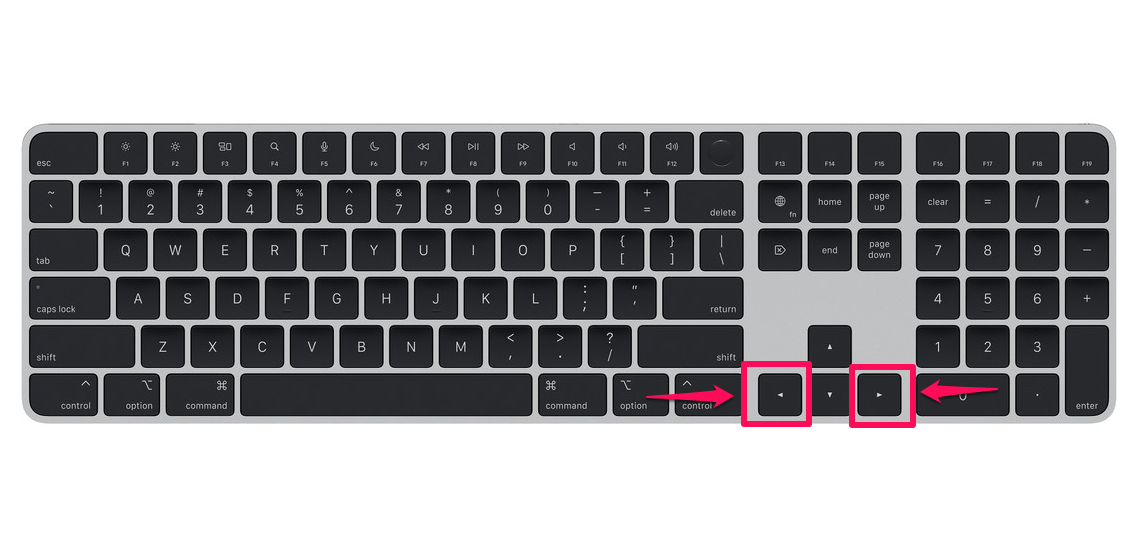
2. Download the Frame by Frame Chrome Extension
Another easy way to watch videos frame by frame is to install a Chrome extension on your system. You can install and utilize the extension to play the video frame-by-frame on YouTube. In addition, you can view other helpful information such as duration, frames, time, and total framerate.
Follow the below steps to install and use the frame-by-frame extension on YouTube:
- Navigate to the Frame-By-Frame extension in the Chrome browser or preferred web store.
- Click on the Get button and choose Add extension from the menu that appears at the top.
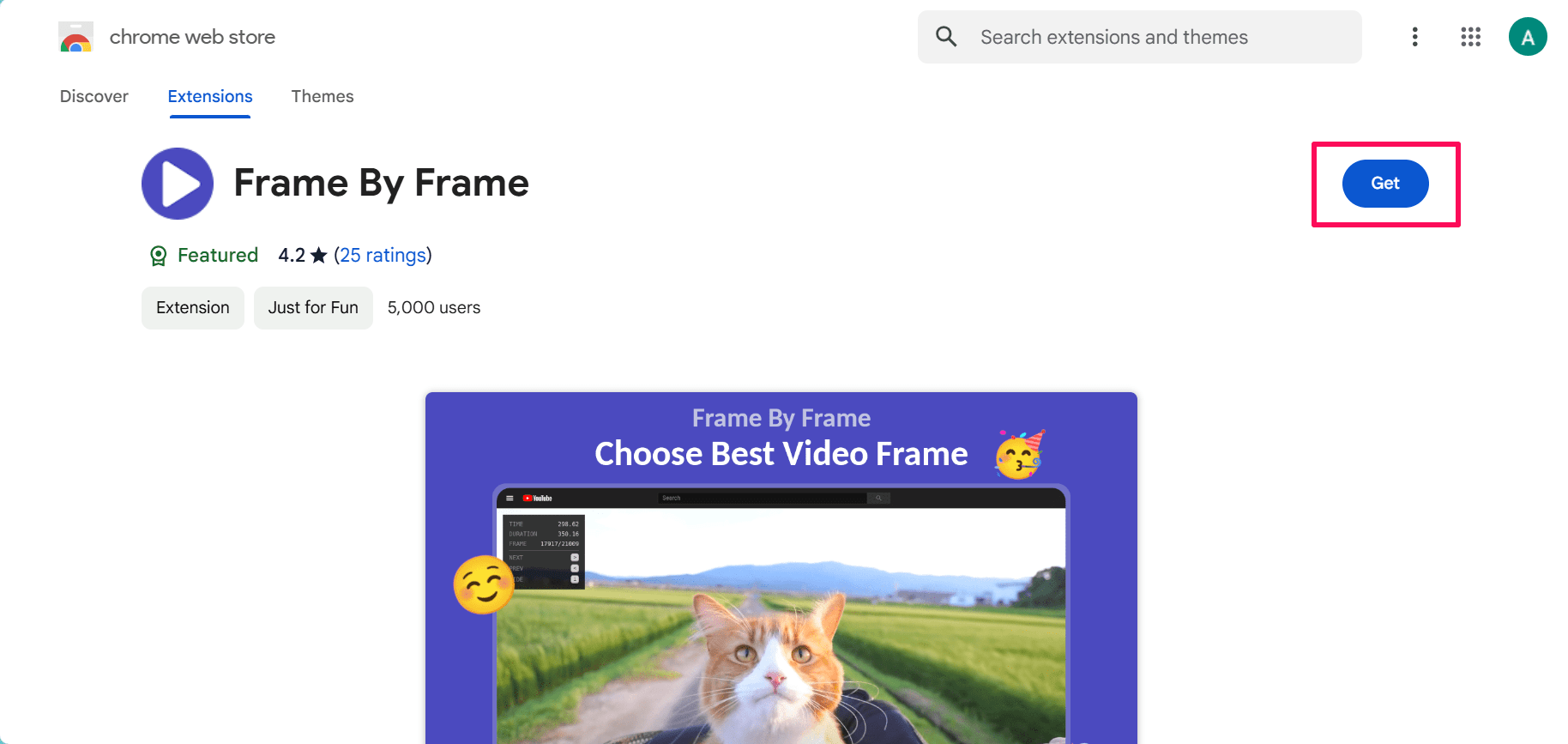
- Launch YouTube and play the video you would like to watch frame by frame.
- Hover the mouse cursor over the video player on YouTube. Now the border appears around the video with a small transparent box that contains information.
- Press the right arrow key to move the video forward a frame or press the left arrow key to move the video backward.
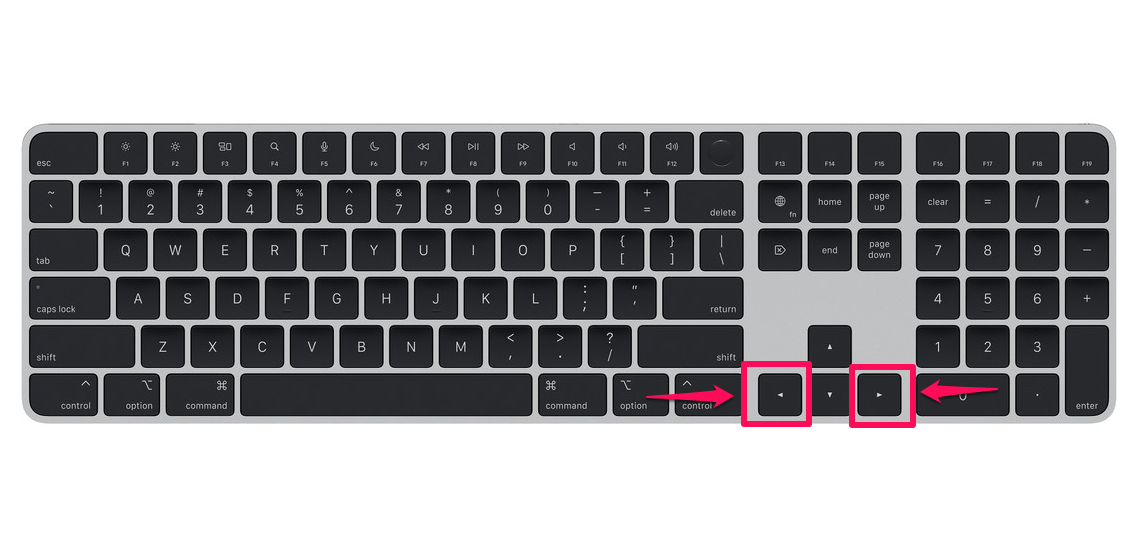
This method is quite similar to the keyboard shortcuts, and you can watch YouTube videos frame by frame without pausing. If you hold on to the dedicated arrow keys (left or right arrow) then the video will play as a selected frame at a time.
3. Reduce Playback Speed to Slow Down Videos
Last but not least, you can play the videos frame-by-frame by reducing the playback speed of that particular video. This can be helpful, especially when you want to go into in-depth details within a video or to learn something different.
This means if a video is playing at 30FPS (Frame Per Second) on YouTube, then it will play at 7.5FPS by changing the video playback to 0.25x speed. By this, you can slow down videos to change frame rates.
- Play the video you want to watch frame by frame on YouTube.
- Click on the Settings (gear icon) at the bottom right side of the player.
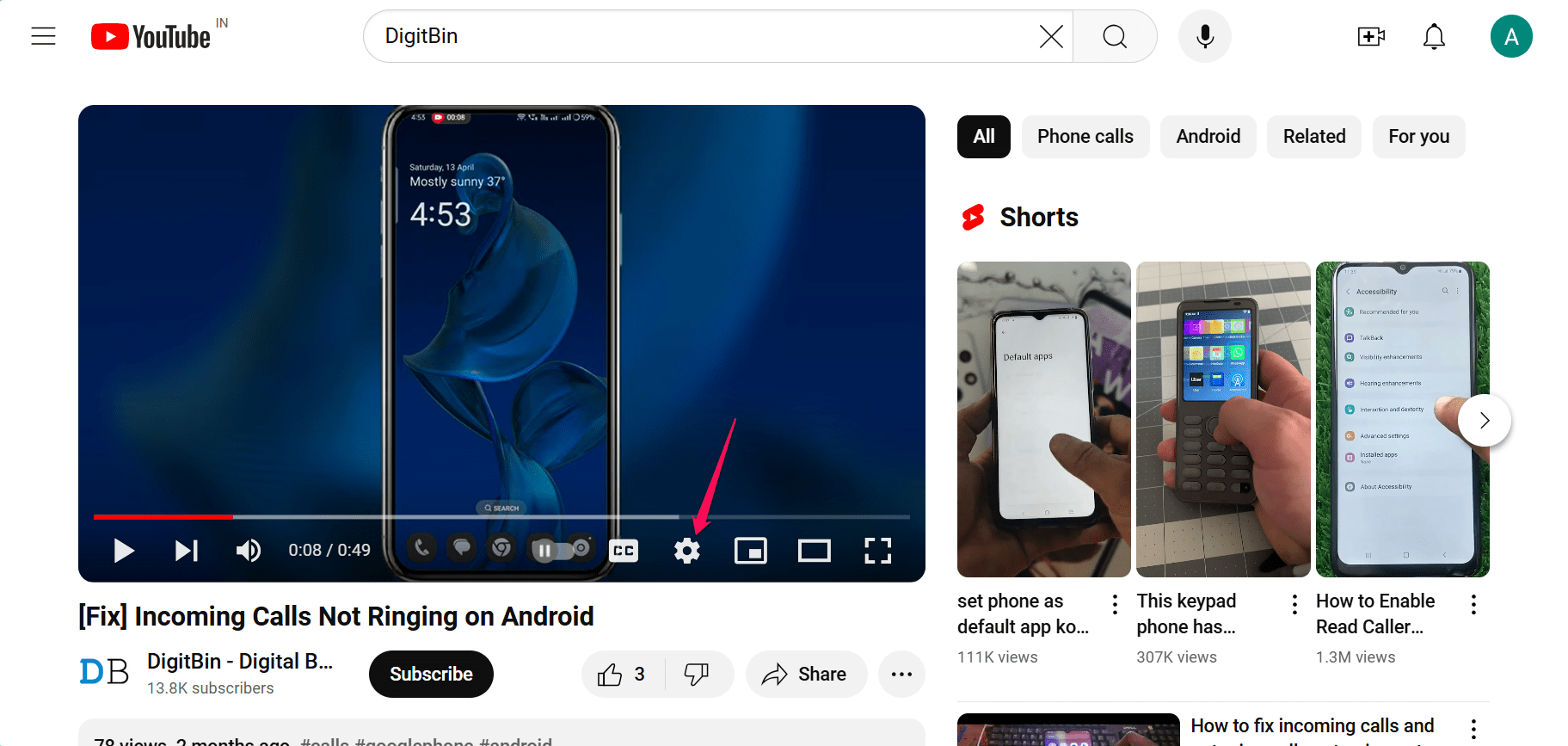
- From the menu, choose Playback speed.
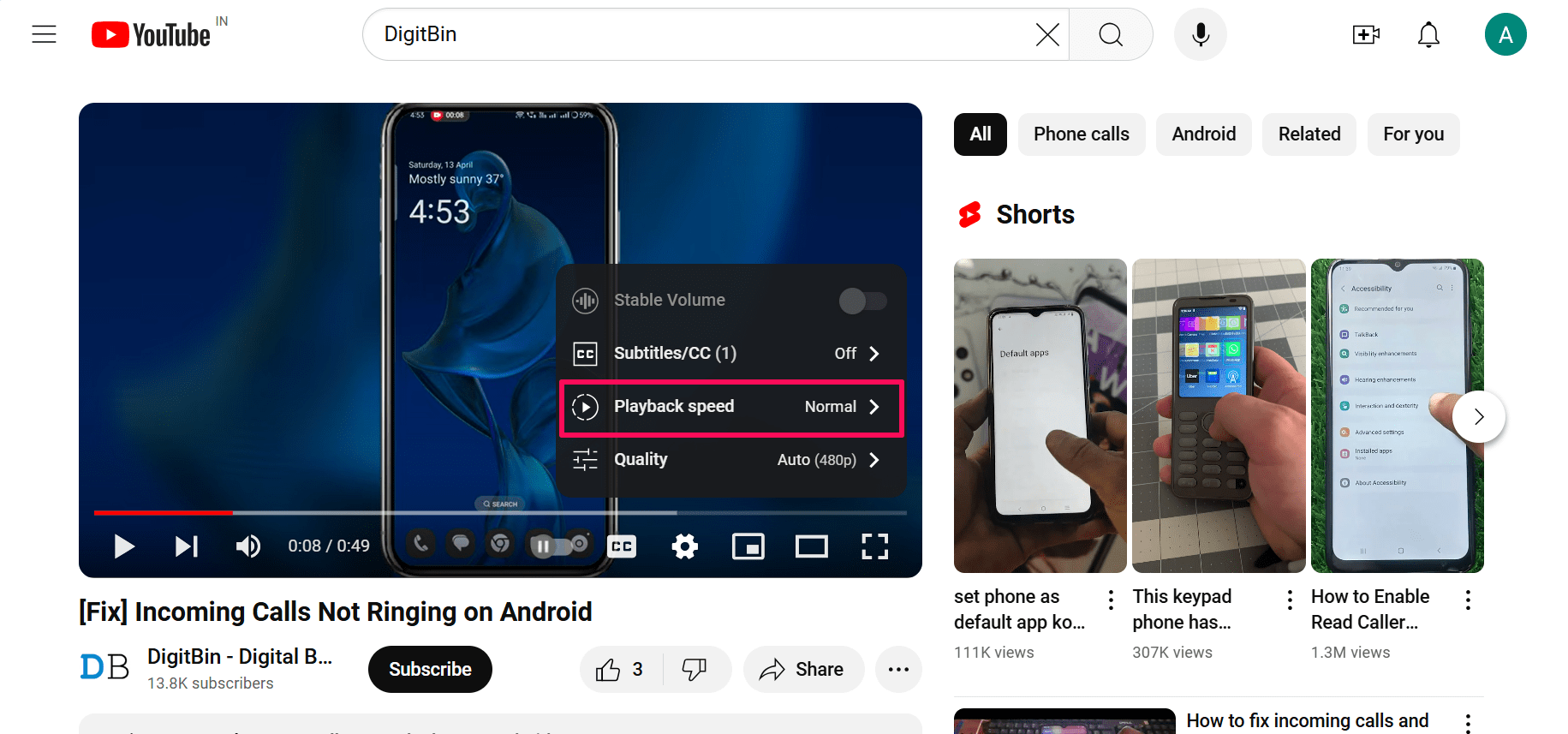
- Then, choose the 0.25 or desired playback speed option.
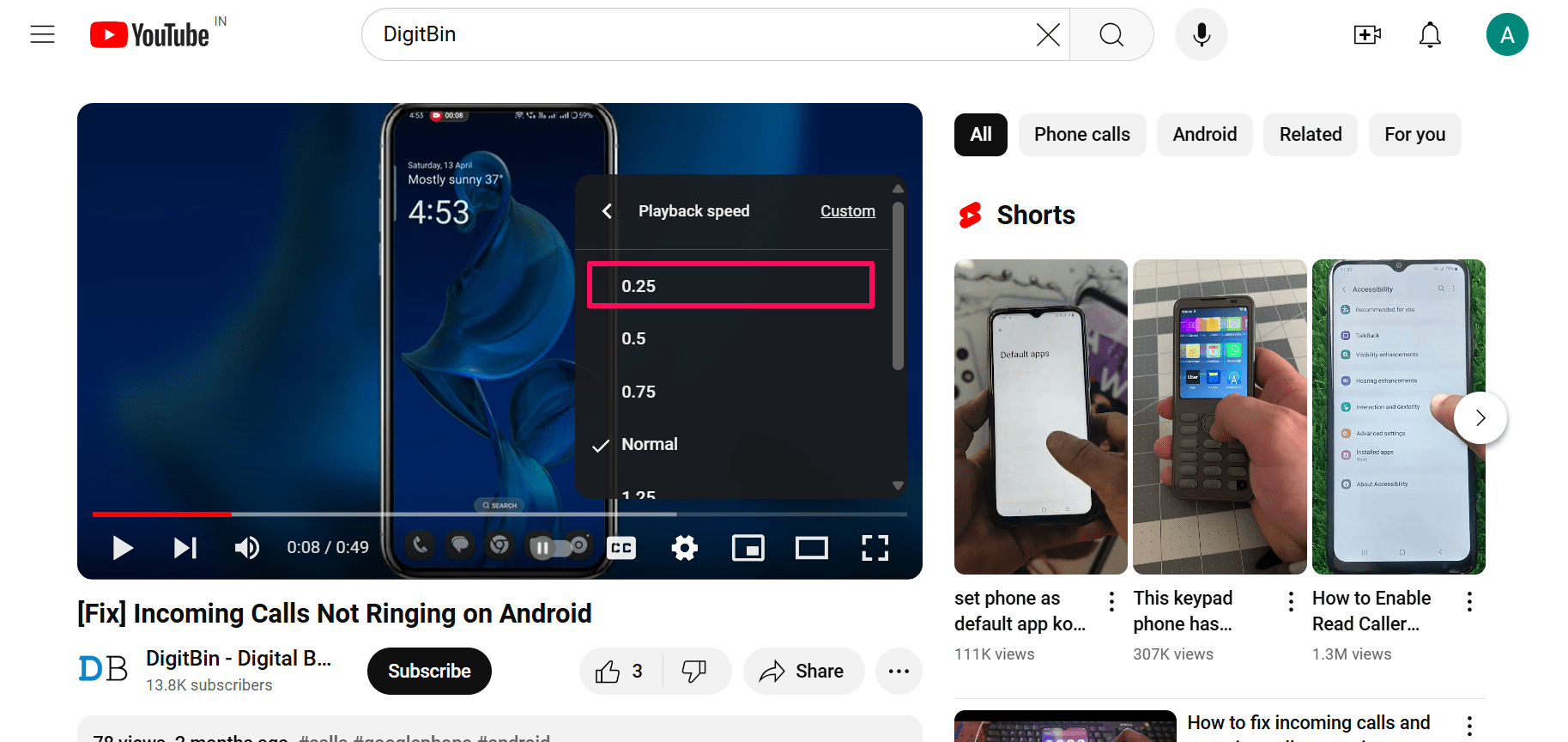
- If you want to revert the changes in the player, choose the Normal option.
- You can also customize the speed of the video by clicking on Custom under the Playback speed.
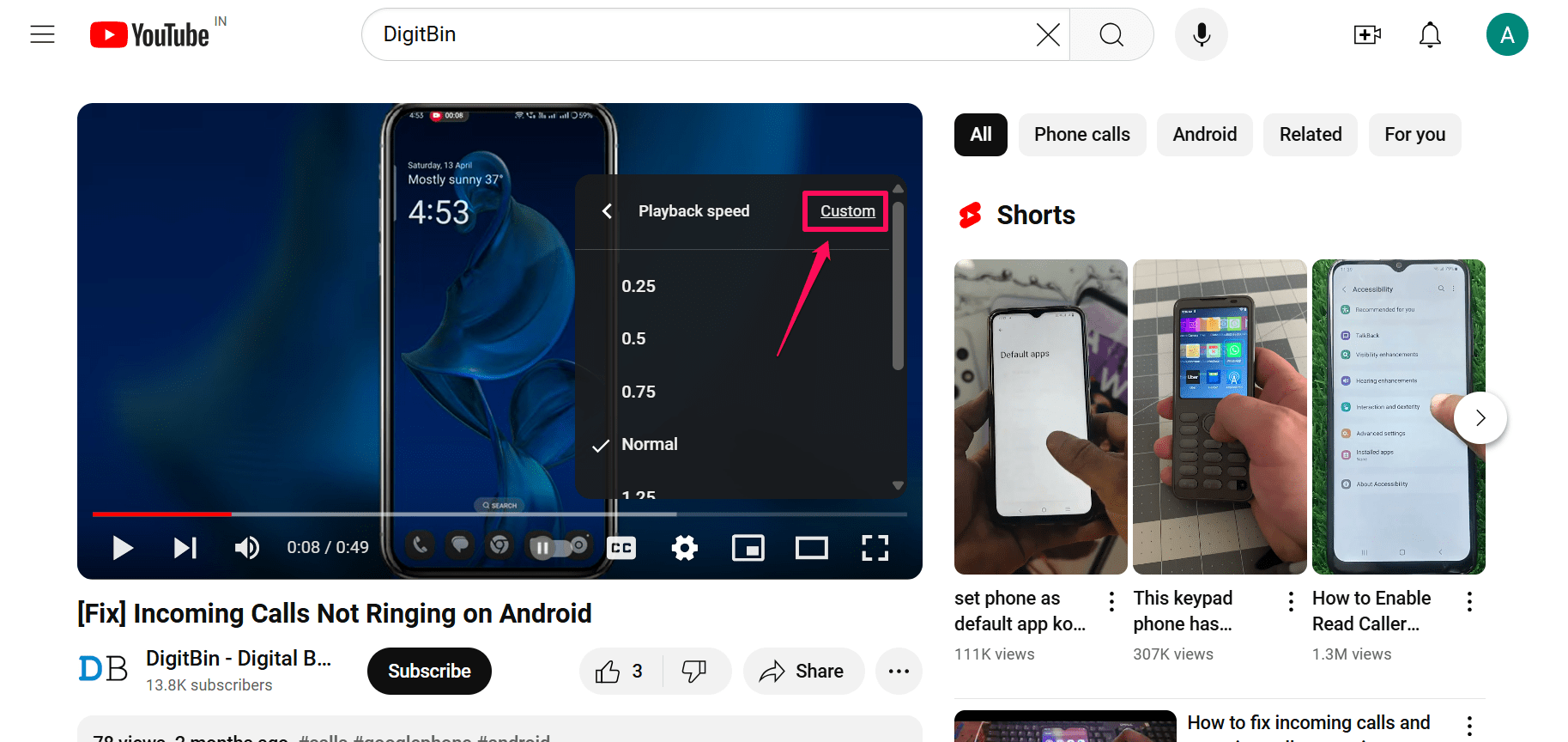
- Under Custom, move the slider to the left/right to decrease or increase the playback speed.
Conclusion
These are some of the effective ways that you can apply on your computer to watch YouTube videos frame-by-frame. Whether you are a film enthusiast or an individual user, playing a video frame by frame is a great way to spot details and other objects.
You can apply any of the above methods to play the video frame by frame. I hope you have found this guide helpful. If you have any queries regarding this, leave them in the comments section and we will get back to you!