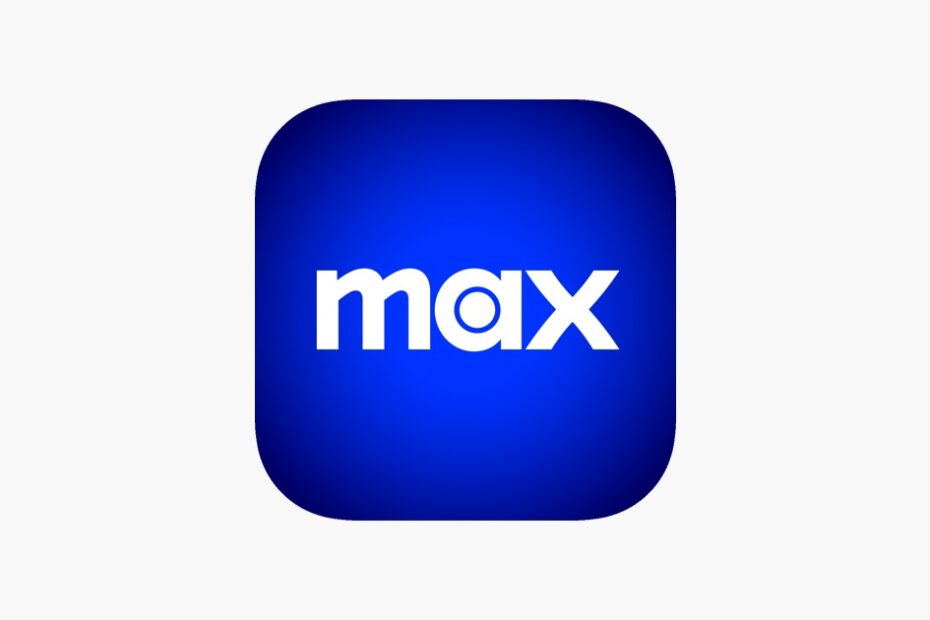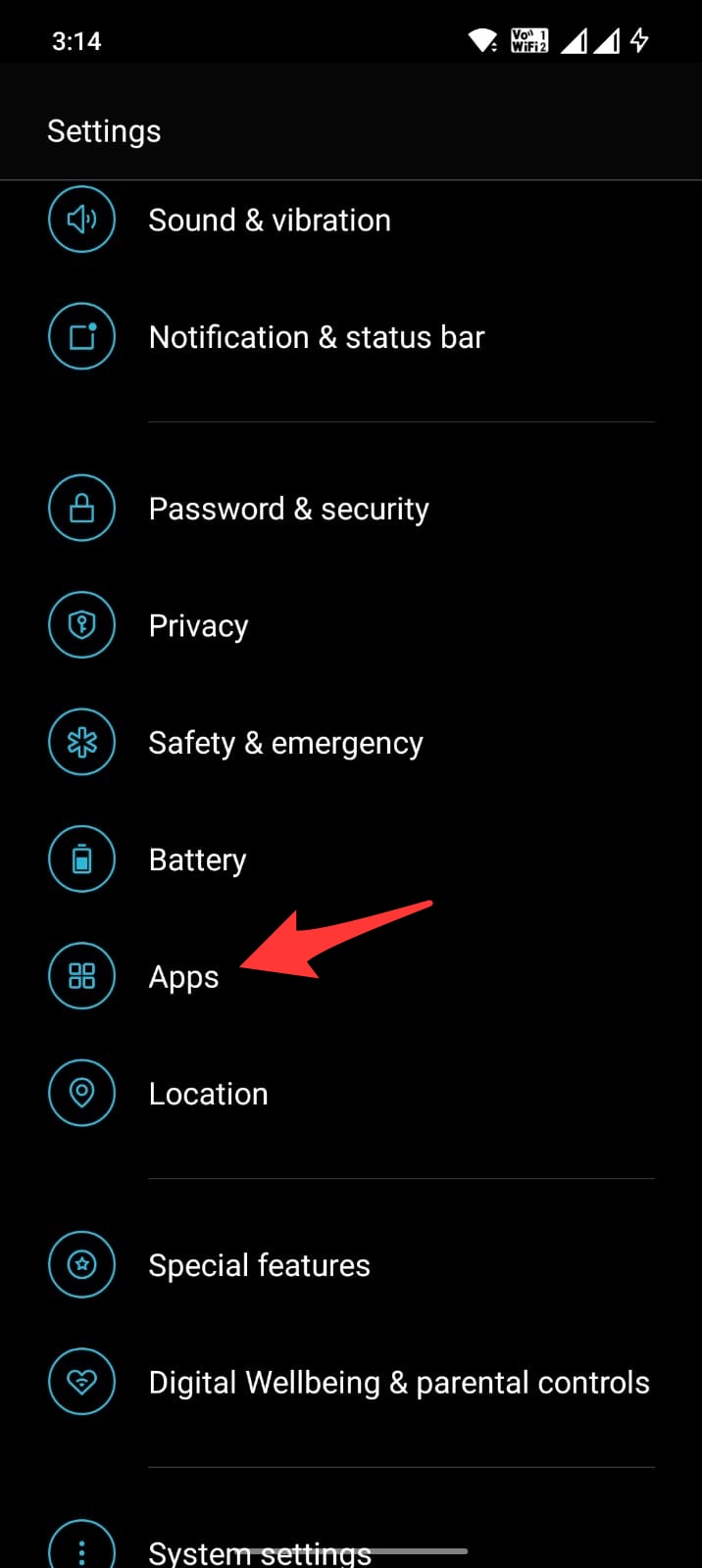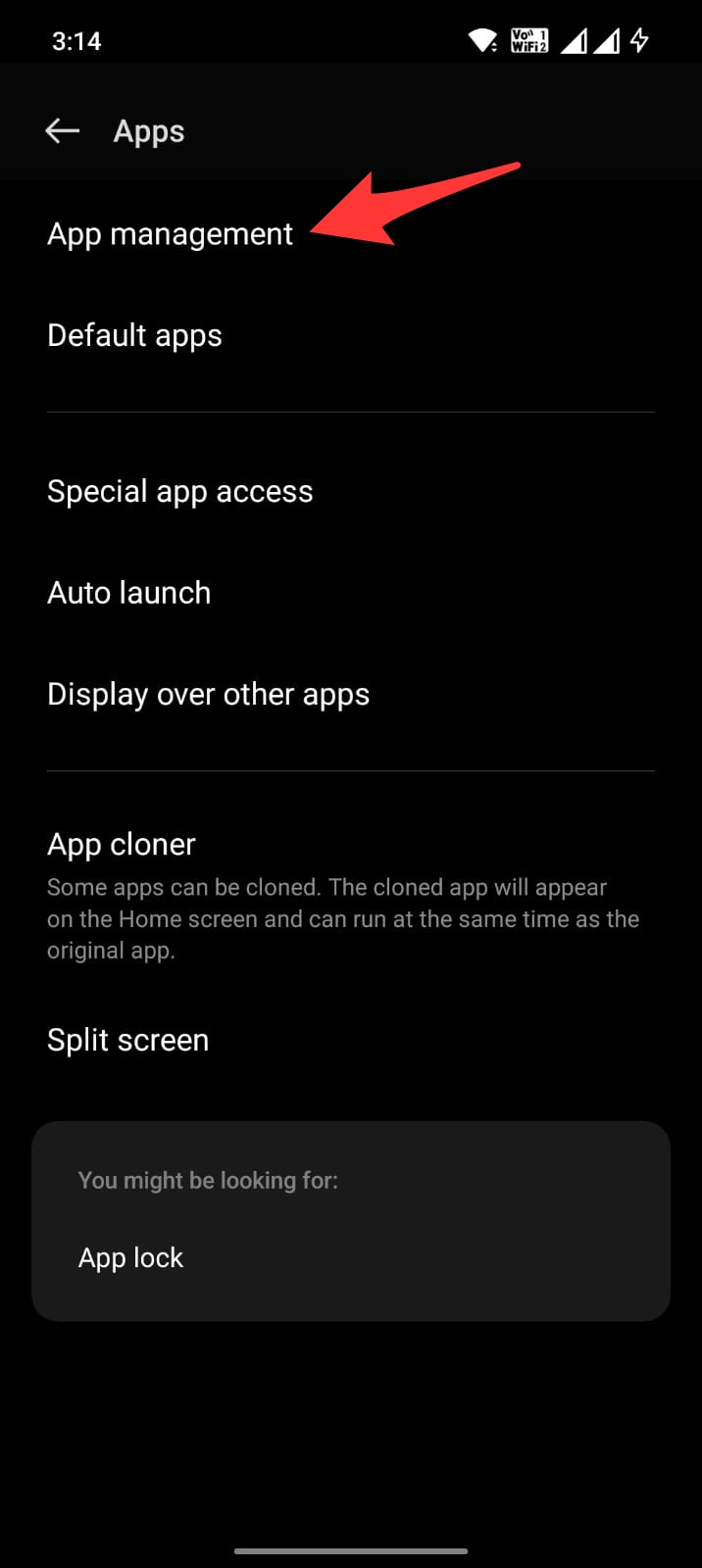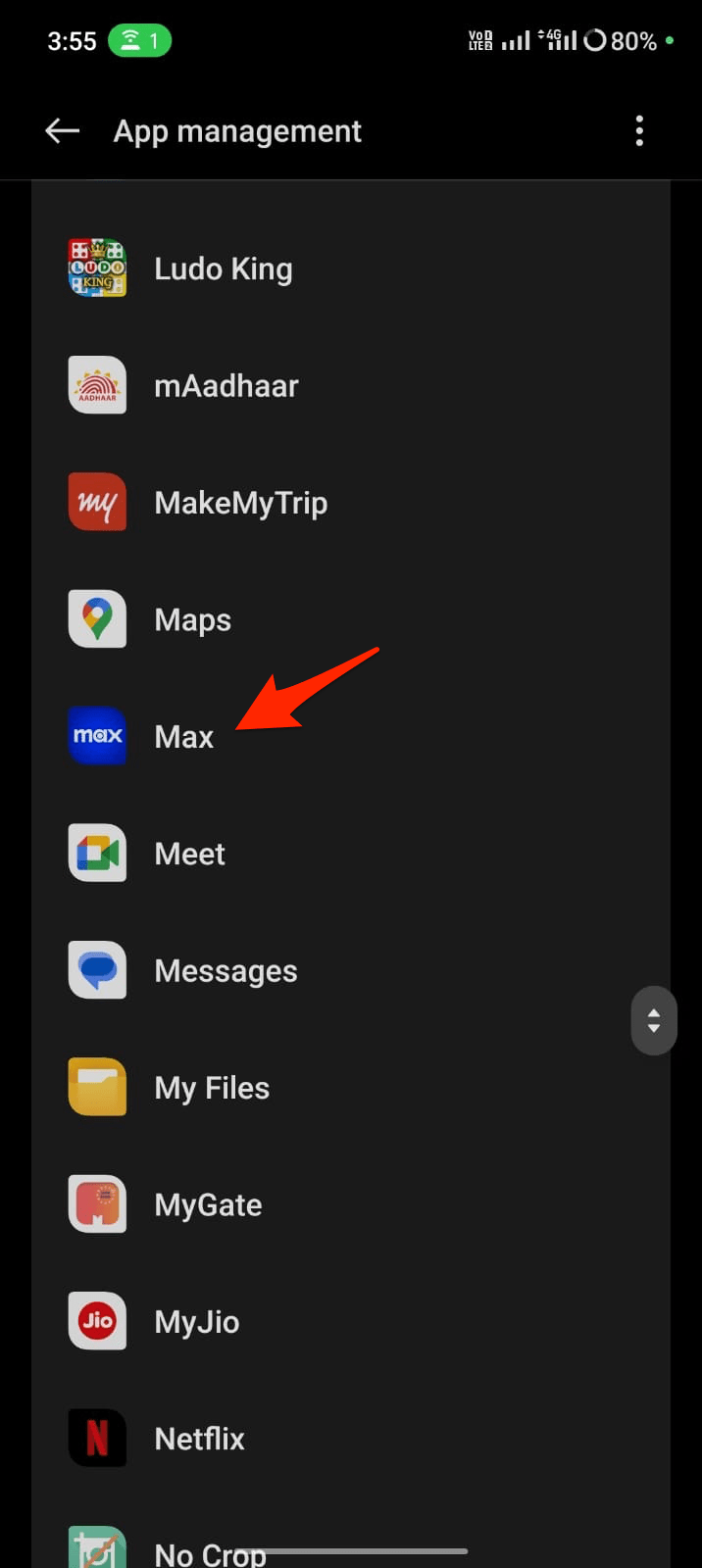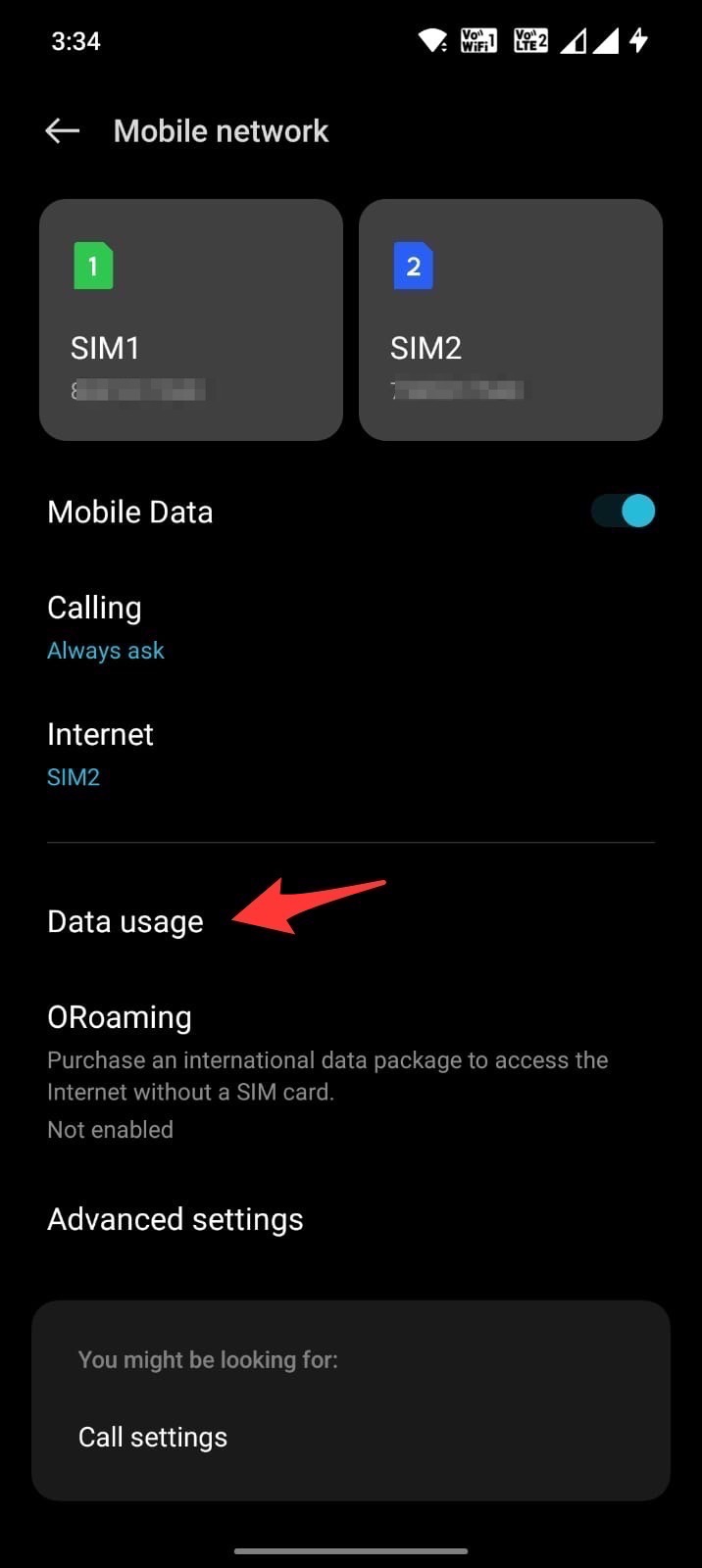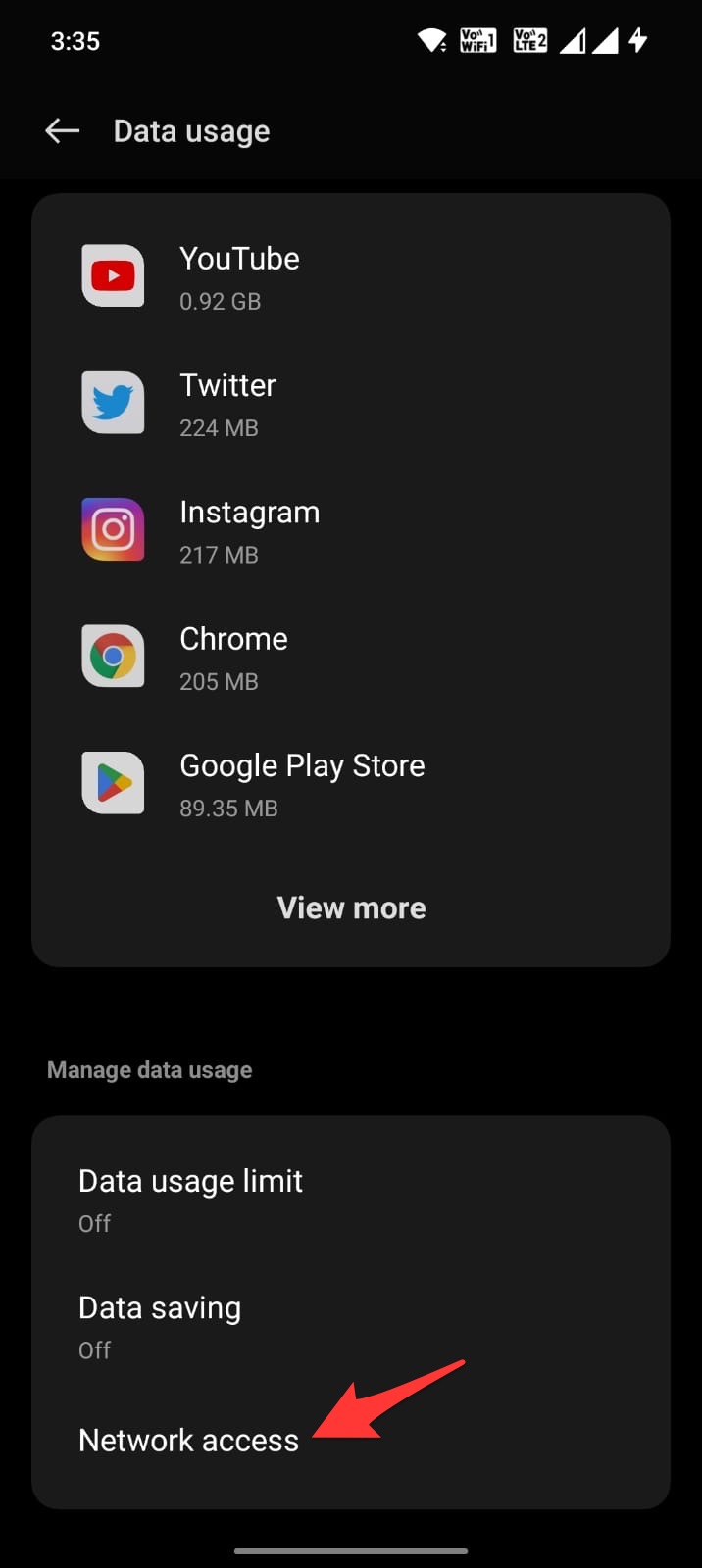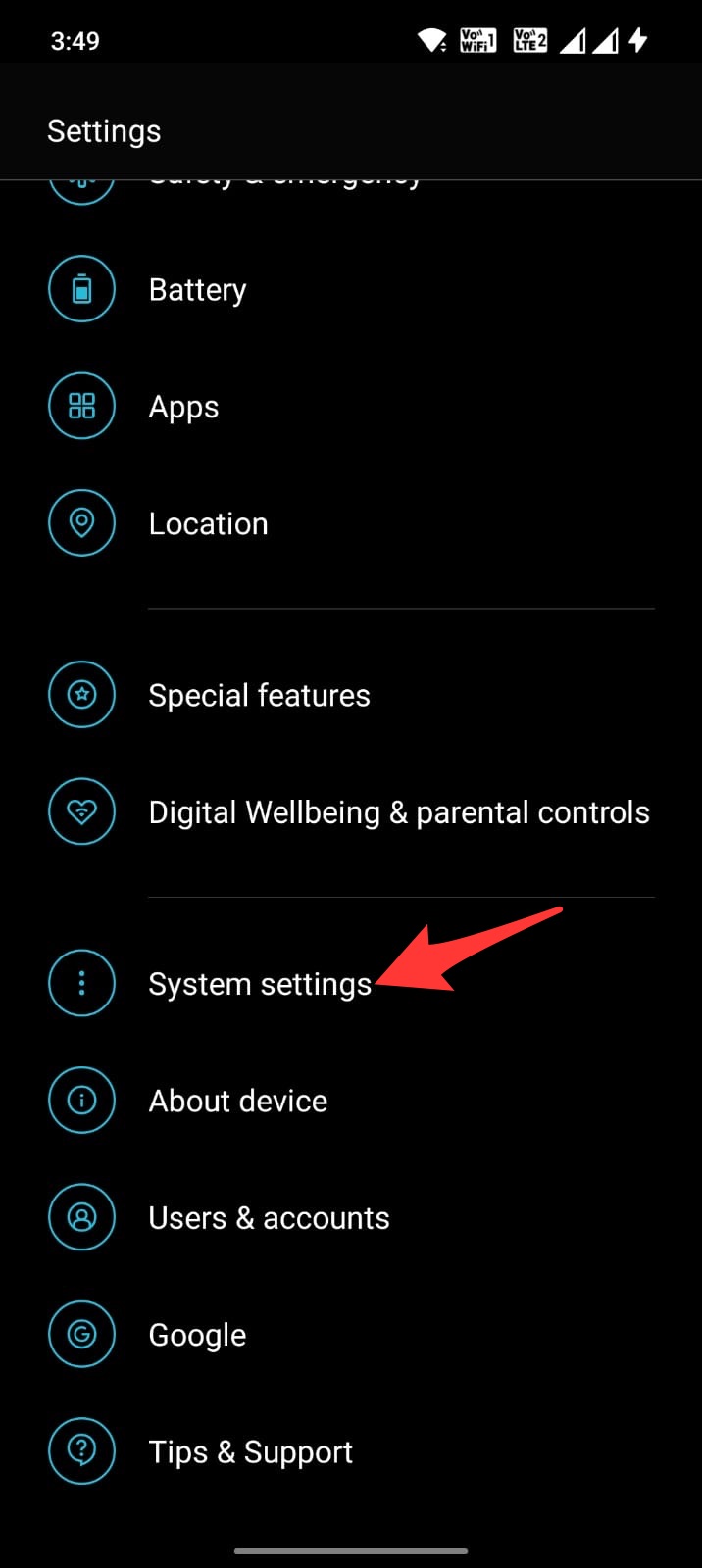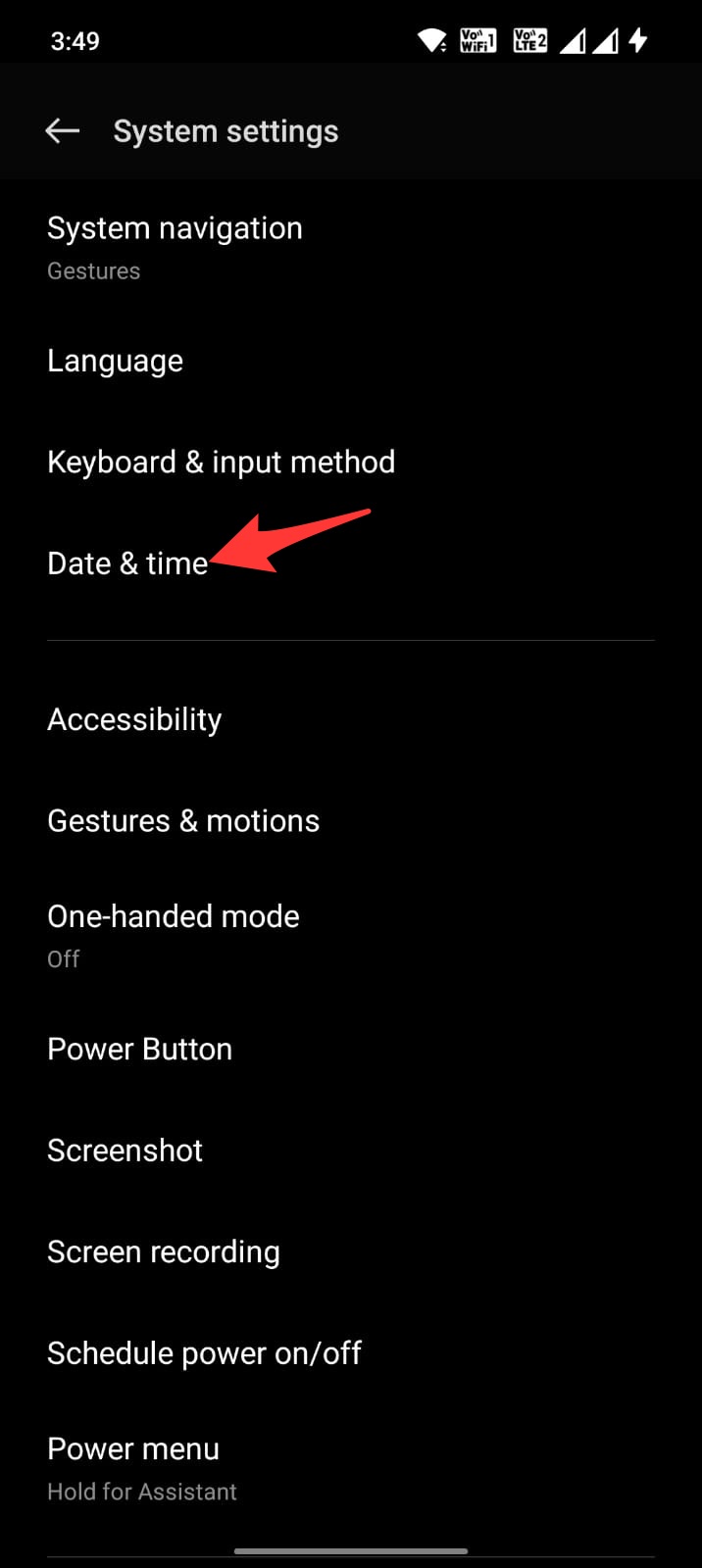Max, formerly HBO Max, is a subscription-based VOD service offered by Warner Bros Discovery. You can access Max on your PC via Browser and on Smart TVs, Firestick, Android TV, and Mobile via Max App. Though the app is fairly stable and works without issues, but sometimes you may face issues with videos not streaming on your Max App. If you are facing a similar issue, here are some of the best solutions to fix Max videos not loading on Android.
Basic Fixes you can Try
Before moving forward with the technical fixes for the videos not loading issue on the Max App on Android, we can try this basic fix to see if this works.
- Check your internet connection. If your connection is slow or unstable, it could be causing problems with streaming.
- Restart your device. Rebooting the Android will restart all system processes and close unwanted background processes.
- Make sure you are not using any VPN or Proxy. Max only works in the USA.
Fix 1. Close the App & Reboot the Device
A simple reboot can fix most of the issues with the Android apps or the Android system. If Max videos aren’t playing on your Android mobile, then the best solution is to reboot the device; rebooting the device will close all unwanted apps and clear up the RAM.
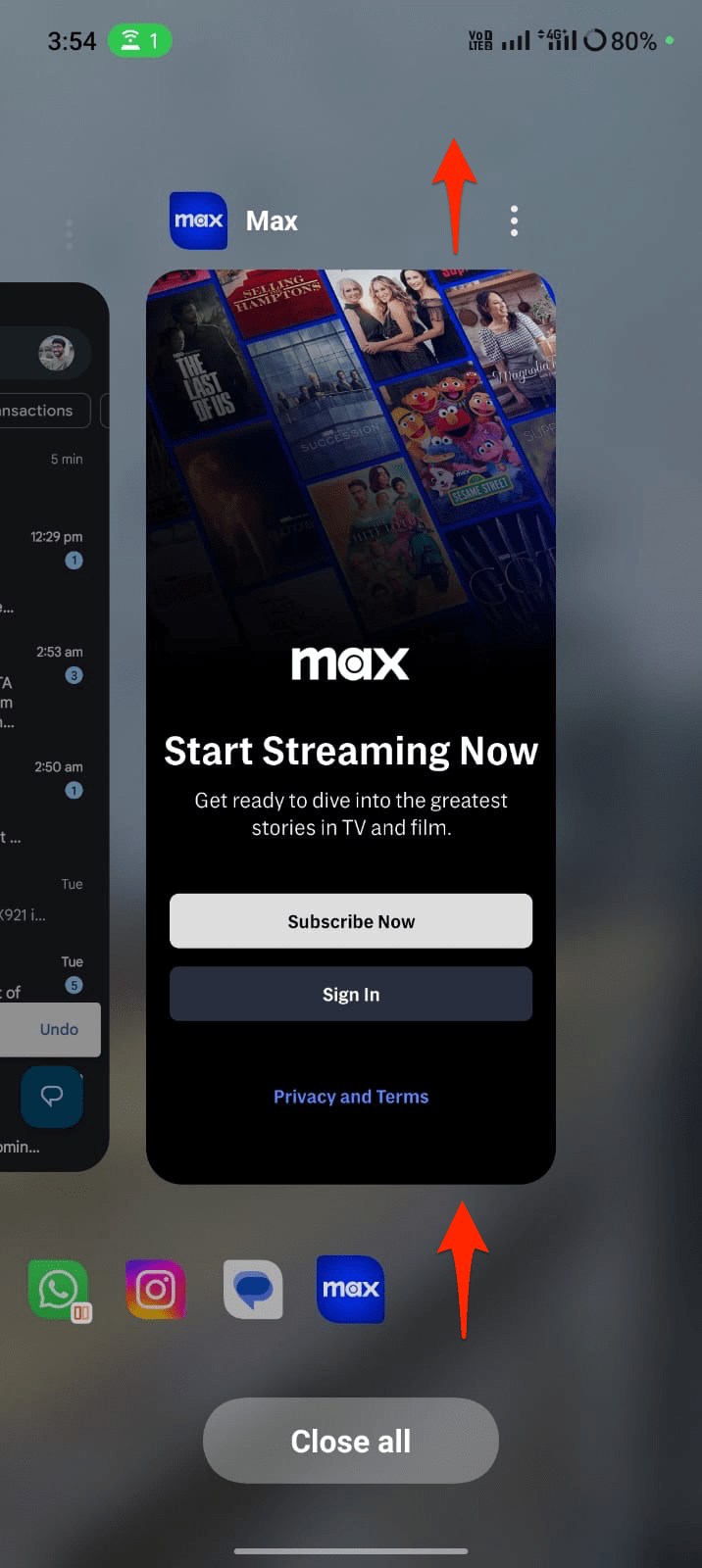
It will also fix any random bugs that may have triggered the issue, but before rebooting the device, I would recommend you close the running Max app/tab to make sure the reboot works perfectly. Open the overview and slide up the Max (HBO Max) app to close the running app.
Fix 2. Clear Cache of Max App
The cache is a set of data stored on Android that helps the apps to load quickly. The cache helps the Android system to work more smoothly and respond to the inputs quickly. But if the cache gets corrupted or builds up, it may hamper the app’s functioning.
It is better to clear the cache of the Max app; clearing the cache will not affect your Max app in any way, but it might slow the app for a while till the Android system collects a new set of cache data.
- Open Android Settings.
- Look for Apps/All Apps/Manage Apps/App Management.
- Here search for Max and open it; now click on Storage Usage.
- Here tap on Clear Cache.

This should fix the issue; if this doesn’t work, you can move forward with clearing data.
Note: Deleting app data, will delete app settings and other app-related information. Your Max account or account data is not affected, you can log back in again to access your Max account. But your downloads will be purged.
Fix 3. Check Internet Access to the App
Android system offers more intricate options to disable or enable internet access to specific apps. You can disable mobile network or Wi-Fi access to specific apps on your Android Settings.
If you have mistakenly made any changes to the setting that restricts internet access to the app, then the videos on Max or the app itself may not work as intended. It is better to check internet access to the Max (HBO Max) app.
- Open Android Settings.
- Click on Mobile Network.
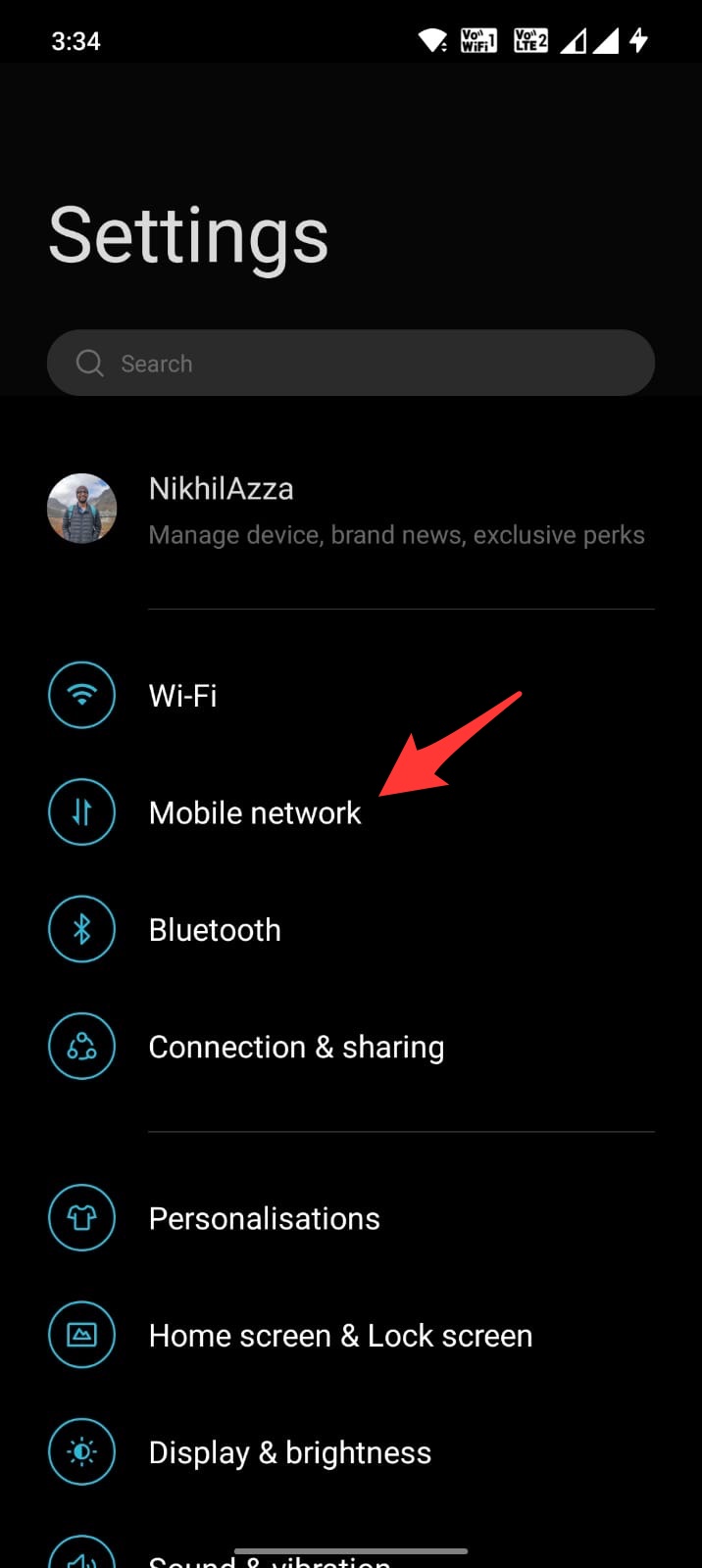
- Here click on Data Usage and open the Network Access option.
- Look for Max.
- Make sure the app has the required internet access.
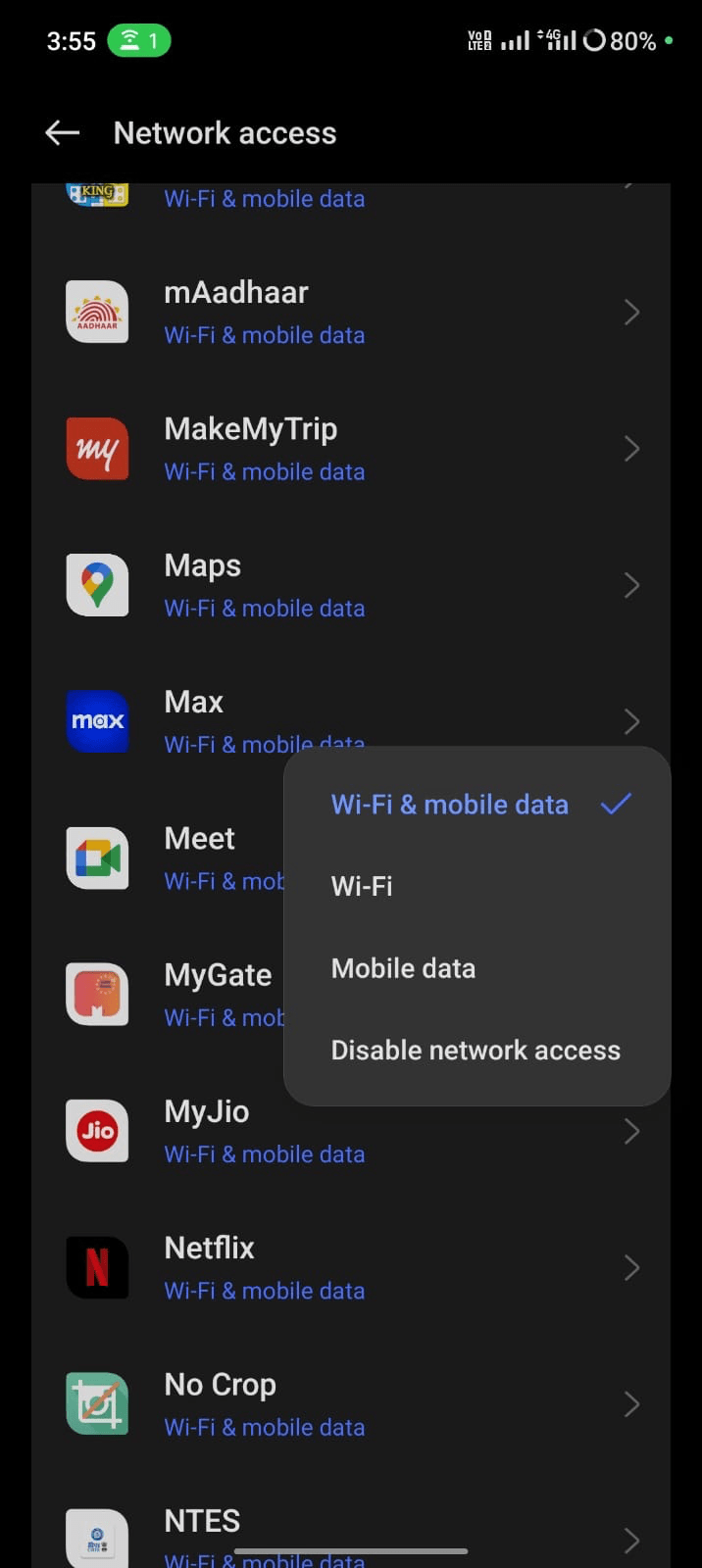
Fix 4. Check the Date and Time
Date and Time are essential aspects when you use any app that works online. The system and server time and date should be the same for the app to work. Any difference in the data and Time would mean the app won’t function as intended. Here are the steps to follow to set an automatic date and Time.
- Open Android Settings.
- Look for the Date and Time.
- The Date & Time option may be under System Settings for some OEMs.
- Here enable Automatic Data and Time using Network Provider.
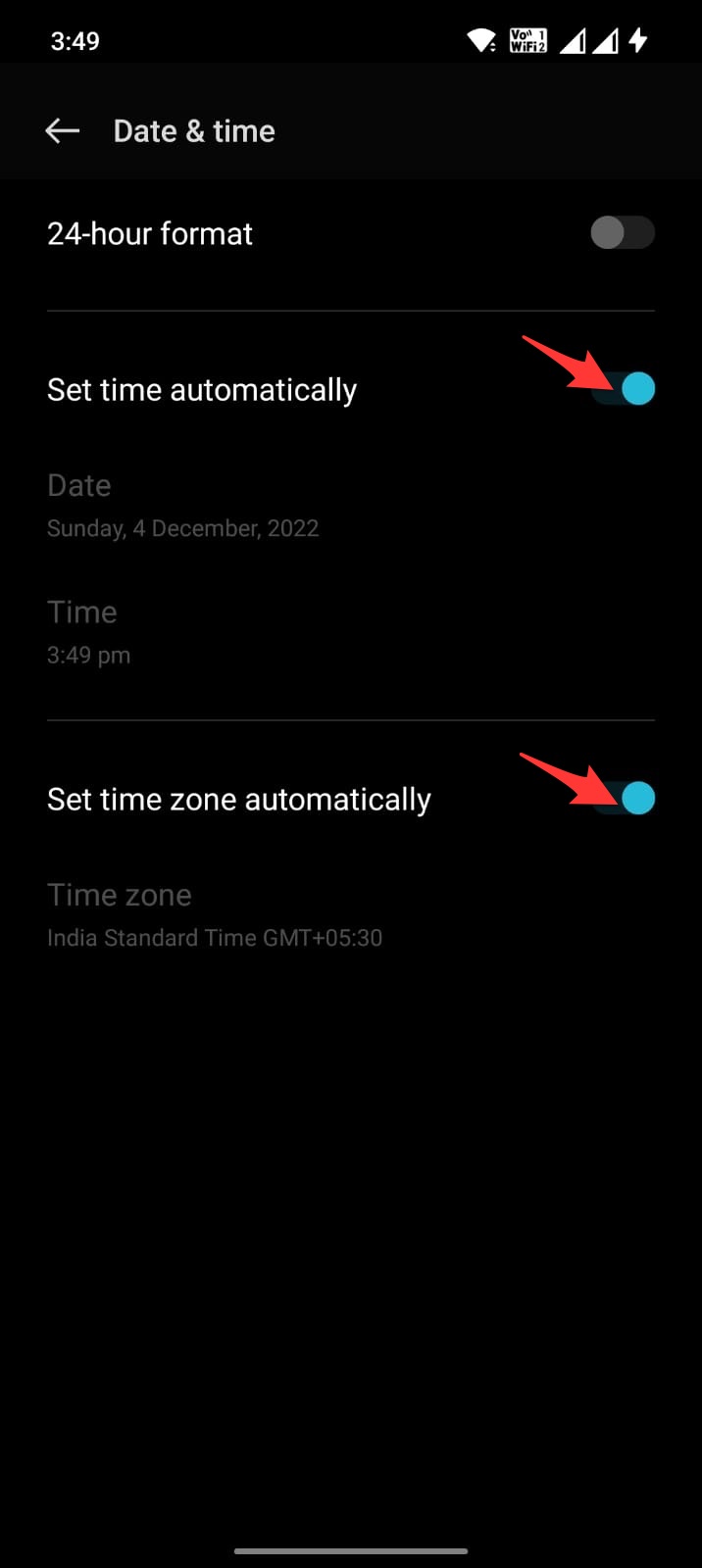
Conclusion
Max app, formally HBO Max, is one of the most sought streaming platforms, thanks to the merger of various premium streaming partners and production houses. In case the videos are not loading or if your facing lagging issues on your Max app on Android, the solutions above can come in very handy.