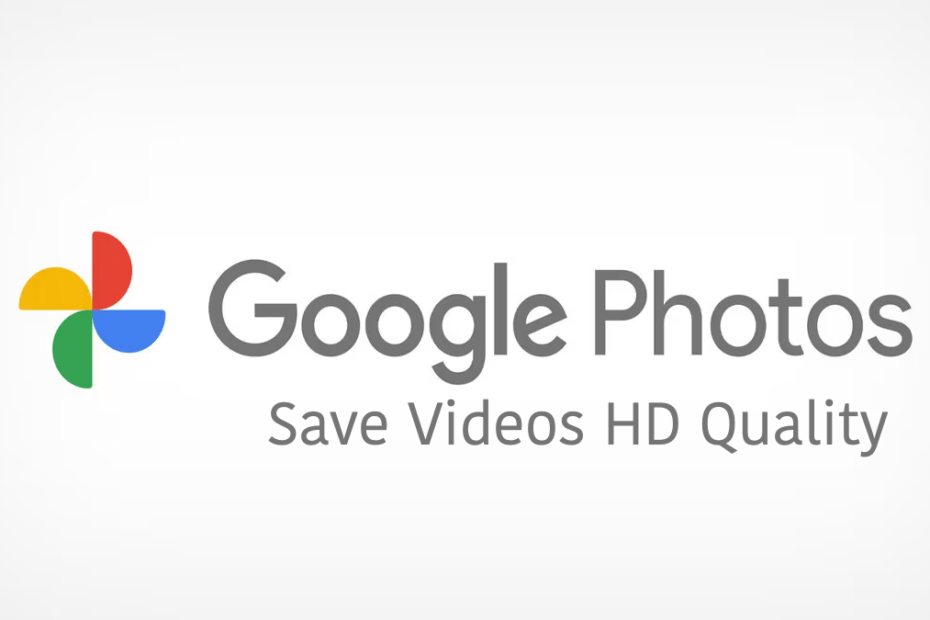In today’s digital world, capturing memories and moments with their friends and family makes everything special. Photos and videos hold great importance for people, and it’s best if they are of high quality. Many of you are already familiar with Google Photos, which is the best way to store your photos and videos.
Google Photos allows users to store at least 15GB of data with free storage space. This means you can store your photos and videos up to the 15GB limit. In case, if you want to expand the storage limit on Google Photos, then you need to pay for that. Well, Google Photos lets you convert photos and videos to high-quality as well.
If you are an enthusiast like me who is always looking to capture memories and moments, then you always want a high-quality photo or video. You can convert photos & videos to high quality in the Google Photos app with a simple step. Here, we provide the steps to convert photos and videos to high quality in the Google Photos app.
How to Save Videos in High Quality in Photos App?
If you want to store your original photos and videos to be high-quality in the Google Photos app on mobile devices. Here’s how to do it.
- Open the Google Photos app on your mobile device.
- Tap on your Profile icon located at the top right corner.
- Then, choose Photos settings.
- In the Settings menu, tap on the Backup option.
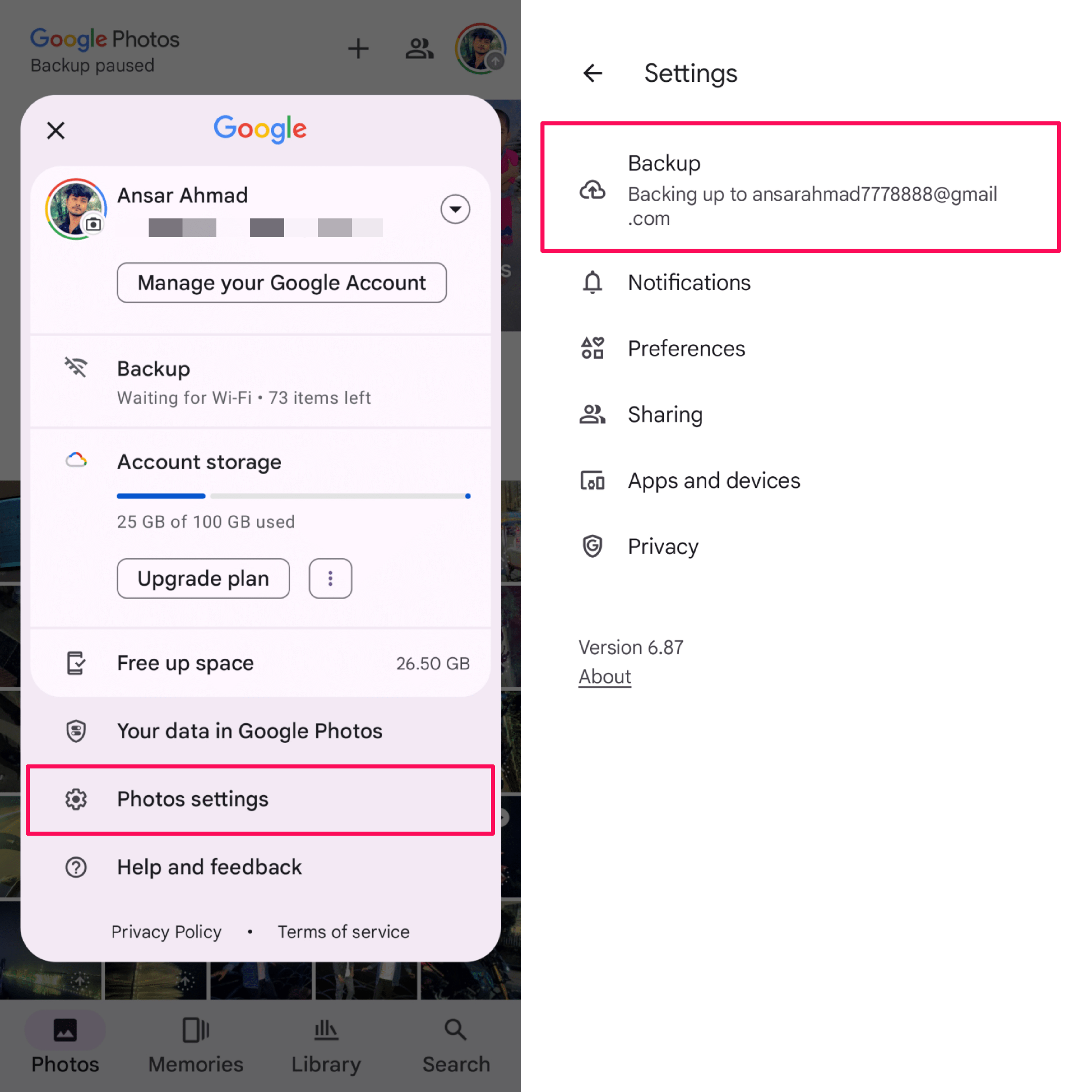
- Then, tap on Backup quality.
- Here, you may see three options: Original quality, Storage saver, and Express.
- If you want to convert your photos & videos to high quality, then choose Original quality.
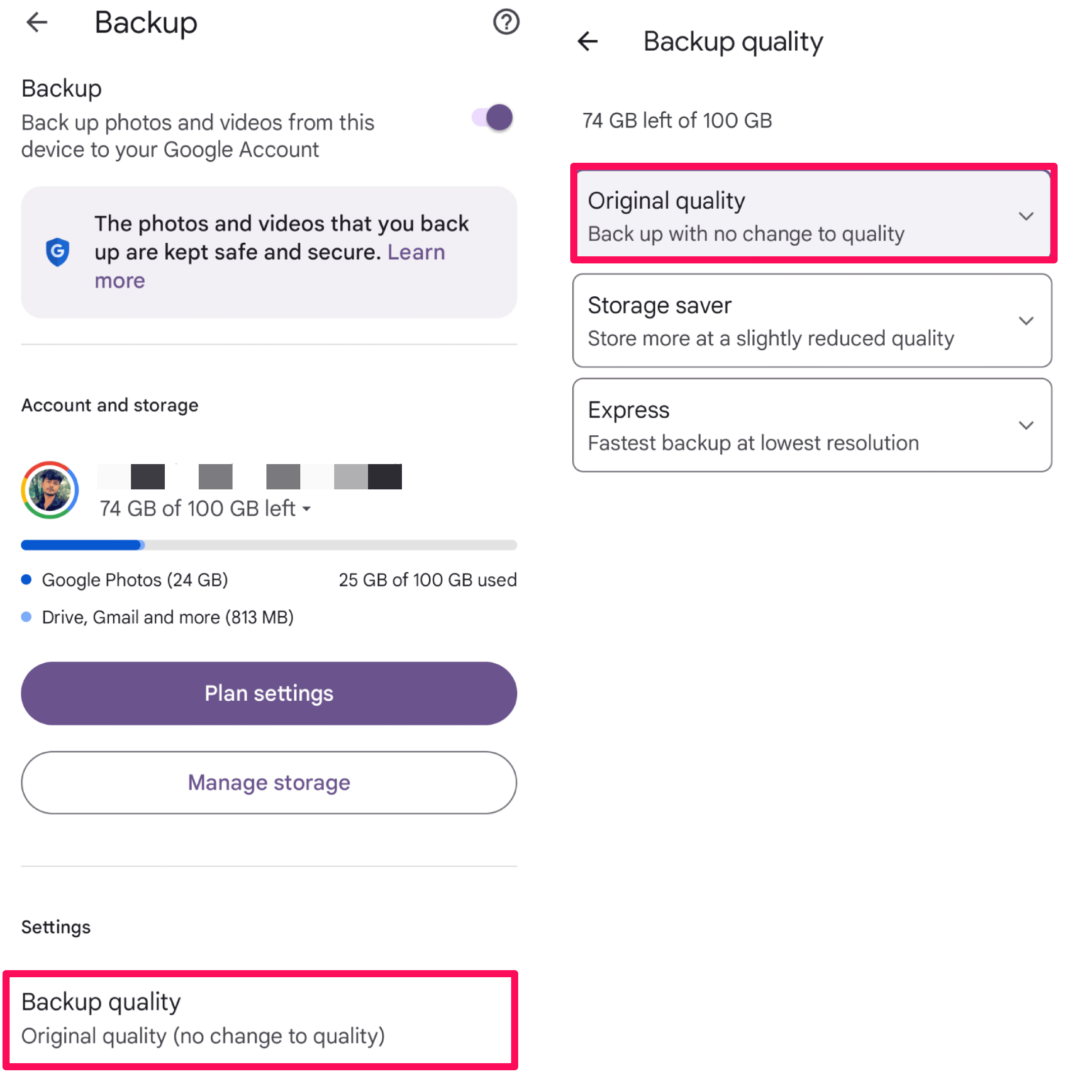
As soon as you select the Original quality from the given option, the Photos & Videos will back up in full resolution in the Photos app.
How to Store Videos in High-Quality on a Desktop
If you are using Google Photos in the desktop version on your computer and are looking to convert photos and videos to high quality then you can do the same. You just have to visit the Google Photos web version. Here’s how to do it.
- Launch any browser on your computer and search for Google Photos in the search bar. Alternatively, click on this link.
- In the Google Photos, ensure you chosen the correct Gmail account.
- Then, click on the Settings (gear icon) on the top right side.
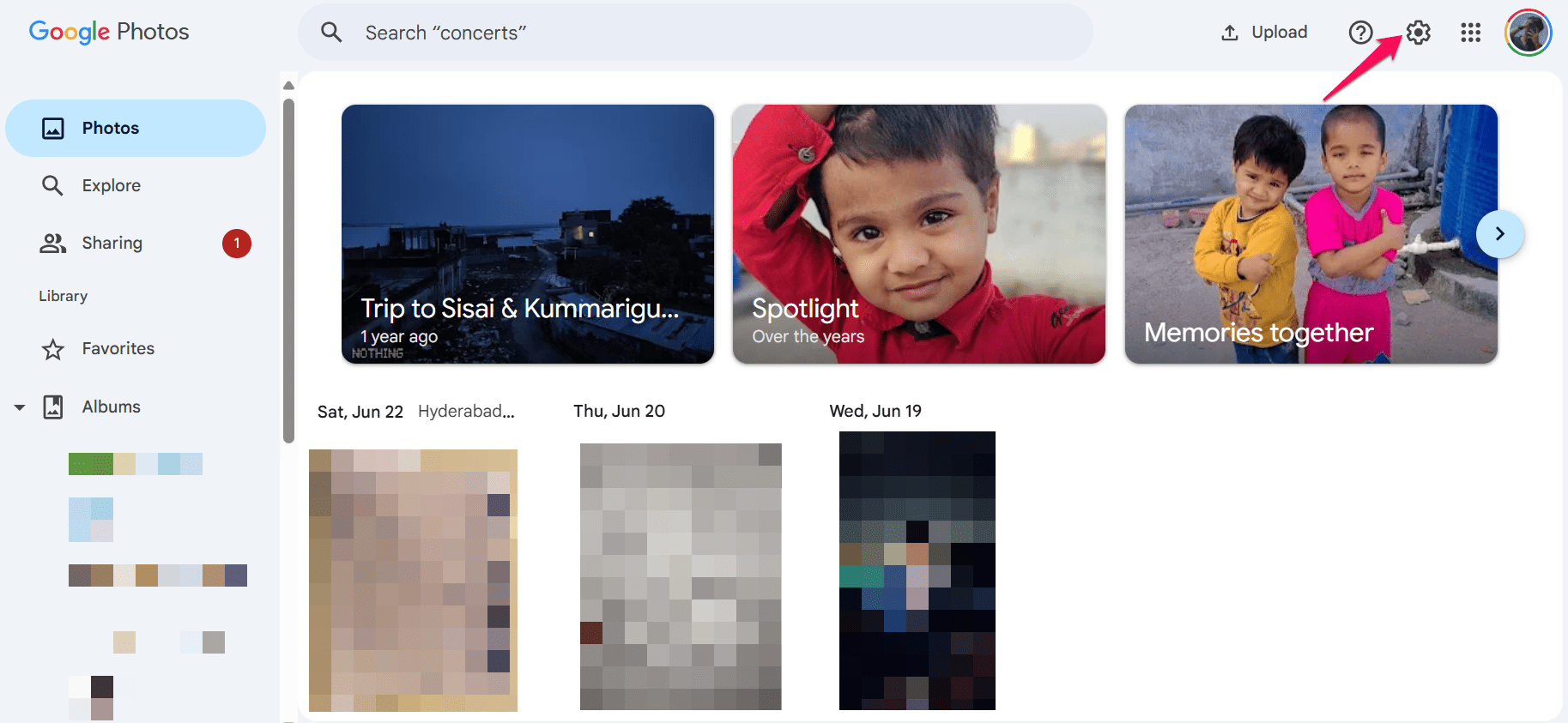
- In the Backup quality for photos & videos section, you will have two options: Original quality and Storage saver.
- If you want to save your photos and videos to a high-quality or original quality without any changes to their quality, then select the Original quality from the given option.
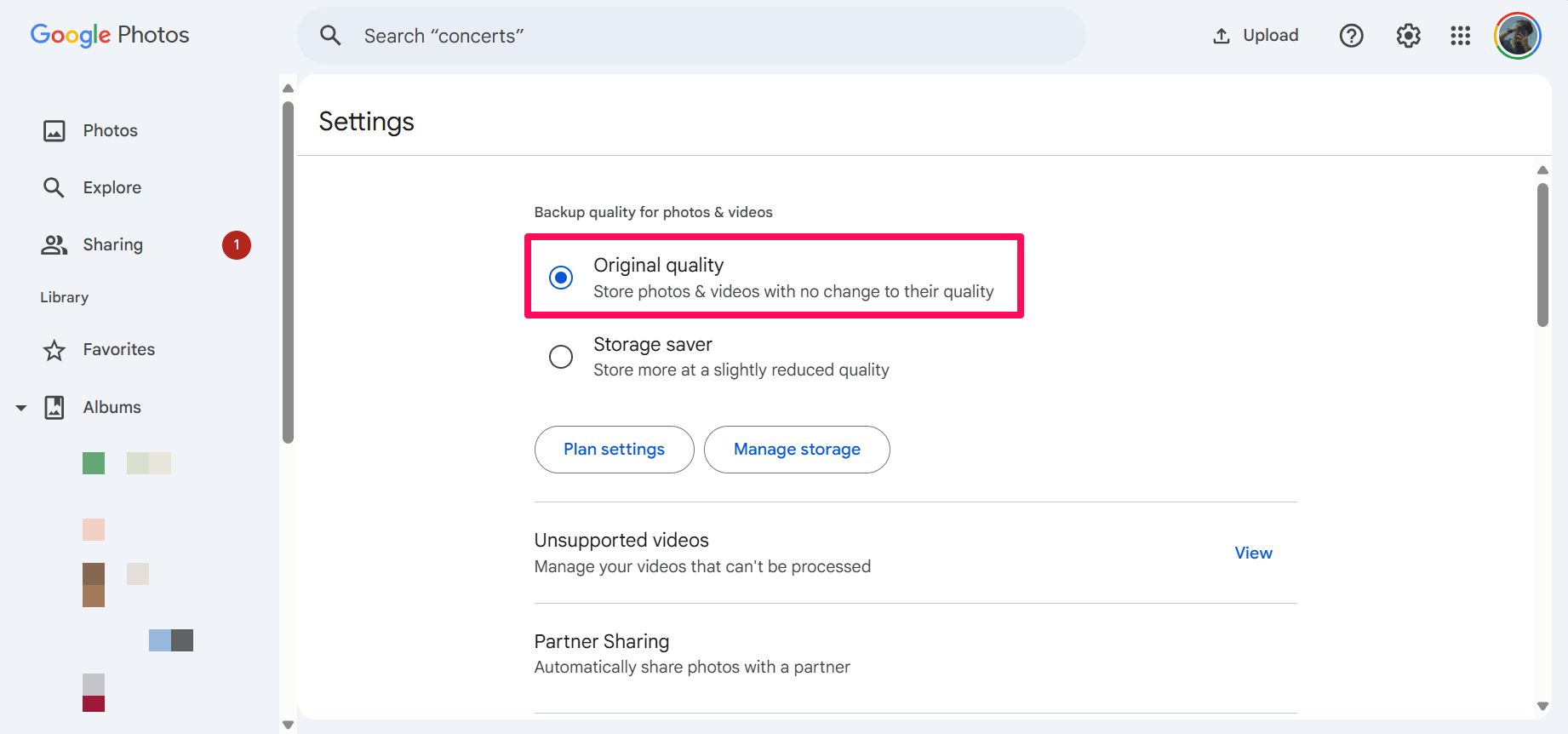
- If you don’t want high-quality photos and videos, then you can select Storage Saver. This will reduce the quality of the photos or videos and save your storage space.
Now you may know how to convert photos and videos into the original quality in the desktop version. However, it’s always best to choose the original quality in the Photos app, but it takes more storage space.
Conclusion
Google Photos app is the best way to store photos and videos on mobile and desktop. It allows you to upload photos and videos to original or low quality. If you are looking to convert photos and videos to the original quality, then you will get the option on the Photos app.
We have mentioned the steps to convert photos and videos to high quality in the Photos app. If you have any further queries or thoughts, let us know in the comments section.