Animeheaven is a popular Anime streaming platform. It hosts an enormous amount of content for anime lovers. You can watch movies and series in subbed or dubbed form. Users can stream popular Anime shows online as well as can download them. Content on Anime Heaven is free for streaming.
Many users report that they are not able to play videos on Google Chrome. Users report that when they play the video, the screen turns black, shows some playback error or the site does not load. If you are also the one who is facing this problem during streaming, then the following solutions can help to fix your issue.
Basic Fixes you can Try
Before moving forward with the technical fixes for Animeheaven not working issue on Chrome Browser, we can try this basic fix to see if this works.
- Make sure you have the latest version of Chrome installed.
- Check your internet connection. If your connection is slow or unstable, it could be causing problems with streaming.
- Restart your computer. Rebooting the PC will restart all system processes and close unwanted background processes.
1. Blocked by ISP
ISP blockage is the major reason for the site or video not loading issue; your local ISP may have blocked the IP address, thus preventing the content to load. The reason for the block could be an order from your local federal agency or a copyright notice from the production house. Anyway, you can access the content using a VPN or Proxy server. A VPN will create a secure tunnel bypassing your ISP and load the site, and stream the Anime content for free.
2. Video Host Not Working
Free streamings sites like AnimeHeaven generally do not host content on their platform but use 3rd party video hosting providers to stream movies and TV shows. The sites have embedded videos for the viewers to access the content. Even if the site is loading the video hosting may not work due to issues with their server or blockade by your ISP.
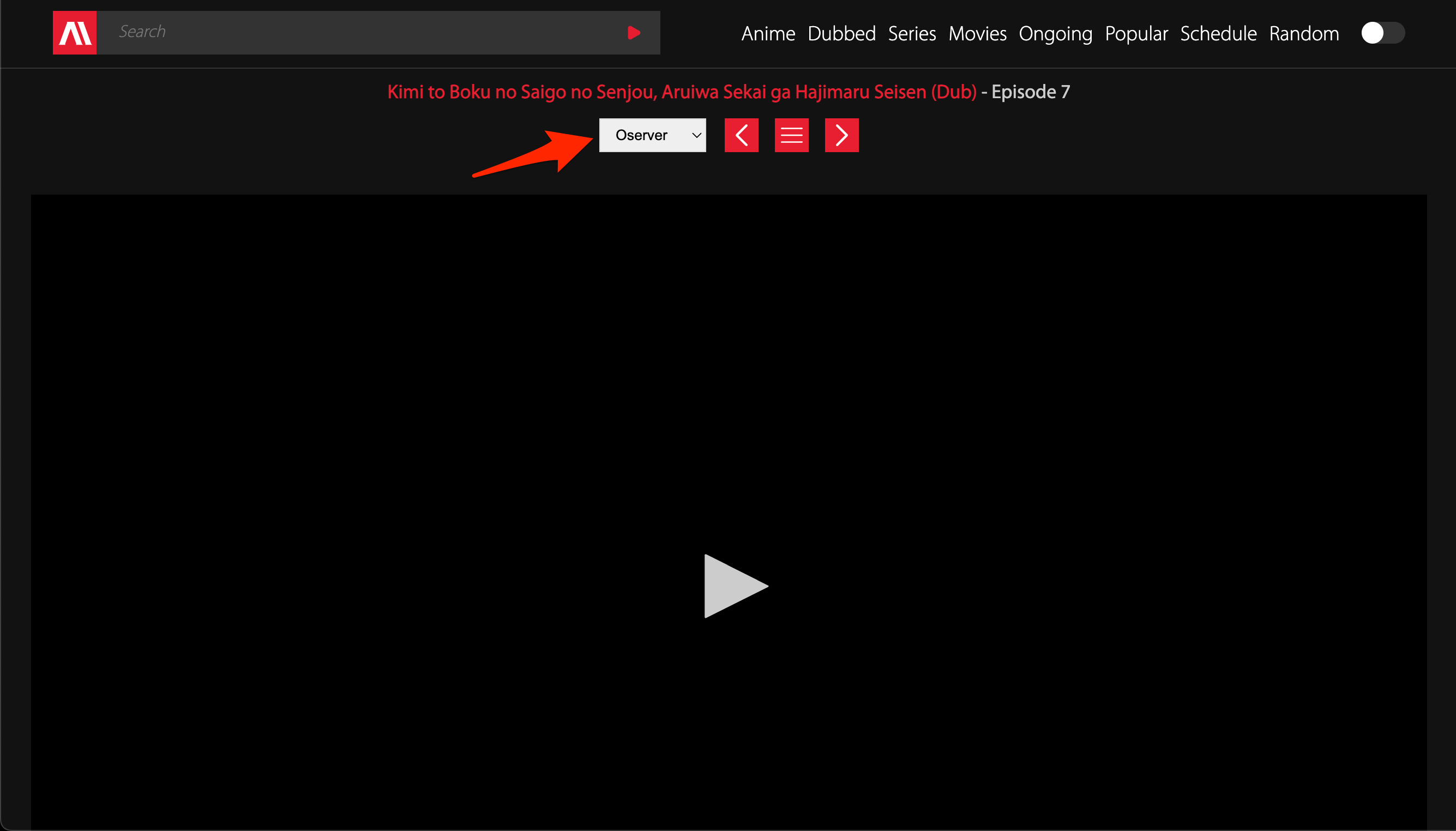
The video loader will either show an error, show black screen or will buffer continuously. There is not much we can do; using a VPN can help you fix the issue. AnimeHeaven also offers multiple streaming links, you can switch to another video host link or change the DNS (Fix 3) to load the videos on your Chrome browser.
3. Change Browser DNS
DNS is a set of a directory that stores IP address to retrieve the data when requested. Your ISP will automatically set a DNS to securely transact the data to and fro. In case the videos are not loading on the site, then changing the DNS will come in very handy. Changing the DNS will not affect the data speeds or ping; it will only set a different DNS provider.
- Open Chrome Settings.

- Click on Privacy and Security.
- Here under Use Secure DNS.
- Click on With customized and change the DNS from the dropdown menu or enter the best DNS you know.
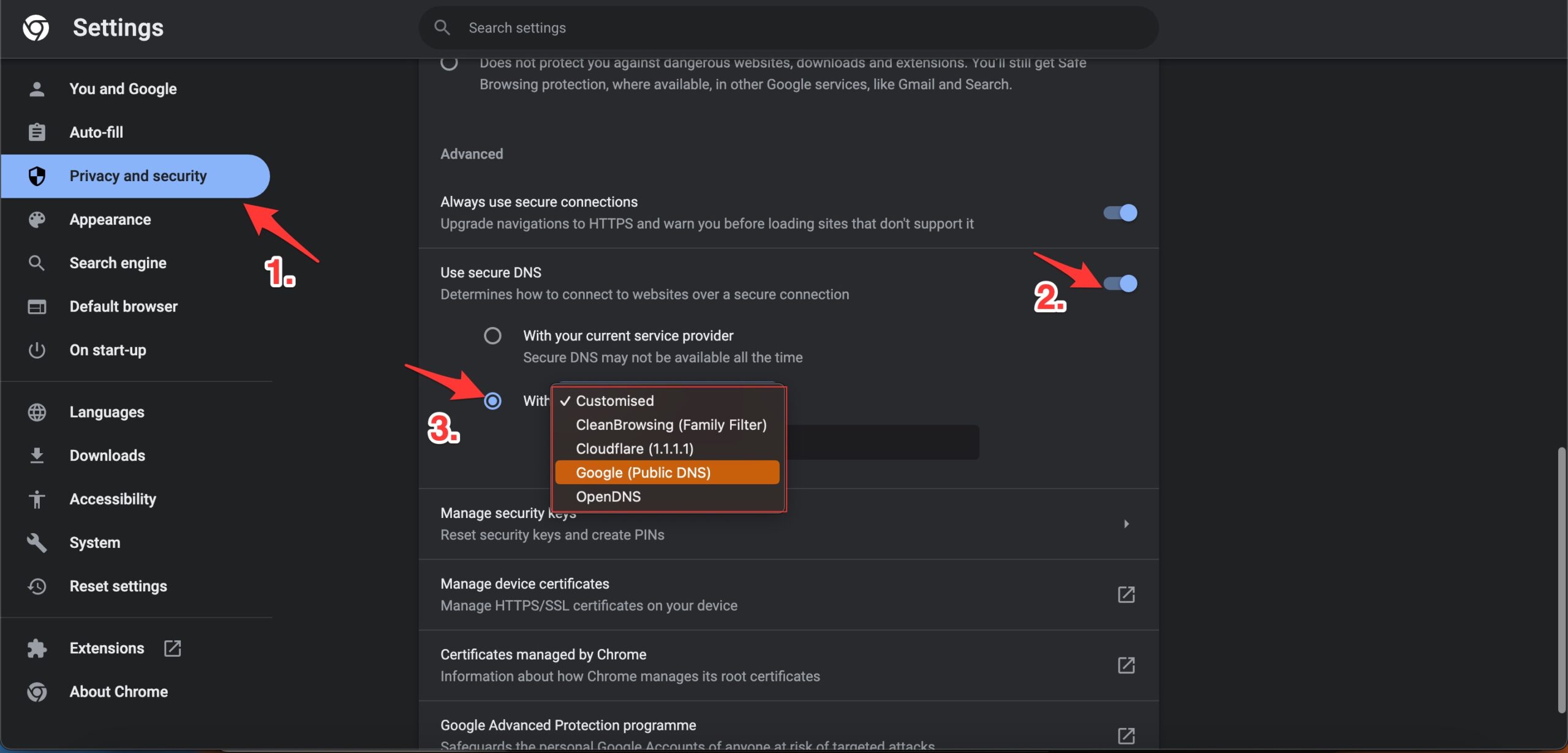
| DNS Server | DNS 1 | DNS 2 |
|---|---|---|
| Google Public DNS | 8.8.8.8 | 8.8.4.4 |
| Cloudflare DNS | 1.1.1.1 | 1.0.0.1 |
| Quad9 DNS (IPv4) | 9.9.9.9 | 149.112.112.112 |
| Quad9 DNS (IPv6) | 2620:fe::fe | 2620:fe::9 |
| OpenDNS | 208.67.222.222 | 208.67.220.220 |
4. Clear Browser Data
If the AnimeHeaven as a site is not loading or taking a long time to load then clearing the data and cache build-up of the browser will help you fix the issue. It is best to delete the Chrome browser data & cache and check if the streams are working after purging the data.
- Open Chrome Settings.
- Click on Privacy and Security.
- Here click on Clear Browsing Data.
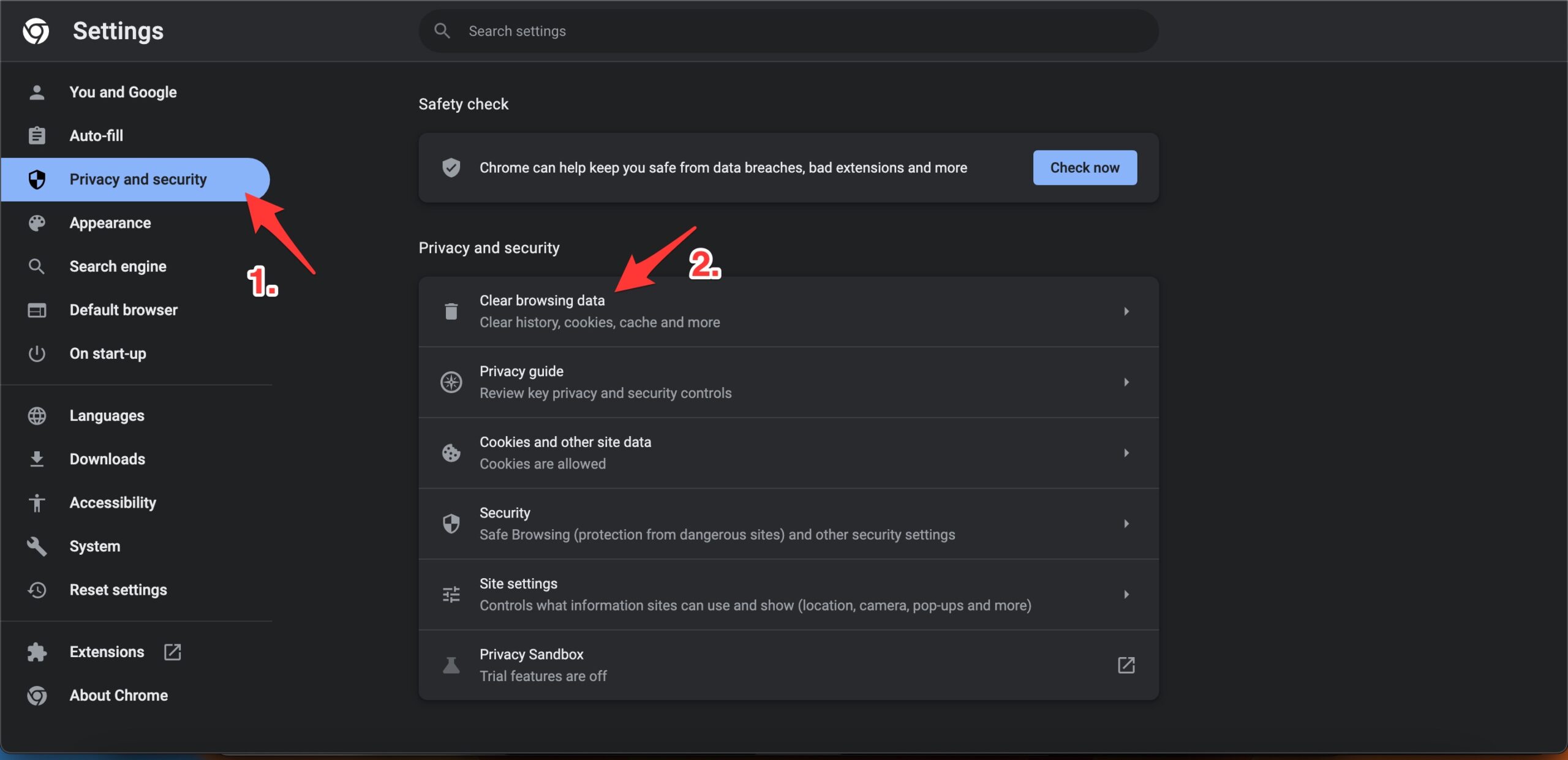
- A pop-up box will open. Here under the Advanced tab, select All Time as Time range, and right-tick on Browsing History, Download History, Cookie, and other site data, and Caches images and files.
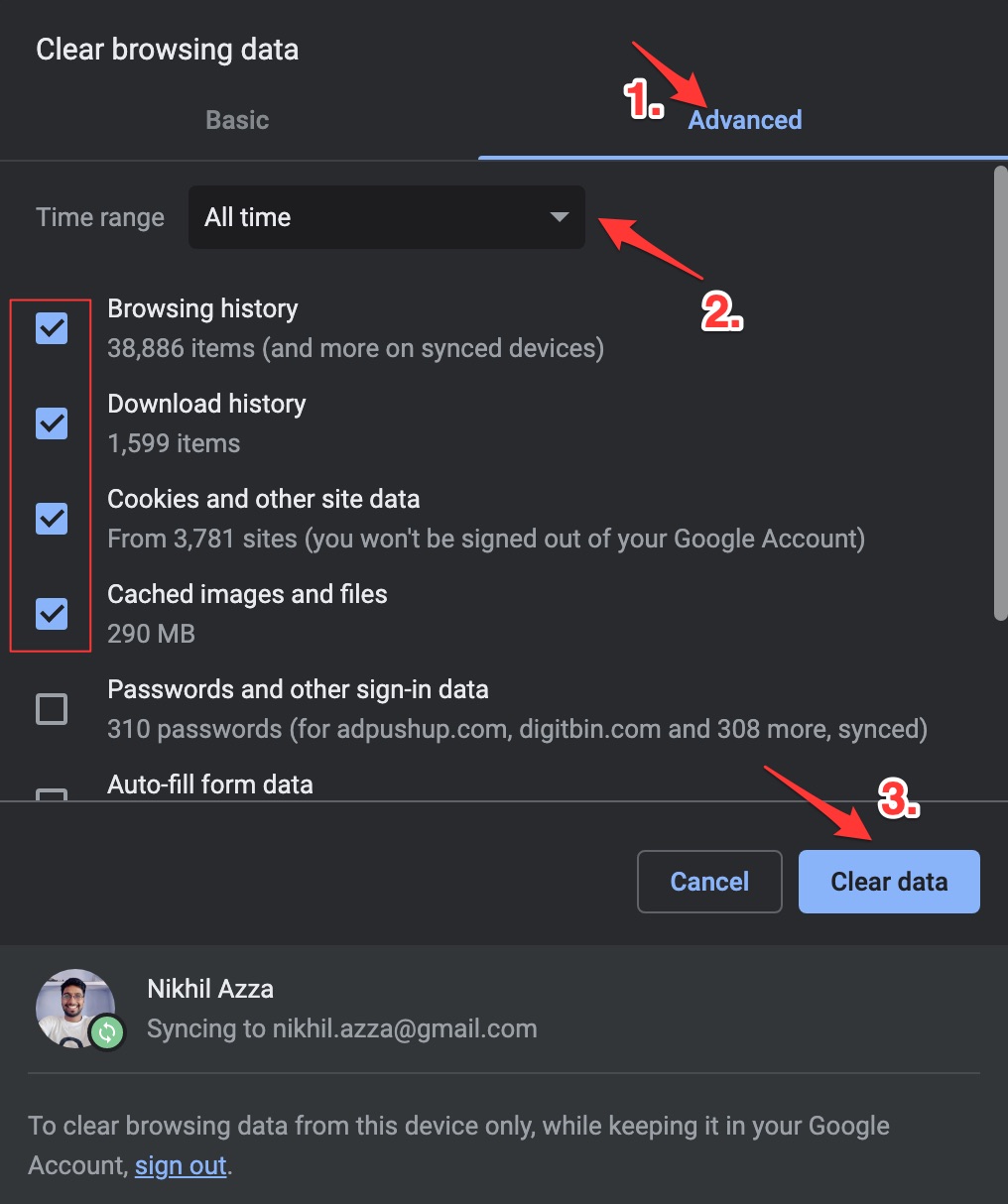
- And hit Clear data to fix AnimeHeaven Video Not Loading on Chrome Browser.
5. Disable Chrome Extension
Browser add-ons are the best productivity tools that can boost the performance of any web browser. They run simultaneously with the page load to check if there is any action to perform. If you using any content-blocking extension or code injecting/modification extension, then I recommend you disable the addon and check if the video streams are working or not.
- Enter
chrome://extensions - Here look for the extensions that may block content or restrict the page loading.
- Disable the extension by turning off the toggle.
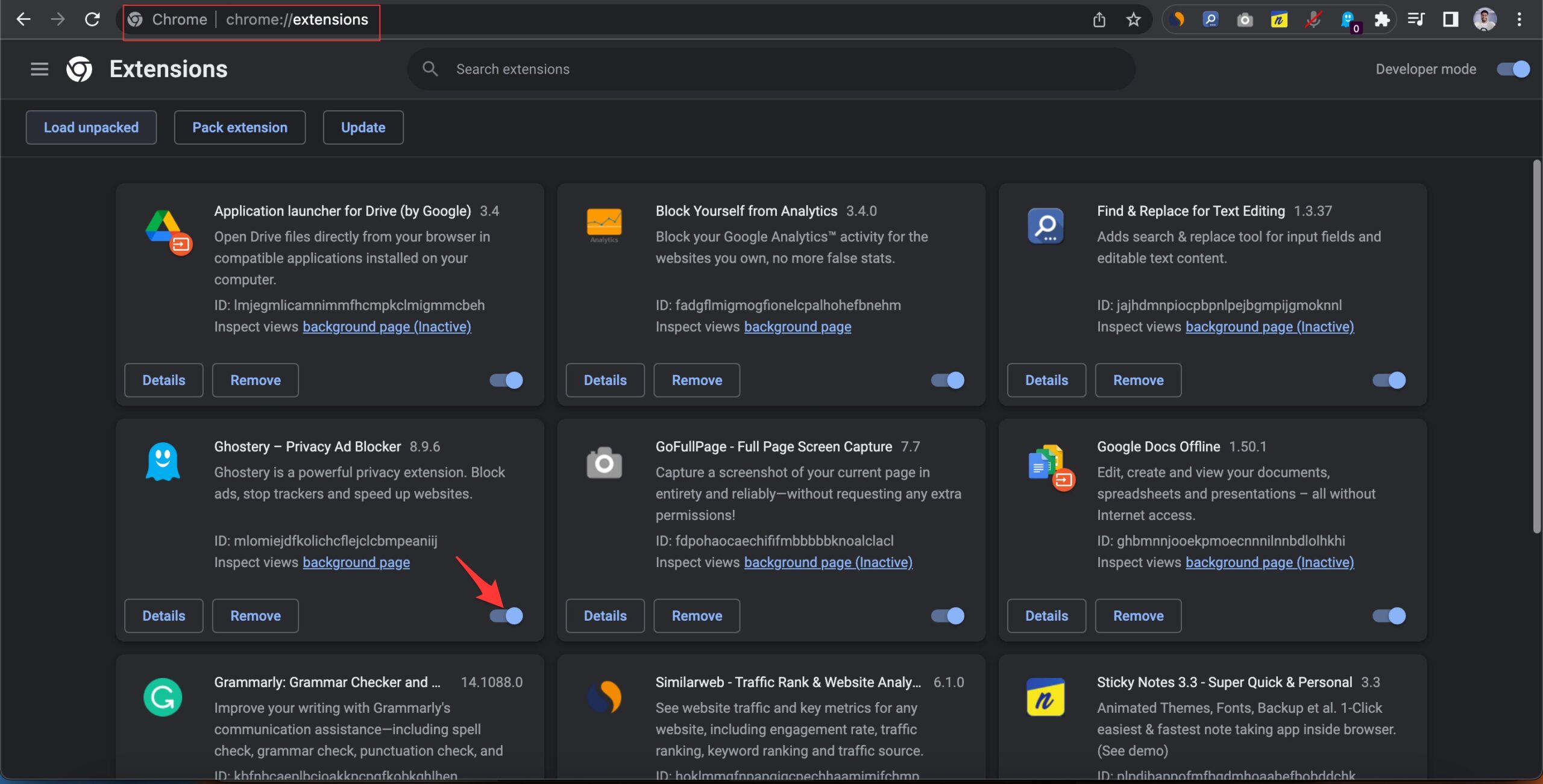
- Now reload the page and check the site should be working now.
That’s it; with this simple guide above you can fix any streaming or video load issues on the AnimeHeaven site on your Chromium and Chrome browser.
