DaddyHD.com is a Live TV streaming site that offers over 150+ live tv stations from the USA and Canada. The site works sleek and offers live tv for free. The channels stream in HD quality and offer two streaming links. The site uses a minimalistic video player and does not use annoying click ads and pop-up ads.
If the DaddyHD videos are not loading or streams are not working on your browser. Then below are some of the best solutions to fix DaddyHD not working on your browser PC.
The DaadyHD.com may not work on mobile browser. The site works better on PC browser.
1. Check VPN and ISP Blockade
The site loads live tv, and some of the streams may not work outside the USA; therefore, it is good to use a VPN with a US IP address. Being a non-legal site, all the streams may not be up and running.
Your some cases, ISP may also block the streaming, thus preventing the content to load. The reason for the block could be an order from your local federal agency or a copyright notice from the production house. Anyway, you can access the content using a VPN or Proxy server.
2. Video Host Not Working
Streaming services generally do not host content on their platform but use 3rd party video hosting providers to stream Live Channels. The sites have embedded videos for the viewers to access the content. Even if the site is loading, the video hosting may not work, and the video will buffer continuously.
3. Change Browser DNS
DNS is a set of IP addresses that are retrieved when we request. If the DaddyHDsite is not loading or the video element shows a playback error, then changing the DNS can be handy. Changing DNS does not affect internet speeds or block any sites.
- Open Chrome Settings.

- Click on Privacy and Security.
- Here under Use Secure DNS.
- Click on With customized and change the DNS from the dropdown menu or enter the best DNS you know.
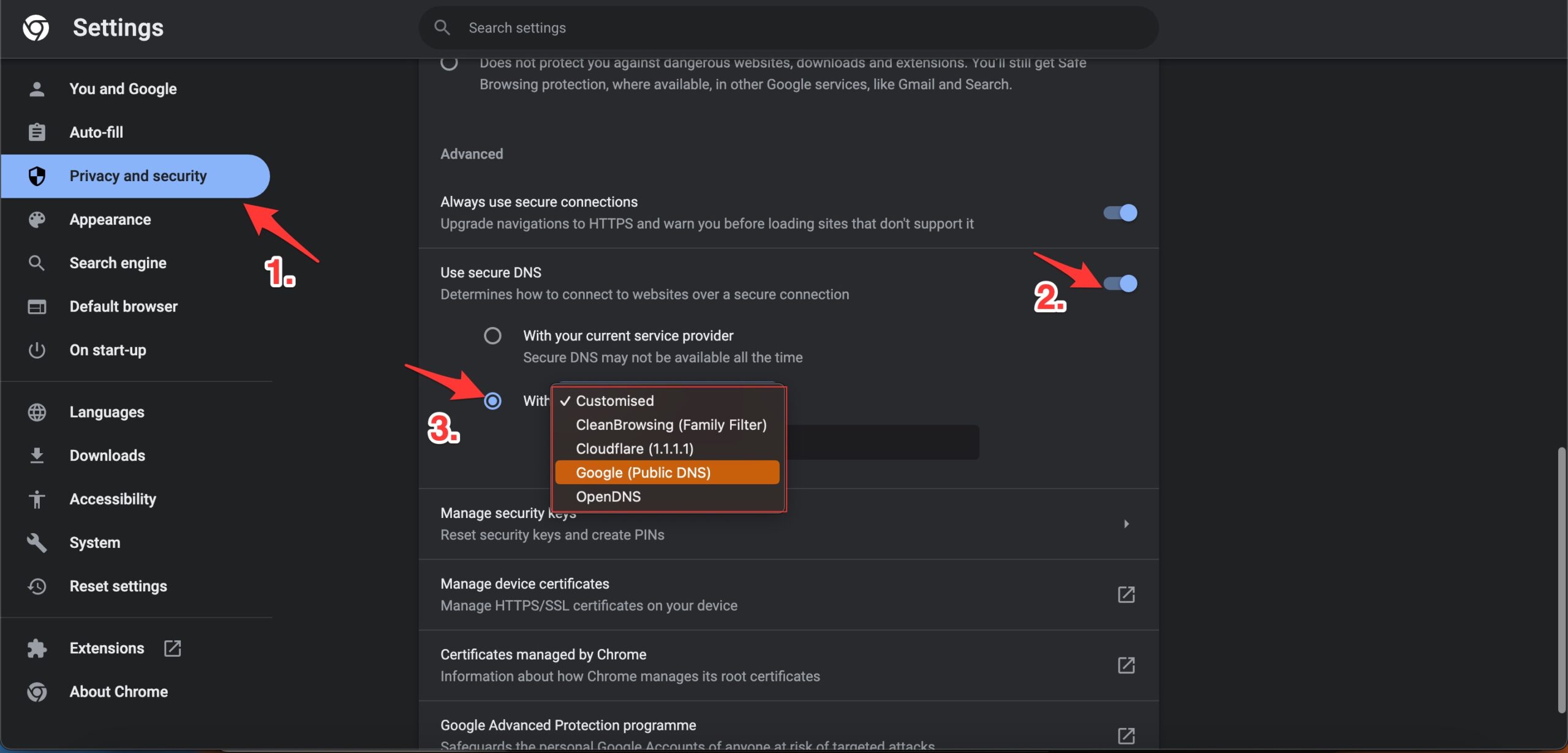
| DNS Server | DNS 1 | DNS 2 |
|---|---|---|
| Google Public DNS | 8.8.8.8 | 8.8.4.4 |
| Cloudflare DNS | 1.1.1.1 | 1.0.0.1 |
| Quad9 DNS (IPv4) | 9.9.9.9 | 149.112.112.112 |
| Quad9 DNS (IPv6) | 2620:fe::fe | 2620:fe::9 |
| OpenDNS | 208.67.222.222 | 208.67.220.220 |
4. Disable Chrome Extension
Browser add-ons are the best productivity tools that can boost the performance of any web browser. They run simultaneously with the page load to check if there is any action to perform. If you using any content-blocking extension or code injecting/modification extension, then I recommend you disable the addon and check if the video streams are working or not.
- Enter
chrome://extensions - Here look for the extensions that may block content or restrict the page loading.
- Disable the extension by turning off the toggle.
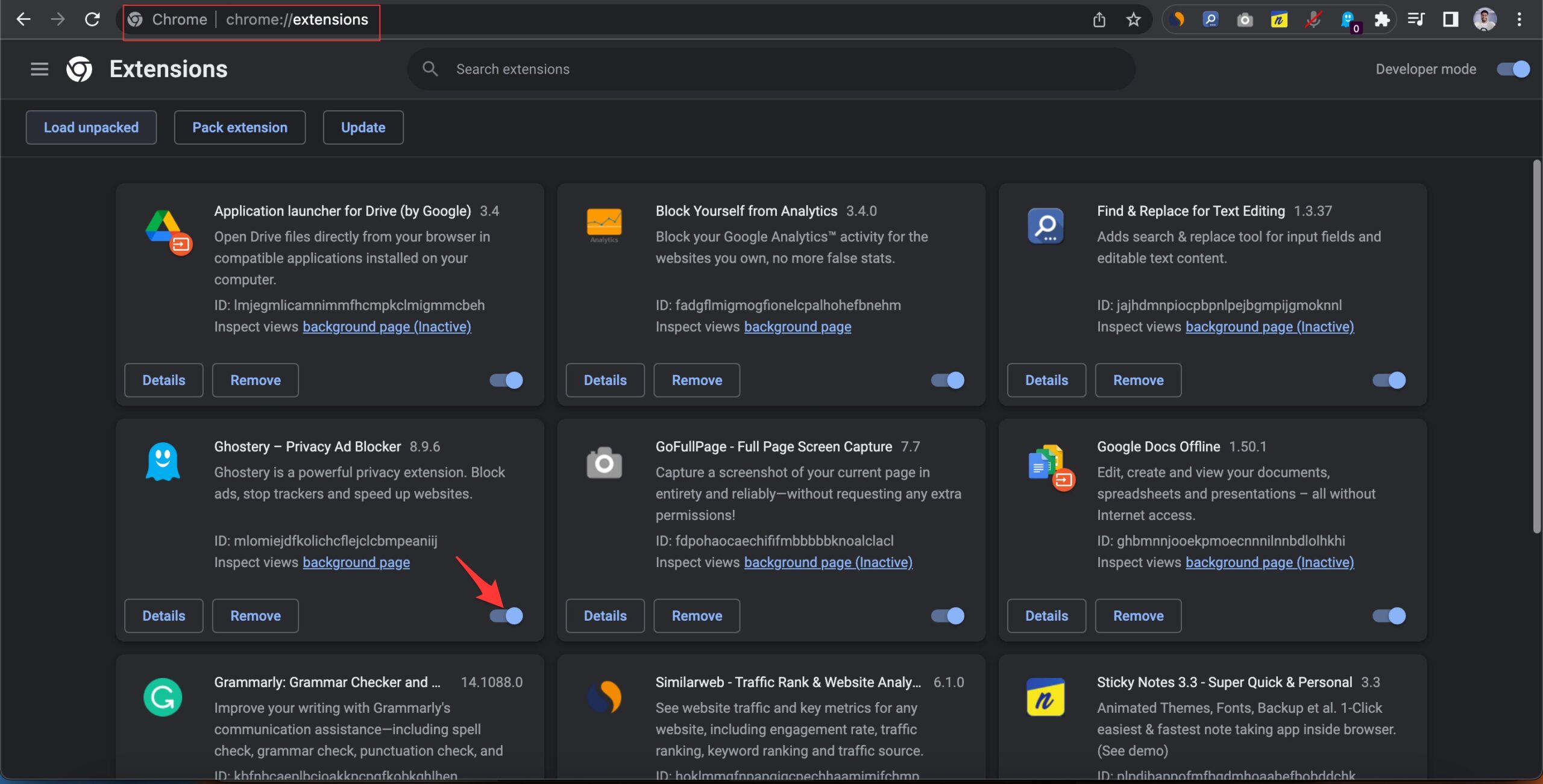
- Now reload the page and check the site should be working now.
5. Clear Browser Data
If the DaddyHDLive video is not loading or taking a long time to load, then clearing the data and cache build-up of the browser will help you fix the issue. It is best to delete the Chrome browser data & cache and check if the streams are working after purging the data.
- Open Chrome Settings.
- Click on Privacy and Security.
- Here click on Clear Browsing Data.
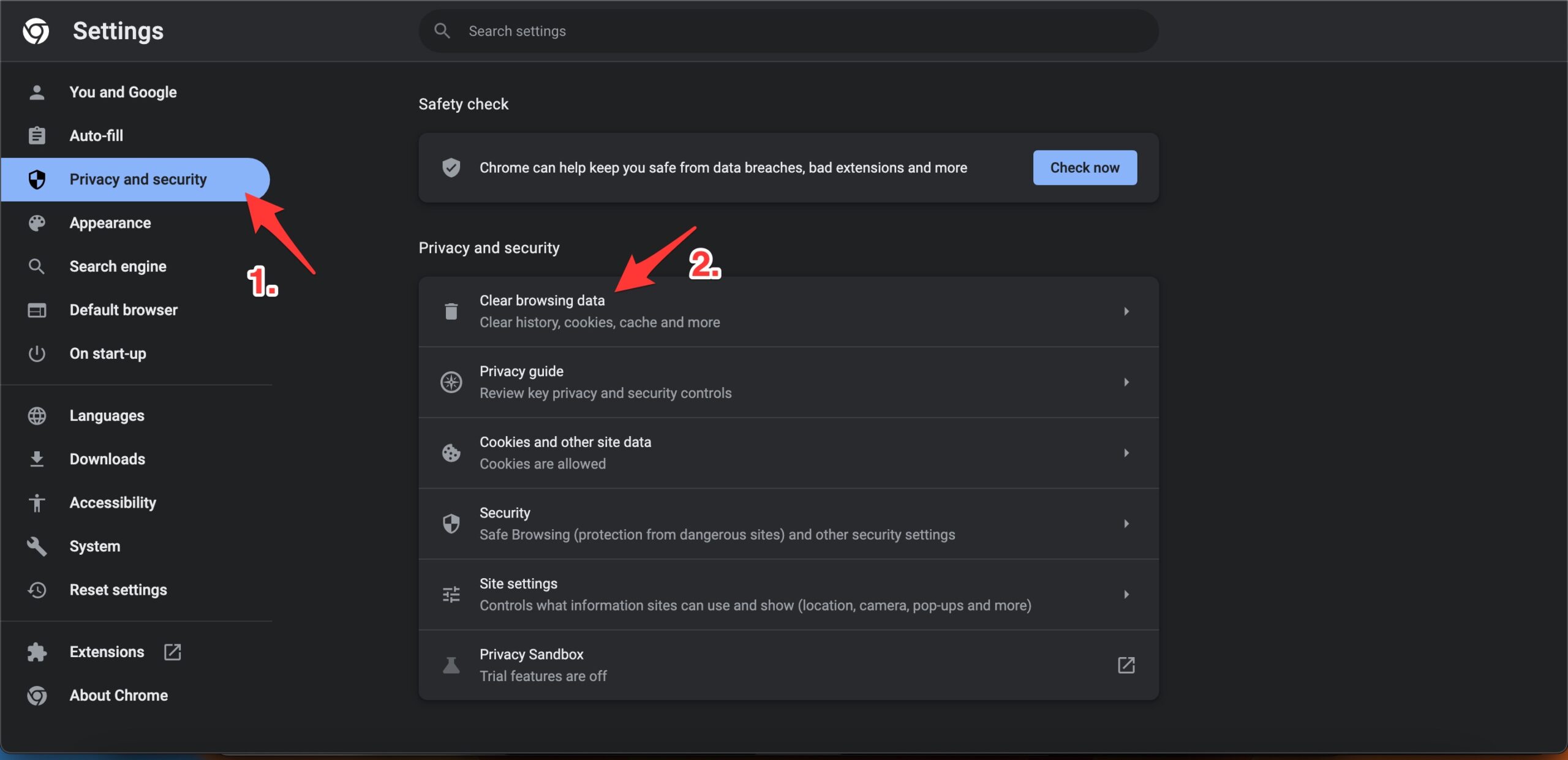
- A pop-up box will open. Under the Advanced tab, select All Time as Time range, right-tick on Browsing History, Download History, Cookie, and other site data, and Caches images and files.
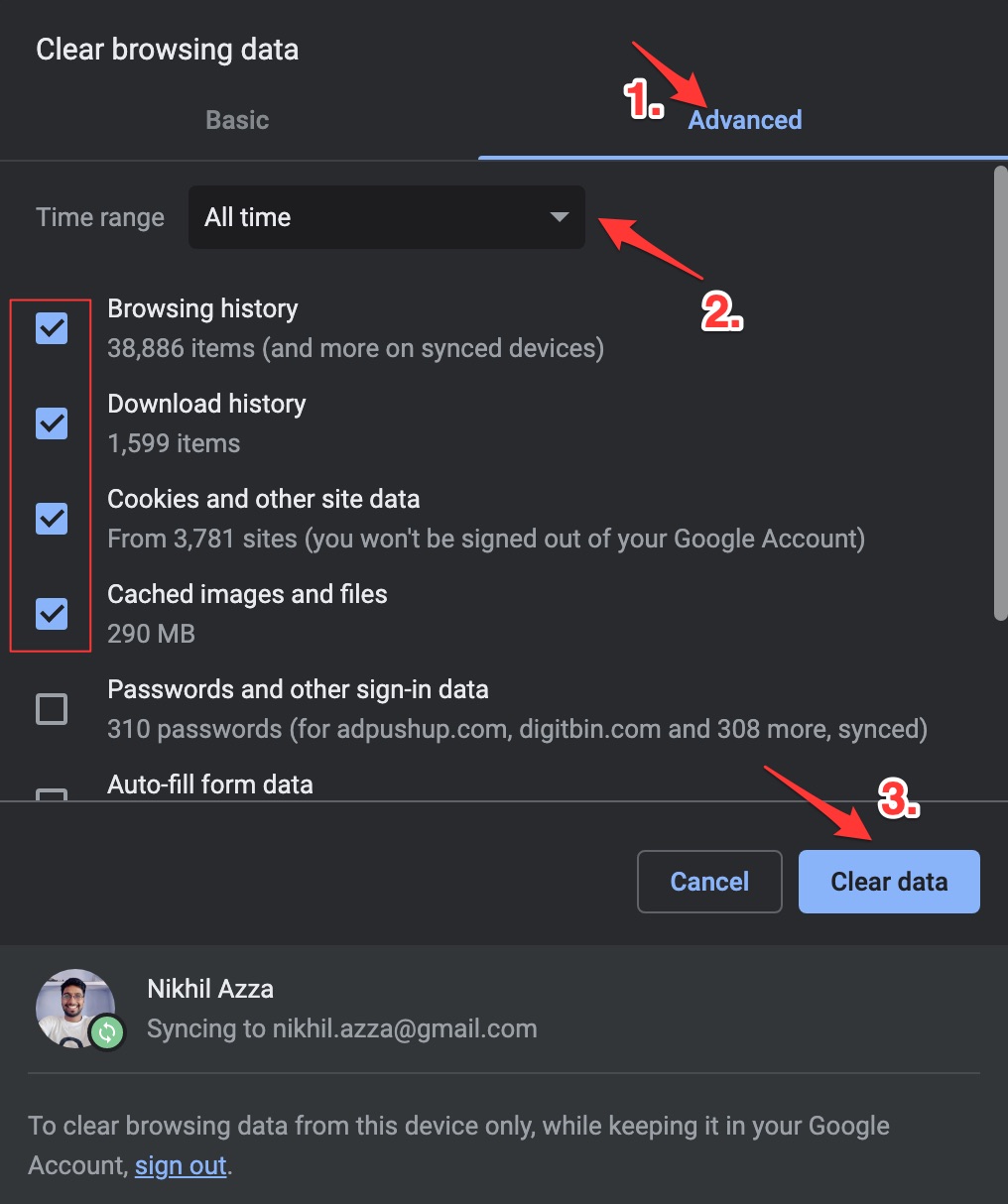
- And hit Clear data to fix Video Loading issues on Chromium Browser.
That’s it; with this simple guide, you can fix DaddyHD live video streaming issues on your Chrome or Chromium browser like Edge.
