HBO Max is a subscription-based streaming service owned by Warner Bros. Discovery. The service is host to some of the most popular TV series and movies. The Max offers access to ad-supported plans and premium ad-free plans. If Max videos are not loading or not if streams are not working on your PC Chrome browser. Here are some of the best solutions to fix HBO Max Video Not Loading on Chrome.
Basic Fixes you can Try
Before moving forward with the technical fixes for the videos not loading issue on the HBO Max on Chrome Browser, we can try this basic fix to see if this works.
- Make sure you have the latest version of Chrome installed.
- Try an alternative browser or incognito mode, or guest mode.
- Check your internet connection. If your connection is slow or unstable, it could be causing problems with streaming.
- Restart your computer. Rebooting the PC will restart all system processes and close unwanted background processes
1. Change Browser DNS
DNS is a set of IP addresses that are retrieved when requested. If the Max videos are not loading, then changing the DNS can come in handy. Changing DNS does not affect internet speeds.
- Open Chrome Settings.

- Click on Privacy and Security.
- Here under Use Secure DNS.
- Click on With Customized and change the DNS from the dropdown menu or enter the best DNS you know.
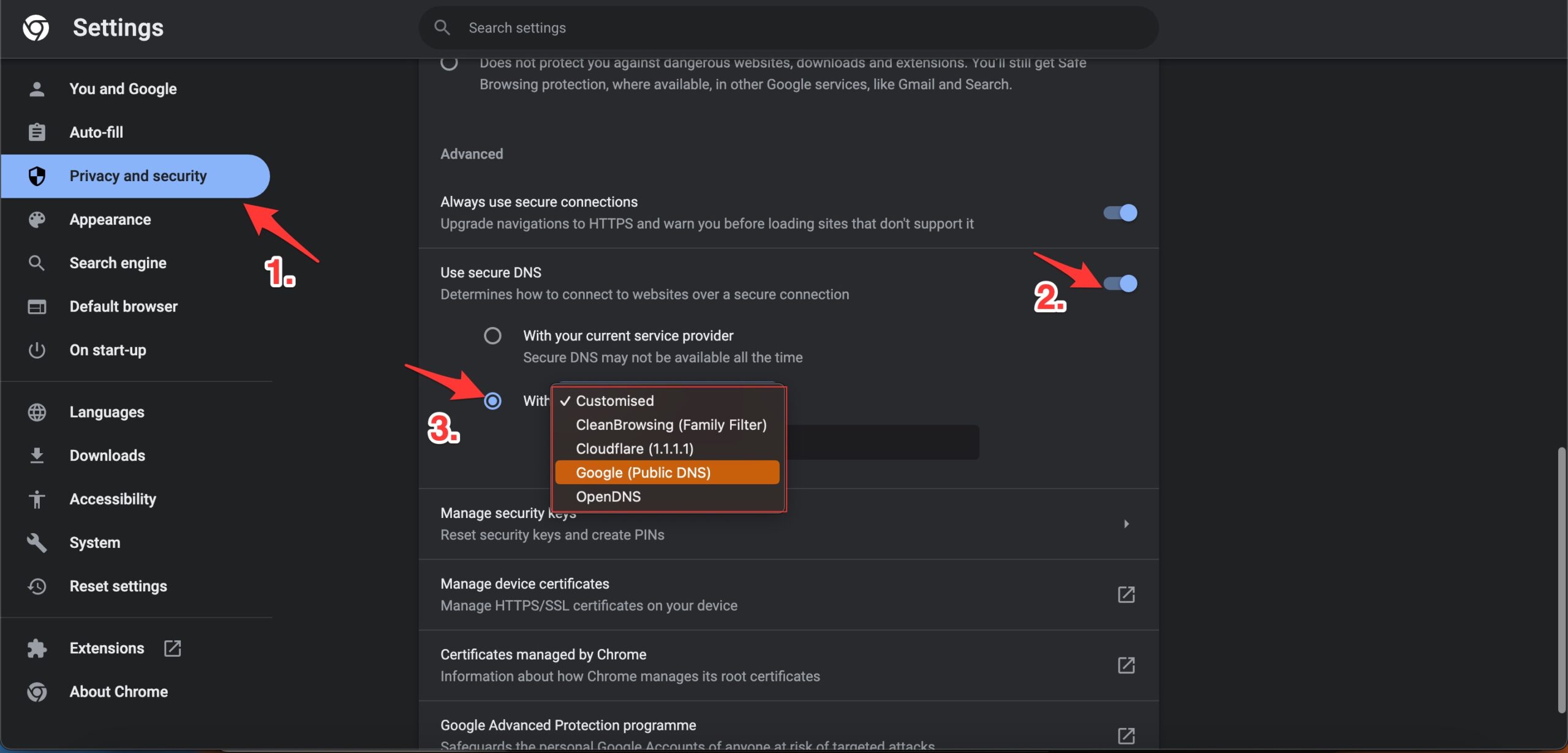
| DNS Server | DNS 1 | DNS 2 |
|---|---|---|
| Google Public DNS | 8.8.8.8 | 8.8.4.4 |
| Cloudflare DNS | 1.1.1.1 | 1.0.0.1 |
| Quad9 DNS (IPv4) | 9.9.9.9 | 149.112.112.112 |
| Quad9 DNS (IPv6) | 2620:fe::fe | 2620:fe::9 |
| OpenDNS | 208.67.222.222 | 208.67.220.220 |
2. Clear Browser Data
If the video is not loading or taking a long time to load, then clearing the data and cache build-up of the browser will help you fix the issue.
- Open Chrome Settings.
- Click on Privacy and Security.
- Here click on Clear Browsing Data.
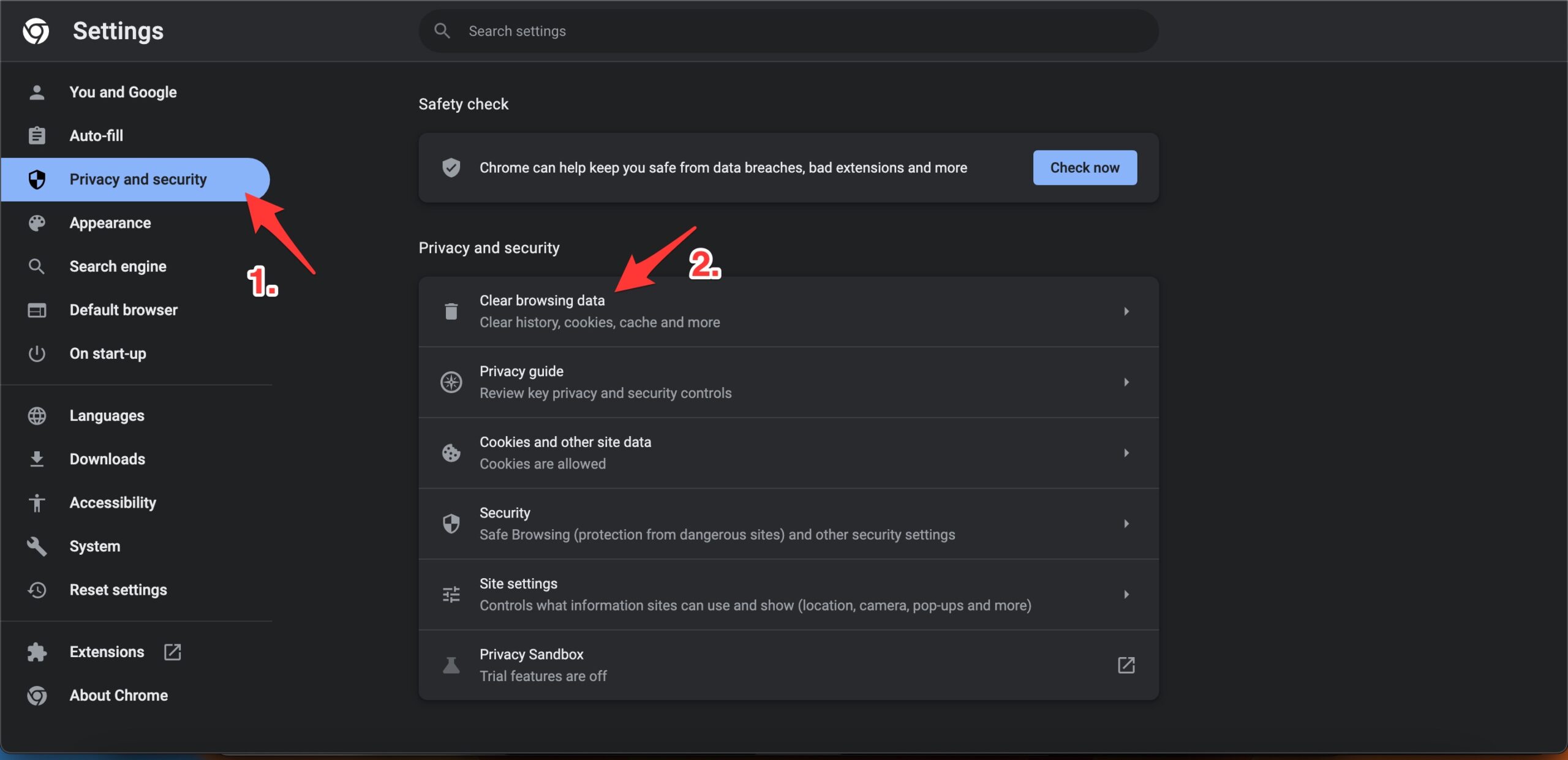
- A pop-up box will open. Here under the Advanced tab, select All Time as Time range, and right-tick on Browsing History, Download History, Cookie, and other site data, and Caches images and files.
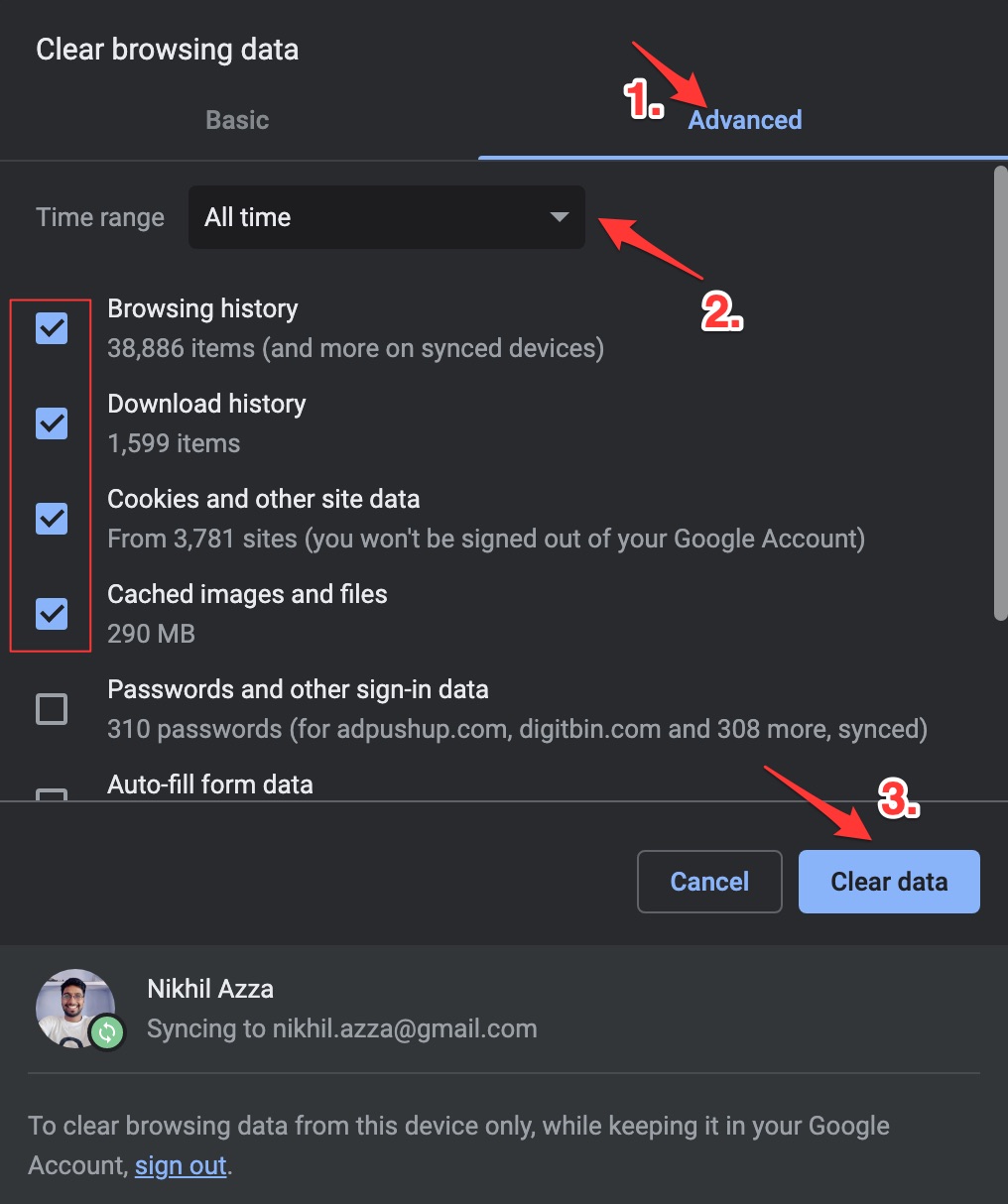
- And hit Clear data to fix HBO Max Video Not Loading on Chrome Browser.
3. Disable Chrome Extension
Browser add-ons are the best productivity tools that can boost the performance of any web browser. They run simultaneously with the page load to check if there is any action to perform. If you are using any content-blocking extension or code injecting/modification extension, then I recommend you disable the addon and check if the videos are working or not.
- Enter
chrome://extensions - Here look for the extensions that may block content or restrict the page loading.
- Disable the extension by turning off the toggle.
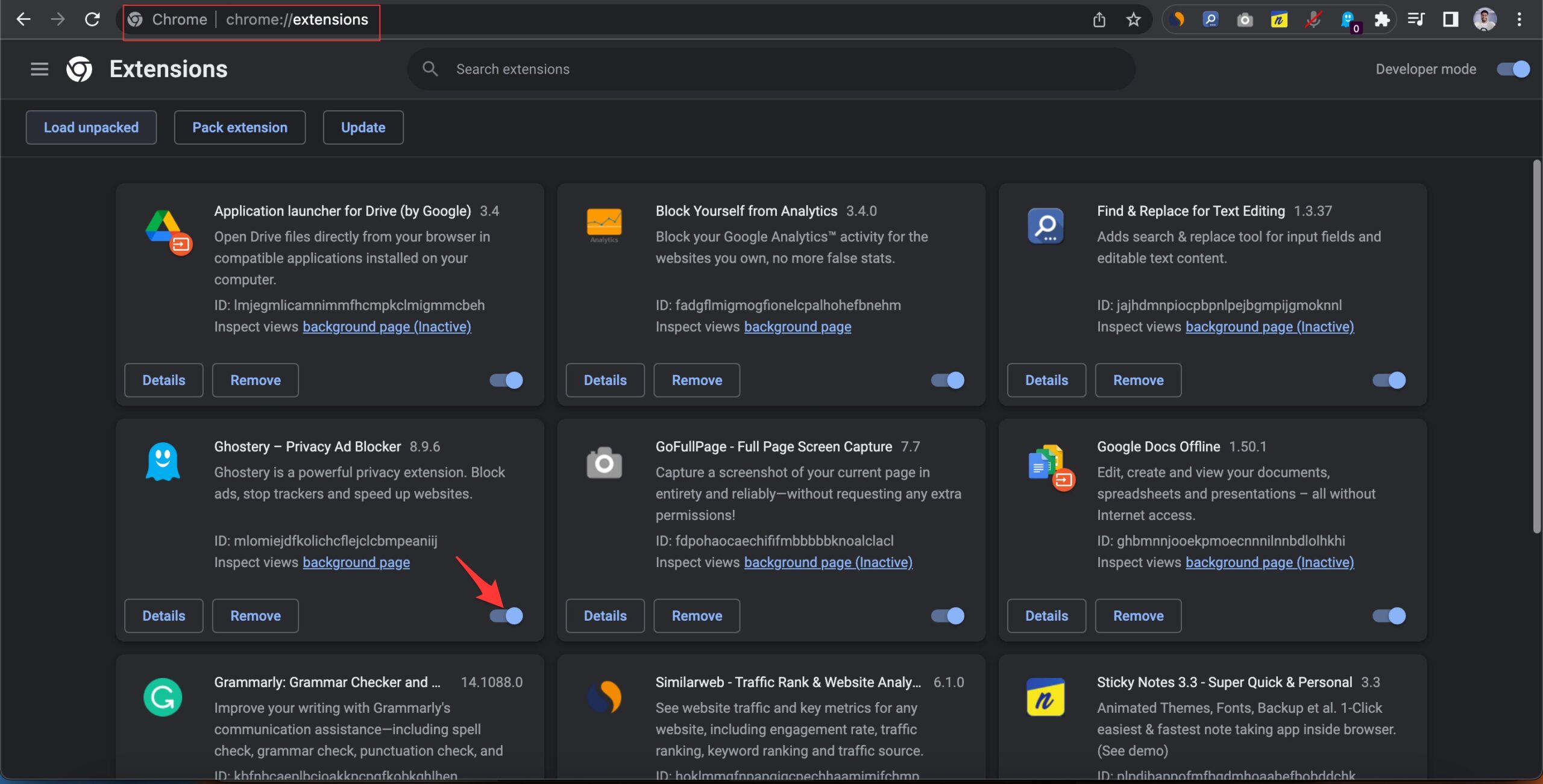
- Now reload the page and check the site should be working now.
4. Disable/Enable Hardware Acceleration
Hardware Acceleration uses specialized hardware, such as a graphics processing unit (GPU), to render graphics, play videos, or perform complex calculations. It is good to enable or disable (if already enabled) Hardware Acceleration to see if this helps you fix the HBO Max Video Playback issues.
- Open Chrome Settings.
- Click on System from the left menu bar.
- Click on the toggle to turn On/Off; use hardware acceleration when available.
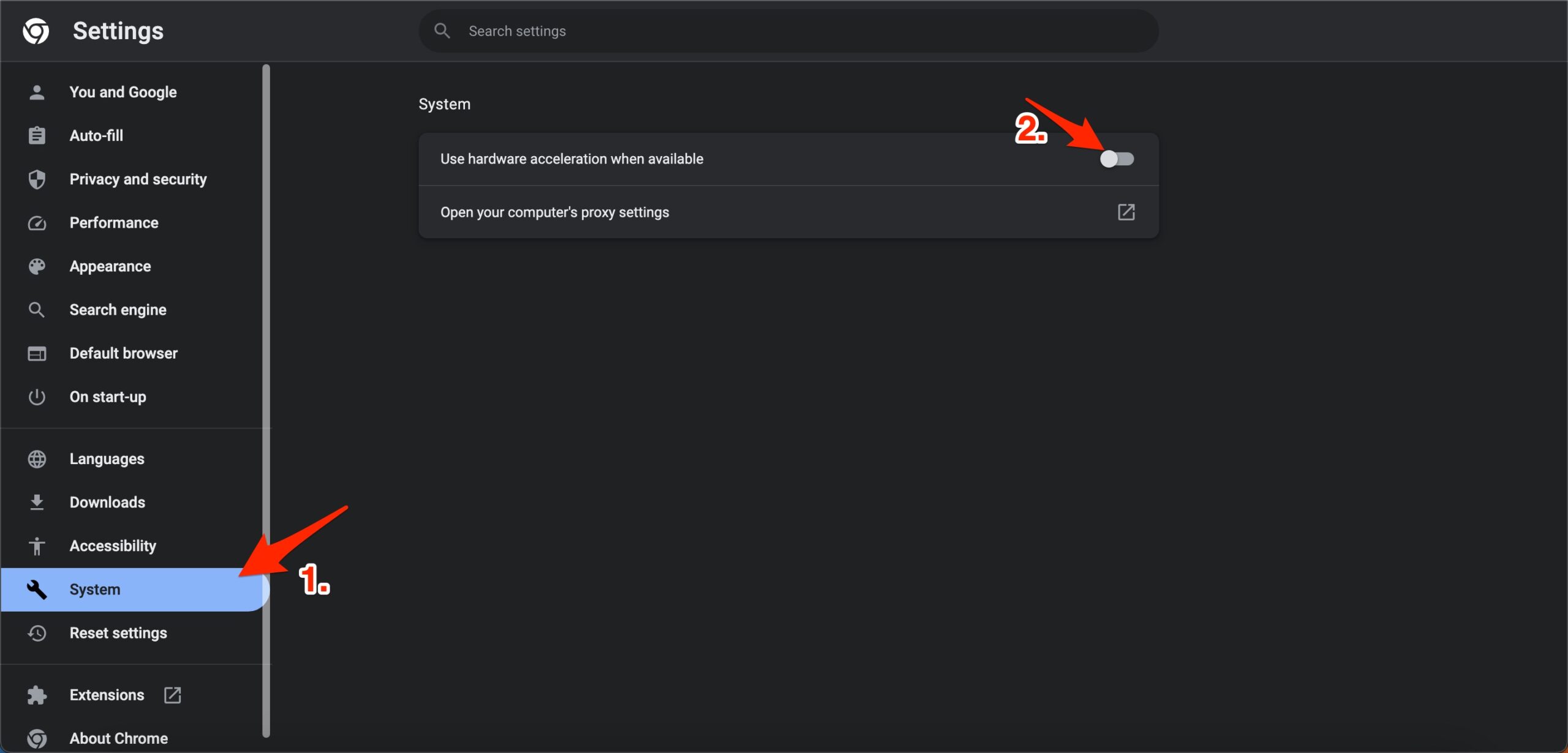
5. Disable Energy Saver
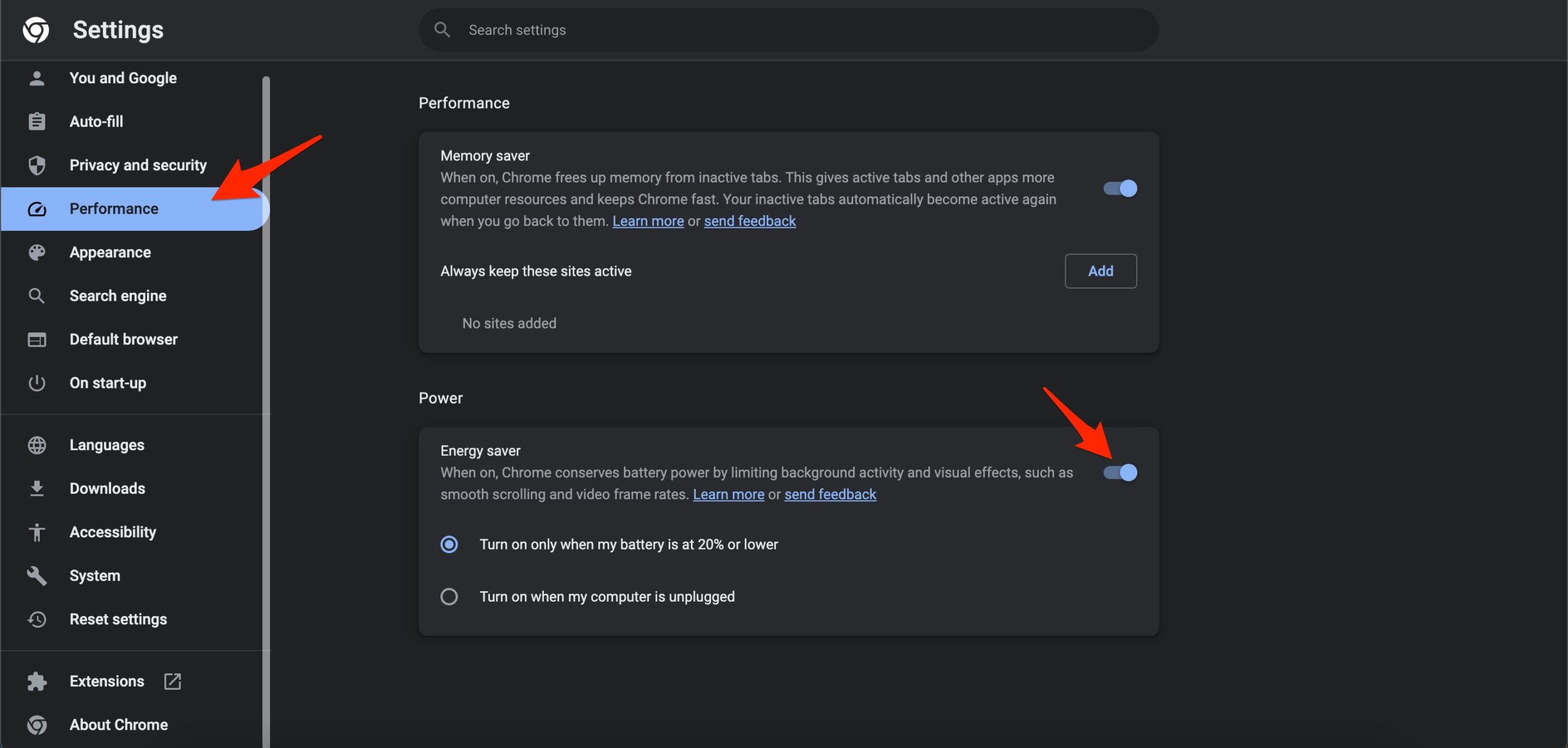
If your device’s battery level reaches 20%, Chrome will save battery by limiting background activity and visual effects for websites with animations and videos. If the Max streams are not playing smoothly or flicker issues are happening, then disabling the power saver mode can help you smooth up video streaming activity.
6. Reset Chrome Browser
Resetting Google Chrome is an excellent option to fix any settings issues with the Chrome browser. This will reset your startup page, new tab page, search engine, and pinned tabs. It will also disable all extensions and clear temporary data like cookies. Your bookmarks, history, and saved passwords will not be cleared.
- Open Chrome Settings.

- Click on Reset Settings from the left side menu.
- Here tap on Restore settings to their original defaults.
- Finally, hit on Reset settings to reset the browser.
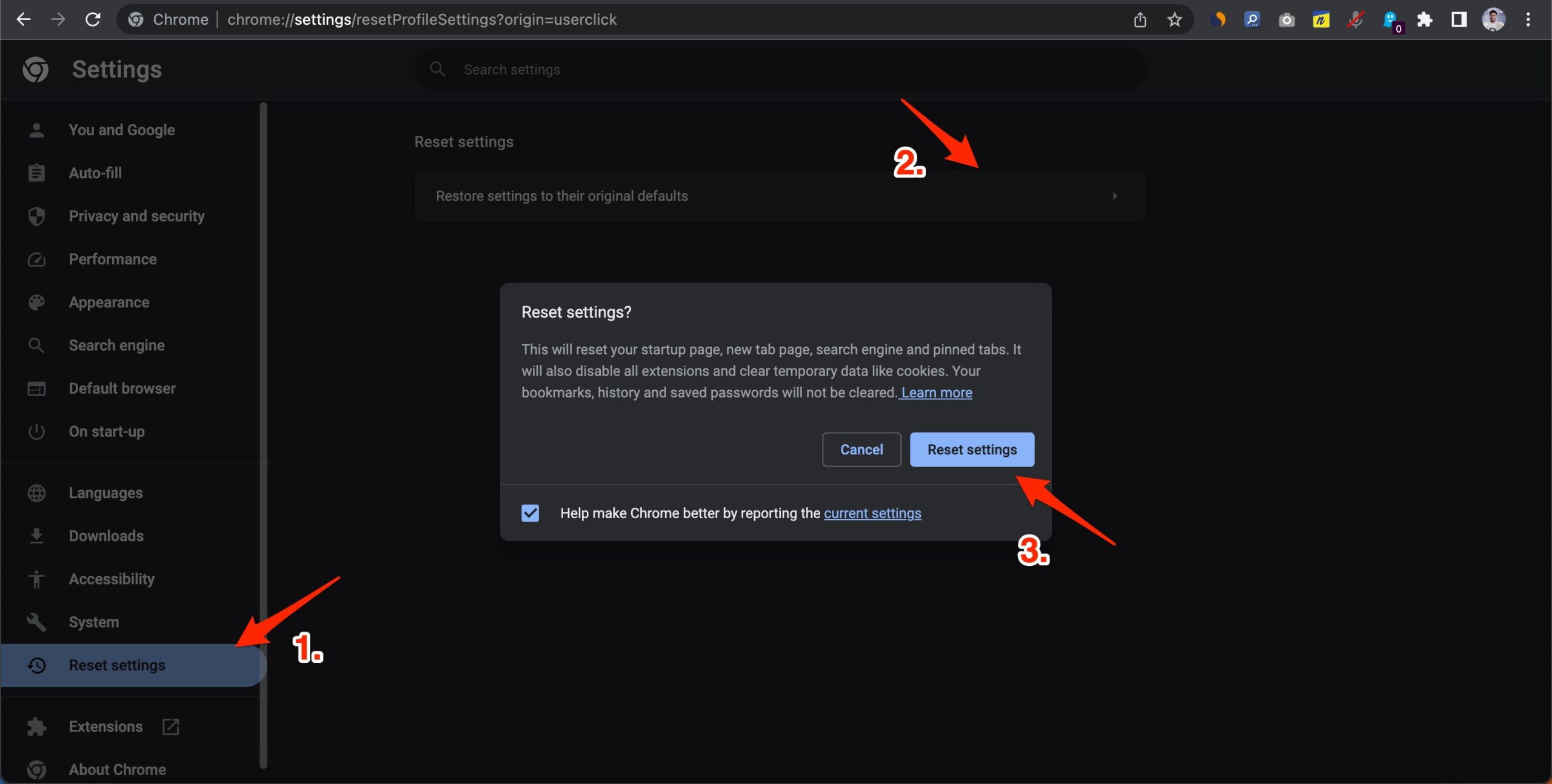
Conclusion
That’s it; with this simple guide, you can fix HBO Max video not loading or video playback issues on Google Chrome Browser for Windows and Mac. If the issue still persists, contact Max support.
