Max.com, formally HBO Max, is a new entry into streaming that directly competes with the likes of Netflix, Hulu, and Disney Plus. Max offers all premium programs from HBO, Warner Bros, Discovery, and other premium production houses. But recently, people are facing issues with videos not loading on Max, with only audio running. T
To put it simply, the video shows a black screen with sound; if you are facing a similar issue on your browser, then below are some of the best solutions to fix Max.com Black screen with Sound issue on your PC browser.
Basic Fixes you can Try
Before moving forward with the technical fixes for the videos not loading issue on the Max on Chrome Browser, we can try this basic fix to see if this works.
- Try an alternative browser or incognito mode, or guest mode.
- Check your internet connection. If your connection is slow or unstable, it could be causing problems with streaming.
- Restart your computer. Rebooting the PC will restart all system processes and close unwanted background processes
1. Update Chrome to the Latest
Make sure you have the latest version of Chrome installed on your PC. Google regularly releases new updates to fix any issues and add new features to its browser.
- Open Chrome Settings.

- Click on About Chrome, and you will get to option to update the browser.
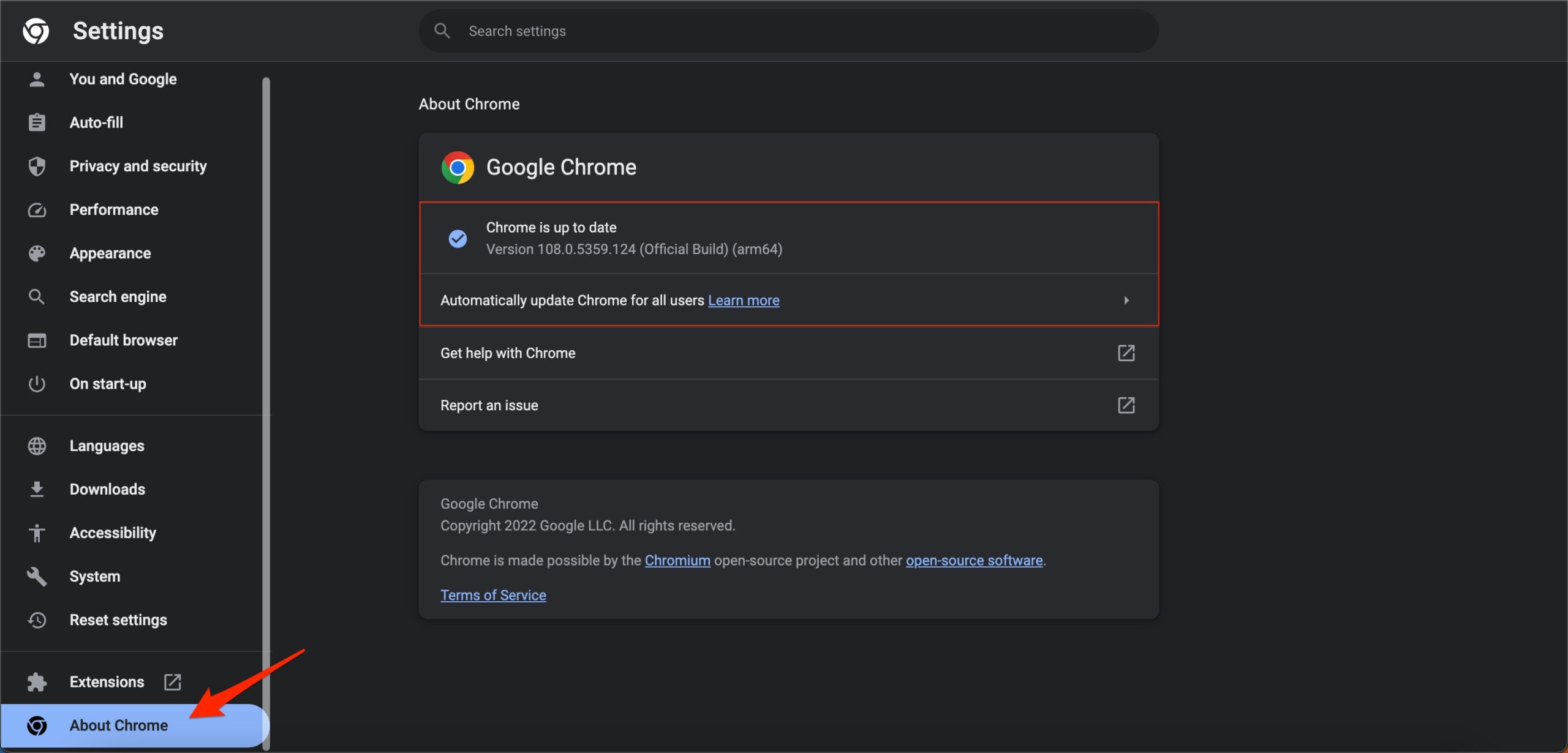
2. Update Video Drivers
Although Windows automatically looks for and updates the drivers installed, sometimes, it is better to check things manually. GPU or Video drivers are backbone of any audio-visual or graphic design. Here are the steps that you can follow to update your device’s display drivers.
- Right-click on the Start button on the taskbar and select Device Manager. Alternatively, you can hit the Start button and search for Device Manager and open it.
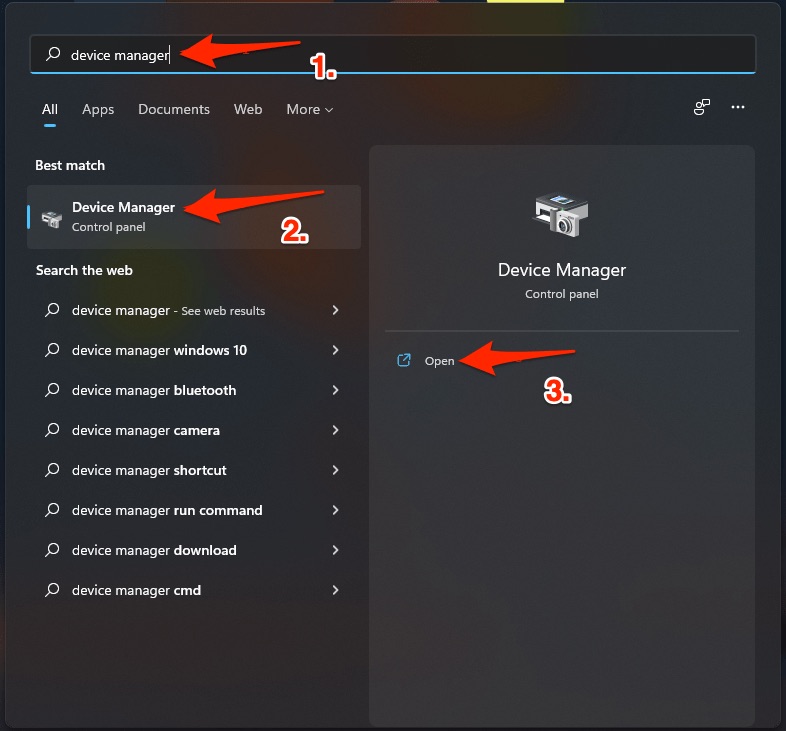
- In the new Device Manager window, expand the Display Adapters section.
- Now, right-click on the graphics card and select the Update driver option.
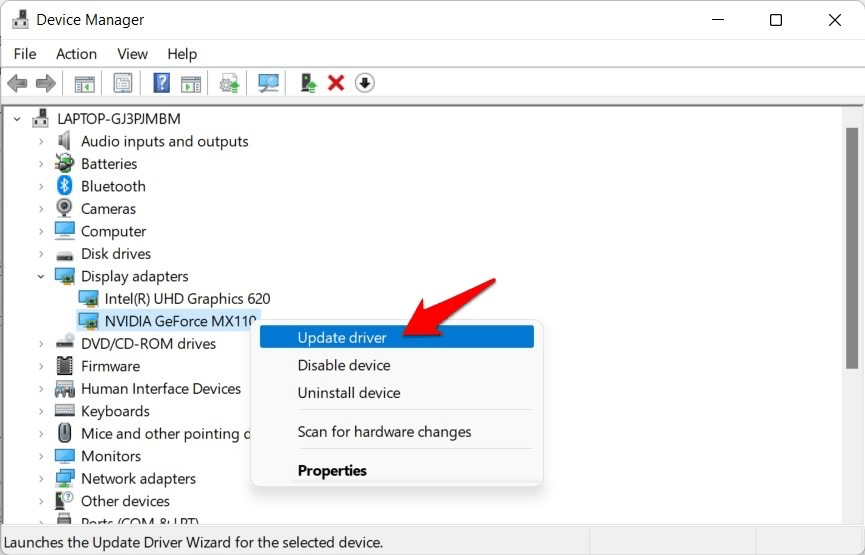
- In the new window that opens, select the Search automatically for drivers option.
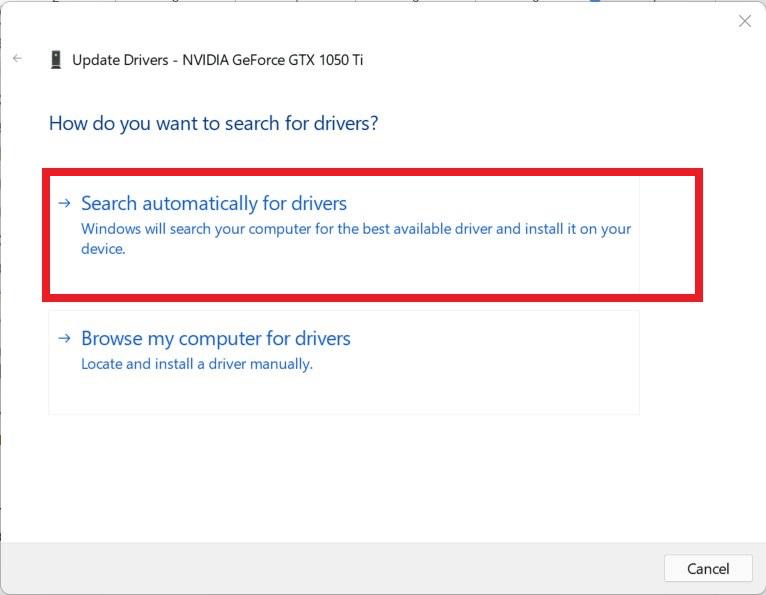
- After the update is complete, reboot your system and see if this fixes the issue of max.com video black screen with audio.
3. Re-Enable Graphics Driver
In some instances, restarting the graphics drivers is all that is needed to rectify the video not loading issues. So proceed with the below steps to carry out this task:
- Right-click on the Start Menu and open Device Manager from it.
- Then expand the Display Adapter section.
- Now right-click on your graphics driver and select Disable Device.

- Click Yes in the confirmation dialog box that appears.
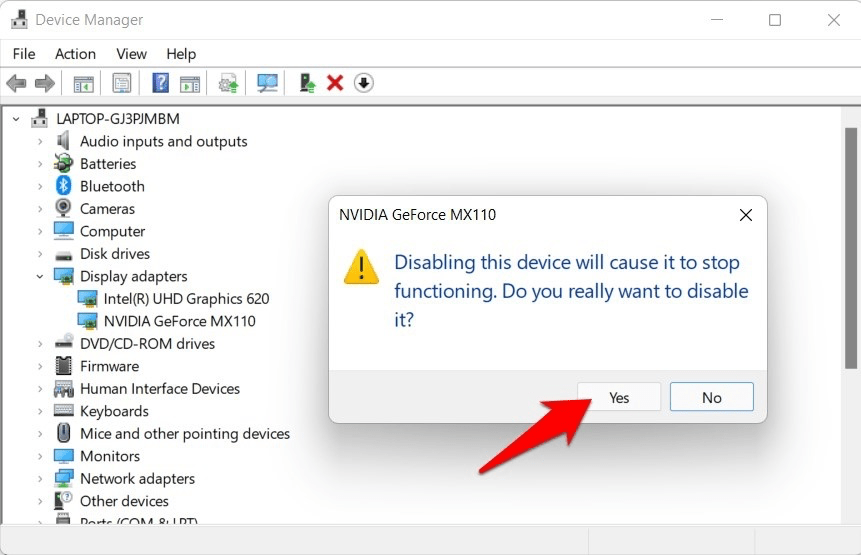
- Now wait for a few seconds, right-click on the disabled driver, and select Enable Device.
