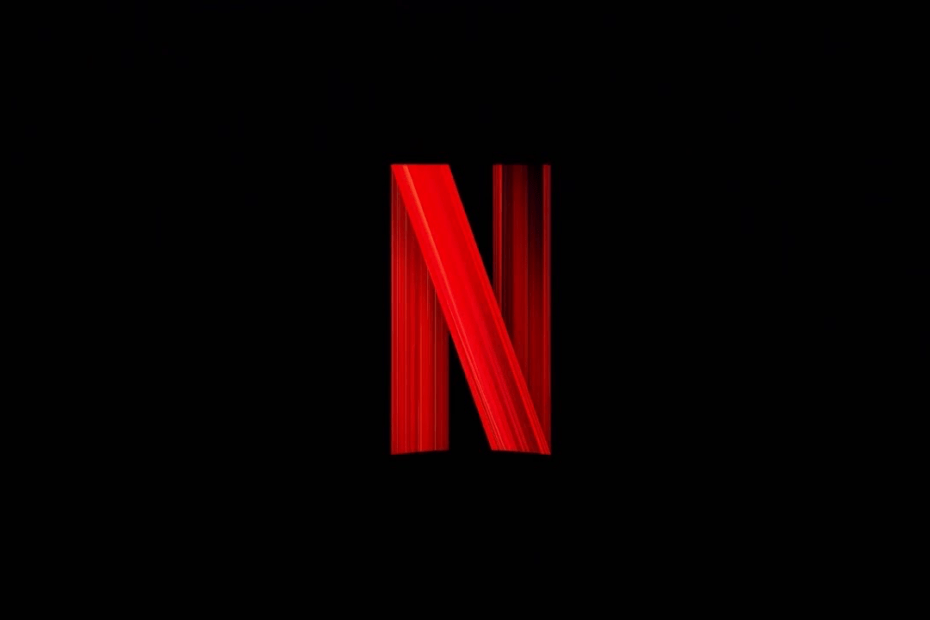Netflix uses various browser features to protect its content from illegal streaming and provide a good viewing experience for subscribers. If you are getting Netflix error code M7357-1003 on Chromium, it typically points to a component on your browser that needs to be updated or that is being blocked by a security setting or program like antivirus. Below are some of the best solutions to fix Netflix error code M7357-1003 on a PC browser.
1. Update the Content Protection Feature
Widevine Content Decryption Module in Chrome browser that allows Chrome to play DRM-protected HTML5 video and audio, such as on Netflix. You do not need to install any plugins manually just update the Content Decryption Module.
- Download the latest version of Chrome from Google or update the browser from settings.
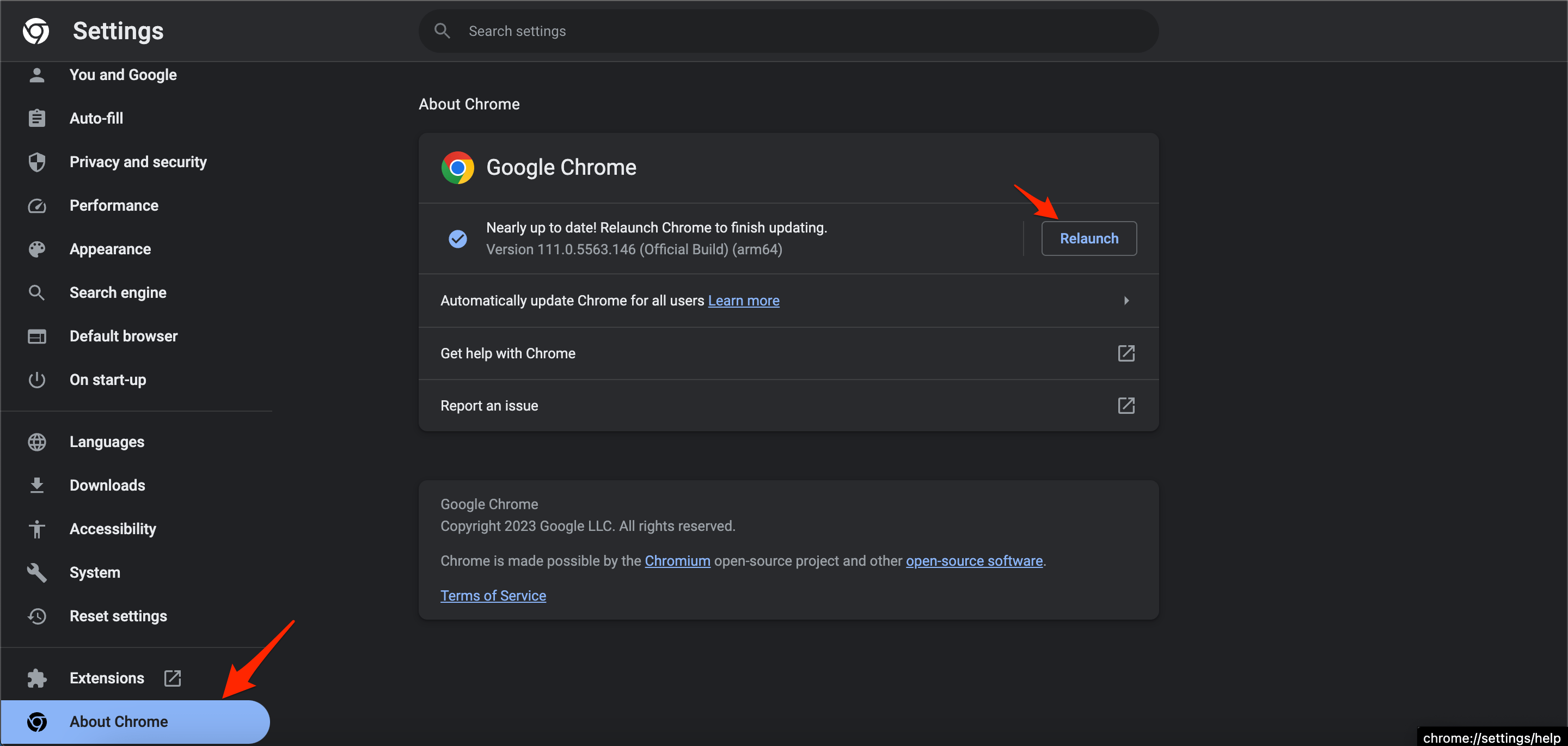
- Enter
chrome://componentsinto your address bar, then press Enter. - Find Widevine Content Decryption Module in the list and click Check for update.

- If your browser shows Status – Component updated, restart Chrome and try Netflix again.
- If your browser shows Status – Component not updated, the component is already up to date.
2. Reset Chrome Browser
Resetting Google Chrome is an excellent option to fix any settings issues with the Chrome browser. This will reset your startup page, new tab page, search engine, and pinned tabs. It will also disable all extensions and clear temporary data like cookies or site cache. Your bookmarks, history, and saved passwords will not be cleared.
- Open Chrome Settings.

- Click on Reset Settings from the left side menu.
- Here tap on Restore settings to their original defaults.
- Finally, hit on Reset settings to reset the browser.
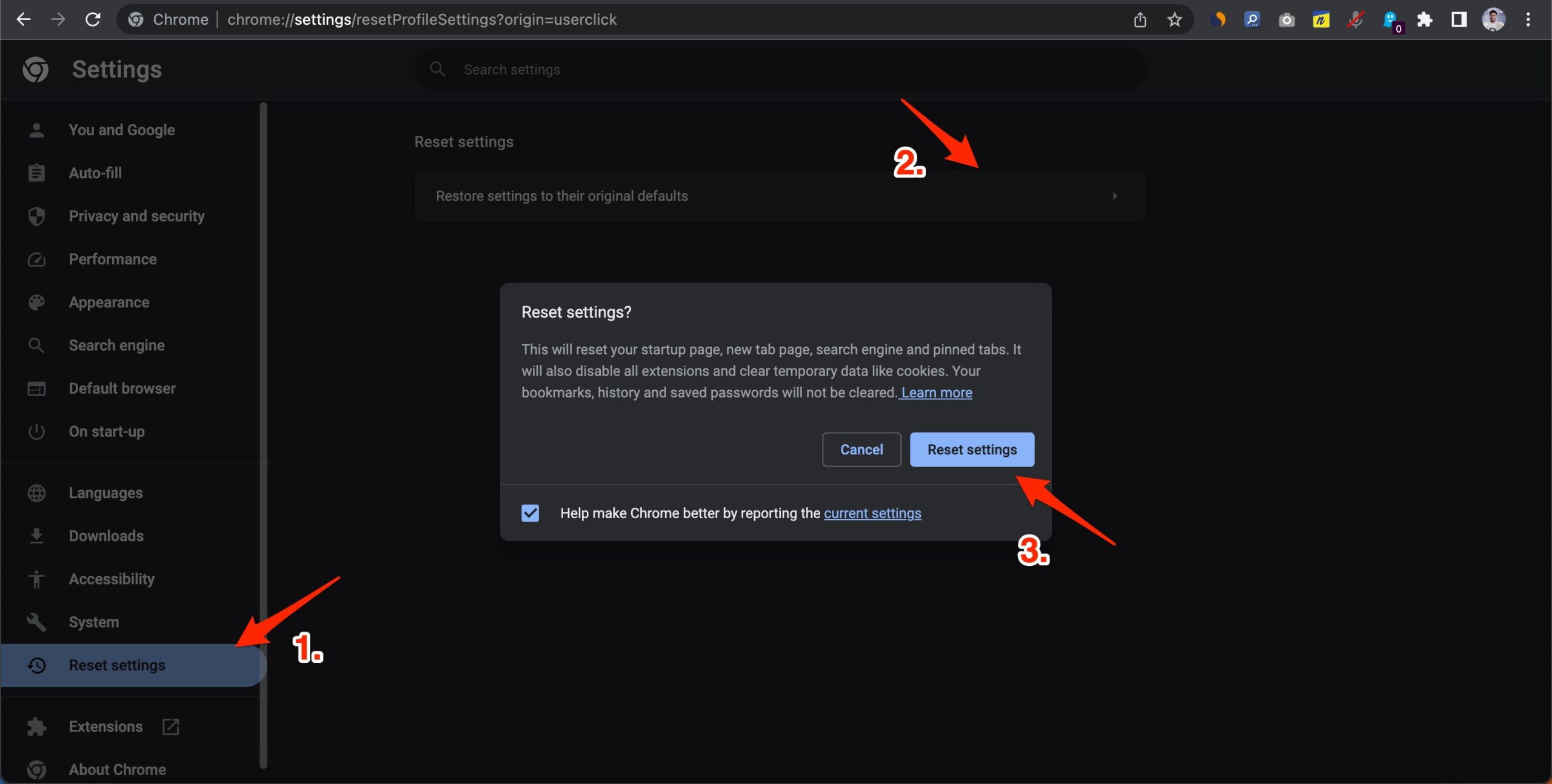
3. Check Antivirus or Firewall Security
If you are using an antivirus or firewall security, it is good to disable and then update the content protection feature on Chrome. Antivirus or firewall security software may be preventing Chrome’s content protection feature from updating. You can also try a different browser to check if Netflix is working.
That’s it with these simple tweaks and setting on your Chrome browser; you can fix Netflix Error code on Chrome Browser.