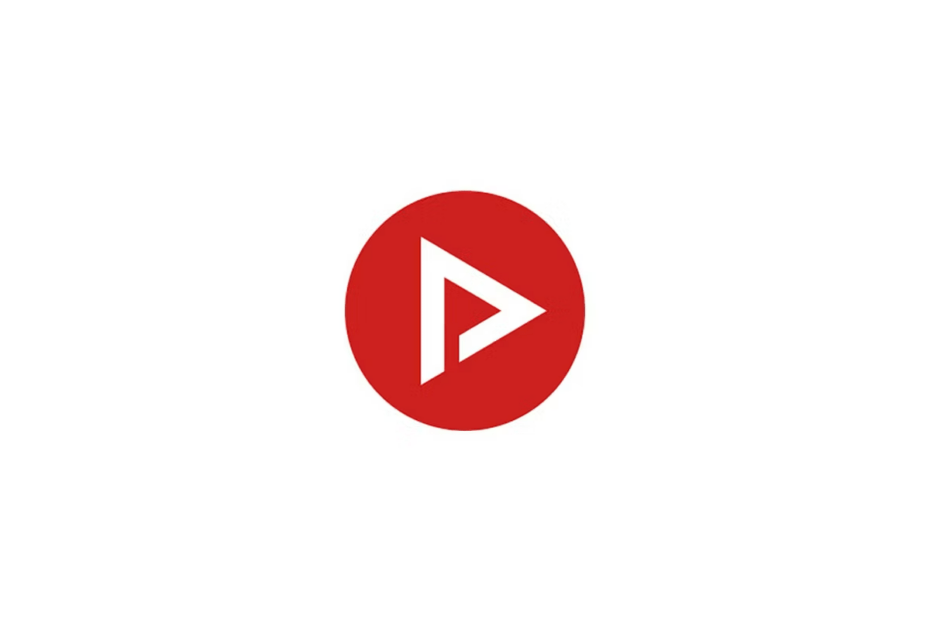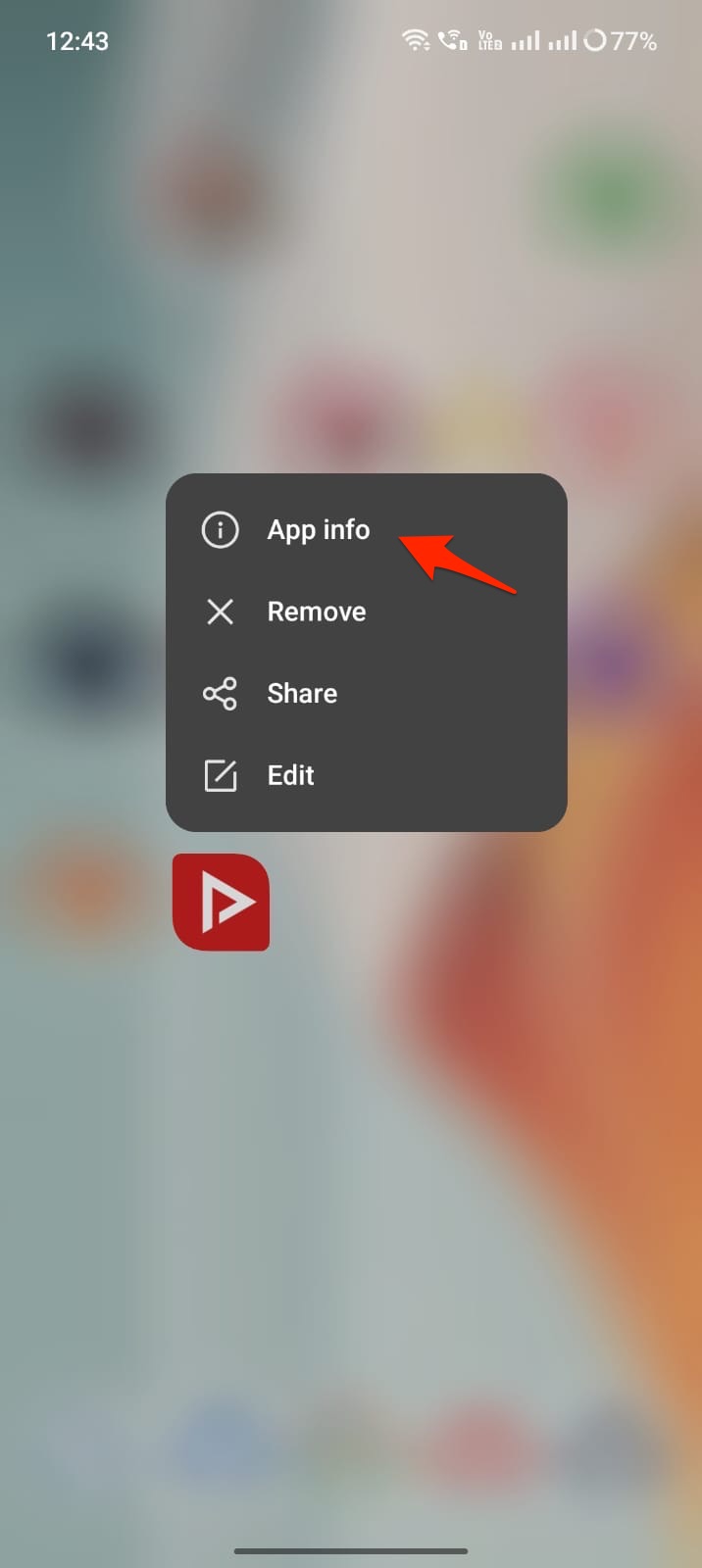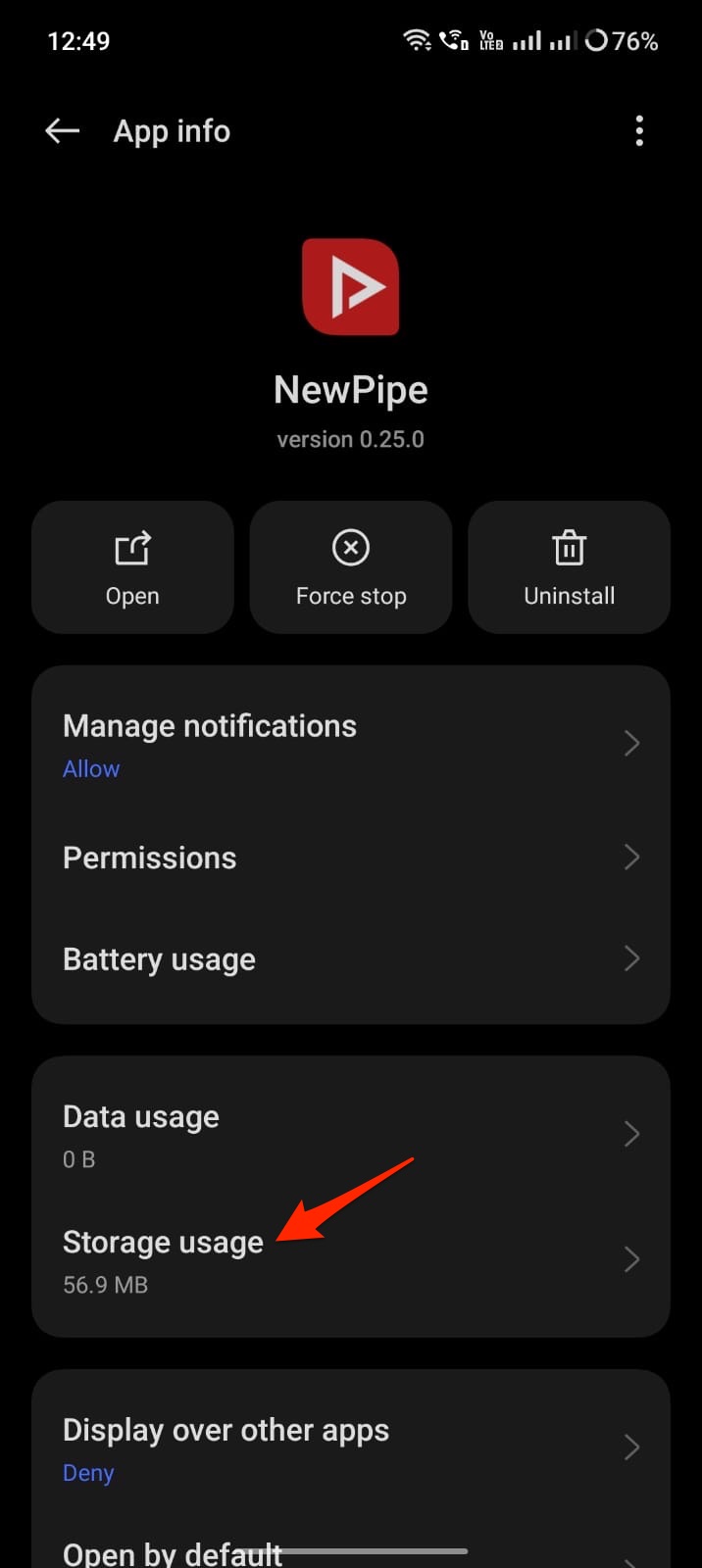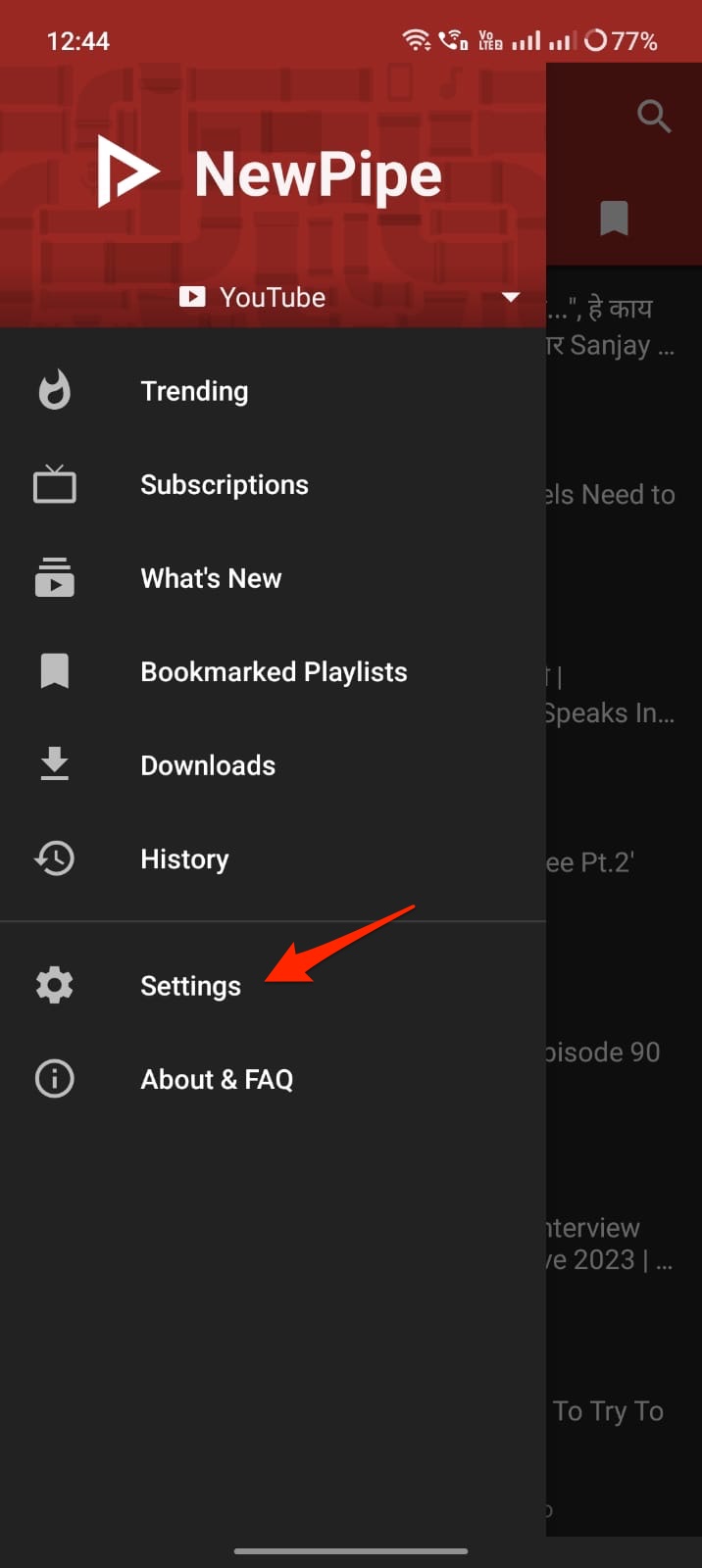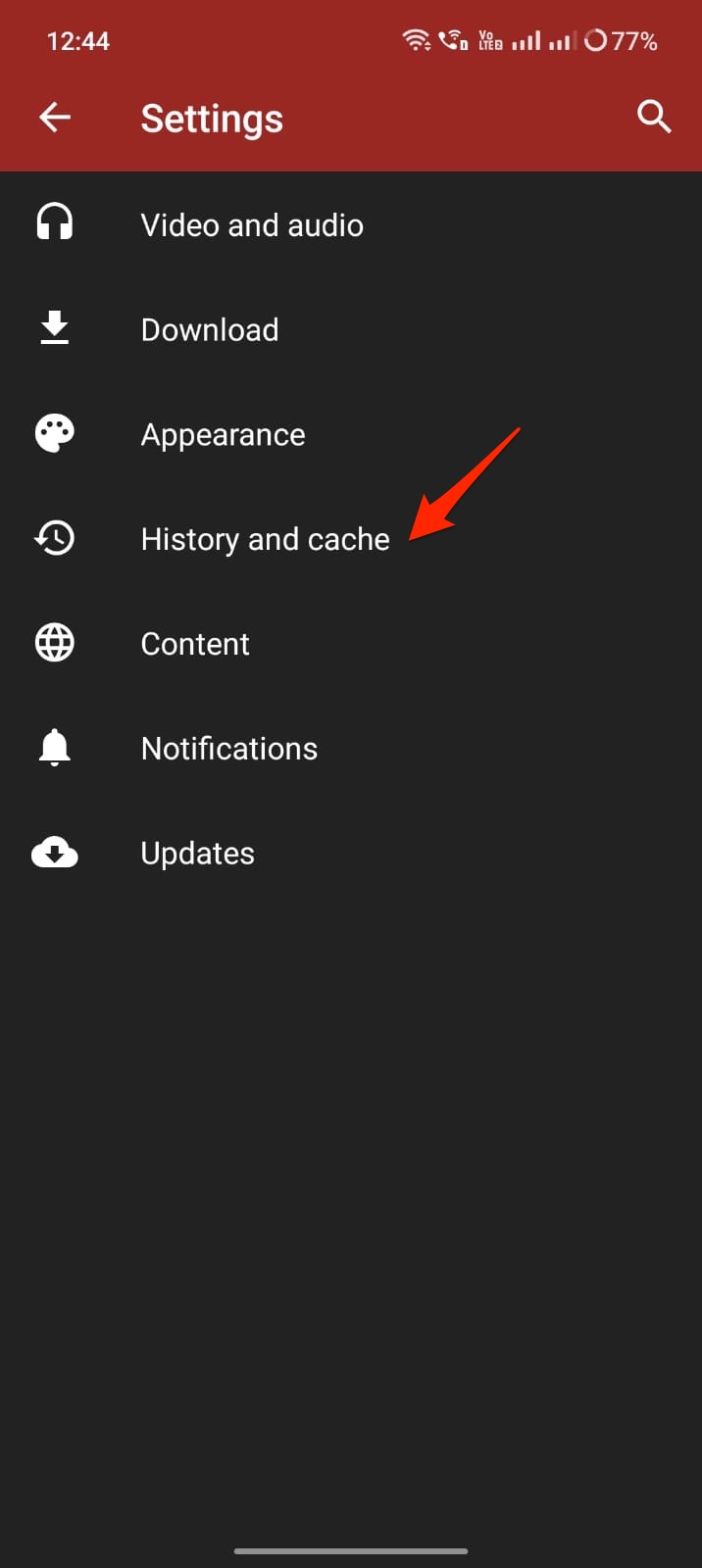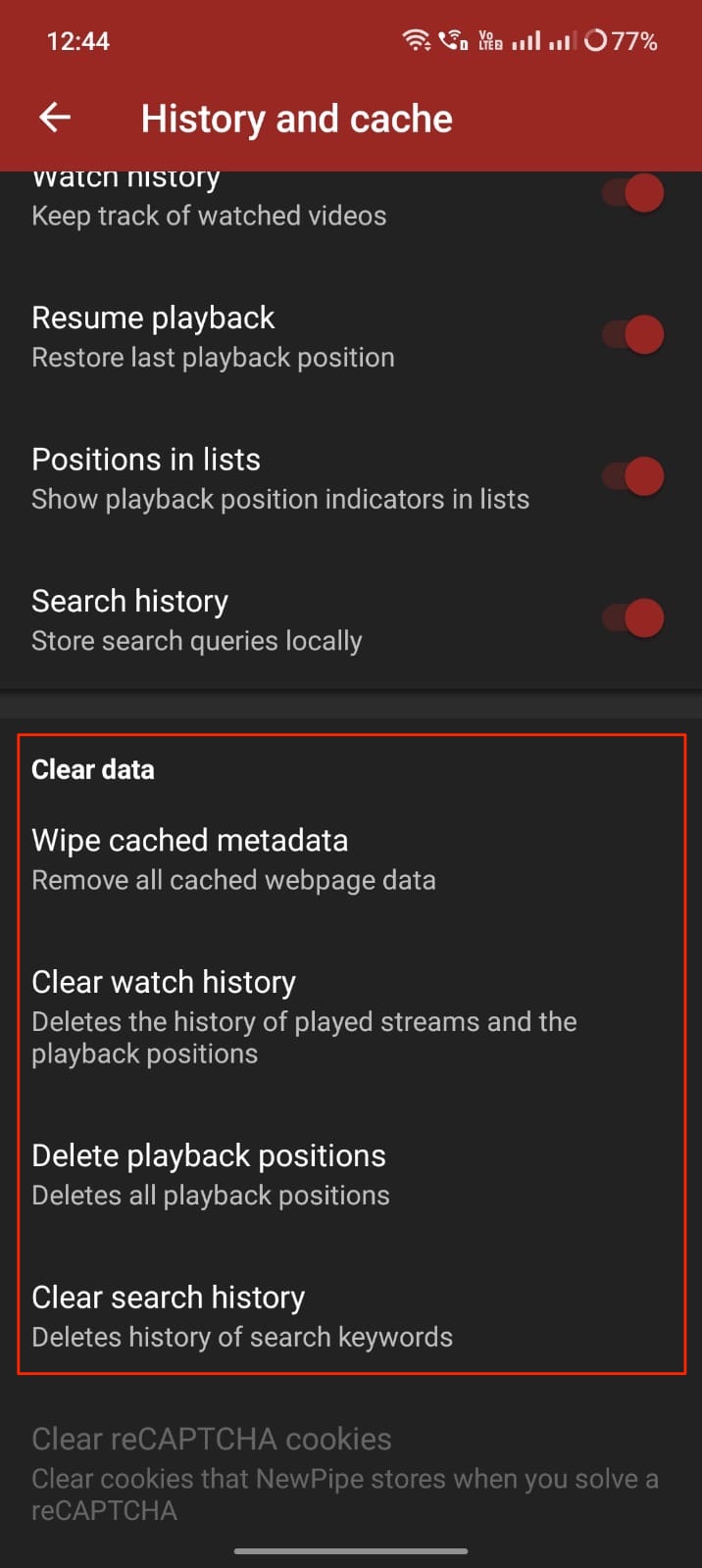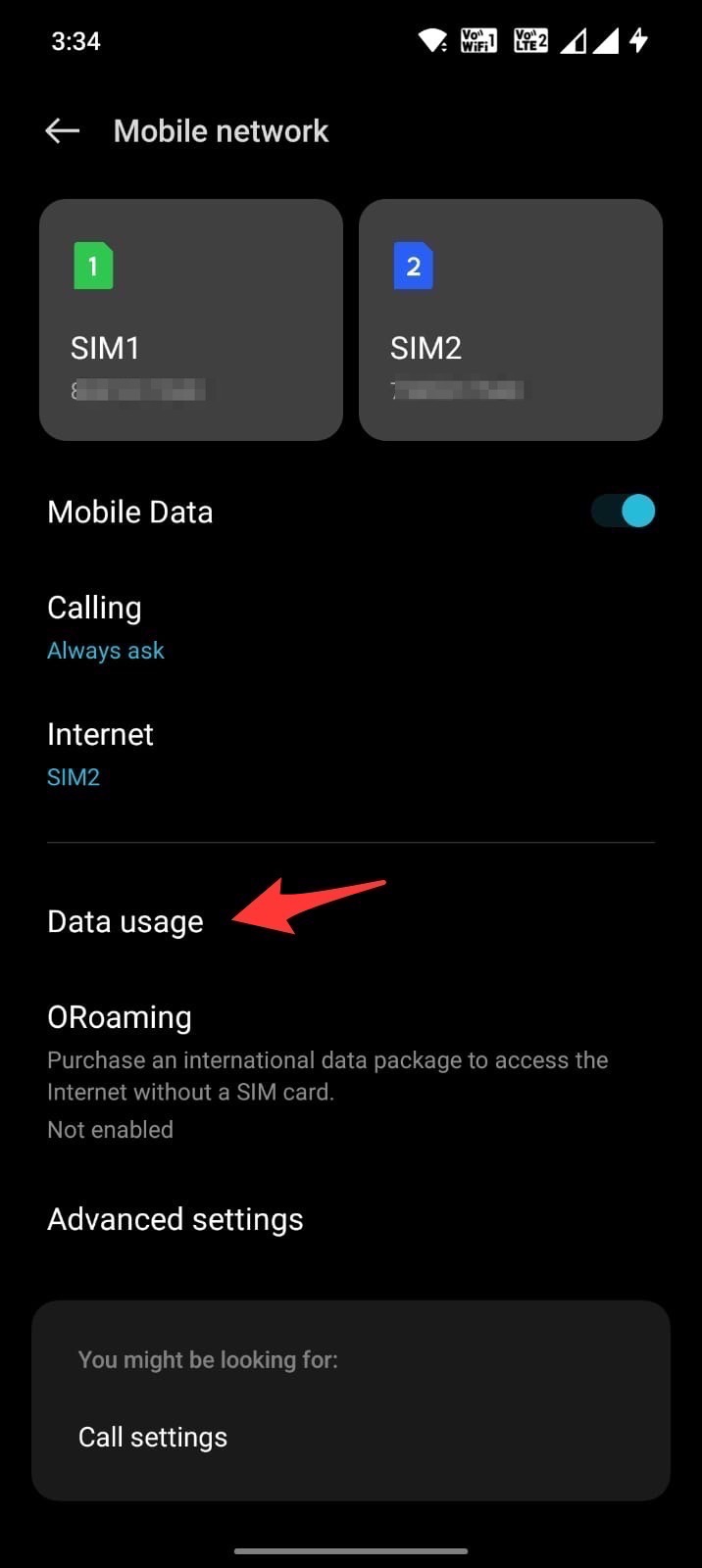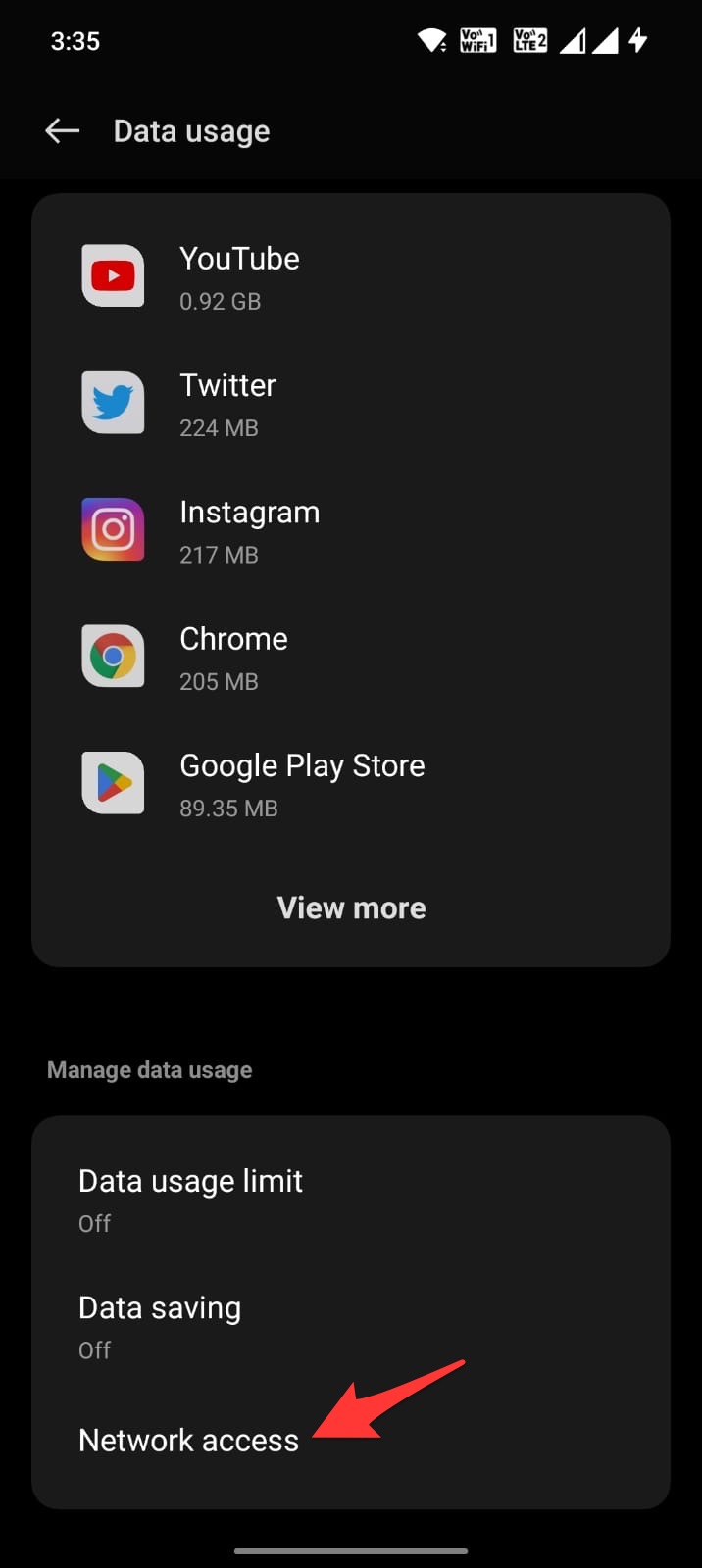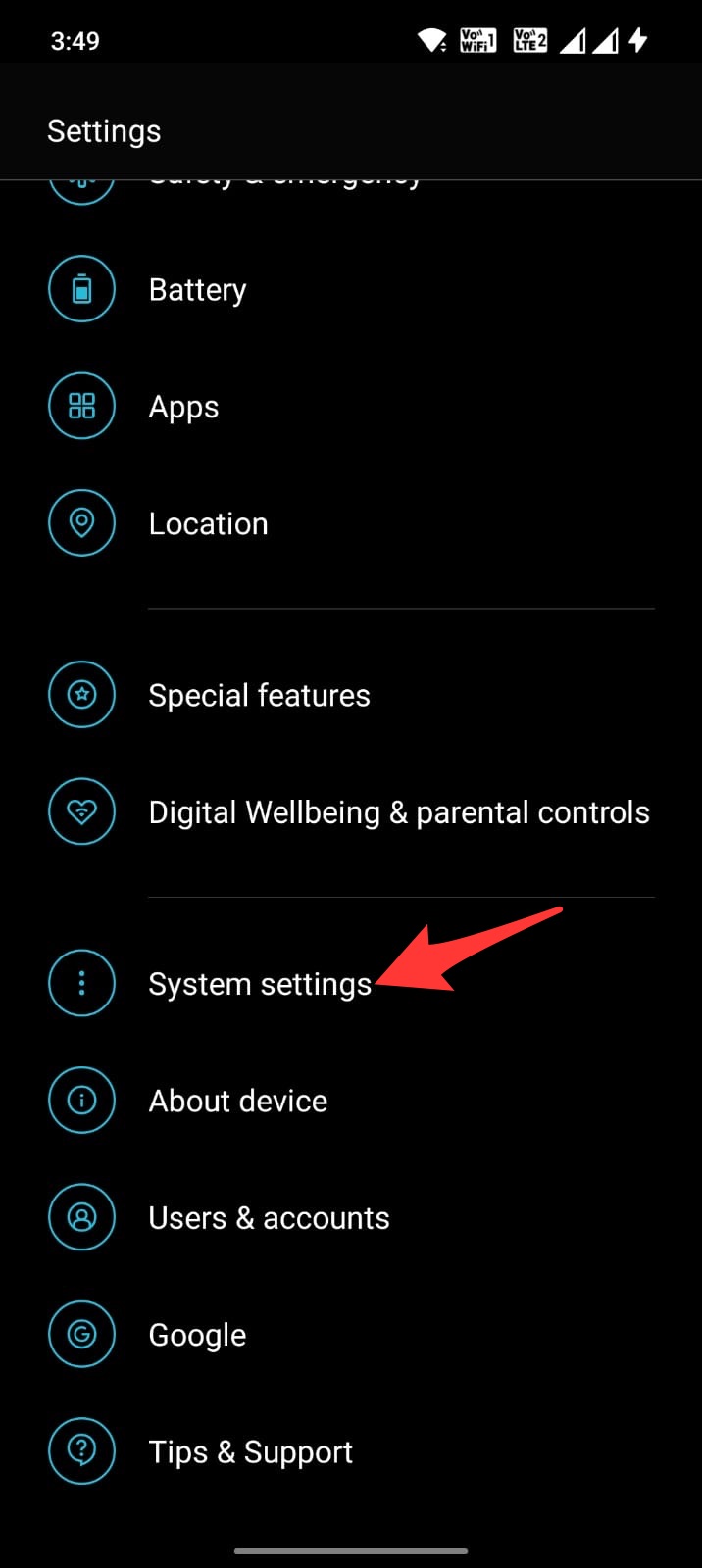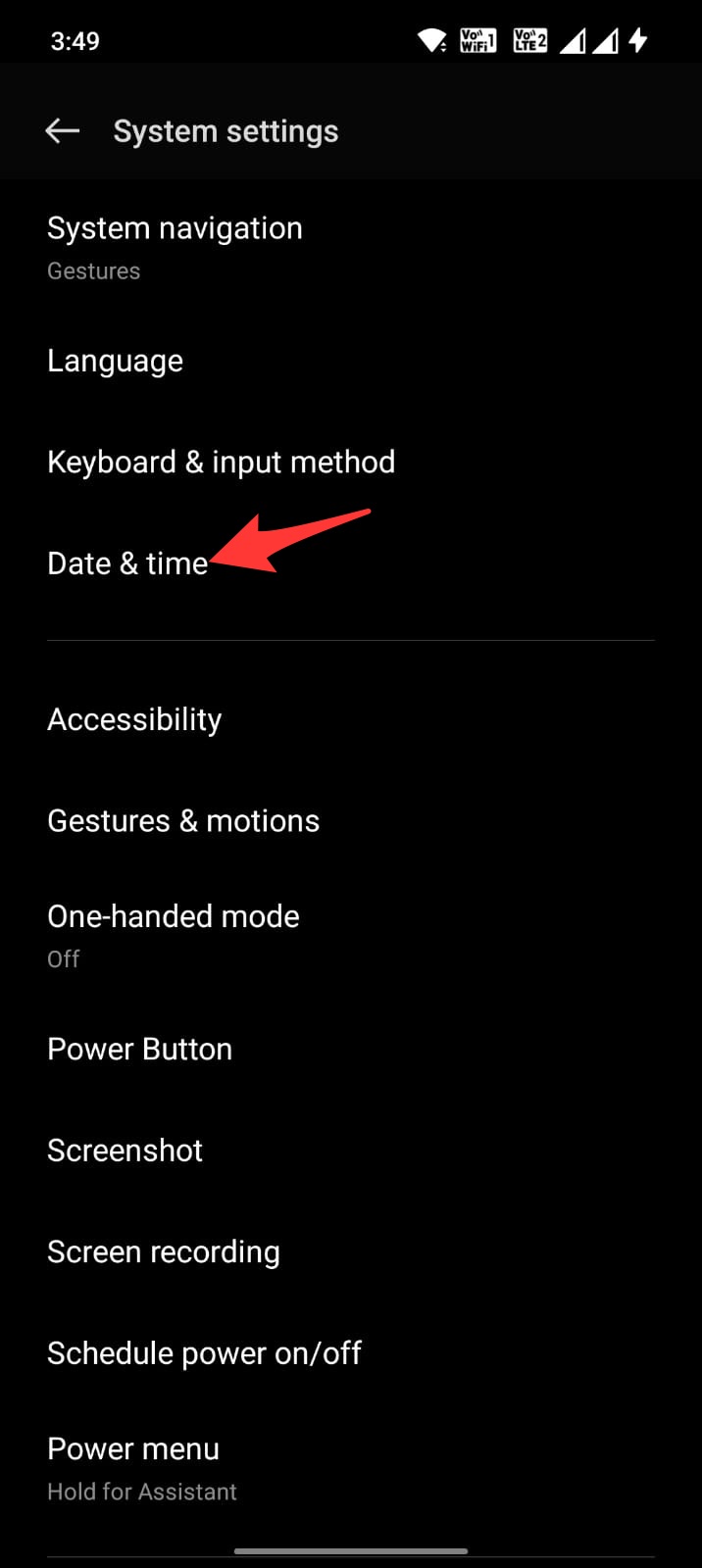NewPipe is a YouTube frontend client that comes with all the features you want from YouTube and is lightweight with a smooth interface. NewPipe is the best alternative to the YouTube app. Though the App is stable, users sometimes face error codes or other issues while loading videos on NewPipe.
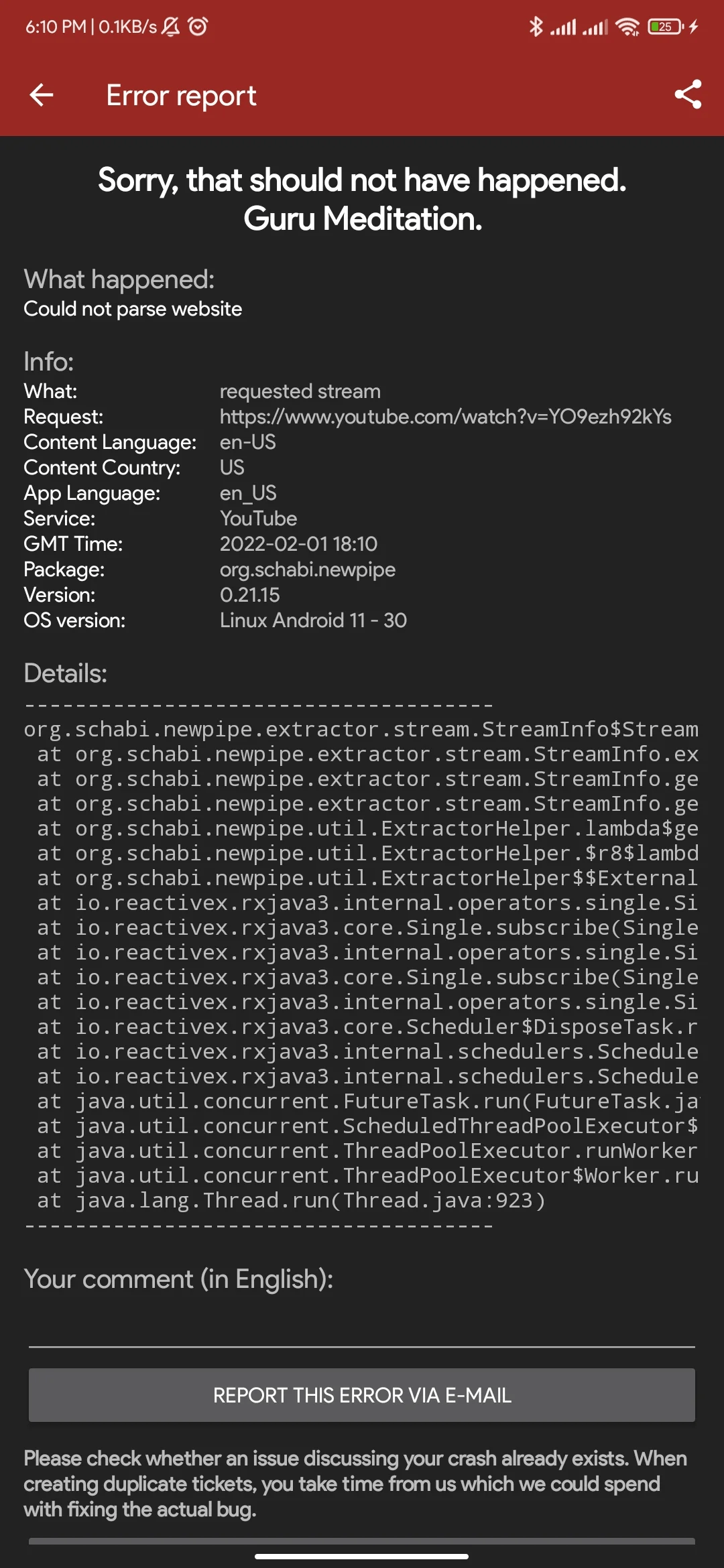
If you face video-playing issues or errors with the NewPipe App on Android. Here is the Simple Guide to Fixing NewPipe Not Working or Showing Playback Error.
1. Reboot the Device
A simple reboot can fix most of the issues with the Android apps or the Android system. If NewPipe videos aren’t playing on your Android mobile, then the best solution is to reboot the device; rebooting the device will close all unwanted apps and clear up the RAM.
It will also fix any random bugs that may have triggered the issue, but before rebooting the device, I would recommend you close all the running tabs to make sure the reboot works perfectly. Open the overview and slide up the NewPipe App to close the running App.
2. Clear Data and Cache of the App
The cache is a set of data stored on Android that helps the apps to load quickly. The cache helps the Android system to work more smoothly and respond to the inputs quickly. But if the cache gets corrupted or builds up, it may hamper the App’s functioning.
It is better to clear the cache of the NewPipe App; clearing the cache will not affect your App in any way, but it might slow the App for a while till the Android system collects a new set of cache data.
- Long press on the NewPipe App and click on App info.
- Click on Storage Usage.
- Here tap on Clear Cache.
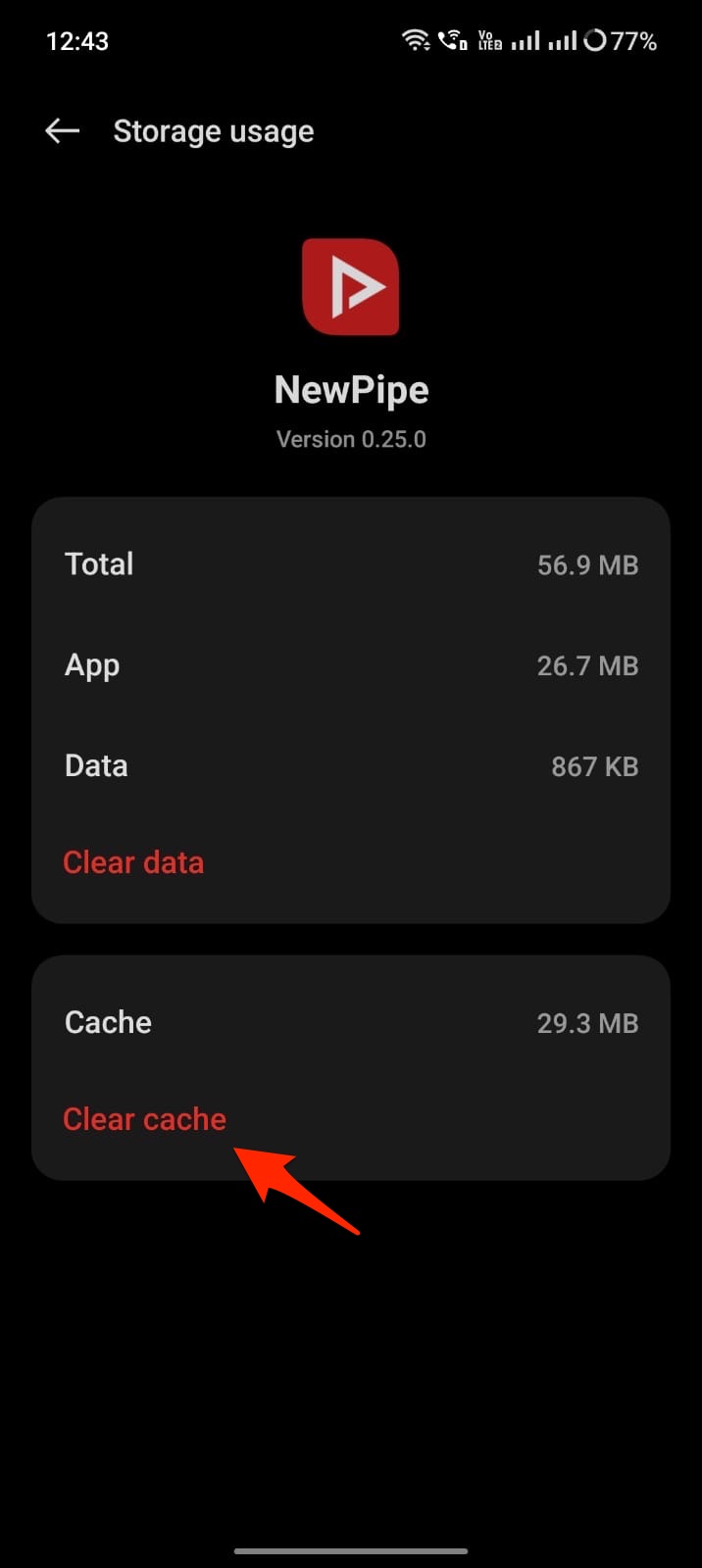
The NewPipe app also has an inbuilt cache clean feature. This will clear the meta and other caches on the App and fix any issues with streaming on your mobile.
3. Check App has Data Access
Android system offers more intricate options to disable or enable internet access to specific apps. You can disable mobile network and Wi-Fi access to specific apps on your Android Settings. This will stop the App from using the internet.
If you have mistakenly made any changes to the setting that restricts internet access to NewPipe, then the videos on NewPipe will not load. It is better to check internet access to the App.
- Open Android Settings.
- Click on Mobile Network.
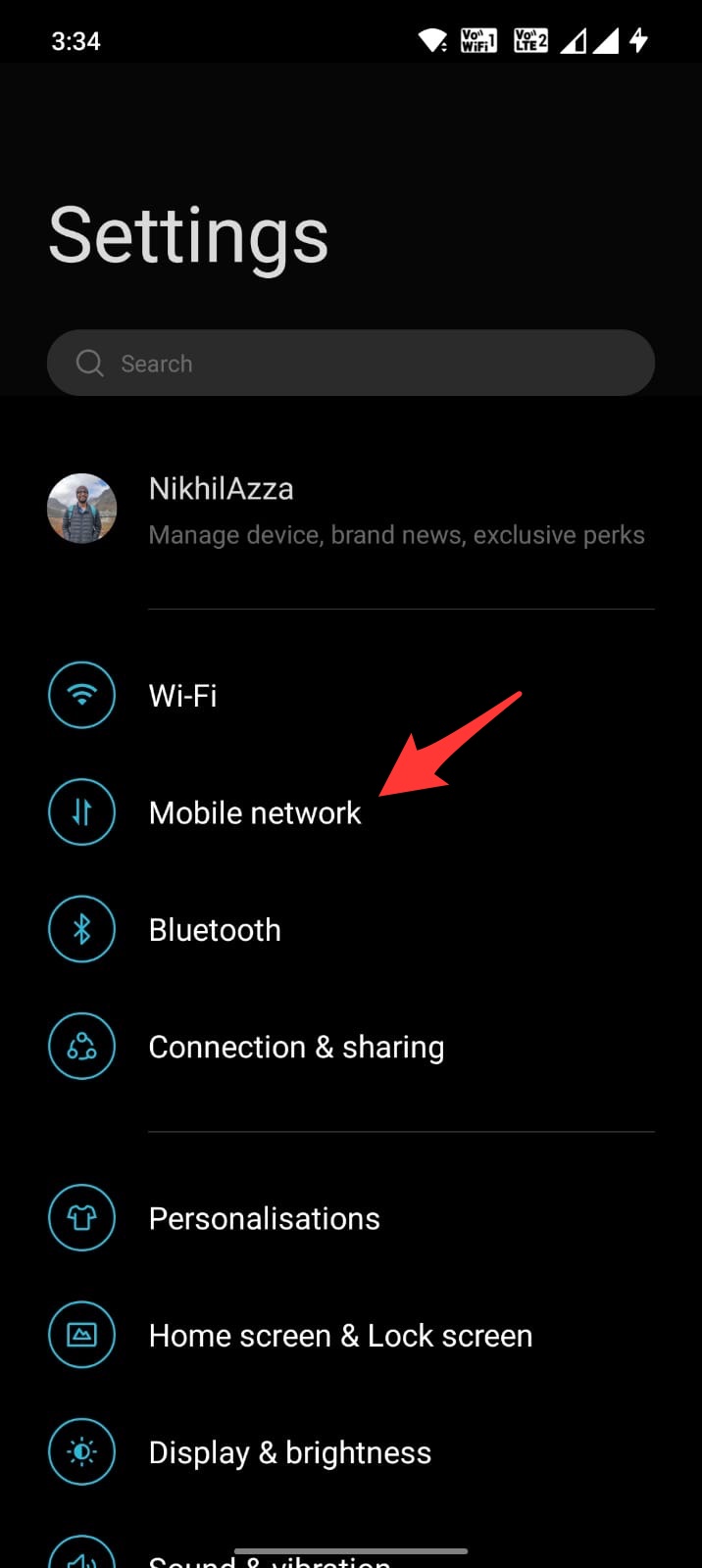
- Here click on Data Usage and open the Network Access option.
- Look for NewPipe.
- If disable network access option is enabled, change the settings so that the required internet access is provided to the App.
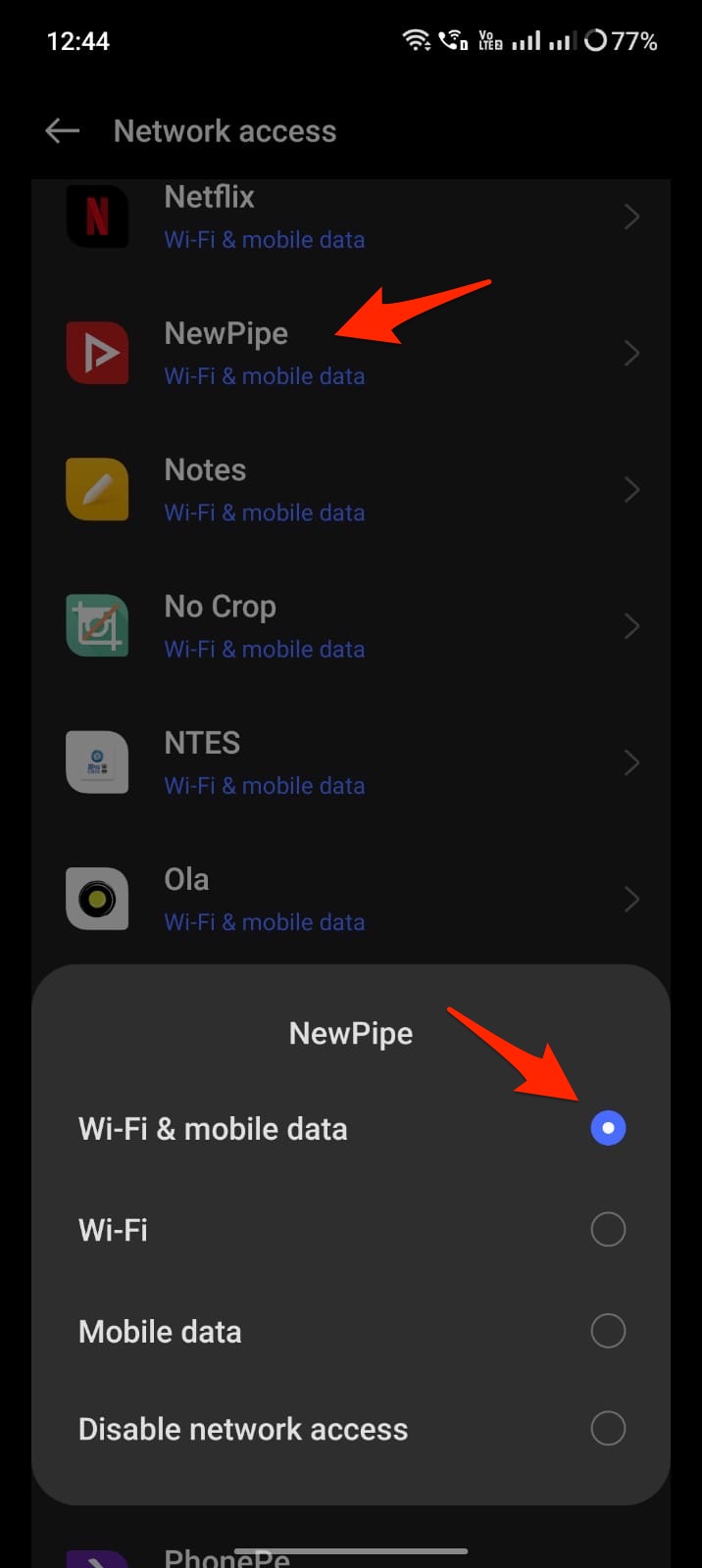
4. Check the Date and Time
Date and Time are essential aspects when you use any app that works online. The device system and the online server time & date should be the same for the App to work. Any difference in the data and Time would mean the App won’t function as intended. Here are the steps to follow to set an automatic date and Time; this will collect the time and date data from your ISP to set the correct info.
- Open Android Settings.
- Look for the Date and Time.
- The Date & Time option may be under System Settings for some OEMs.
- Here enable Automatic Data and Time using Network Provider.
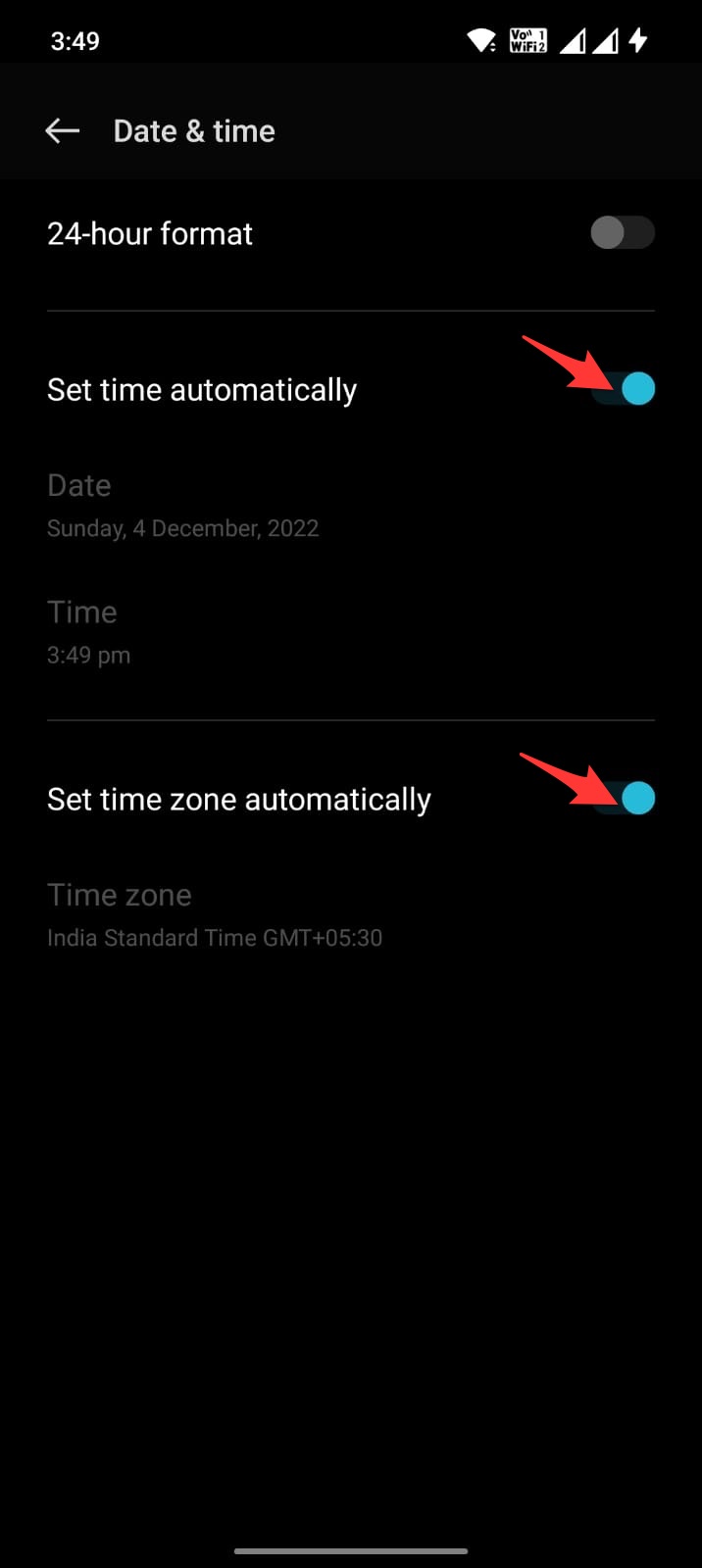
That’s it; with this Simple Guide, you can Fix NewPipe Video Playback Error, App Keeps Stopping, or Not Working Issues on Android.