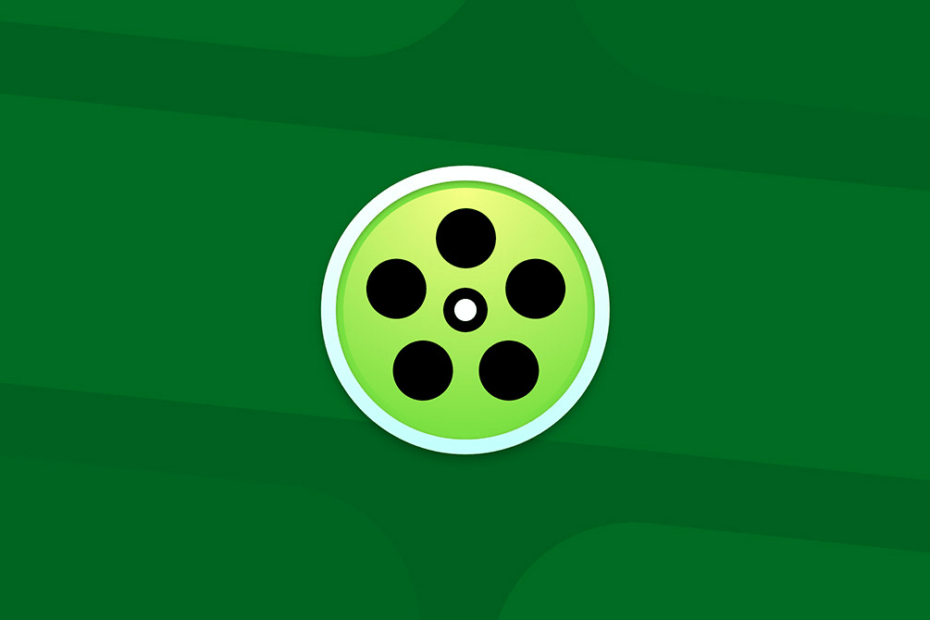Putlocker is a popular online streaming platform that allows users to watch movies and TV shows for free. It gained popularity for its extensive library of content and ease of use. The network faces regular legal issues due to copyright infringement concerns. The developers bring back the service using different domains and TLD combinations.
Due to its nature, the service is regularly under scrutiny by ISP, host providers, and search engines. If the Putlocker videos are not streaming on a desktop browser. Here is a simple guide to fix the Putlocker video not loading on Chrome or Chromium browser.
Basic Fixes you can Try
Before moving forward with the technical fixes for the Putlocker not working issue on Chrome Browser, we can try this basic fix to see if this works.
- Make sure you have the latest version of Chrome installed.
- Check your internet connection. If your connection is slow or unstable, it could be causing problems with streaming.
- Restart your computer. Rebooting the PC will restart all system processes and close unwanted background processes
1. Blocked by ISP
ISP blockage is the major reason for the site or video not loading issue; your local ISP may have blocked the IP address, thus preventing the content to load. The reason for the block could be an order from your local federal agency or a copyright notice from the production house. Anyway, you can access the content using a VPN or Proxy server. A VPN will create a secure tunnel bypassing your ISP and load the site, and stream the content for free.
2. Video Host Not Working
Free streaming sites like Putlocker generally do not host content on their platform but use 3rd party video hosting providers to stream movies and TV shows. The sites have embedded videos for the viewers to access the content. Even if the site is loading, the video hosting may not work due to issues with their server or blockade by your ISP.
The video loader will either show an error, show a black screen, or will buffer continuously. There is not much we can do; using a VPN can help you fix the issue.
3. Change Browser DNS
DNS is a set of IP addresses that are retrieved when we requested. If the Putlocker site is not loading or the video element is showing a playback error, then changing the DNS can come in handy. Changing DNS does not affect internet speeds.
- Open Chrome Settings.

- Click on Privacy and Security.
- Here under Use Secure DNS.
- Click on With Customized and change the DNS from the dropdown menu or enter the best DNS you know.
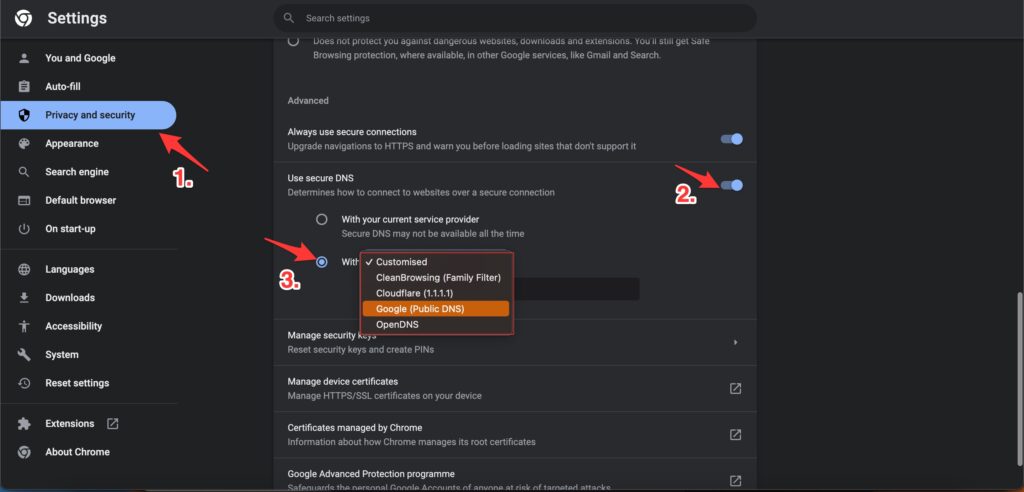
| DNS Server | DNS 1 | DNS 2 |
|---|---|---|
| Google Public DNS | 8.8.8.8 | 8.8.4.4 |
| Cloudflare DNS | 1.1.1.1 | 1.0.0.1 |
| Quad9 DNS (IPv4) | 9.9.9.9 | 149.112.112.112 |
| Quad9 DNS (IPv6) | 2620:fe::fe | 2620:fe::9 |
| OpenDNS | 208.67.222.222 | 208.67.220.220 |
4. Clear Browser Data
If the Putlocker site is not loading or taking a long time to load, then clearing the data and cache build-up of the browser will help you fix the issue. It is best to delete the Chrome browser data & cache and check if the streams are working after purging the data.
- Open Chrome Settings.
- Click on Privacy and Security.
- Here click on Clear Browsing Data.
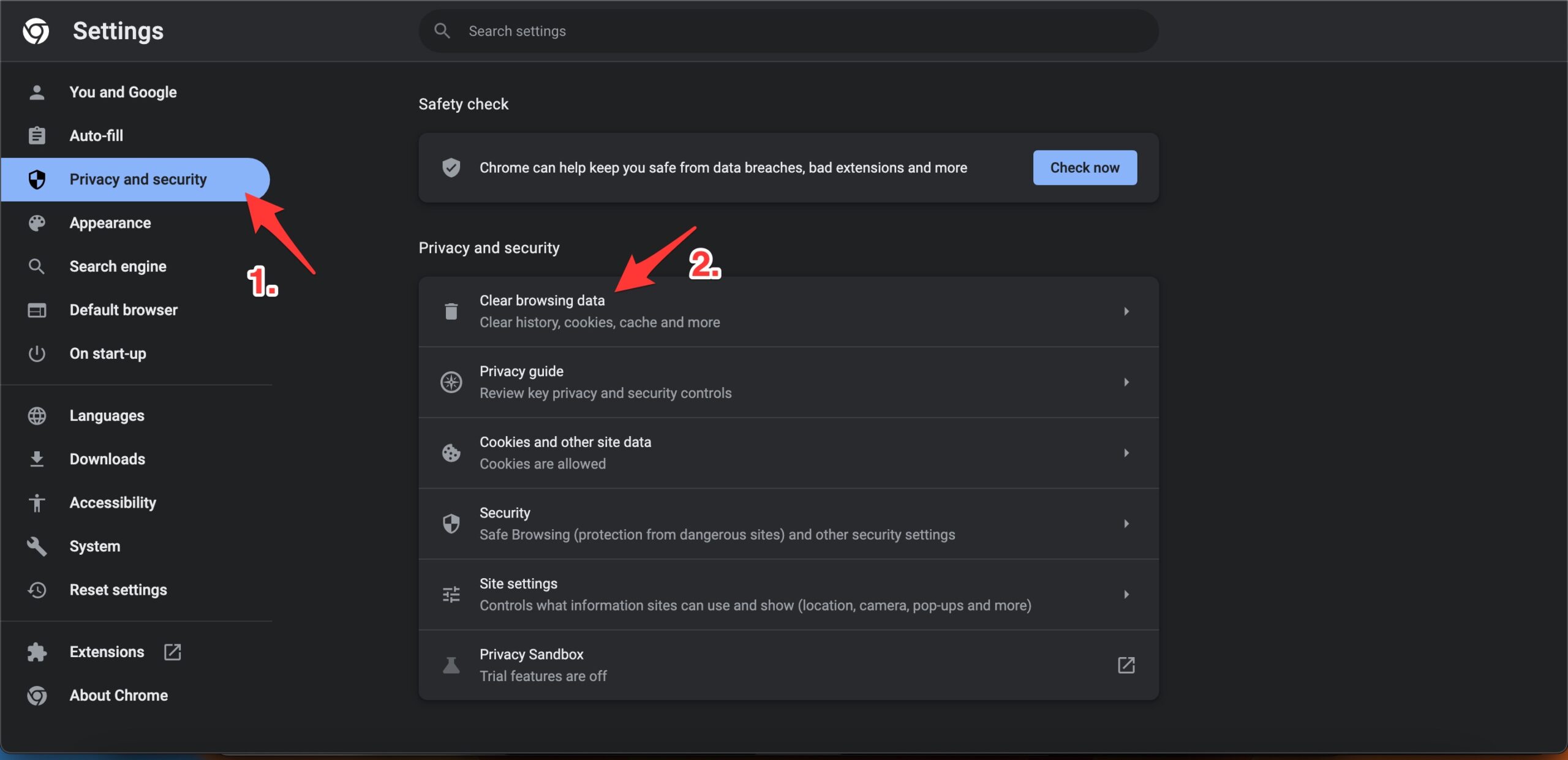
- A pop-up box will open. Here under the Advanced tab, select All Time as Time range, and right-tick on Browsing History, Download History, Cookie, and other site data, and Caches images and files.
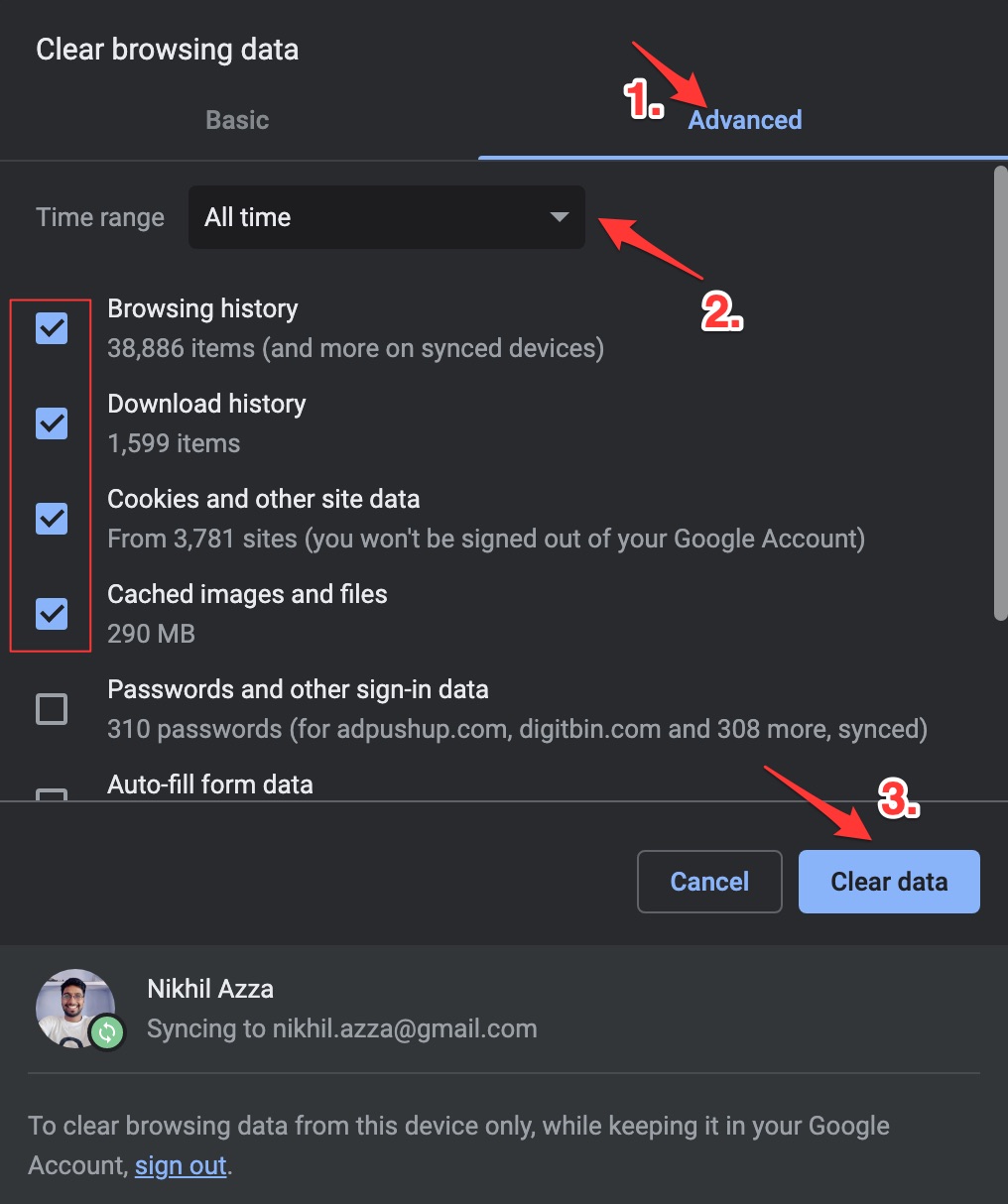
- And hit Clear data to fix Putlocker ProVideo Not Loading on Chrome Browser.
5. Disable Chrome Extension
Browser add-ons are the best productivity tools that can boost the performance of any web browser. They run simultaneously with the page load to check if there is any action to perform. If you are using any content-blocking extension or code injecting/modification extension, then I recommend you disable the addon and check if the video streams are working or not.
- Enter
chrome://extensions - Here look for the extensions that may block content or restrict the page loading.
- Disable the extension by turning off the toggle.
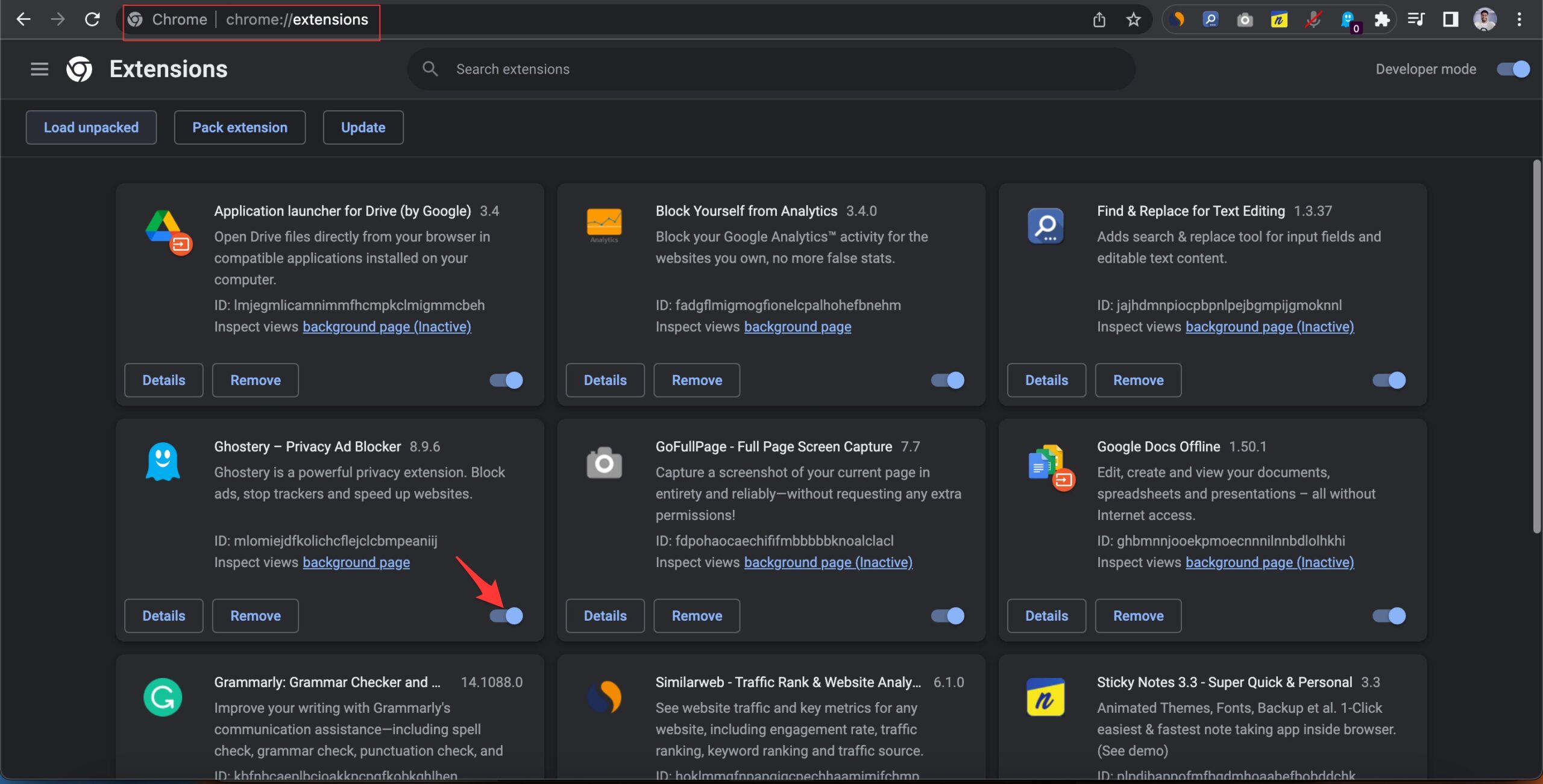
- Now reload the page and check the site should be working now.
With this simple guide above, you can fix any streaming or video load issues on the Putlocker site on your Chromium and Chrome.