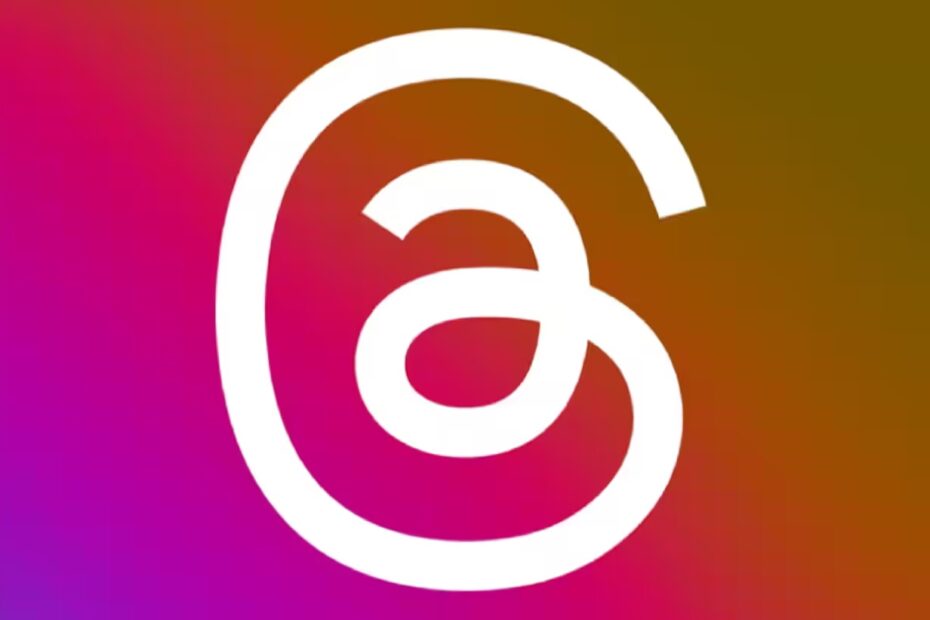In this guide, I have explained a few troubleshooting tips to fix the issue of videos not uploading to Instagram Threads. Threads is a new Instagram app that enables people to discuss on a social platform. While many are criticizing Threads as a copy of Twitter in terms of the interface, the Meta-owned app claims otherwise.
If you have an Instagram account, you can easily use it to log into Threads. All your followers, including your account avatar and bio, will also get imported to Threads. You can write posts on Threads and upload images and videos to share with your followers.
Reasons Why Videos Not Uploading to Threads
Regarding the problem, users have been reporting that they cannot upload videos on Threads. Threads is a fairly new app, so it may have bugs. Also, you must know the maximum file size allowed for videos you upload to your Threads account. Exceeding the file limit will not allow uploading a video on Threads.
This app is pretty new to the digital media scene but has an active user base of millions. The servers managing the platform may sometimes take a hit and cause the video uploading to become unresponsive. not only uploading a video, it may also affect other features of the app.
You should check that your mobile device is still connected to the WiFi. If the network is disrupted, the video uploading to the Threads app will fail. When you cannot upload videos on the Threads app, it is necessary to confirm that the video you are trying to upload is in a file format supported by the platform.
Best Tips to Fix Videos Not Uploading to Instagram Threads
Here are some of the valuable fixes that will help you resume uploading videos on the new Threads app from Meta.
1. Update Threads App
Start the bug fixing by updating the Threads app on your Android and iOS phones.
on Android,
- Launch the Play Store.
- Tap on the Gmail account profile at the top.
- From the menu, tap on Manage Apps and Device.
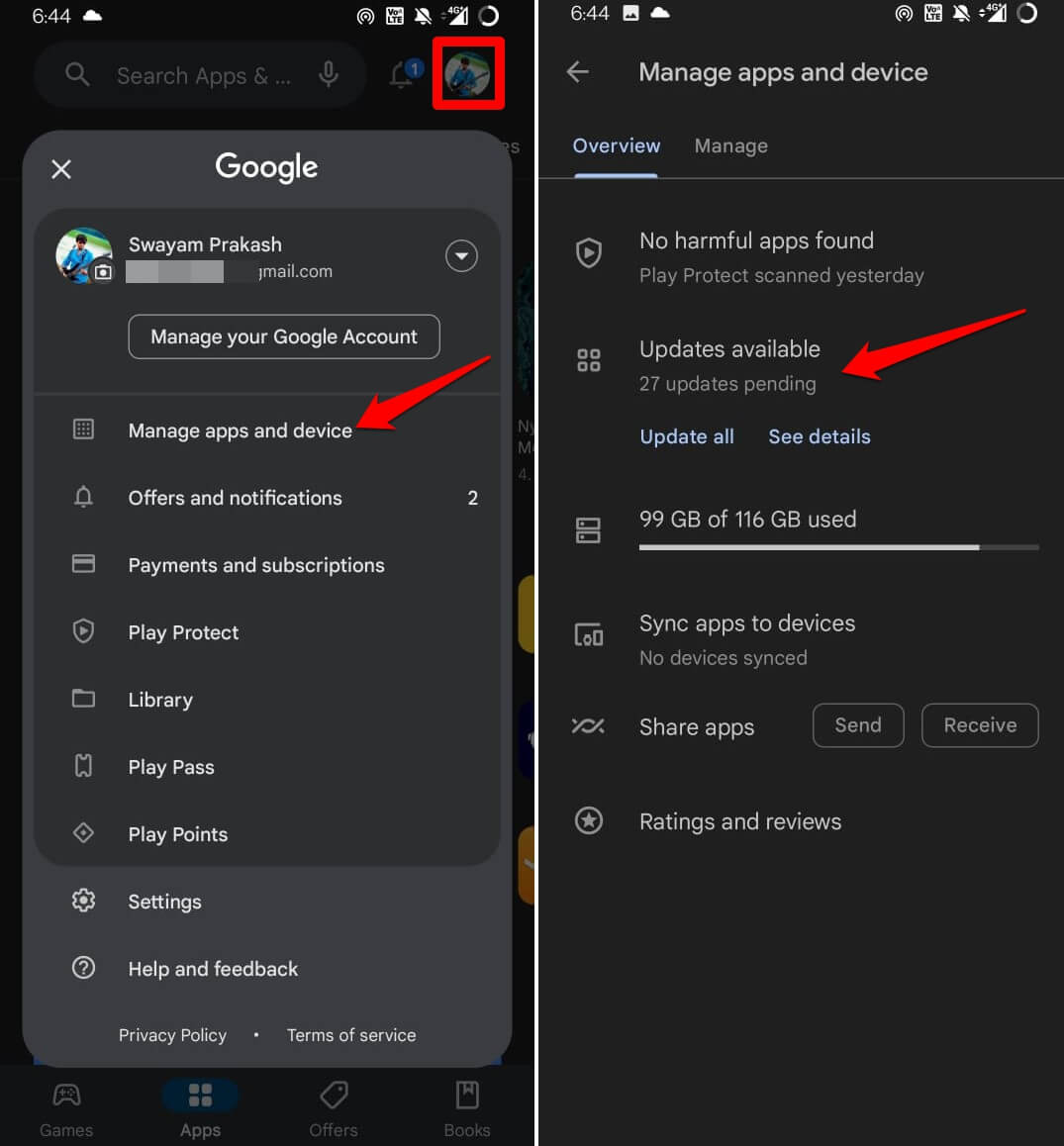
- Check if the Threads app has an update available.
- Tap on the Update button to install the new version of the Threads app.
on iOS,
- Launch the App Store.
- Tap on the Apple ID photo at the top-right corner.
- From the list of apps waiting to install new version updates, check if the Threads app has an update available.
- If there is an update pending for the app, tap on the Update button beside Threads to install the update.
2. Fix the Network Problem
Connect your phone to a stable network to ensure no network drop while you upload videos. You can enable the flight mode and disable it on your devices.
On Android, flight mode is on the notification pull-down panel on the screen. Simply tap the icon to activate/deactivate the flight mode.
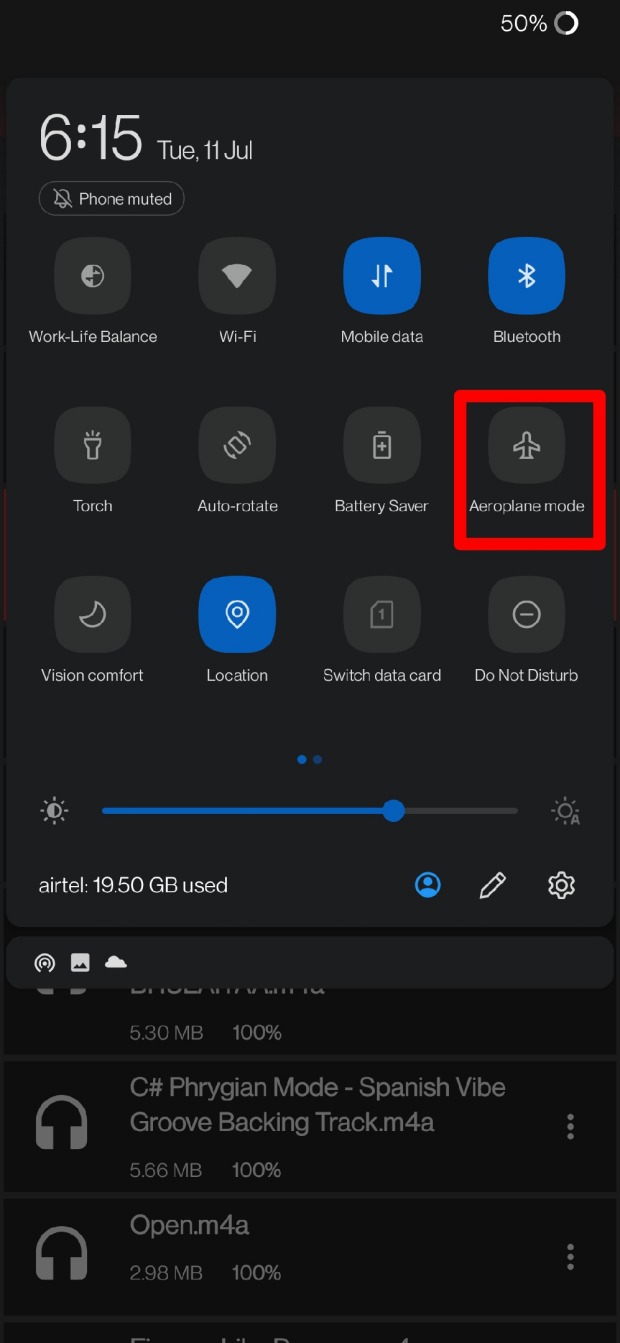
On iOS, swipe up from the bottom (iPhones with touch ID) or swipe down from the top (iPhones without touch ID ) to open the control center. Then tap the flight mode icon to disconnect and reconnect the network successively.
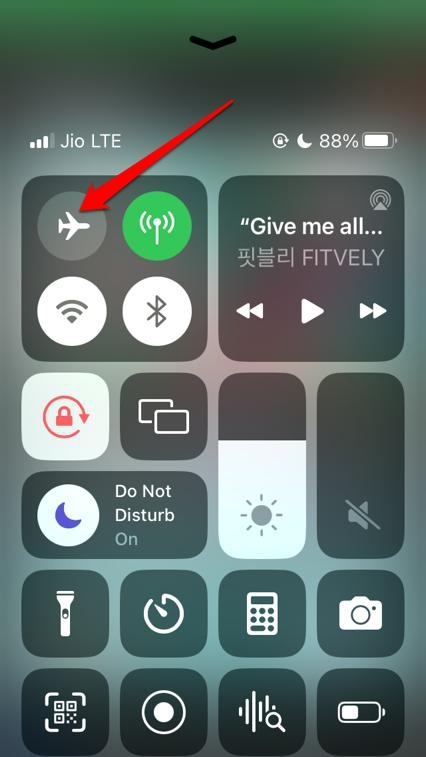
You may take the help of your ISP to reboot the WiFi router manually. This usually fixes the network issues on a device.
3. Force Close Threads App
Here are the steps to force close the Threads app on both Android and iOS.
On Android,
- Swipe up the screen to reveal the app cards.
- Navigate to the Threads app card and swipe it up to close it.

on iPhone,
- Either double-tap the home button to open the app switcher or swipe up from the bottom, depending on the iPhone model you are using.
- Scroll horizontally to the Threads app card, and swipe it up to close it.
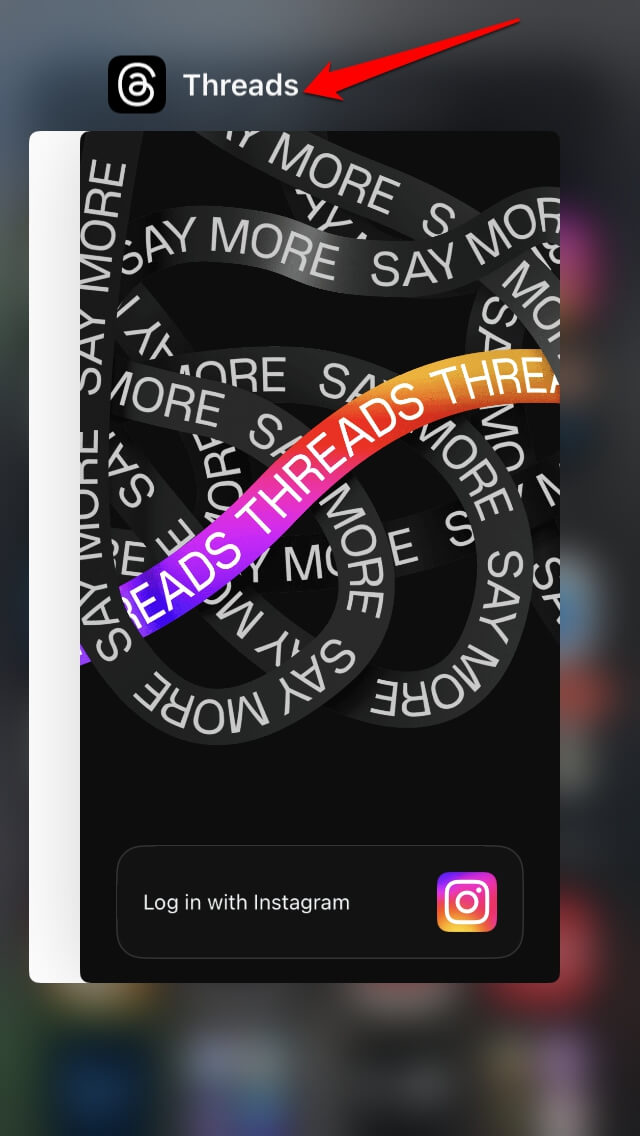
4. Check the File Size of the Video You Are Uploading
Threads app allows you to upload a video of size 650 MB. If the video you are trying to upload exceeds 650 MB, the upload will be rejected.
To reduce the file size of your video, you can use various online tools. After dropping the file size, you can upload it on Threads.
5. Ensure that the Video File is of a Supported File Format
Threads app supports MP4, MOV, and M4V video file formats on its interface. So, make sure the video you are trying to upload to Threads is either of these three video file formats.
If the concerned video you are uploading is not in any of the file formats supported by Threads, then convert the video file into any of the video above formats before you upload it to your Threads account.
6. Check if the Threads Server is Down
To check if the Threads server is down, visit the Downdetector website. This website keeps updating important websites when their servers remain down for upkeeping or any sudden bug fix.
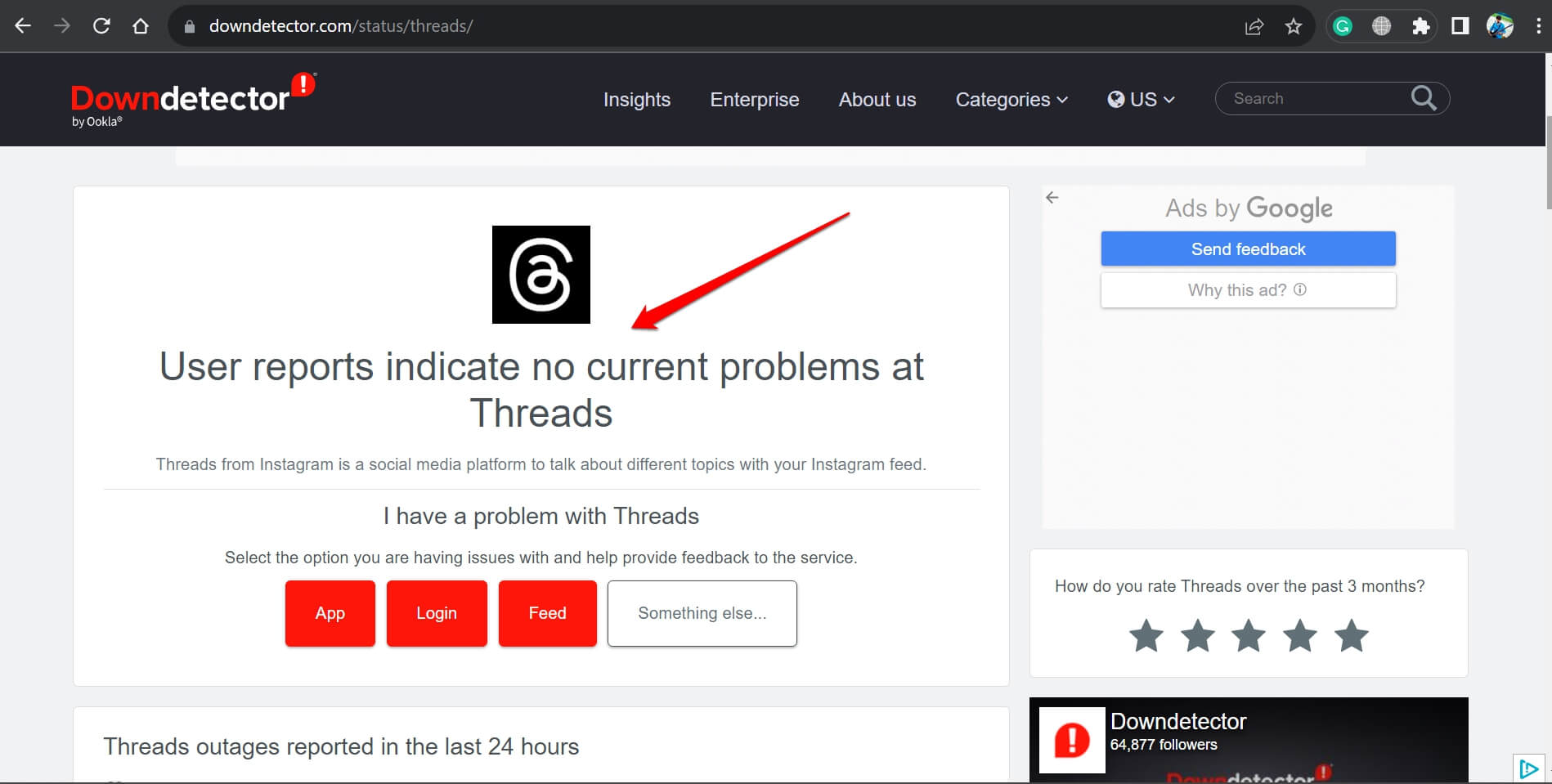
As the problem is with the Threads server, you, as a user, cannot do much. Wait until officially the upkeeping is completed and then log into Threads and check if you can upload videos without any hassles.
7. Uninstall and Reinstall Threads
On your Android or iOS device, you can consider uninstalling and reinstalling the Threads app. Go for this troubleshooting when other tips and tricks did not work.
on Android
- Go to the App drawer and long press on the Threads app icon.
- From the shortcut menu, tap on Uninstall.
- Open the Play Store app and search for the Threads app.
- Tap on Install to get it back on your Android phone.
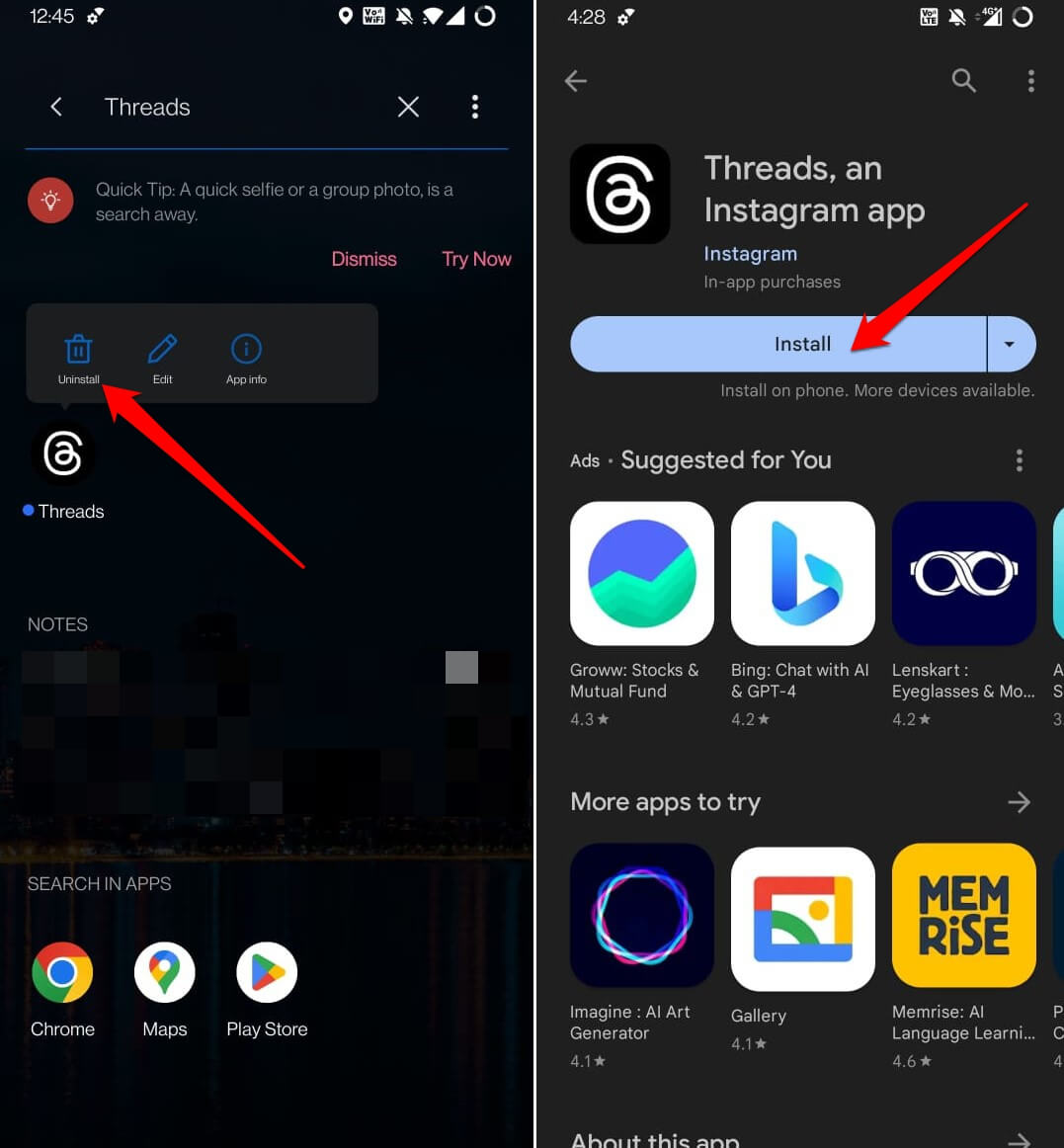
on iOS,
- Access the App Library and long press on the app icon of Threads.
- Select the option Delete App and confirm.
- Launch the App Store.
- Search for the Threads app.
- Once the app shows up in the search result, tap on the Install icon to download it on your iPhone.
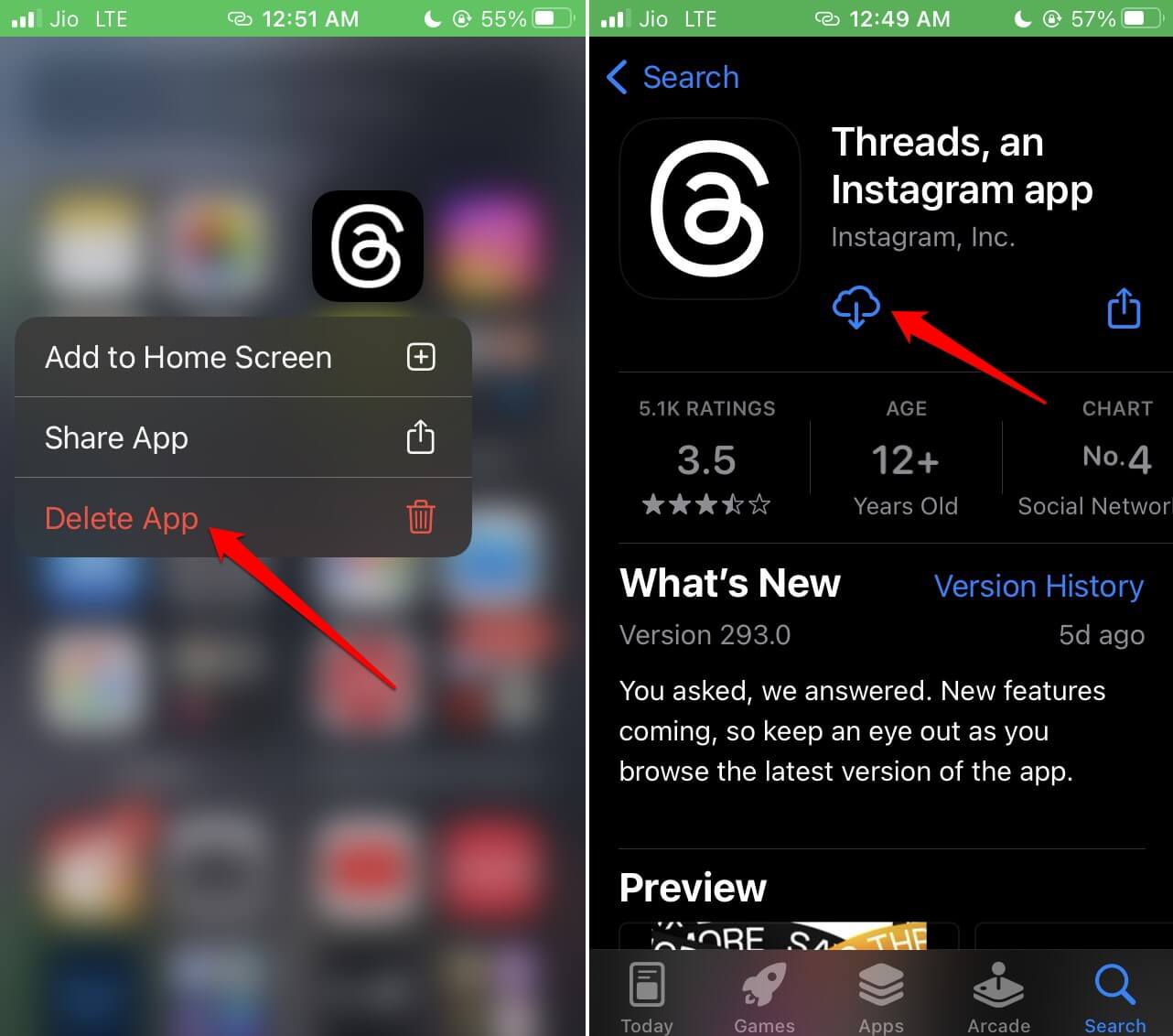
Video Uploading Gets Easier with the Threads App
Video content is always popular when it comes to social media. Now, with the Threads app, the public will share much more videos. If you have signed into the Threads app but cannot upload any videos, I hope the tips in this guide will help you resolve the issue easily. Let us wrap up the article on “How to fix videos not uploading to Instagram Threads”.