Did you know that you can capture screenshots of a video playing on the VLC? The screengrabs on VLC are termed as snapshots. VLC users often get confused as to how to capture a snapshot of a video.
Some others who know how to get the screenshots won’t know where to find these images. In this guide, I have discussed capturing snapshots on VLC and where to find these snapshots on your PC.
If you want to use any imagery from a video, you can easily do so on VLC. Launch the video on VLC, and get to the point in the video where you need the screenshot. Pause the video and use keyboard shortcuts to save the snapshots.
How to Capture a Snapshot on VLC Media Player?
Saving screenshots on VLC is supported on Windows OS, macOS, and Linux. Use the following hotkeys combination to capture a snapshot.
| Windows OS | Shift + S |
| Linux | Ctrl + Alt + S |
| macOS | Command + Alt + S |
Apart from the above hotkeys, there is a dedicated button to capture snapshots. You can find a tiny camera icon right below the time seeker on the VLC media player and beside the record button.
- Click the camera icon at any point in the video playing on VLC to save a screenshot.
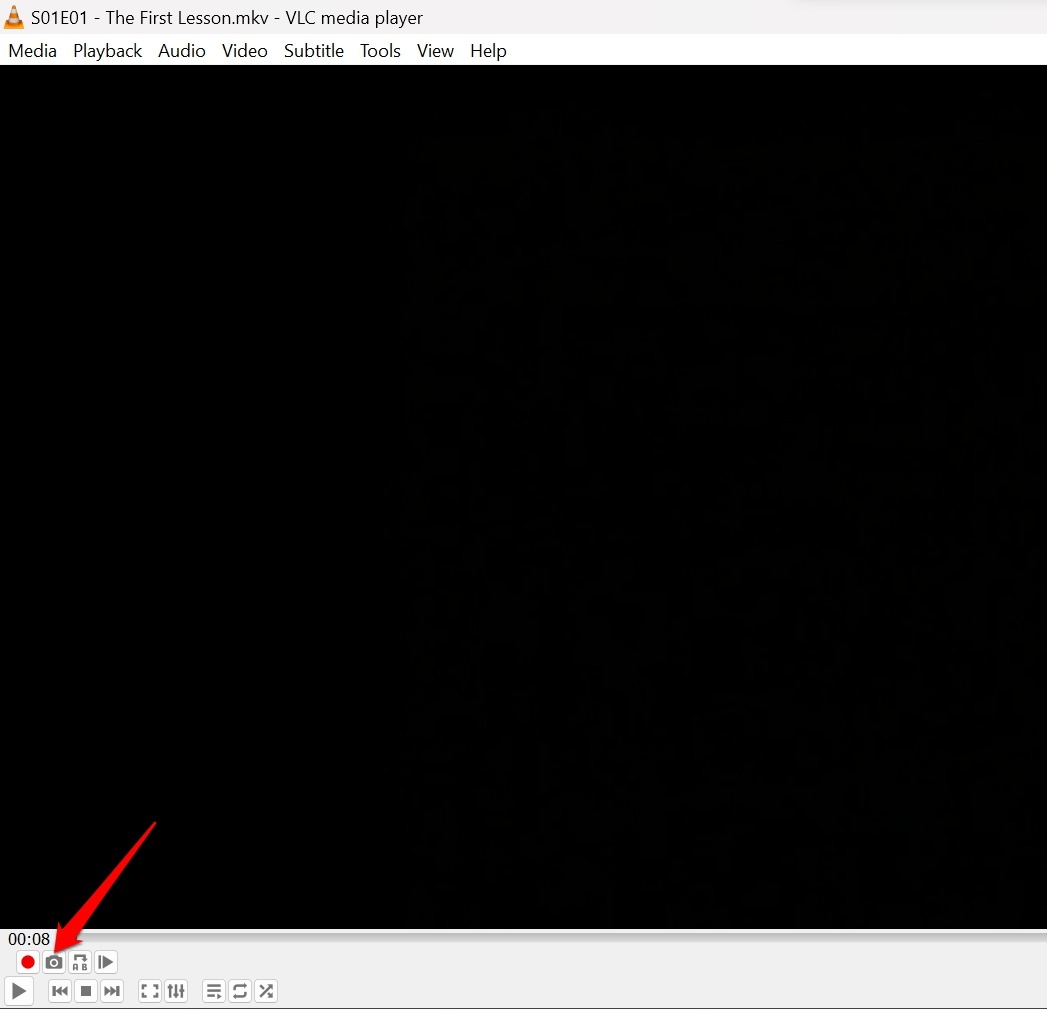
How to Change the Hotkey Combination for Snapshot on VLC?
By default, there are various hotkey combinations present on the VLC interface. You can always change them and set hotkeys for various actions at your convenience.
To change the hotkeys for capturing snapshots on VLC, follow these steps.
- Open VLC on your PC.
- In the menu bar, click on Tools > Preferences.
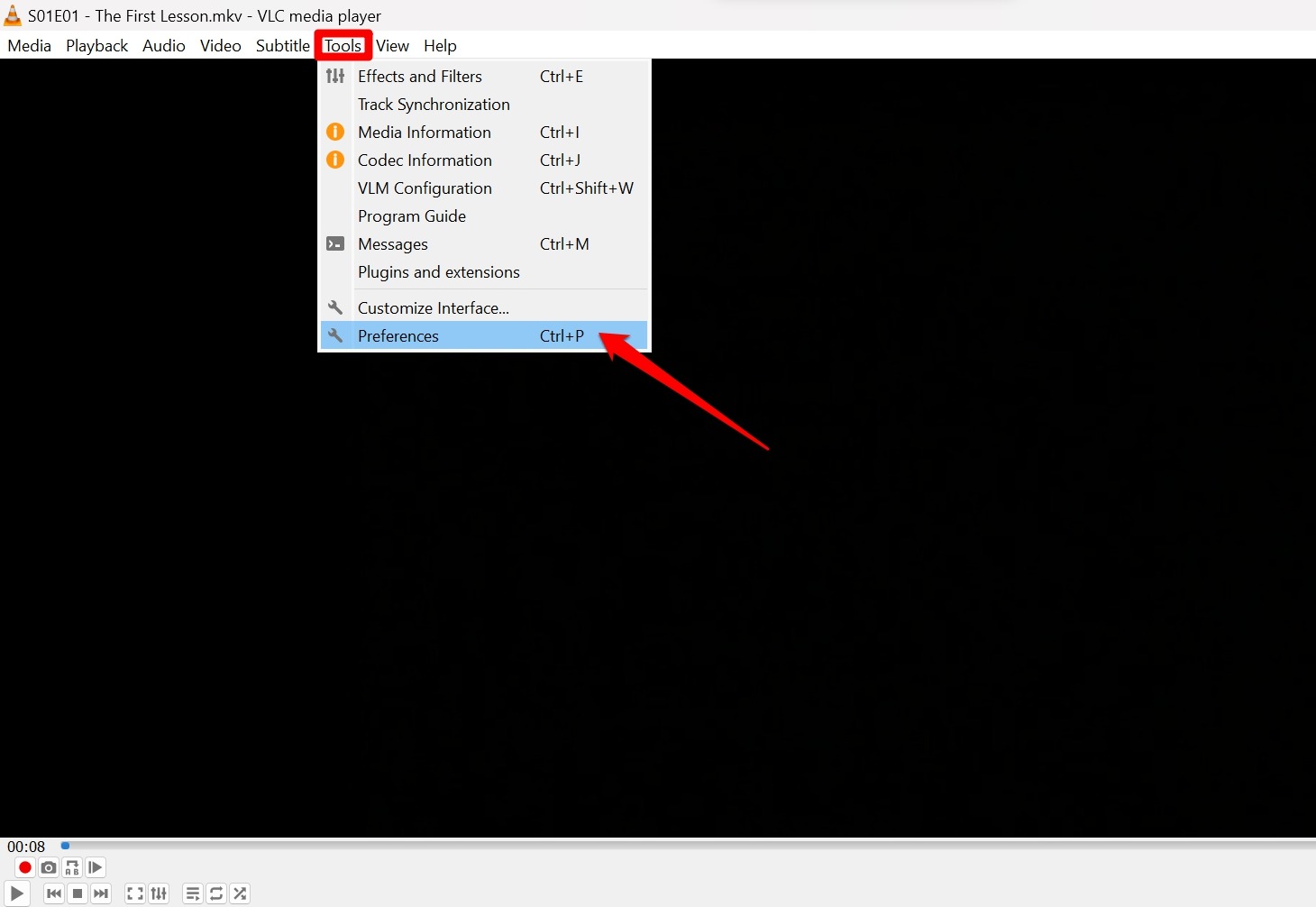
- Navigate to the tab Hotkeys.
- Under the Configure hotkeys section, type “snapshot” in the search field.
- Double-click on Take Video Snapshot.
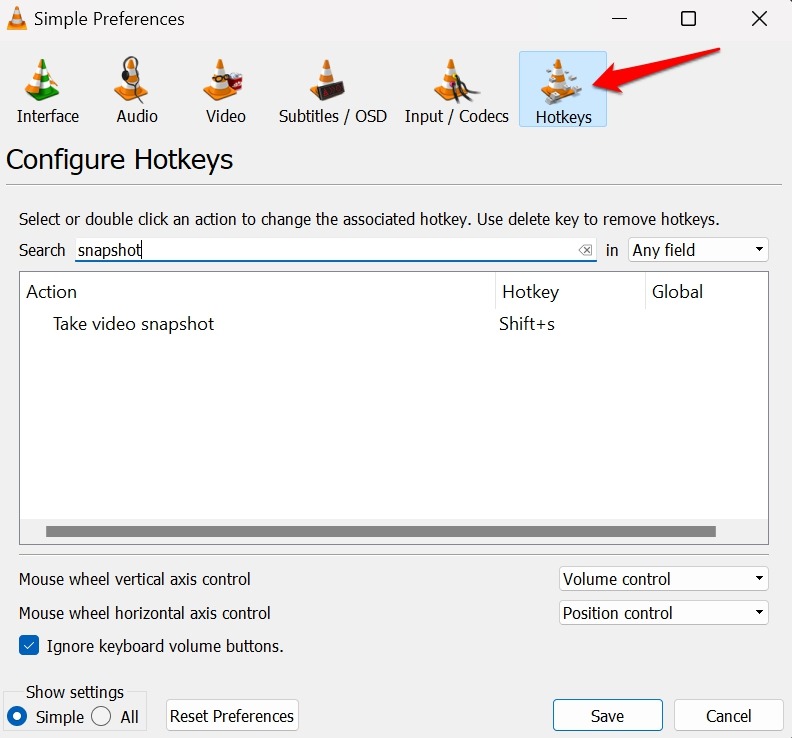
- You will be asked to enter a new multi-key combination or a single keystroke(any key) to assign for capturing snapshots.
- Once you have set the hotkeys, click on Save.
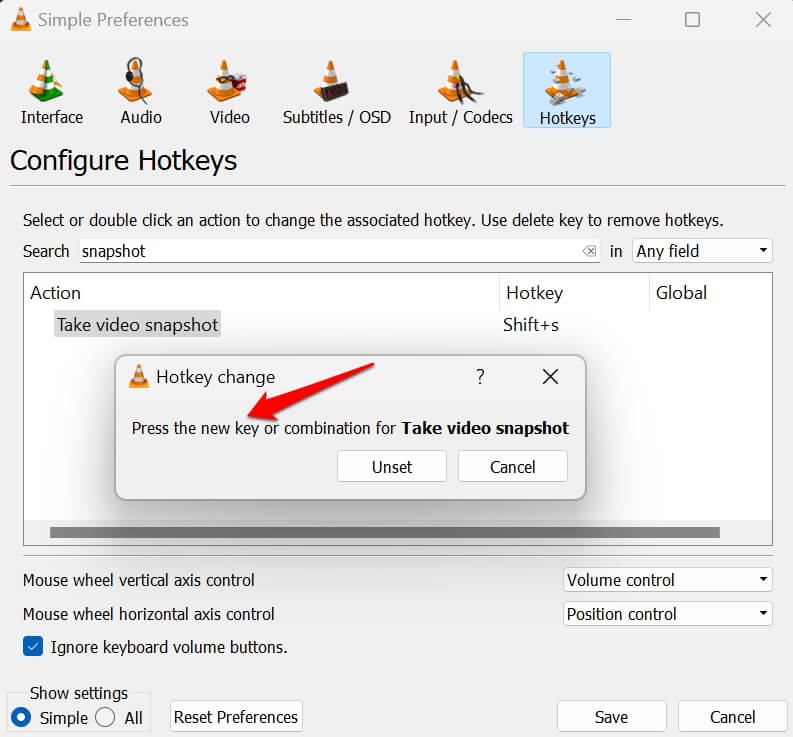
Alternative Method to Capture Snapshots on VLC
Apart from the native/custom hotkeys on VLC, you can use the PrintScreen key on the keyboard to capture a screenshot.
NOTE: Apart from the PrintScreen key, you may also use the Snipping tool to capture a snapshot from a video running on VLC. Press the hotkeys Windows + Shift + S.
If you use the Snipping Tool or the PrintScreen key, the screengrab will be saved on the clipboard.
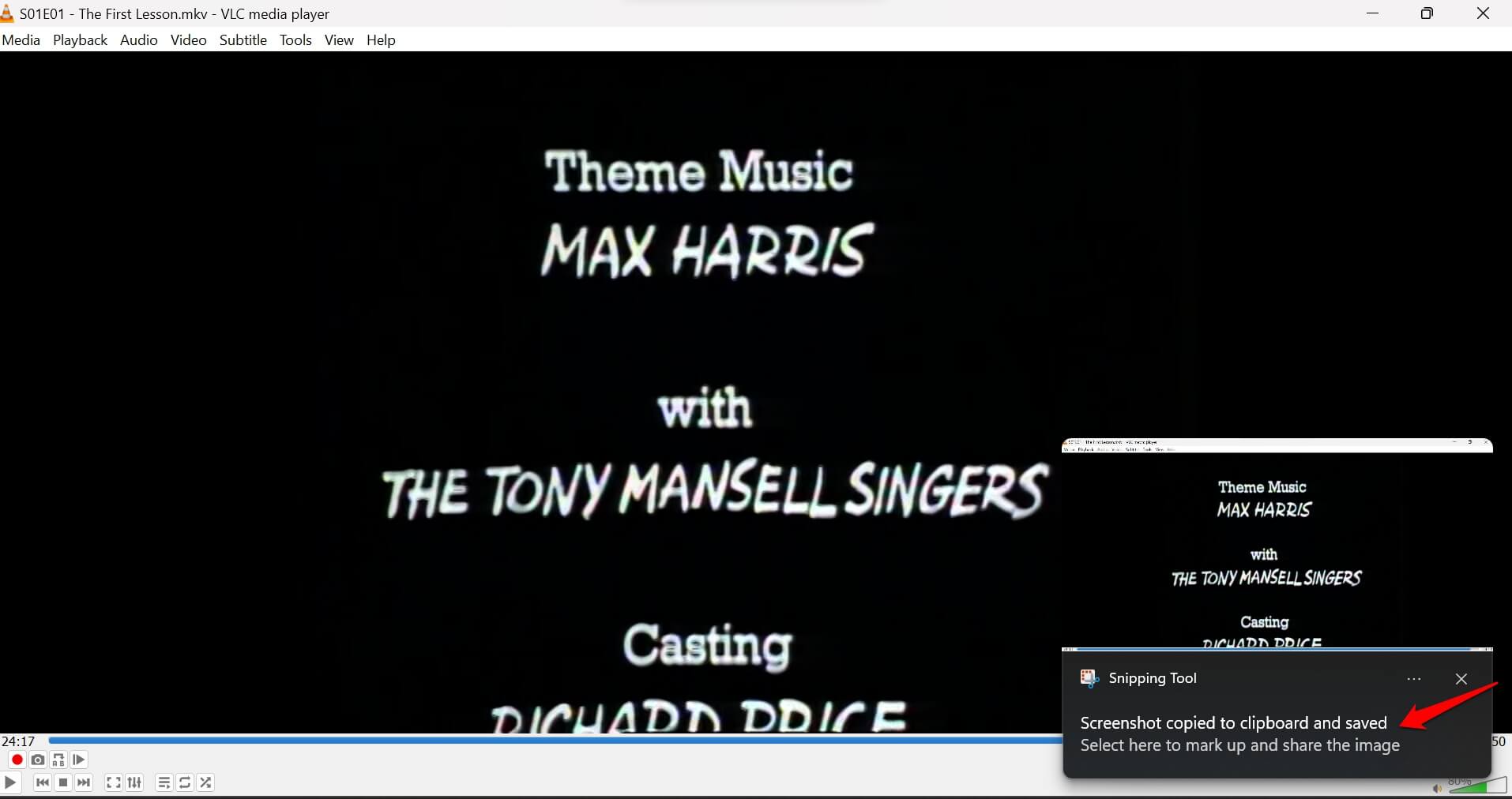
- Open any relevant image editor such as Paint 3D or Skitch.
- Paste the image on the canvas.
- Then edit the image if required and save it.
The screenshot of the video clip will be located in the preset/custom directory for the respective image editing app. In most cases, you should find it within the My Pictures folder or within the directory where the app is installed.
How to Find Snapshot Directory in VLC?
Here are the folders based on various operating systems where you can find the snapshots captured on VLC.
| Windows OS | File Explorer > Documents |
| Linux | $(HOME)/.vlc/ |
| macOS | Pictures |
Similar to setting up custom hotkeys, you can change the default directory for storing the snapshots captured on VLC. I have explained the steps in the next section.
How to Change the Default Snapshot Directory on VLC Media Player?
Here are the steps to set up a folder or directory of your choice to save the snapshots you capture on VLC.
- Open VLC on your computer.
- In the menu bar, click on Tools > Preferences.
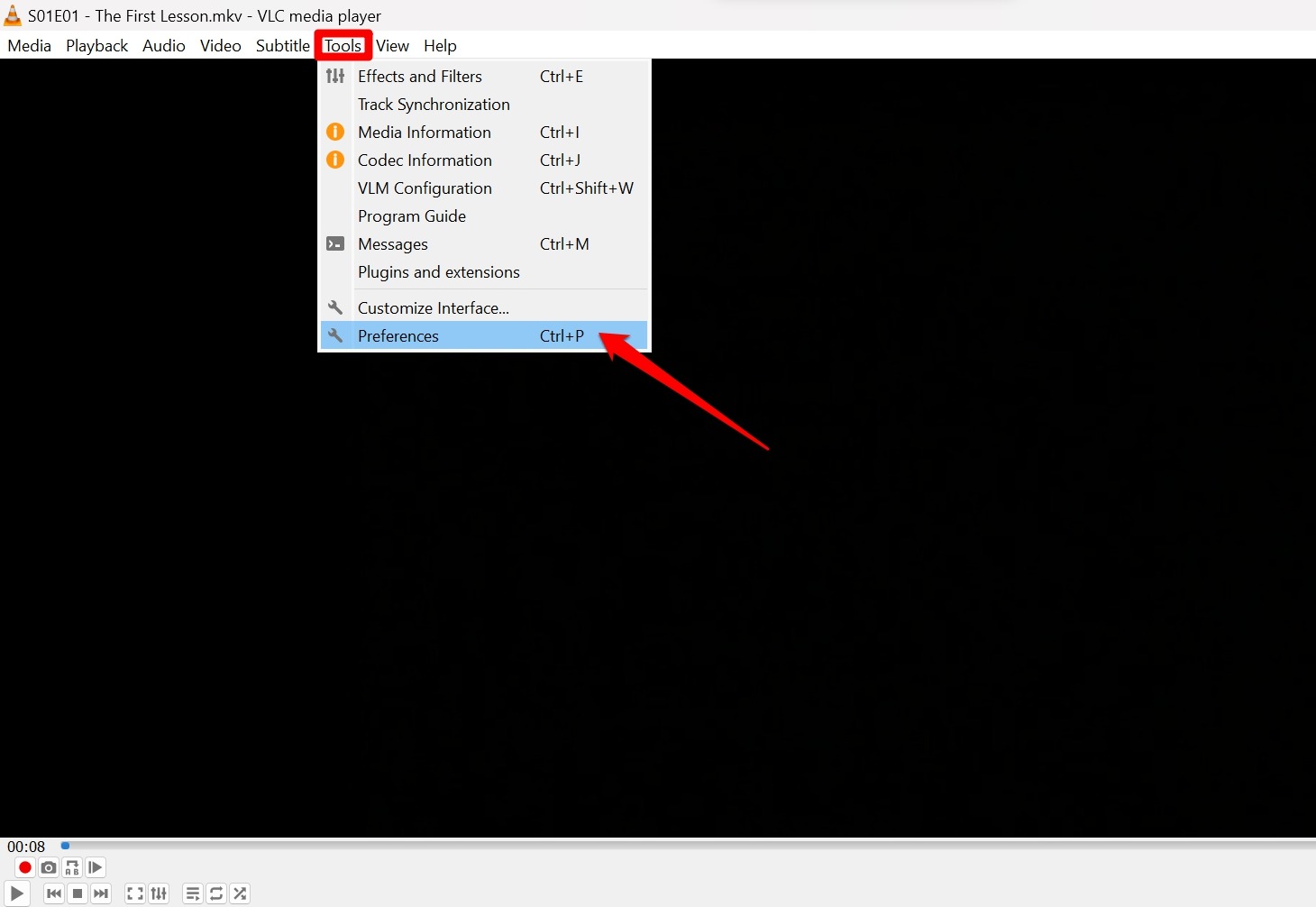
- Navigate to the tab Video.
- Scroll to Video Snapshots and click on Browse.
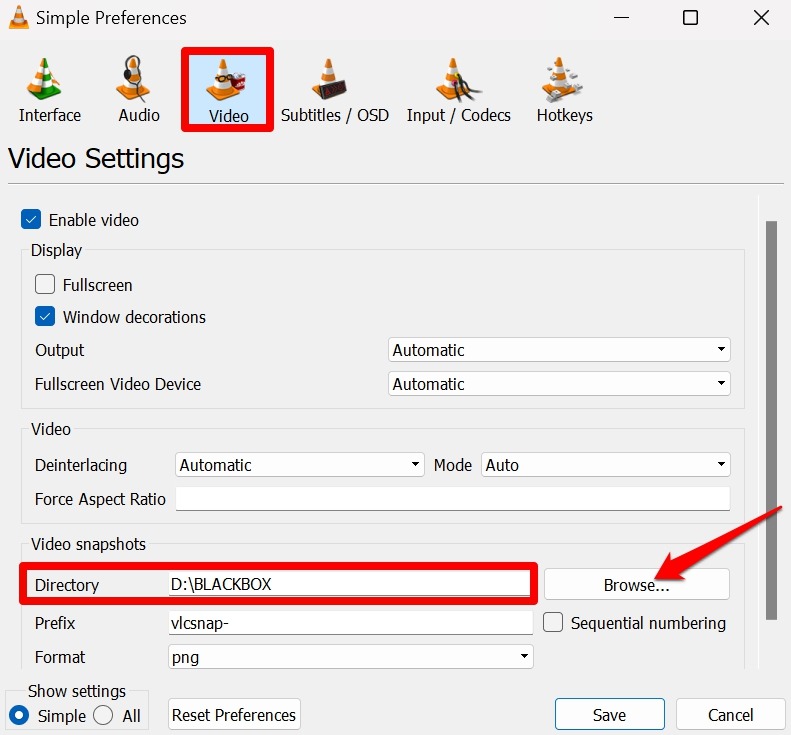
- Access any folder under any hard drive/SSD and click on Select Folder.
- Click on Save to confirm the changes.
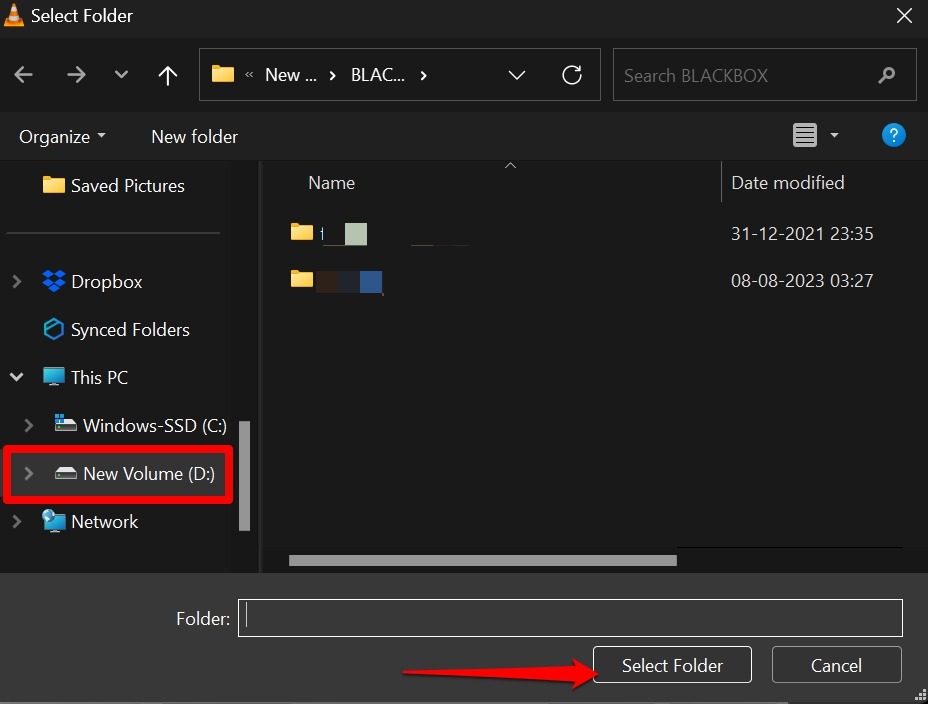
Now, any snapshot you capture on VLC will be saved to this folder.
Easily Capture and Save Screenshots on VLC
I hope this guide clears all your doubts about how to capture snapshots on VLC Media Player and where to locate the saved snapshots. You can save images from video clips you like on your PC and access them in the relevant directories depending on the operating system you use.
Frequently Asked Questions (FAQs)
Is the VLC Snapshot feature supported on All Operating Systems?
Yes. On all the major operating systems, such as Windows, macOS, Linux, Android, ChromeOS, and iOS, you can capture a snapshot on VLC and save it to your device.
Unable to Capture Snapshots Using Hotkeys: What to Do?
Visit Tools > Preferences > Hotkeys within VLC. Check if the key combination you are using to capture snapshots is the one assigned for the action. Otherwise, change it as per the steps explained in the guide.
What is the Default Hotkey for Capturing Snapshots on VLC?
If you are using a Windows PC, press Shift + S. If using a Linux system, press Ctrl + Alt + S. For macOS, press Command + Alt + S. However, all these hotkeys can be customized within VLC Tools.
Where Do I Find the VLC Snapshots Saved on My Computer?
On Windows, go to File Explorer > Documents. On macOS, access the Pictures directory. Linux users can find the saved snapshots within $HOME/.vlc
