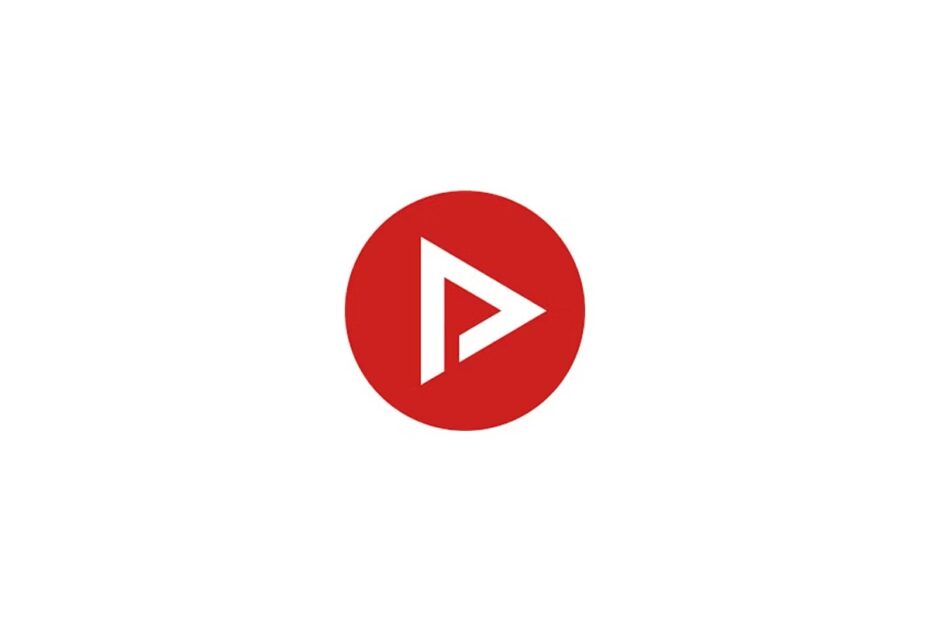Does the Newpipe download gets stuck on your Android device? Don’t worry, as I have compiled a few troubleshooting tips to help you restart the download of files. In case you did not know, Newpipe is a YouTube client app that allows you to download videos and audio from YouTube on Android OS for free.
NewPipe download gets stuck if the internet connectivity to the device gets severed. If the data saver mode has kicked in, then it will also slow down the video download on Newpipe. Using an older version of Newpipe may result in bugs. This will cause the app to crash amidst downloading or the download gets stuck.
Top Ways to Fix NewPipe Download Stuck
After you know what are the possible reasons that cause the video downloading app Newpipe, it is time to resolve the issue. Here are the fixes you can follow.
1. Close Newpipe and Launch Again
Start with an easy fix where you have to force close Newpipe. Then after a couple of seconds, launch the app again.
- Swipe up from the bottom of the screen of the Android device to open the app cards.
- Navigate to Newpipe and swipe it up to close it.
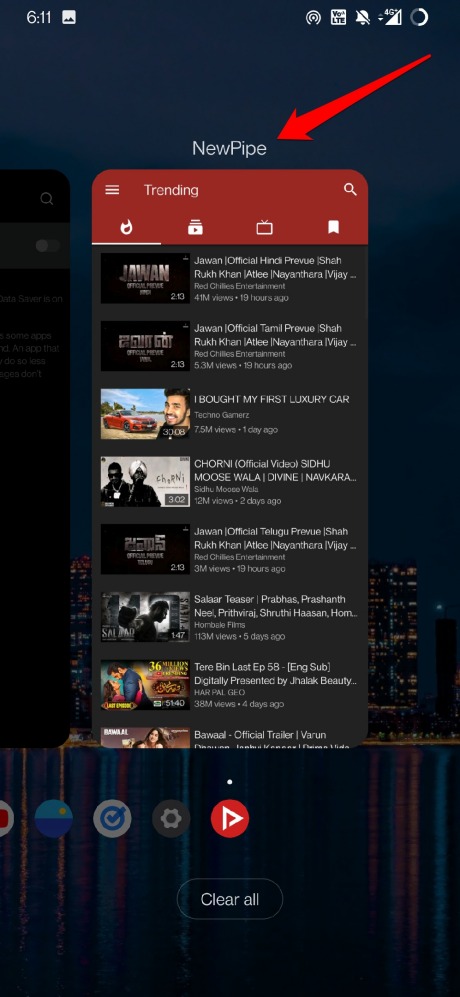
- After a few seconds, in the app drawer, tap on Newpipe and launch it.
- Tap the 3-bar button on the left side of the Newpipe homepage.
- From the menu, tap on Downloads.
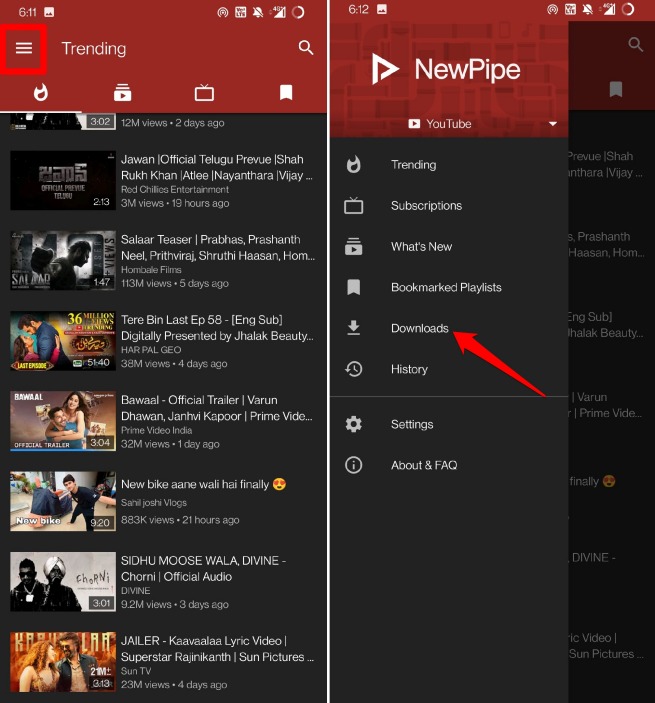
- Tap on the 3-dot button beside the download that was stuck.
- Tap on Resume.
Otherwise, you may restart the downloading process from scratch. I have explained the steps for that separately in this guide. Scroll down to see those steps.
2. Install the Latest Version
The latest version of Newpipe is frequently rolled out by the developers. In the notification center, you will see “Newpipe update is available” with the build number of the app.
- Tap on the “Update is available” notification.
- You will be redirected to the GitHub site on Chrome, where the latest APK for Newpipe will be available.
- A prompt will show up stating that downloading APK from sources other than Play Store may be harmful. It is safe to download the app from GitHub. So, tap on Download Anyway.
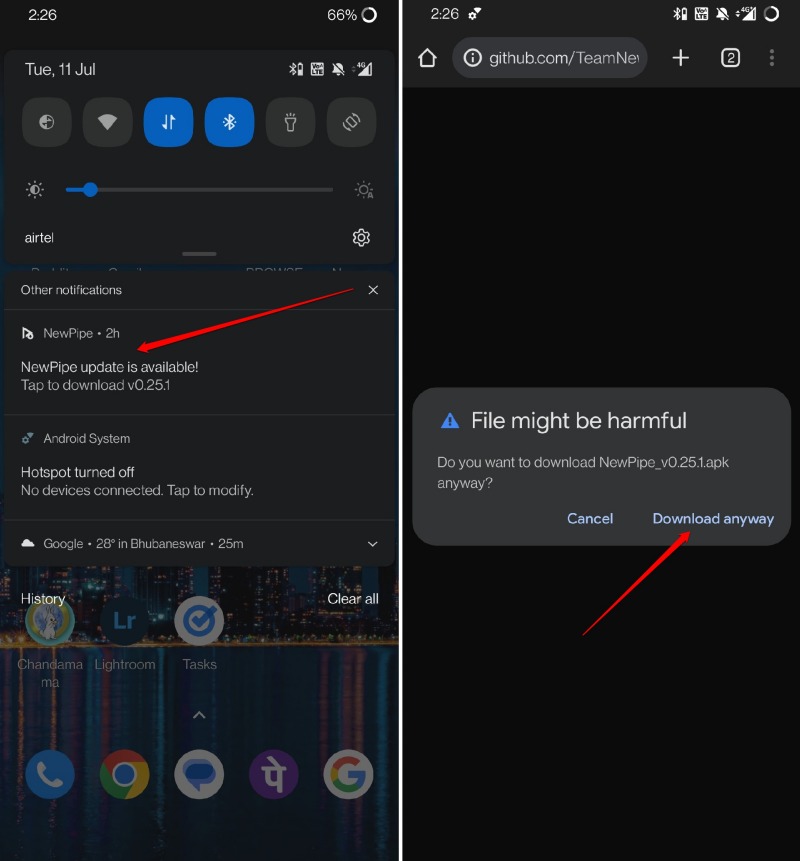
- Once you see the Download Complete notification, tap on it to start installing the APK.
- Tap on Install when the pop-up shows up.
- Tap Done when the installation finishes.
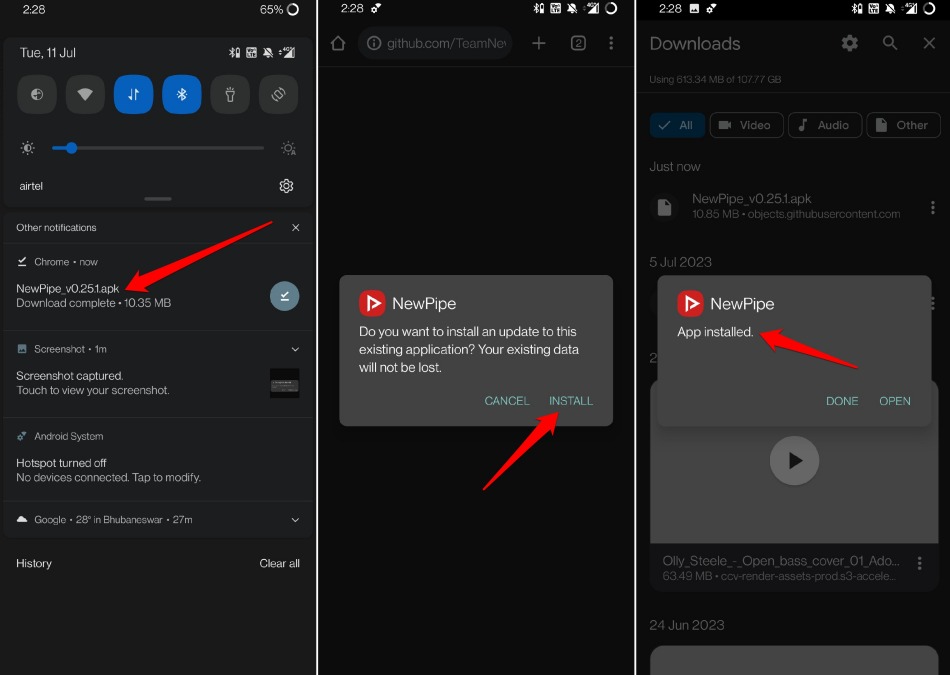
Launch Newpipe after updating, go to the Downloads, and resume your stuck download. You may also re-download the video or audio from the start. With bugs fixed, your download should not get stuck anymore.
3. Pause the Download Manually and Resume Again
Sometimes, when the video or audio download gets stuck on Newpipe, manually pause the download and resume it. I have used this trick numerous times, and I can vouch for it. Doing this resumes the download and completes it smoothly.
- Open the Newpipe app.
- First, tap the 3-bar button on the top-left.
- Next, tap on Downloads from the menu.
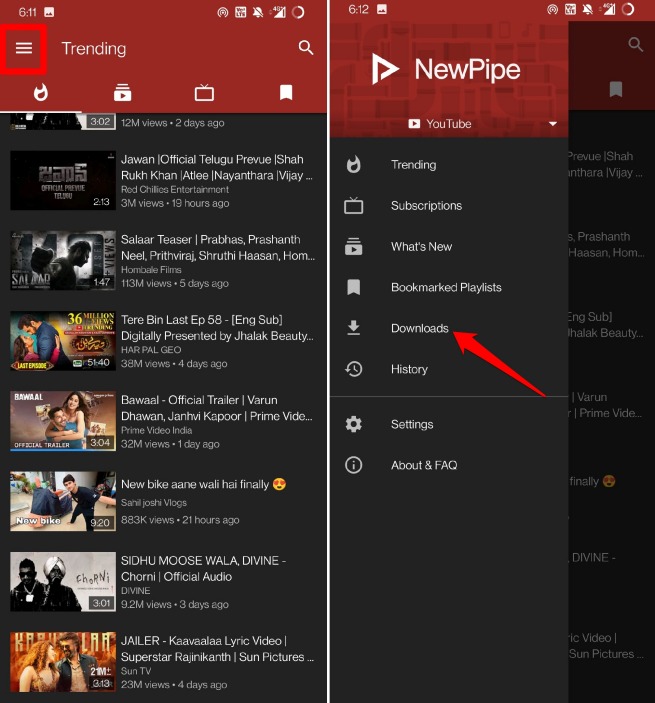
- Tap the 3-dot button next to the download that is stuck.
- Now, tap on Pause.
- After a few seconds, repeat step 4.
- Tap on Start.
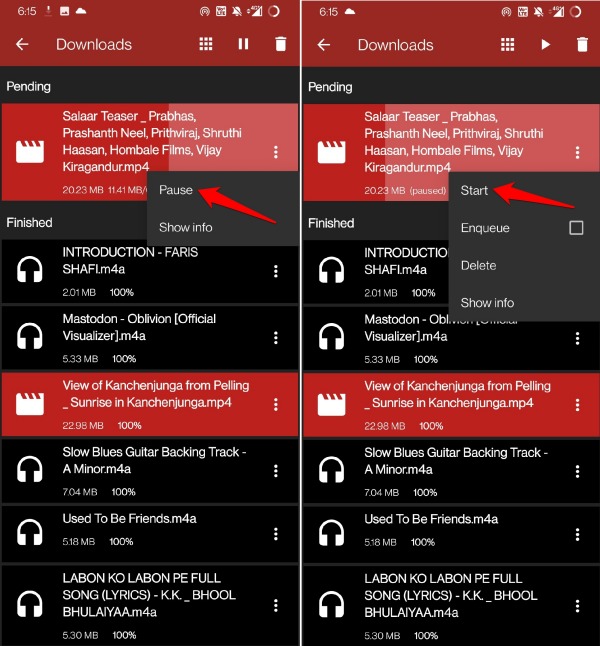
4. Toggle Flight Mode on your Device
To fix unstable network issues constantly disrupting your browsing, toggle between flight mode enable and disable on your device.
- Pull down the notification center to reveal the quick settings panel.
- Tap the flight mode icon to enable it.
- After a few seconds, again tap the icon to disable flight mode.
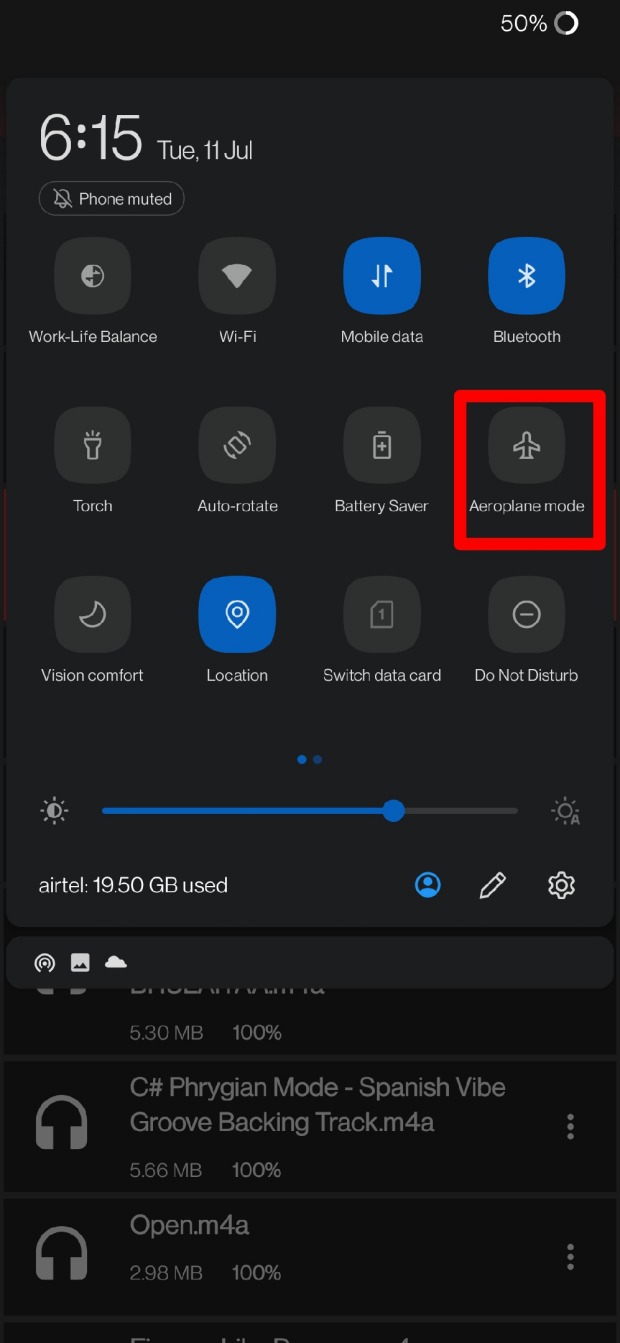
- Now, open Newpipe > tap the 3-bar button > go to Downloads and tap on it.
Check if the download has resumed or not.
5. Fix the Internet Connection on Your Phone
Try to open other apps that use the internet to run. If those apps are not running, then disconnect your device from the WiFi. Reset the WiFi router, or you may complain to your ISP. Follow their instructions to fix the network or have them come down and fix the network issues.
Meanwhile, you may use mobile data on your Android device to resume downloading videos on Newpipe. Otherwise, if you have access to another stable WiFi network, then connect your phone to that one and resume the download.
6. Turn off the Data Saver Mode
Turn off the data saver mode on your Android device to swiftly download content from Newpipe.
- Go to Settings > tap on WiFi & Network.
- Tap on SIM & Network > tap on Data Saver.
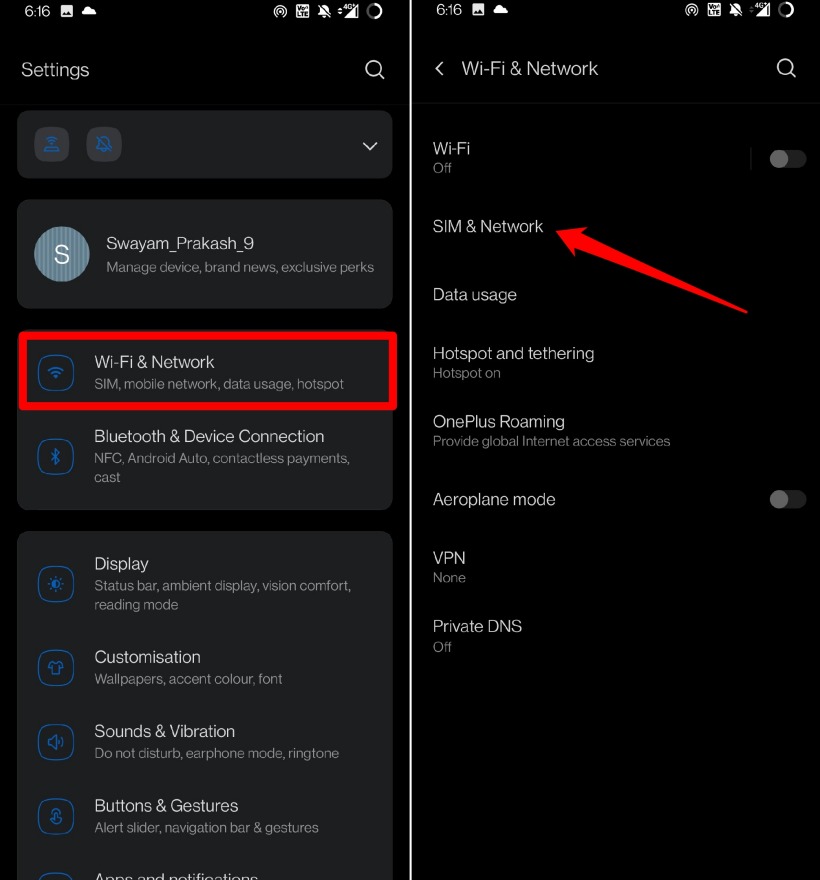
- Tap the toggle beside Use Data Saver to grey it out and disable it.
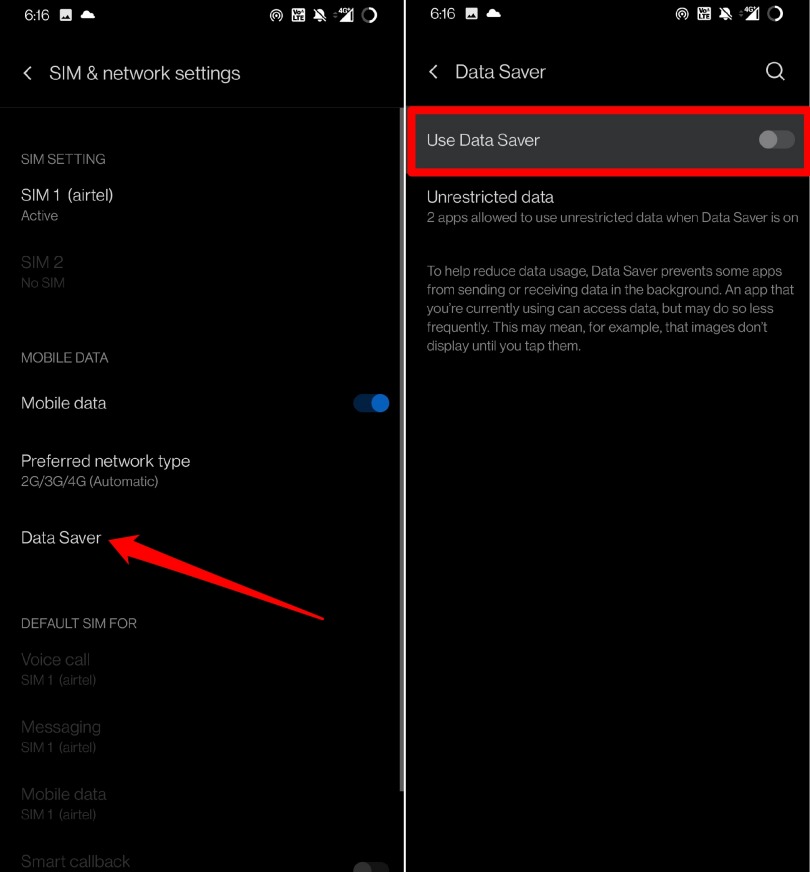
Now, go to Newpipe and try to download the video again. I have explained the steps for that as a different troubleshooting tip up next. Check it out.
7. Try to Download the Video Again
When no other fix is working, forget the download that got stuck. Restart the download process all over again. Make sure that your device is connected to the internet and that it is stable.
- Launch Newpipe.
- Search for your desired YouTube video,
- Tap the download icon below the video player.
- Set the Download type. [means whether you want to download the video or audio only]
- Tap on OK to start the download.
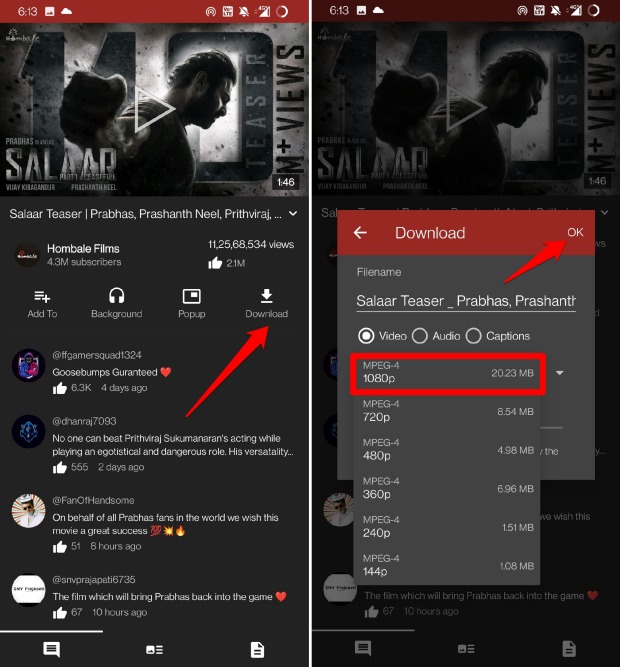
In most cases, using this troubleshooting method helps me download the video/audio on Newpipe without any issues. So, it should work for you as well.
Never Missout on Free Video Downloads with Newpipe
Newpipe is a very useful tool for content enthusiasts who may prefer watching offline videos or playing them in the background. While YouTube doesn’t offer such features on its free version, Newpipe does that for free. So, it can be disappointing if the Newpipe download gets stuck now and then. Hopefully, these tips and tricks will help you resolve the issue quickly.