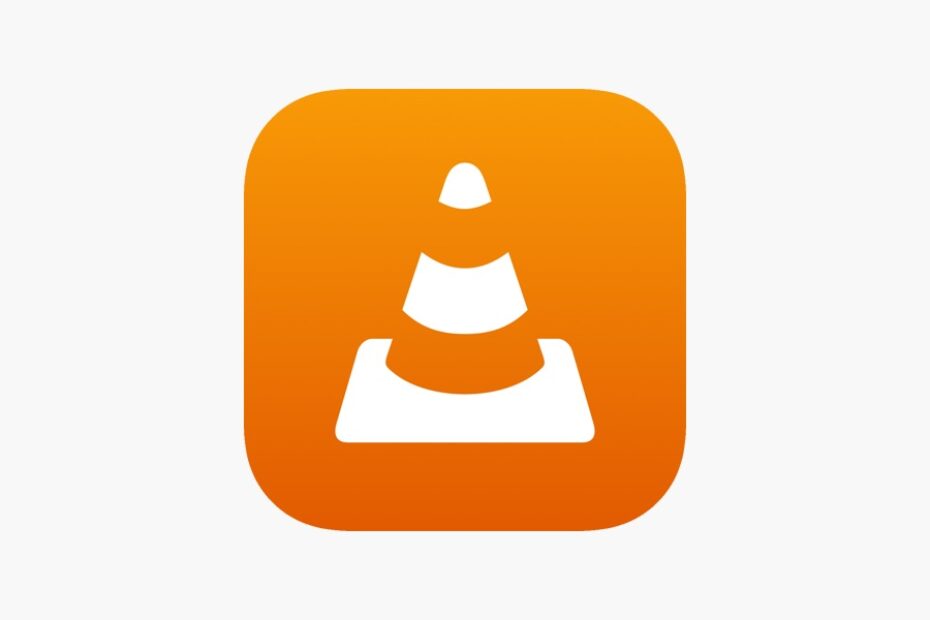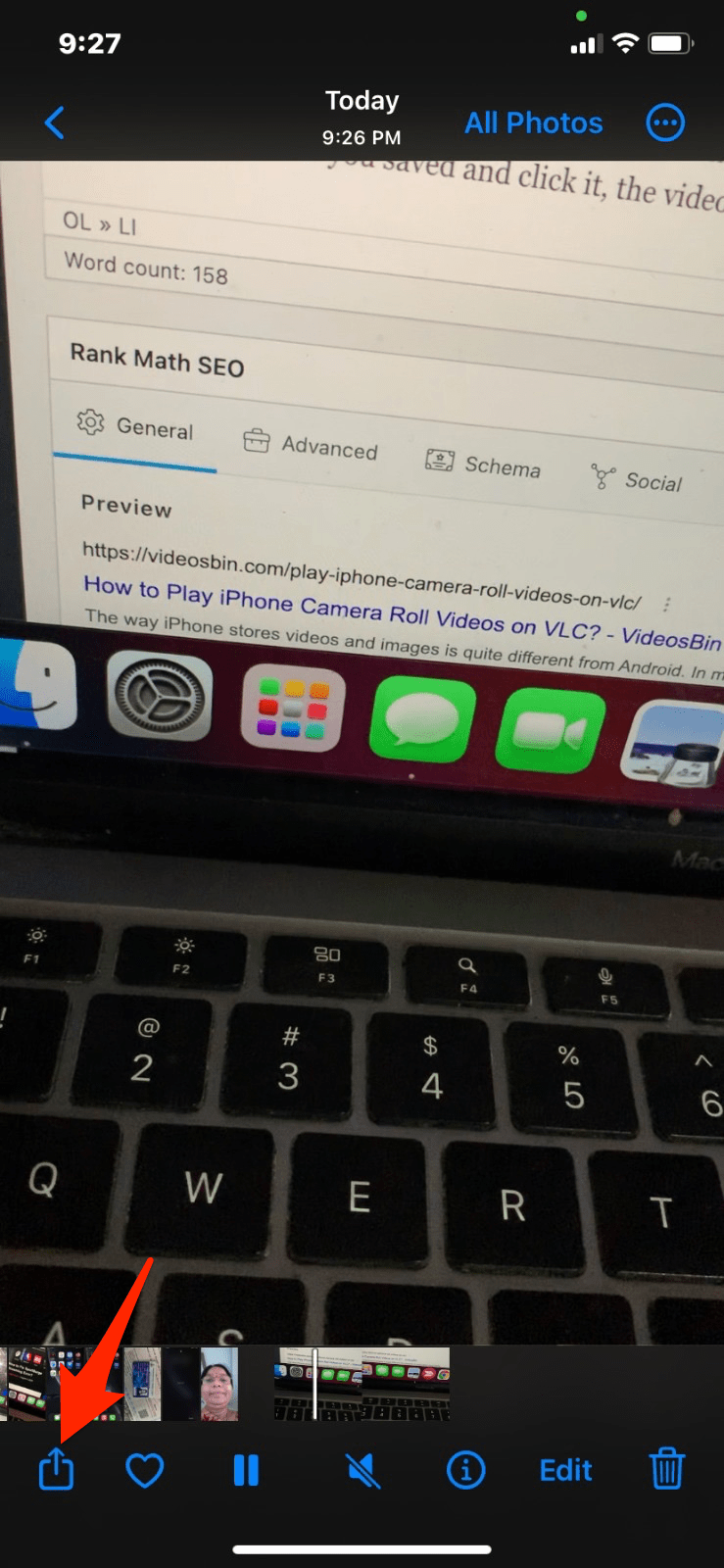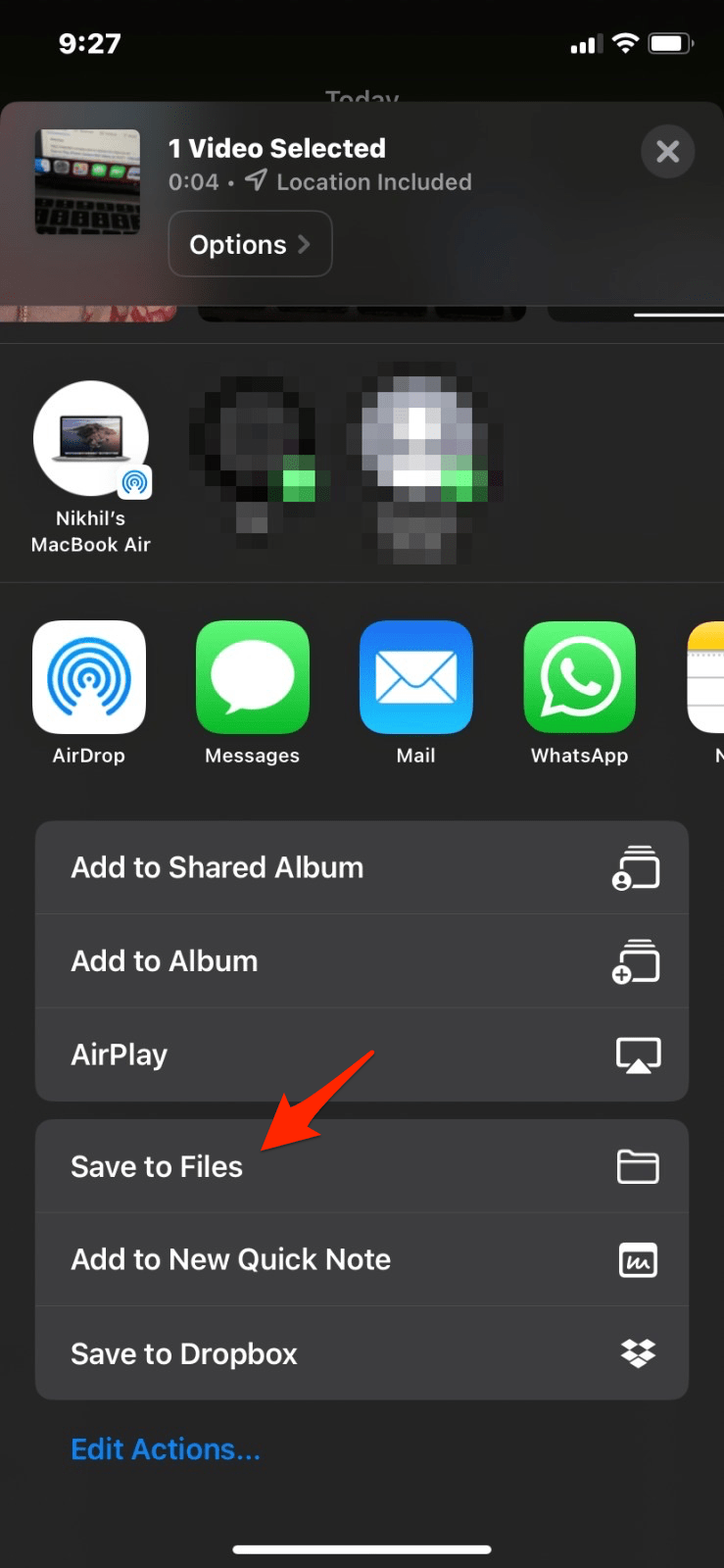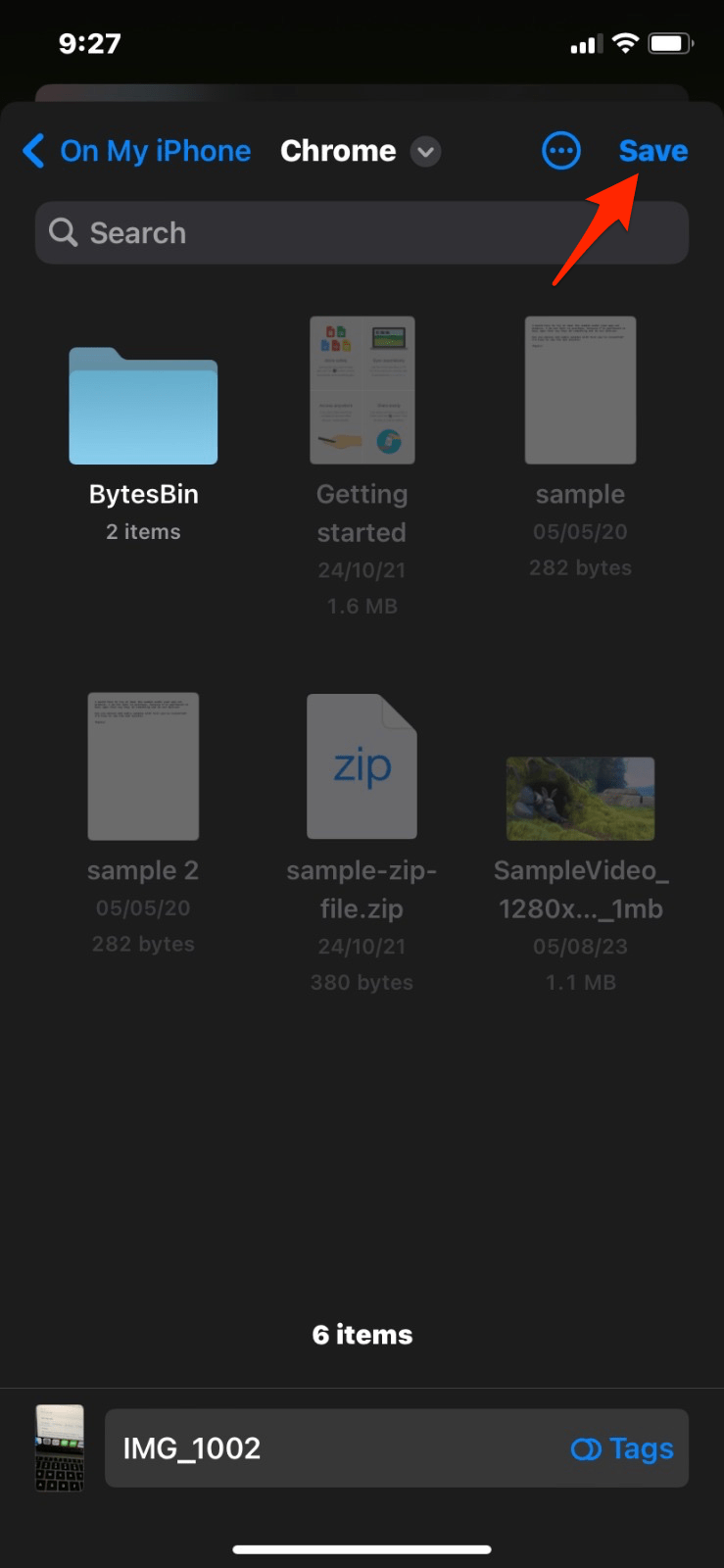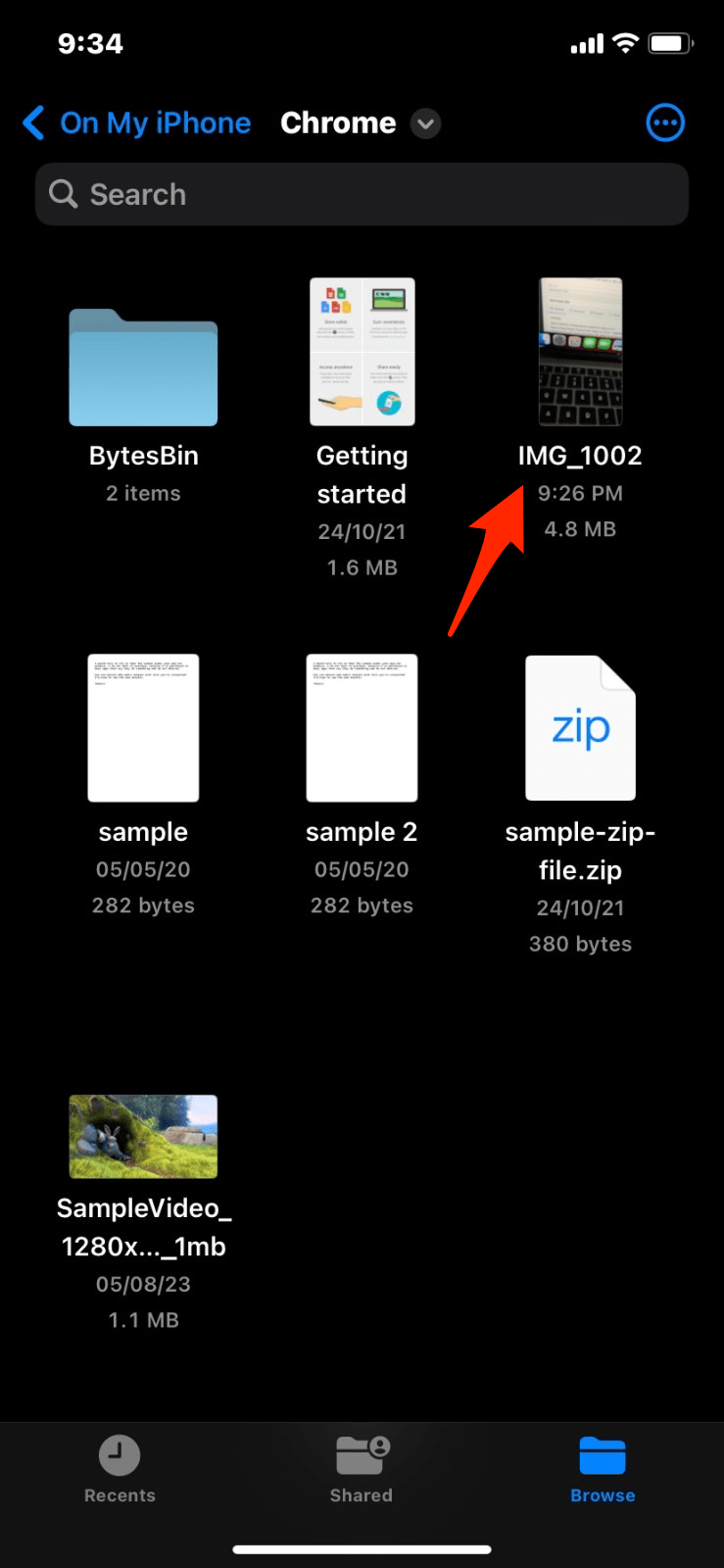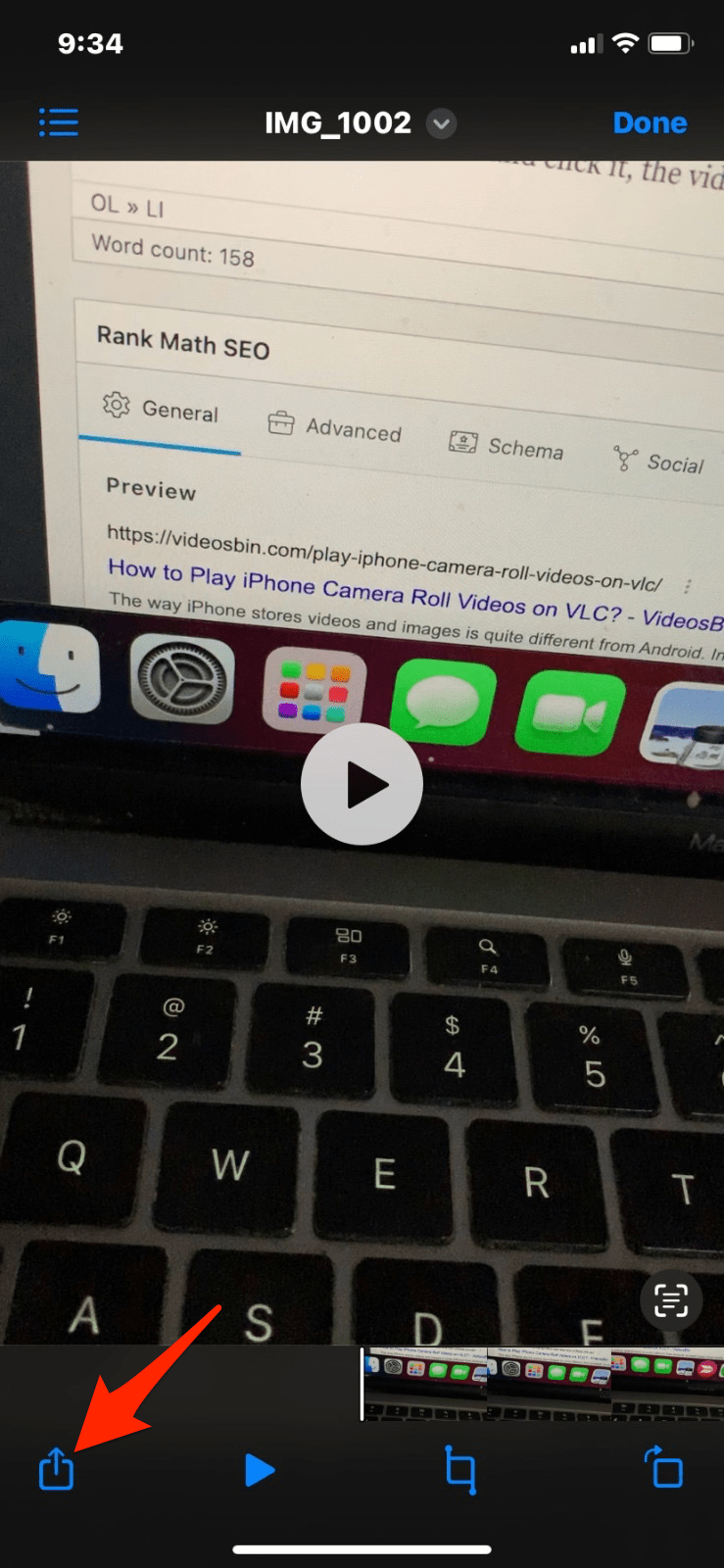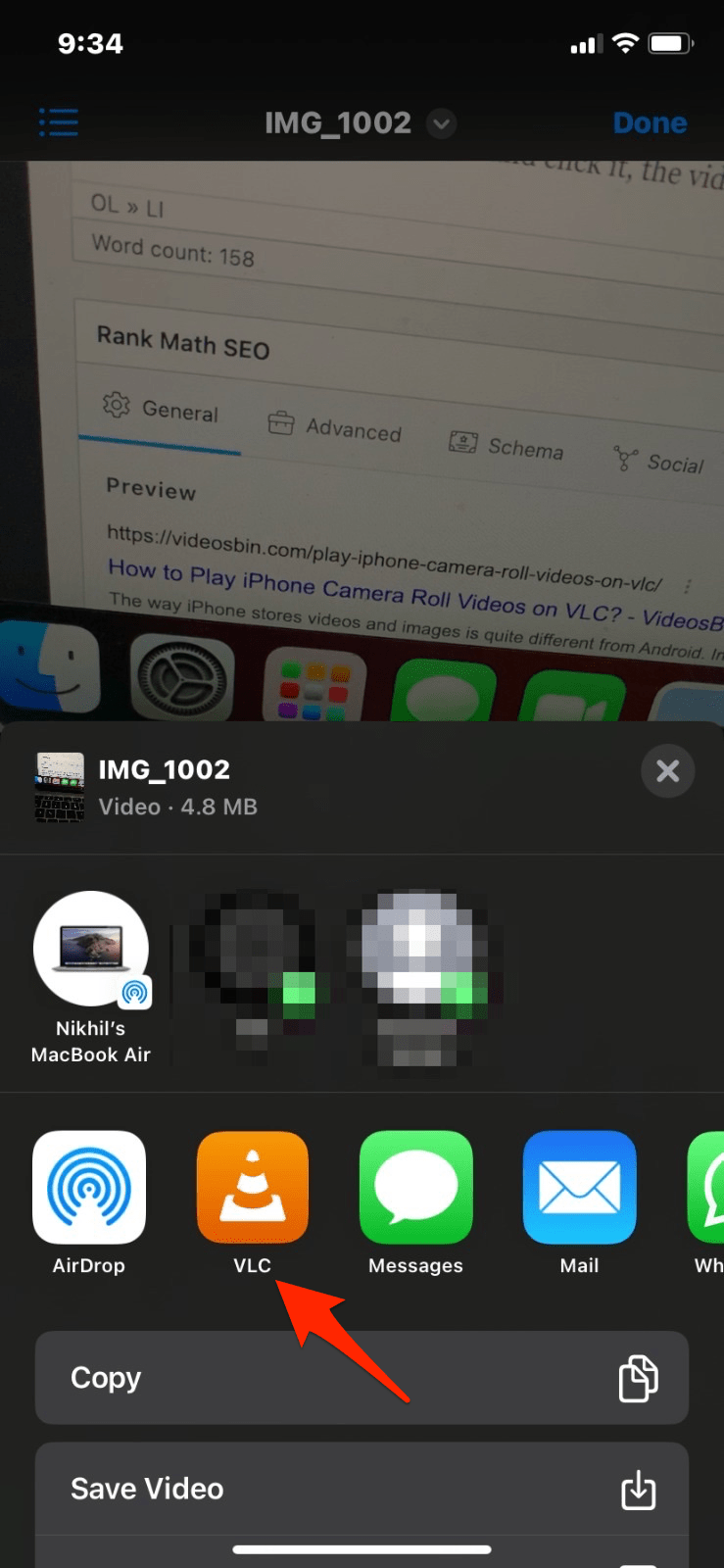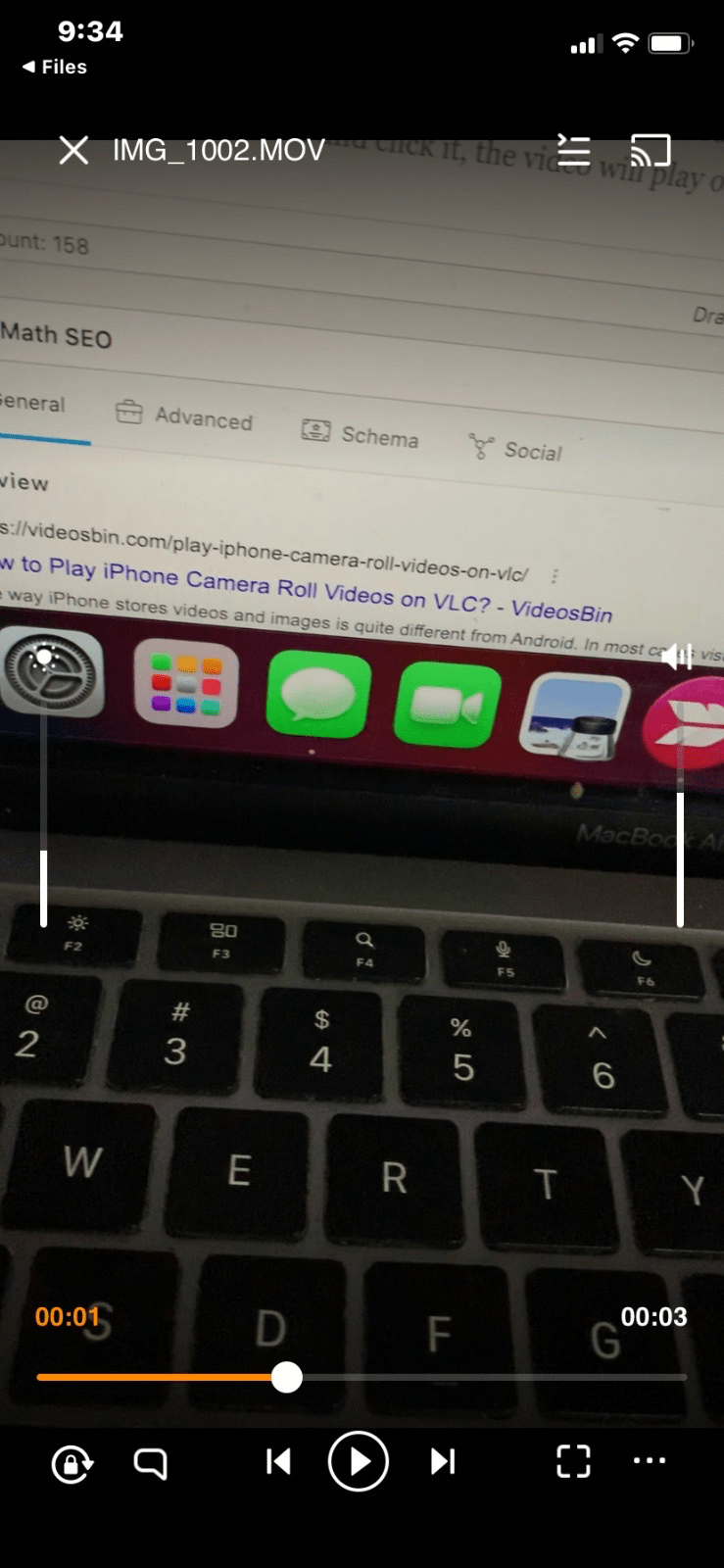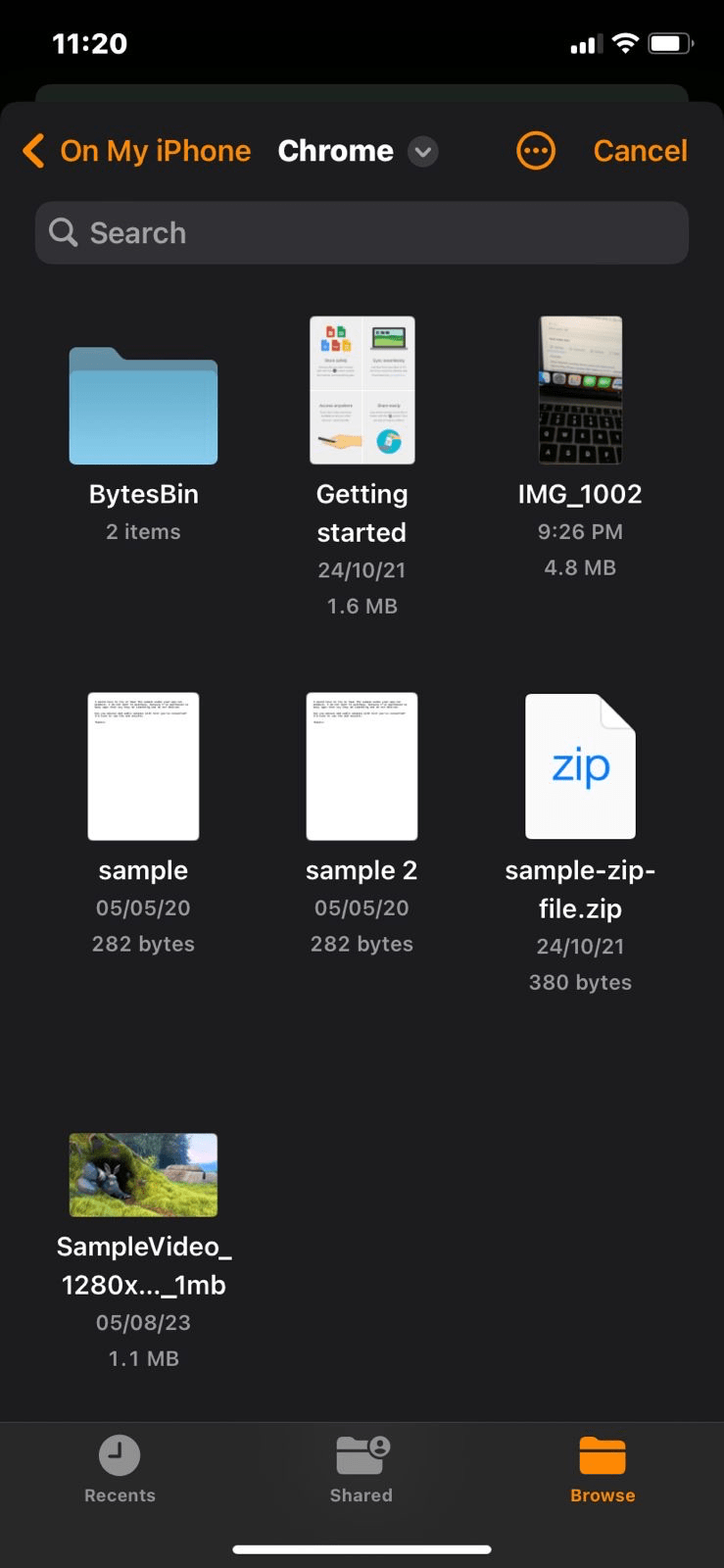The way the iPhone stores videos and images is quite different from Android. In most cases, visual media downloaded on iPhone is stored in the Apple Photo Library. The Apple Photos app is the default storage place for all the photos and videos that you take on Camera and also that you download from other apps having access to the iOS Camera roll.
If you’re looking to play iPhone videos on VLC Media Player, you can use a simple trick. Below is the guide to playing iOS videos from Camera Roll to VLC Player.
Steps to Play iOS Camera Roll Videos on VLC Media Player
- Open the Camera Roll or Photos app.
- Look for the video that you wish to play on VLC.
- Click on Share icon and click on Save to Files, select the location and click Save.
- Now open Files app on iPhone.

- Locate the file you saved and open it, now again click on the Share icon.
- Here select VLC and play the video on VLC Media Player.
Alternatively, you can open the local folder from the VLC app itself.
- Open the VLC app click on the Network tab and click on Local Files.
- Locate the file and it will start playing on VLC media.
That’s it. With this simple guide, you can move all your camera roll videos on your iPhone to VLC and play videos using the popular media player.