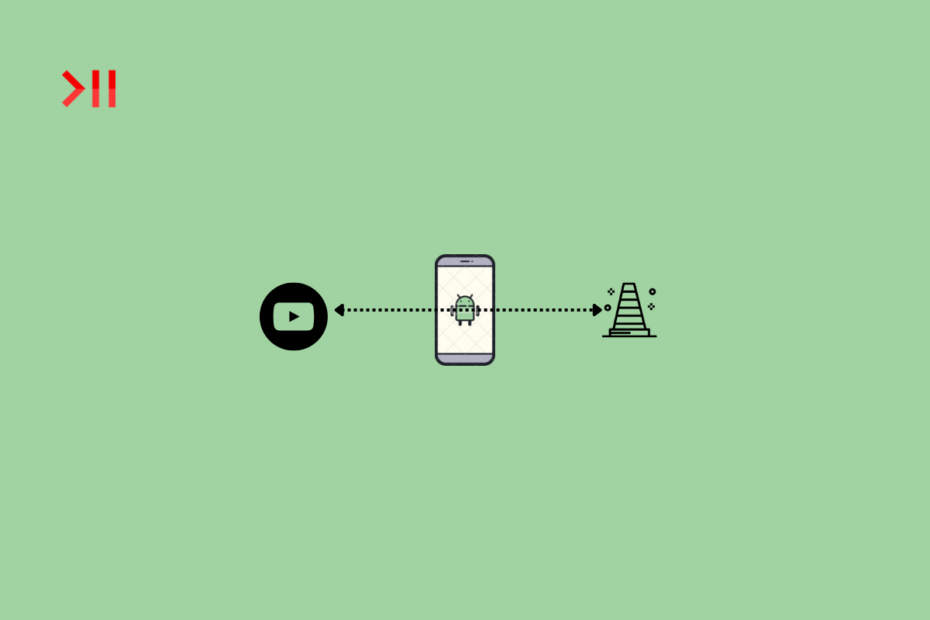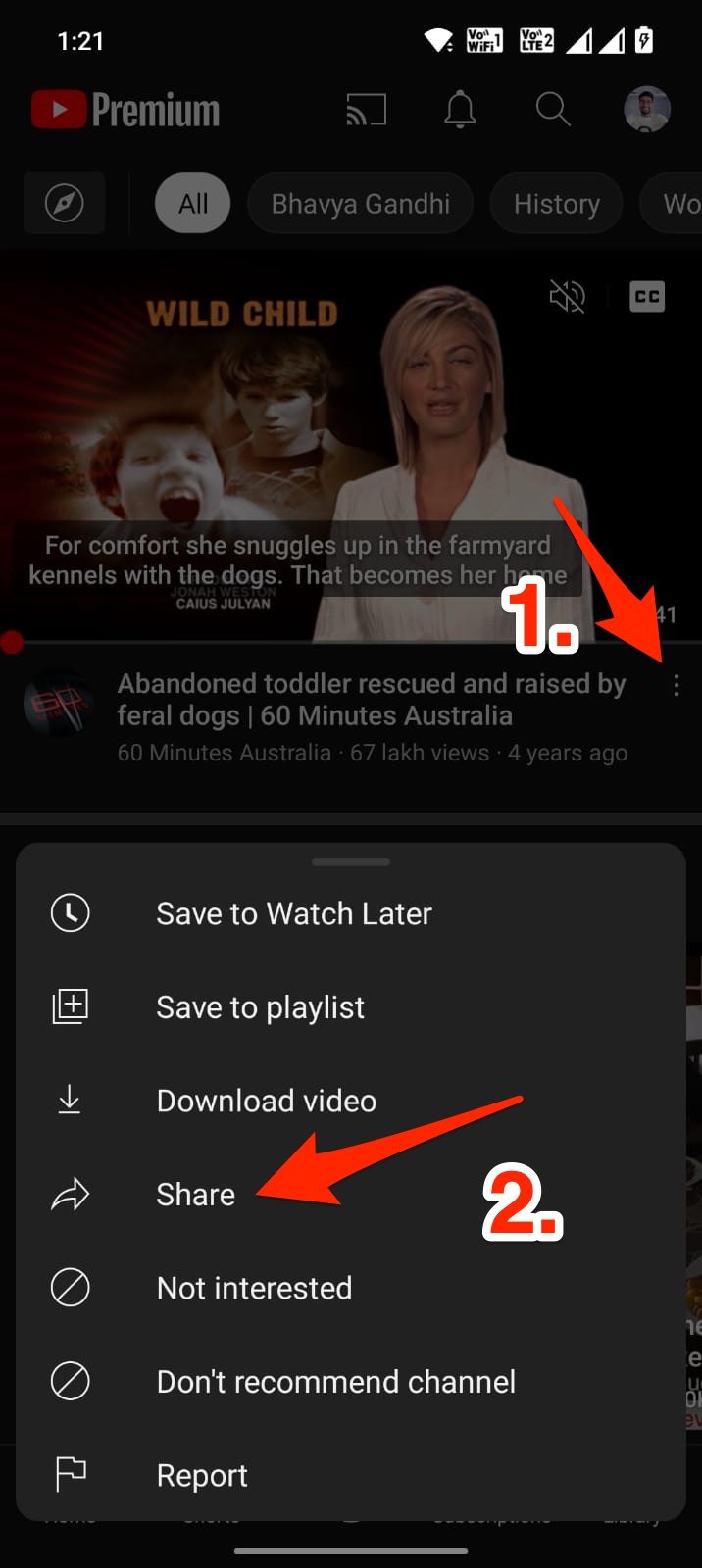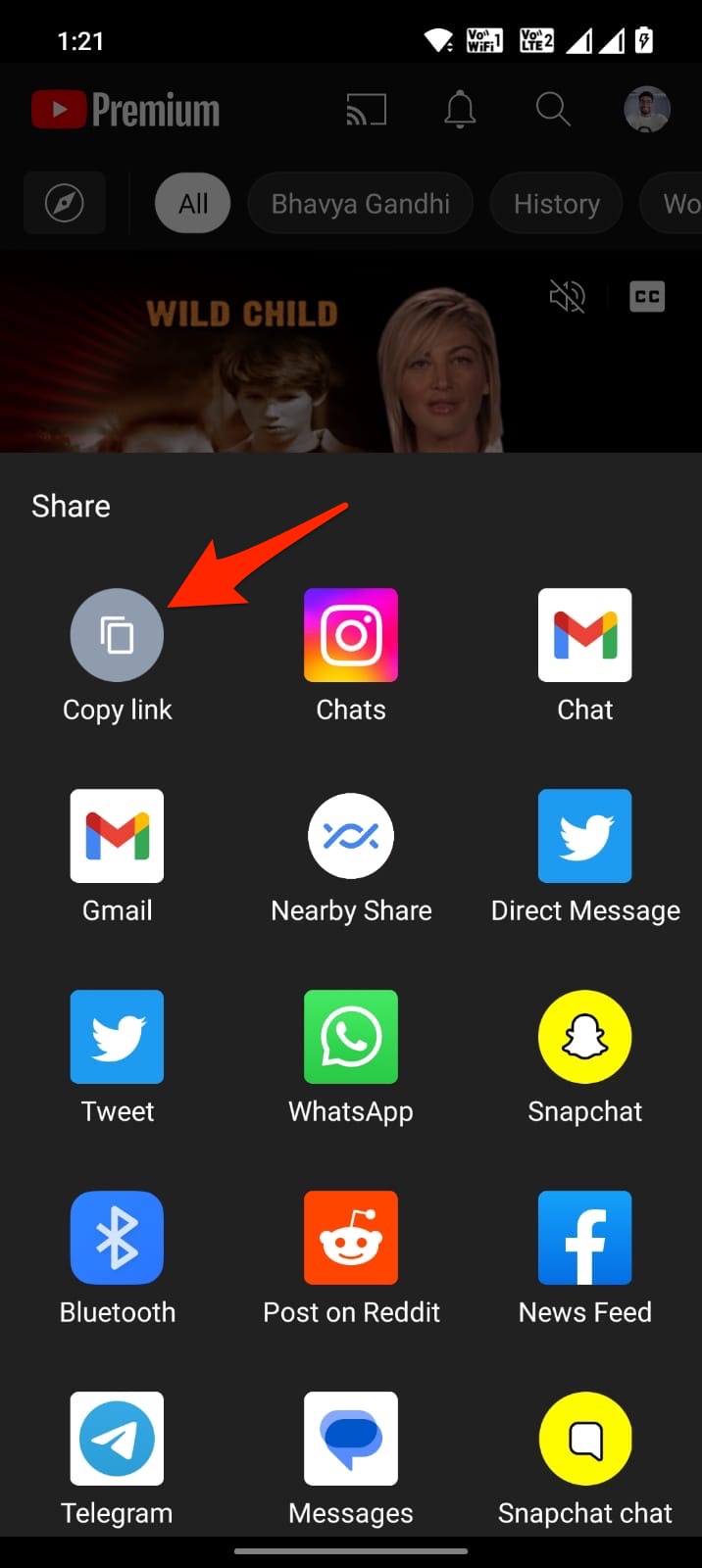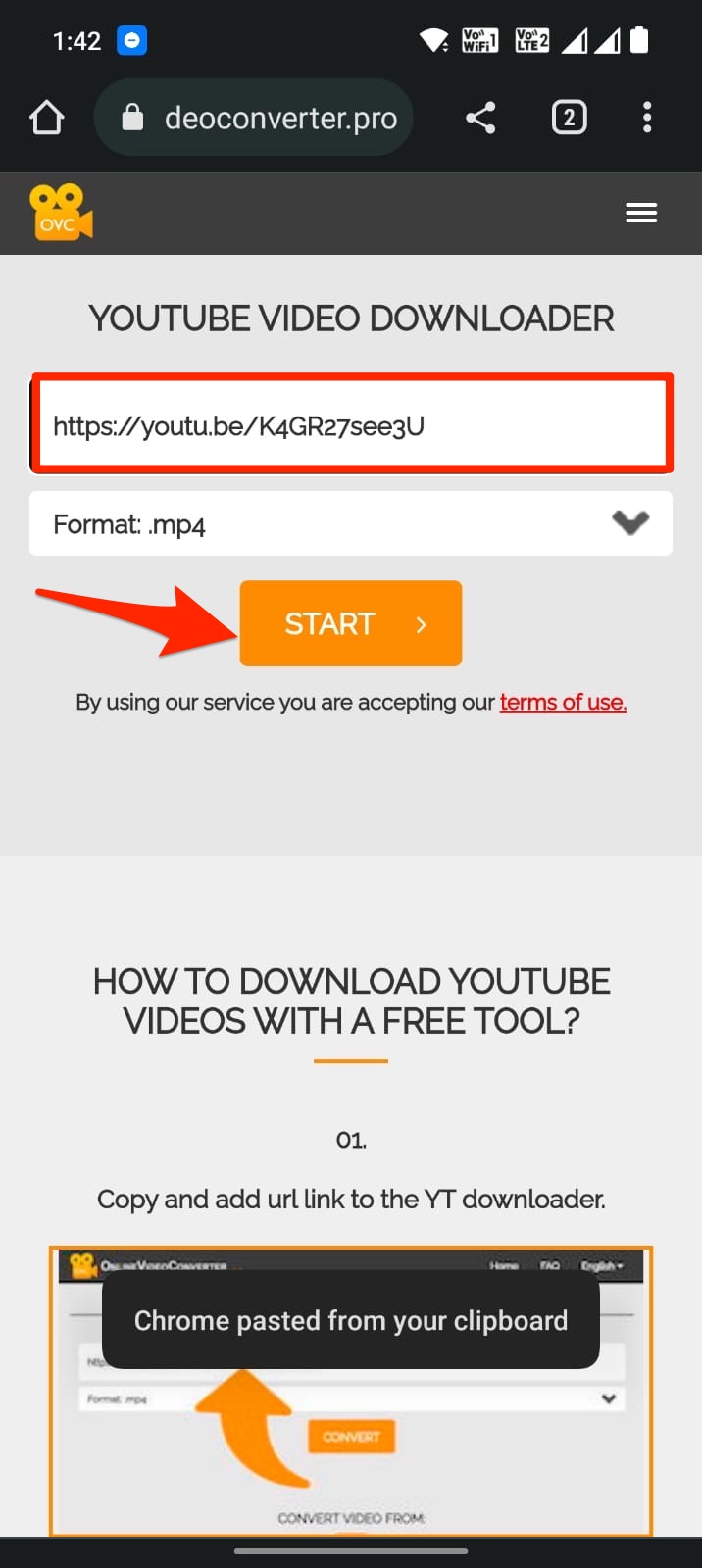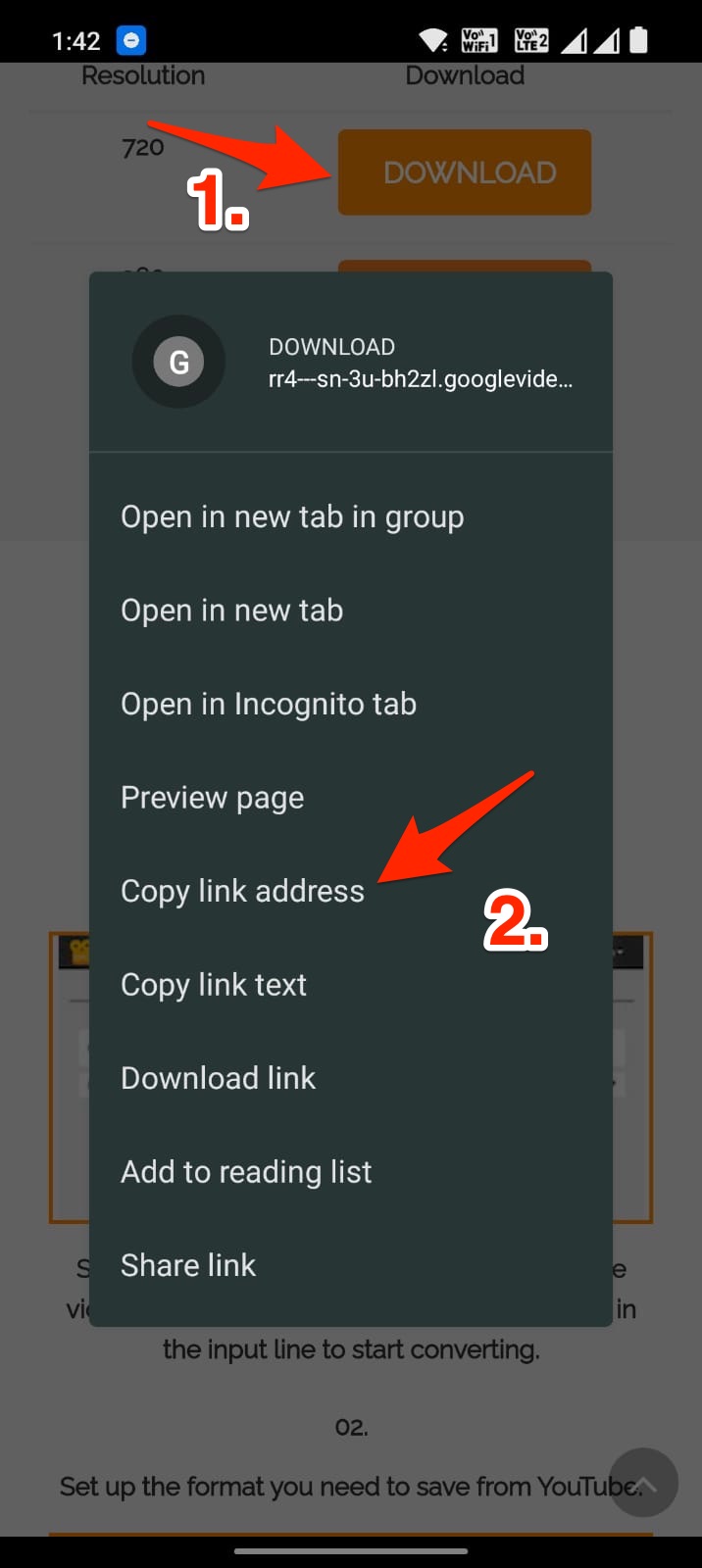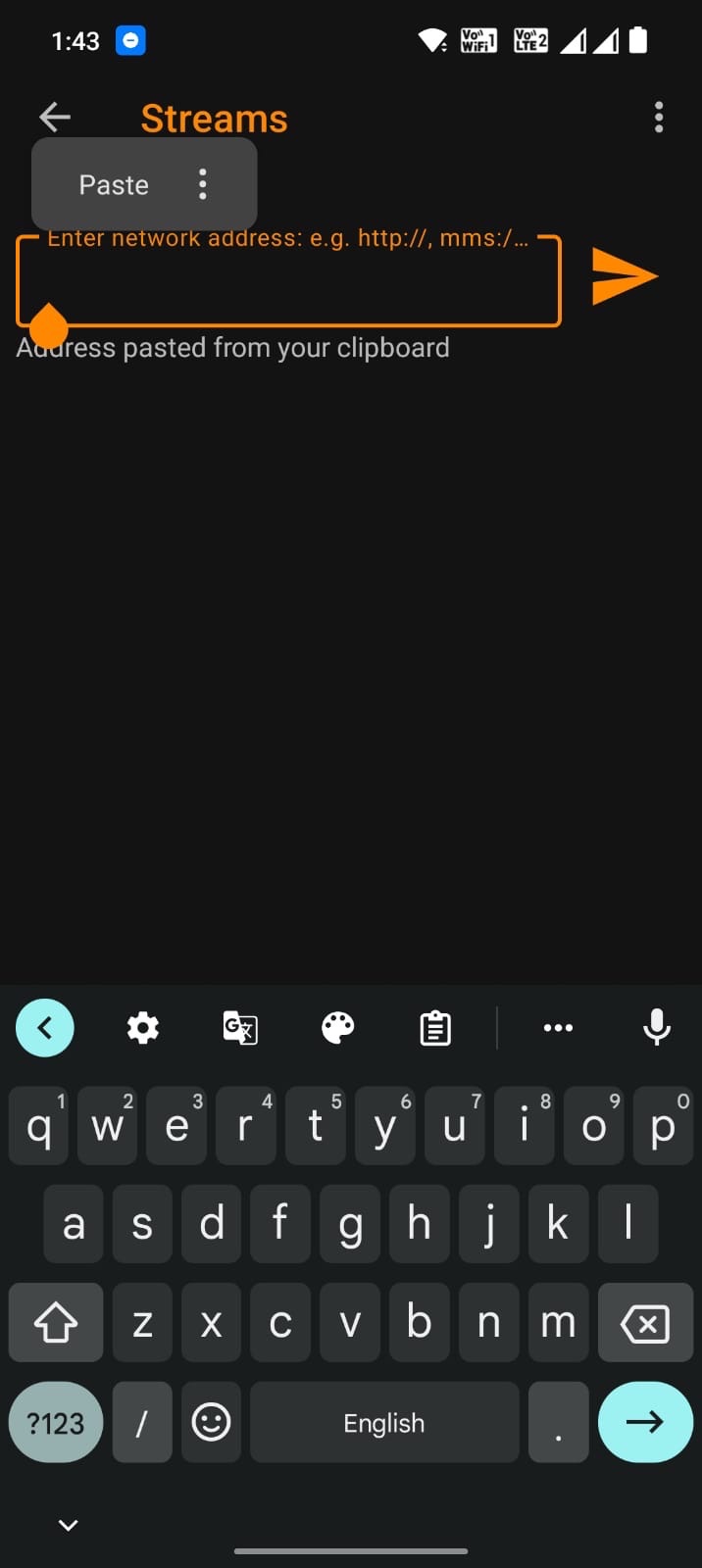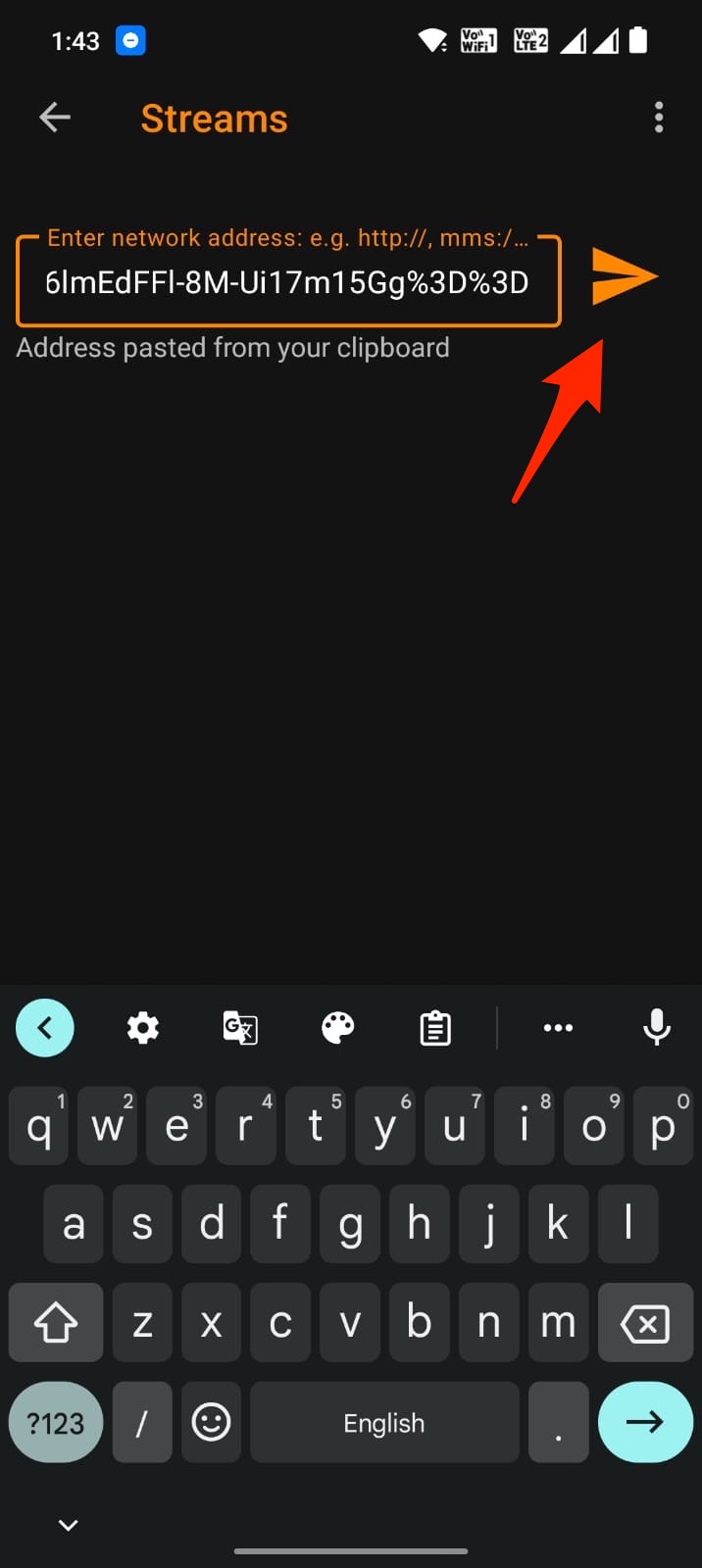VLC Media Player is the most popular video player for mobile and PC devices. The app is free to use and without ads. The features offered by VLC make it a hotspot destination for streaming media and playing videos. If you are looking to play YouTube videos on VLC then below is a simple workaround that can help you stream YouTune videos on VLC media player on Android.
Stream YouTube Videos on VLC on Android
Here are Simple Steps to Play YouTube Videos on VLC Player on Mac PC.
- Download the VLC Media player on Android and install it.
- Open the YouTube app and look for the video you wish to play on VLC.
- Click on the share icon and Copy the video URL.
- Search for YouTube Video Downloader on the mobile browser. (Google Search if the link doesn’t work)
- Paste the YouTube URL in the box provided to generate download links.
- Once the download links are displayed, long press on the download button and copy the link of your choice/quality.
- Now open VLC Player.
- Click on the More tab and click on New Stream.
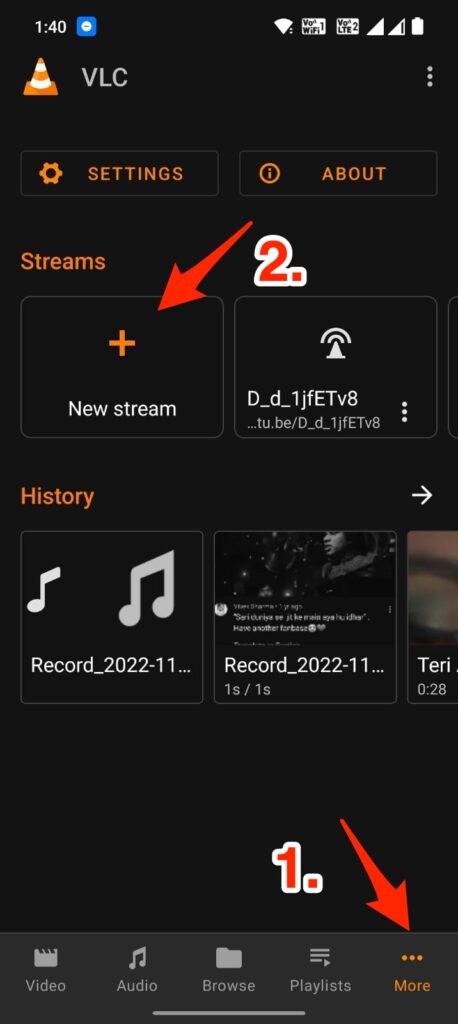
- Paste the copied download link and hit play.
- Wait for a few seconds, the YouTube video will start streaming on the VLC.
That’s it with this simple guide above you can enjoy your favorite YouTube videos on the popular VLC player on Android mobile.