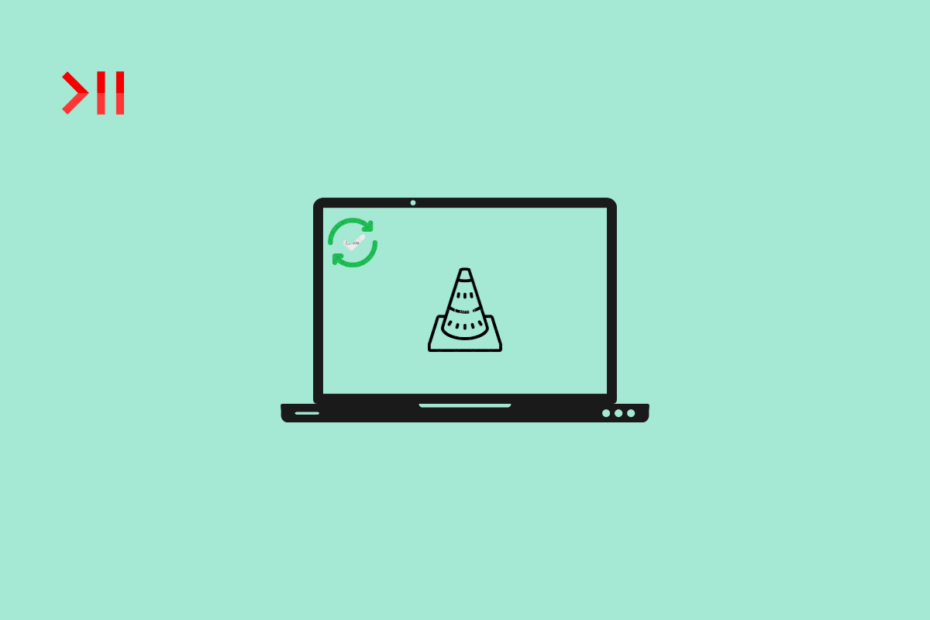VLC is one of the most popular media players available for mobile and desktop devices. It is free, open-source, and without any ads making it the most sought video and audio player application for MacBook PC. As it is a community-driven software, you get major and minor updates every now and then. It is important to regularly update the app to the latest version to keep the software bug free and avoid any issues with the app.
Here in this simple tutorial, we will look at basic steps to update your VLC Media Player to Latest Version on your MacBook PC without any issues.
Steps to Update VLC Media Player on Mac
Here is the Simple Guide to Update VLC Media Player on MacBook PC
- Open VLC App.
- Click on the VLC Media Player option on the top menu bar.
- Here click on Check for Update.
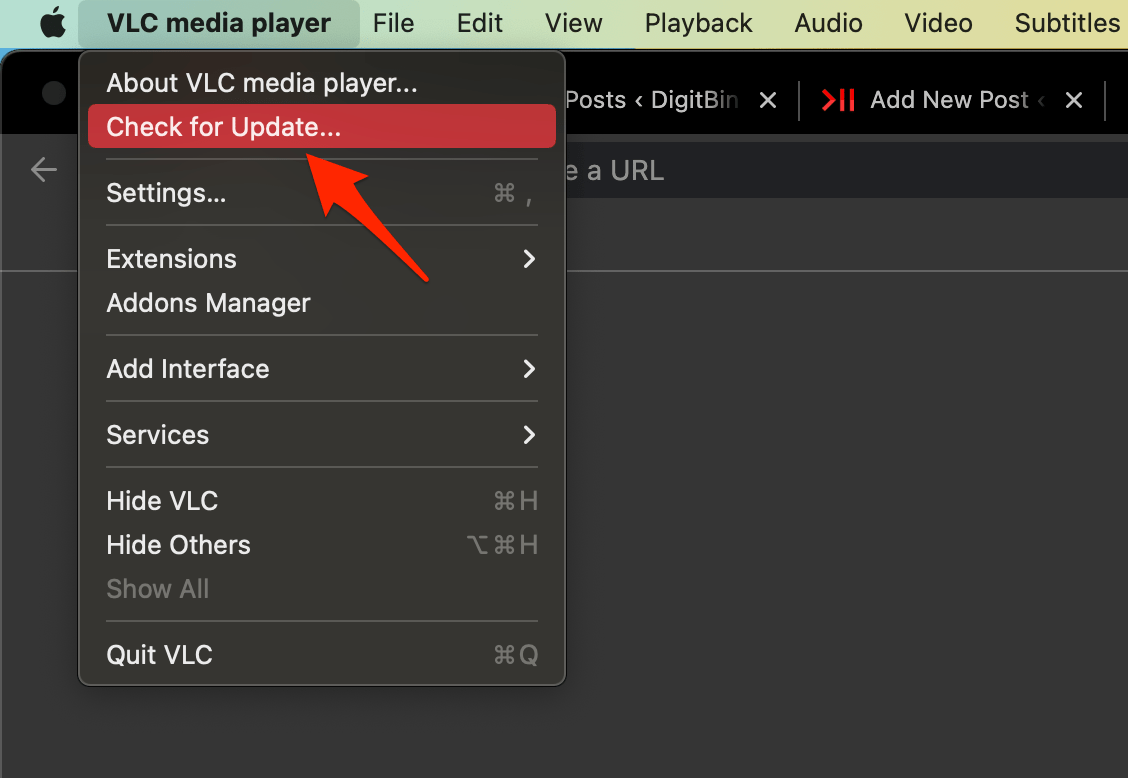
- The VLC will check if there is an update available.
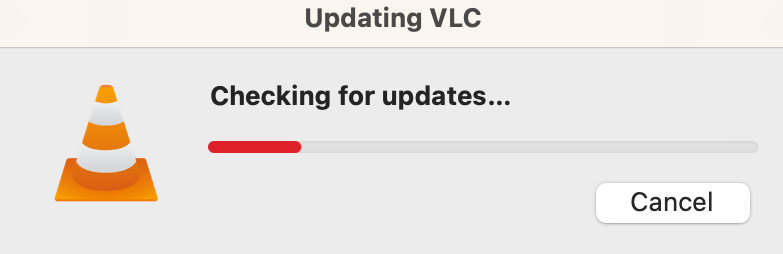
- If an install is available, click on update install.
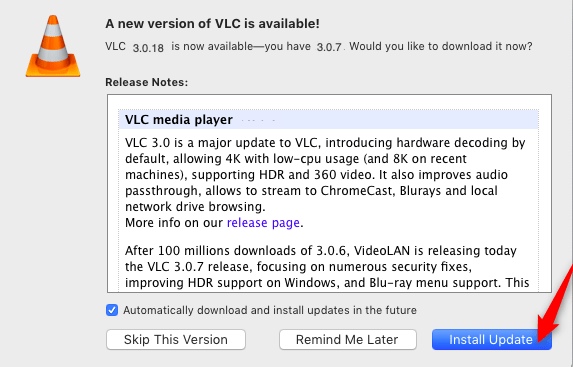
- Once the update is over or if the VLC player is up to date, you will see this message.
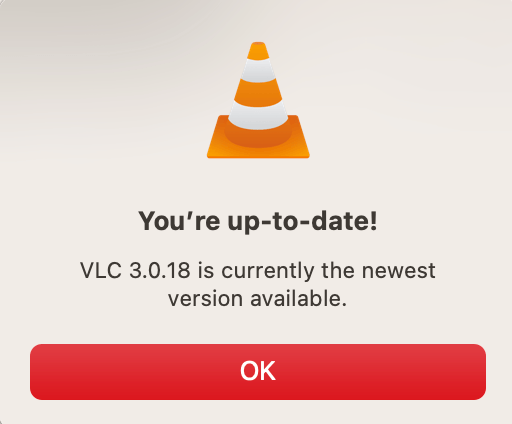
That’s it with this simple guide, you can download and update the VLC Media Player to Latest Version on your MacBook PC.